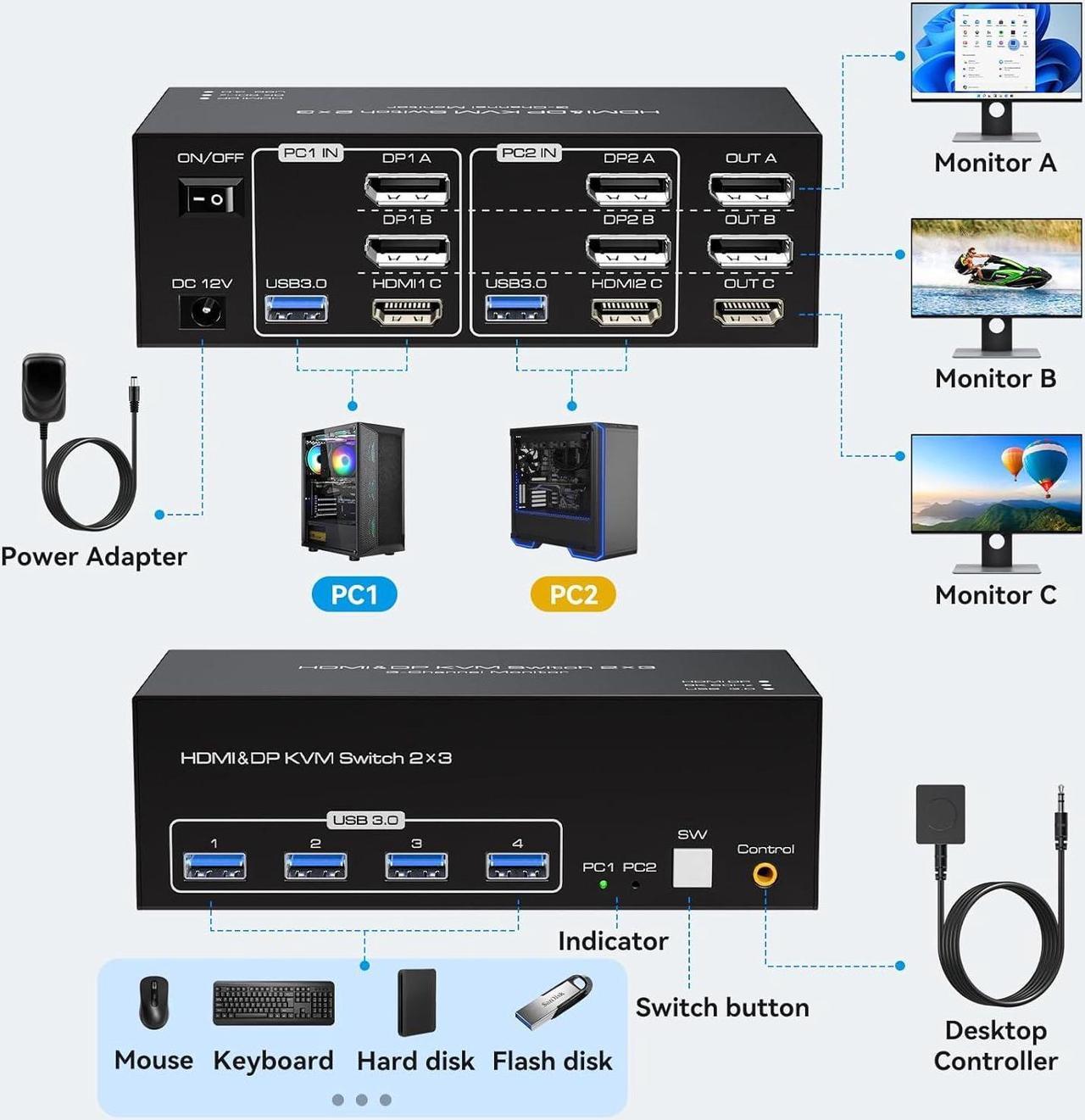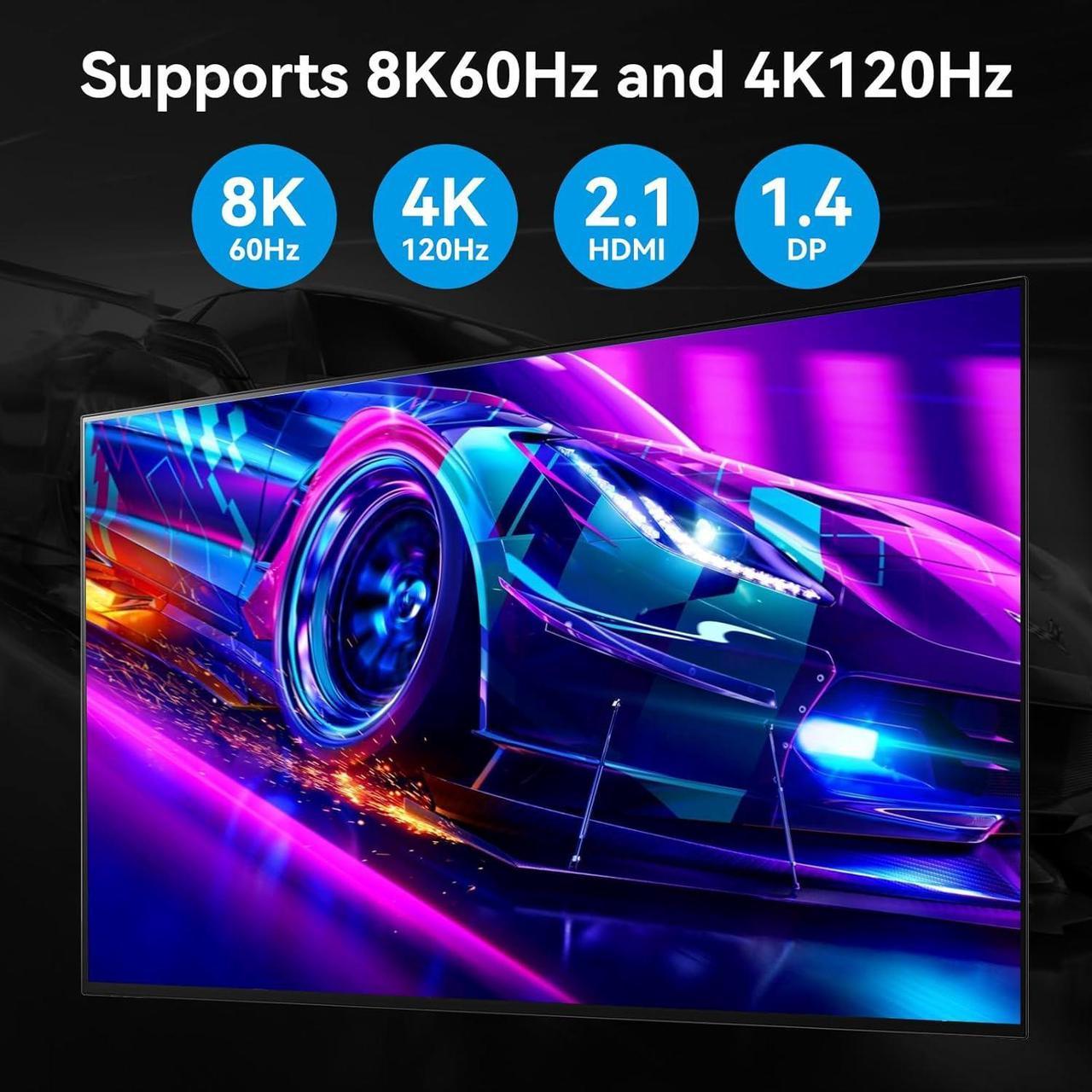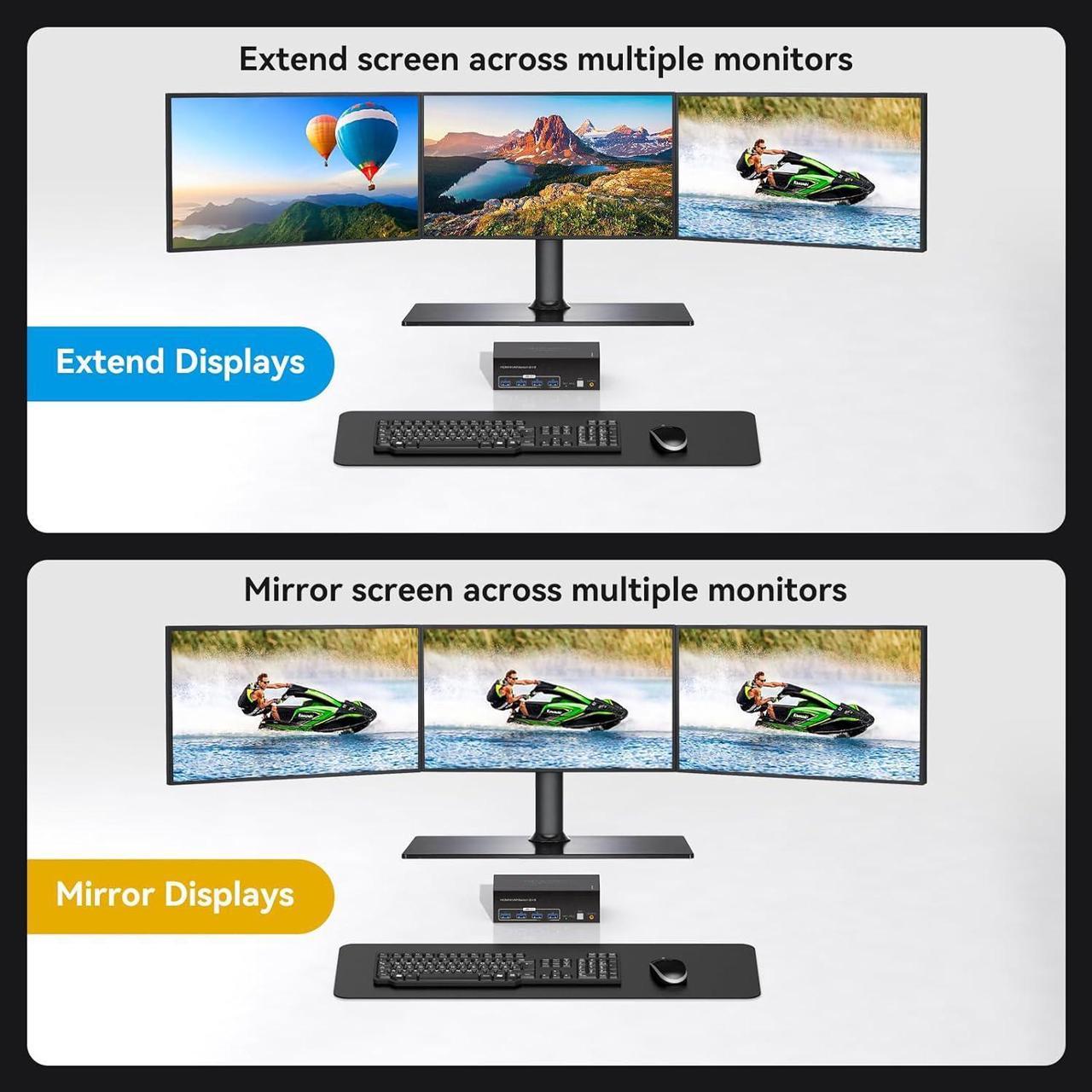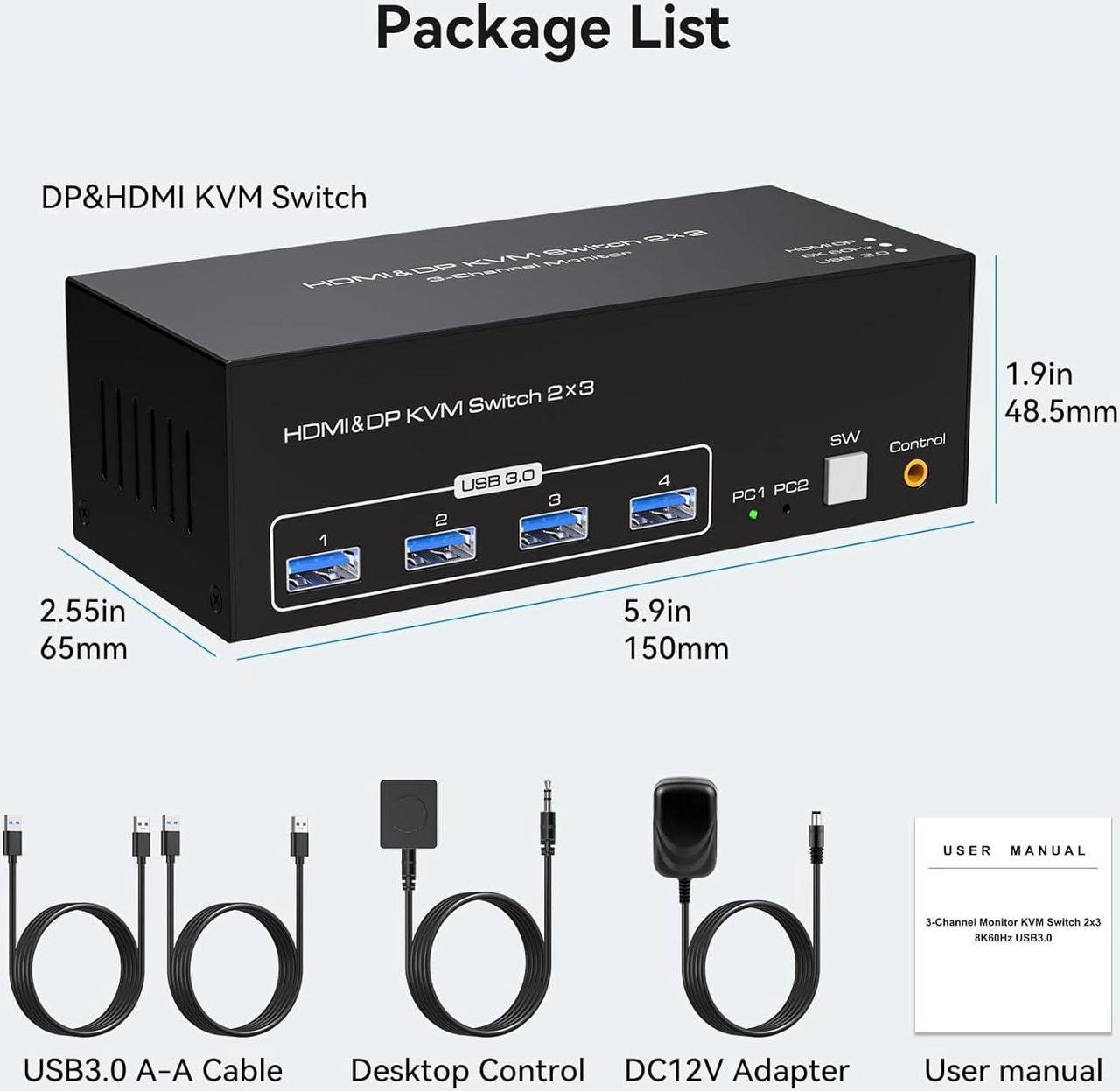- HDMI+2 Displayport 3 Monitor KVM Switch: This 3 monitor kvm perfect for hooking up 2 desktops or laptops to share one set of keyboard, mouse and 3 monitors for extended, mirror display; Perfect for computers with 2 Displayport and 1 HDMI monitor for the display outputs. It requires every Laptop/PC support 3 screen or above display functions and must support extended display.
- KVM Switch Triple Monitor Ultra HD 8K@60Hz: 1 Channel HDMI + 2 Channel DisplayPort kvm switch 3 monitors 2 computers, HDMI port supports resolution up to 8K@60Hz,4K@120Hz,3440x1440@144Hz,1440P@144Hz,1080P@240Hz and downwards.DP port supports resolution up to 8K@60Hz,4K@60/144Hz,3440x1440@144Hz,1440P@165Hz, and downwards.2 computer 3 monitor kvm switch support HDMI 2.1 and DP 1.4 standards.
- 2 Switching Modes: You can press the button on the panel or use the wired remote controller (included in the package) to switch between 2 computers. It provides several switching options for different scenarios. Please use the 12V power adapter ( include in the package) to power this Displayport and HDMI triple Monitors KVM switch.
- 4 USB 3.0 Port: Triple monitor (1* HDMI + 2*DisplayPort) KVM switch with 3 integrated USB 3.0 ports which can recognize keyboard, mouse, printer, scanner and other USB devices. Supports ultra-fast USB 3.0 data transfer up to 5Gbps, backward compatible with USB 2.0/1.1 devices. The upgraded design hides the messy cables at the back, leaving a USB 3.0 port on the front for inserting a USB flash drive.
- What You Get: 1x USB 3.0 HDMI + 2 DisplayPort Triple Monitor KVM Switch, 2x USB 3.0 Cables, 1x Power Adapter, 1x Wired Button Switch, 1x User's manual.
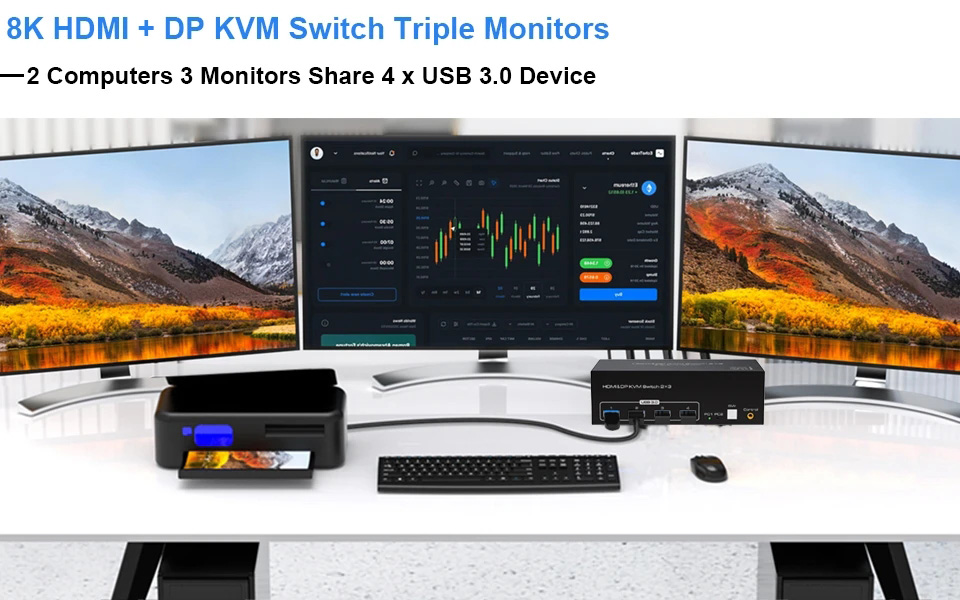
USB 3.0 Triple Monitor HDMI + 2 DisplayPort kvm switch for 2 computer sharing 3 monitor and 4 USB 3.0 Ports
Features:
1. 2 computers/laptops share one set of keyboard, mouse, and 3 monitors (HDMI+2 DisplayPort)
2. Triple monitors output support up to 8K@60Hz for extended and mirror display, support HDMI 2.1 and DP 1.4 standards.
3. 2 Switching modes: Button switch and wired remote.
4. With extra 4 x 5Gbps USB 3.0 ports .
5. Cross-support most major OS including Windows, Linux, Mac, and more.
6. The ports that need to plug in HDMI/DisplayPort/USB cables are all hidden behind the 3 monitor kvm switch, so the desktop doesn't get cluttered, you can enjoy the clean work space.
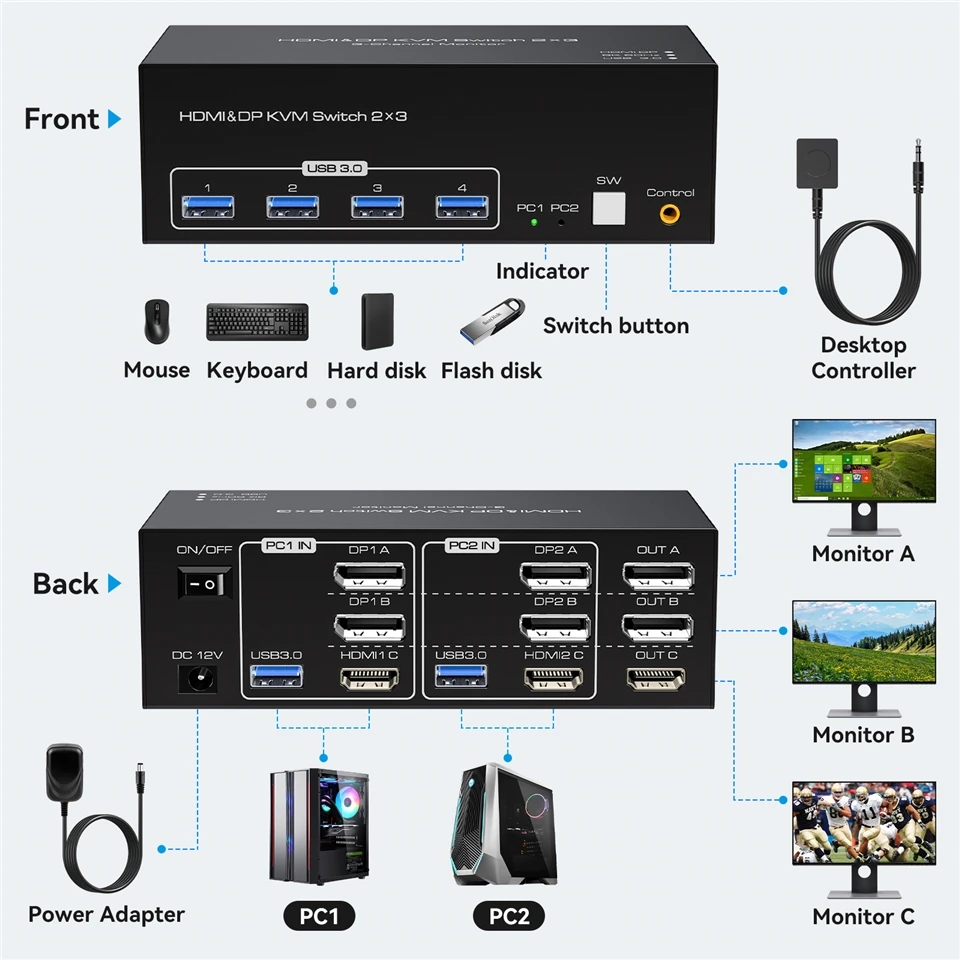
Installation steps:
1. Insert the adapter into the KVM ;
2. Plug the 2*Displayport cable and HDMI cable into the KVM switch and monitor;(Output)
3. Plug the Displayport cable, HDMI cable, and USB cable into the KVM switch and your computer/laptop (HDMI and DP cables are not included)(Input)
Please check whether HDMI IN 1A, DP IN 1B, DP IN 1C, and USB IN 1 corresponding, and whether HDMI IN 2A, DP IN 2B, DP IN 2C and USB IN 2 are corresponding. Mixed insertion is not supported.
HDMI IN 1A + DP IN 1B + DP IN 1C + USB IN 1=PC1
HDMI IN 2A + DP IN 2B + DP IN 2C + USB IN 2=PC2
4. Insert the mouse and keyboard into the KVM switch
Note:
- Most of the reasons why only one video output works is because of an incorrect connection. Please make sure each computer has 1 HDMI /2 DP cables connected to the KVM.
- If the KVM switch does not work, you can turn off the switch on the panel and turn it on again after 2-3 seconds, and it will return to normal.


Ultra HD 8K@60Hz Triple Monitor KVM Switch
Confirms to HDMI 2.1 & DP 1.4 protocol, support HDMI port (8K@60Hz,4K@120Hz) and DP port (8K@60Hz,4K@144Hz,1440P@165Hz) standards and is compatible downwards.
The 3 monitor requires HDMI & 2 DisplayPort connections from each computer to the KVM switch. When both the display and the signal source support 8K@60Hz, the device can provide a 8K experience.
Note: Only when both your computer Graphics card and monitor support 8K@60Hz/3440x1440@144Hz
with HDMI port, you can get 8K@60Hz/3440x1440@144Hz effect;Only when both your computer Graphics card and monitor support 8K@60Hz/3440x1440@144Hz with DP port ,you can get 8K@60Hz/3440x1440@144Hz effect,so if you want the max resolution you have to check your devices first.

2 PCs Share 4 USB 3.0 Devices
This kvm switch 3 monitors 2 computers with 4 USB 3.0 Ports for keyboard, mouse, printers, USB headsets or webcams.

This USB 3.0 kvm switch 3 monitors 2 computers supports two modes of display (mirroring or extended mode)
Extended mode can output 3 different screens, and mirror mode can output 3 identical screens.
Warm Tips
Before purchasing, please connect your computer to 3 monitors directly to test whether your computer supports triple monitor output ( mirror and extend)
Triple Monitor KVM Support 2 Switching Modes
Quickly switch between the 2 computers with just one click of the switch button on the panel or use the wired remote controller (included in the package).
Please note: This 3 monitor kvm switch does not support hotkey switching.
How do copy mode /extend mode work?
3 Monitor KVM Switch
Set up step:
Windows system to quickly set 3-screen output.
1. Press "Windows" and "P" on the keyboard
2. Select Extend or Copy
3. Enter to confirm
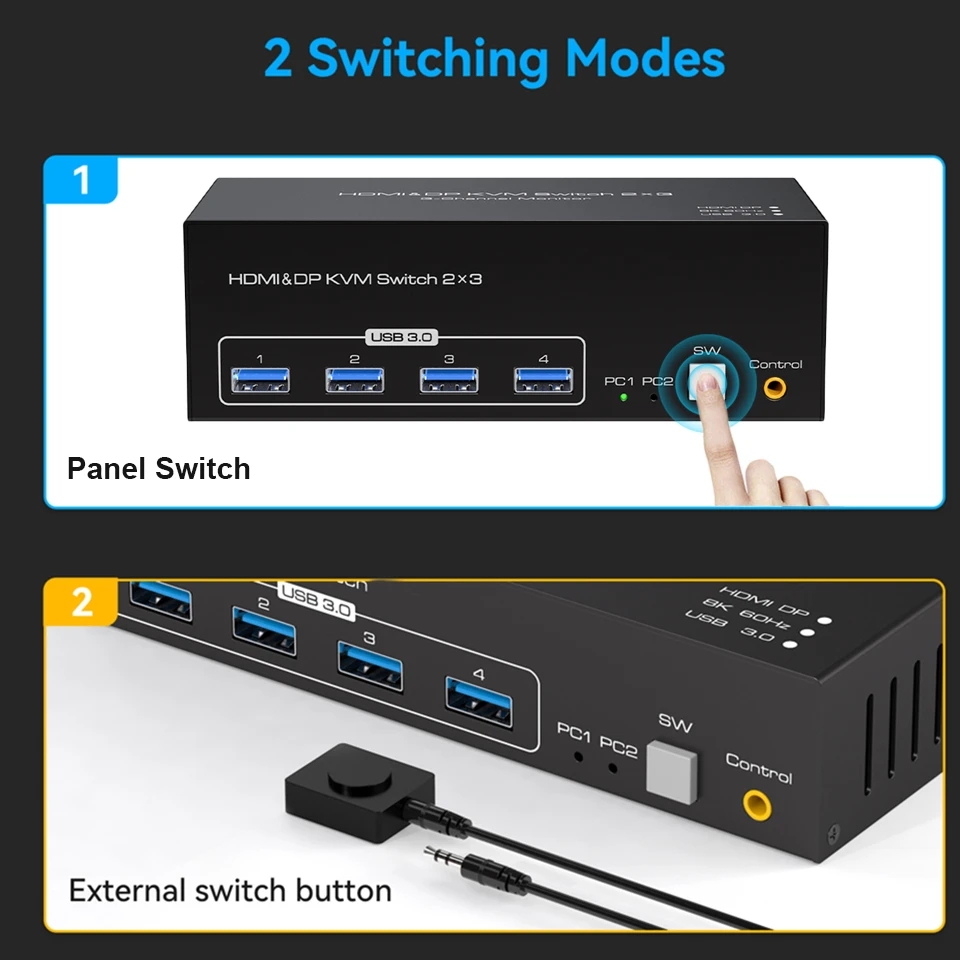
Two Switching Options:
Option 1: Using the wired extension button, you can place the KVM outside the work area, making your desktop cleaner and tidier; the extension button is made of soft material, giving you a more comfortable touch.
Option 2: Just press the white "SW" button next to the indicator light to achieve one-click switching