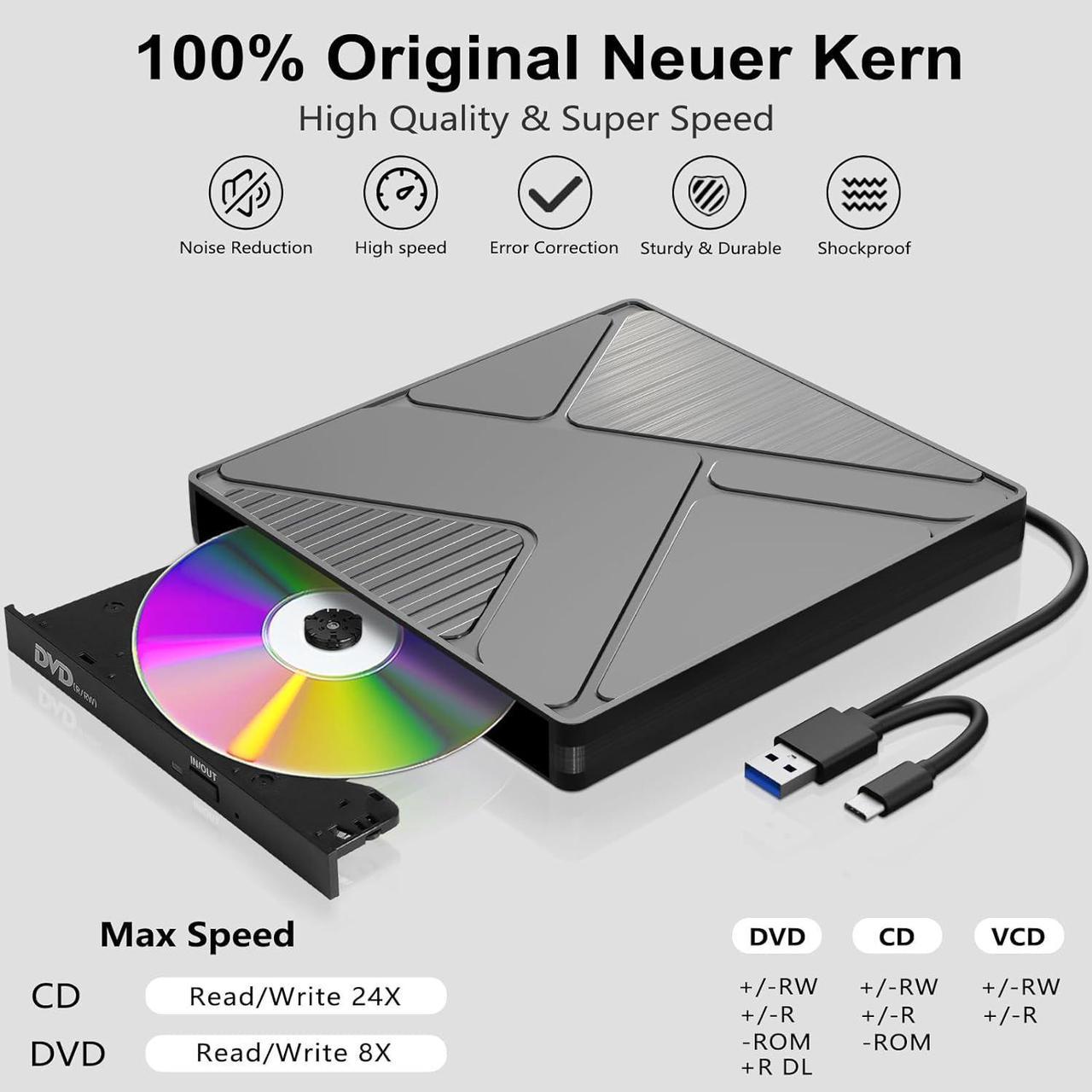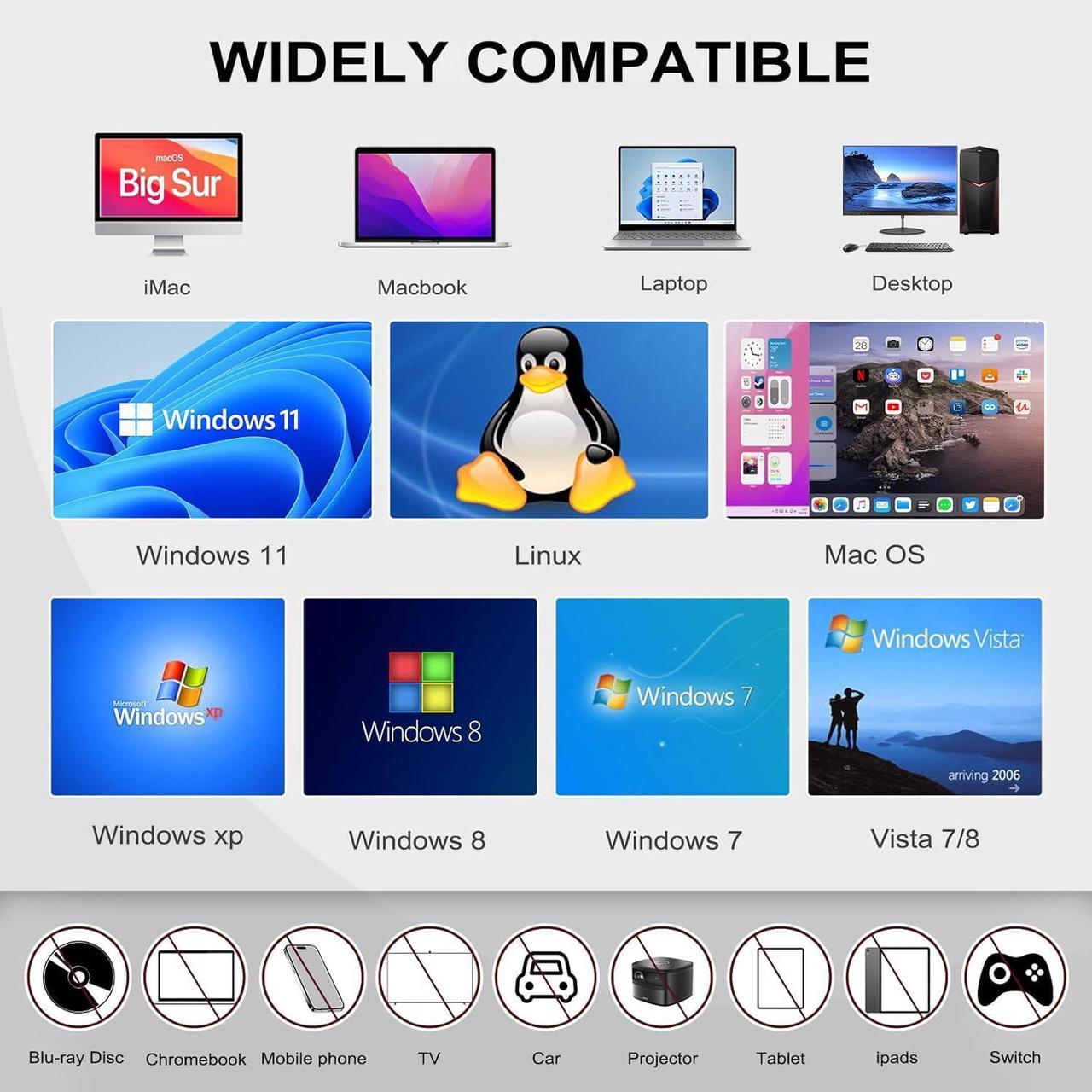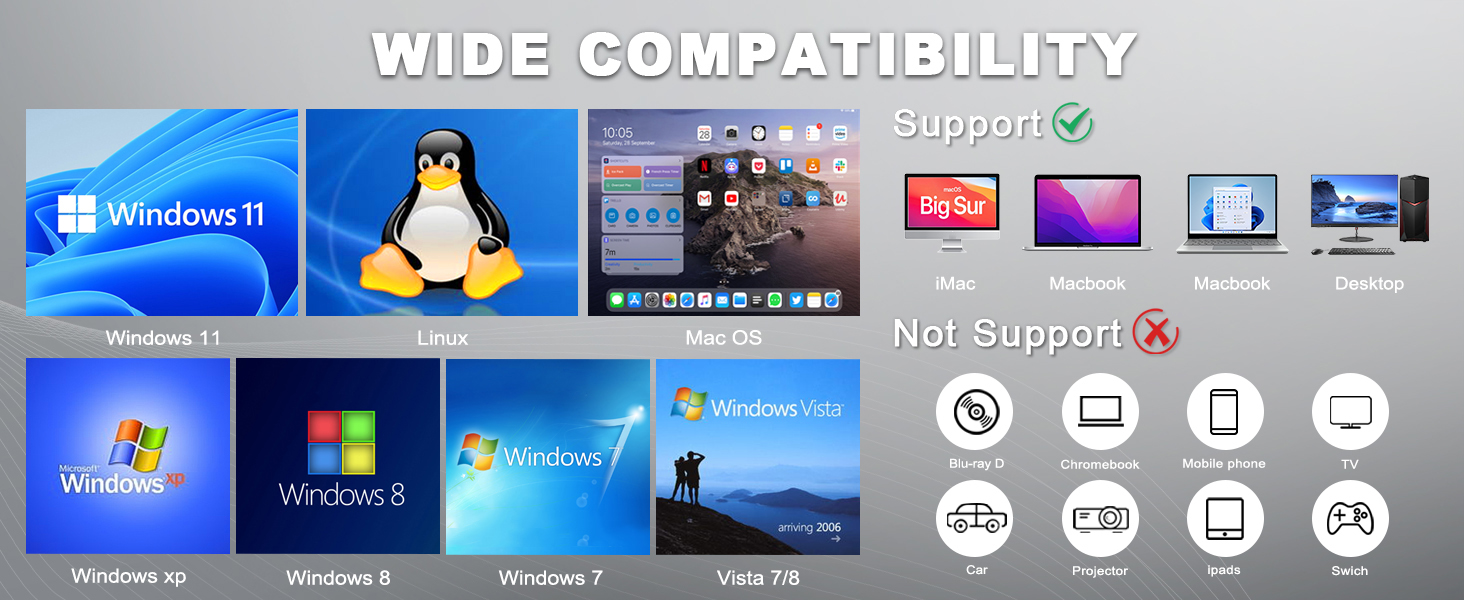
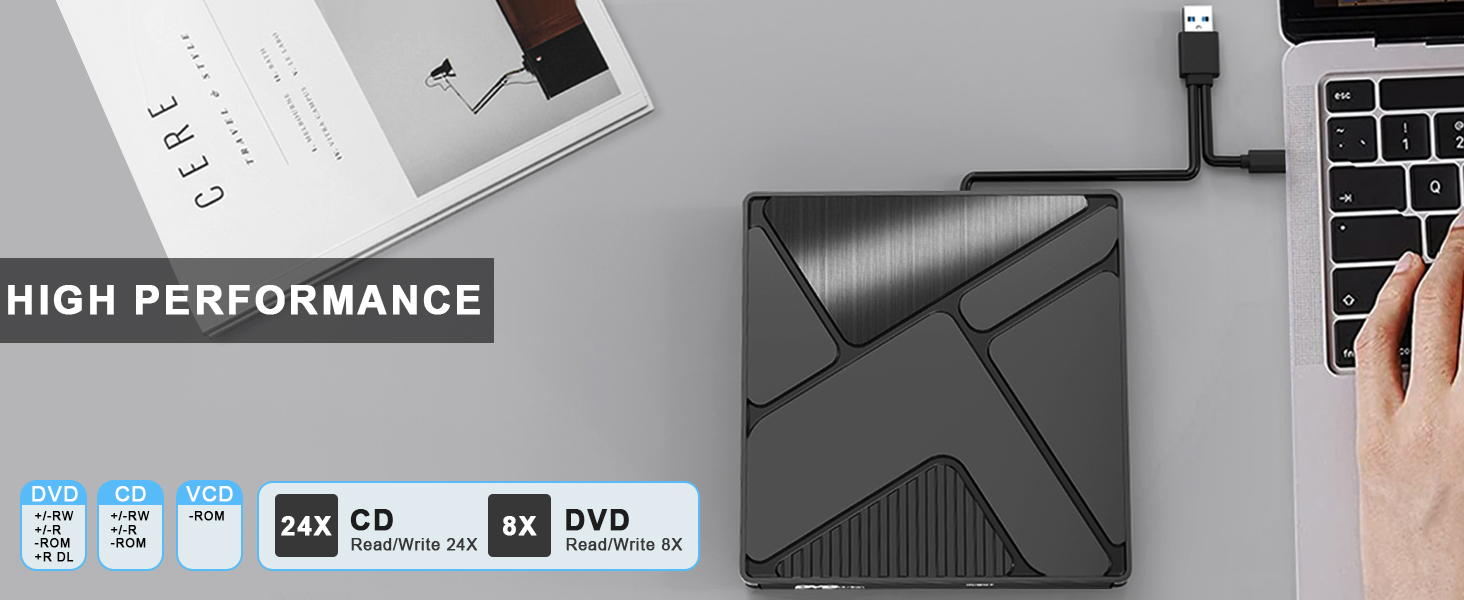

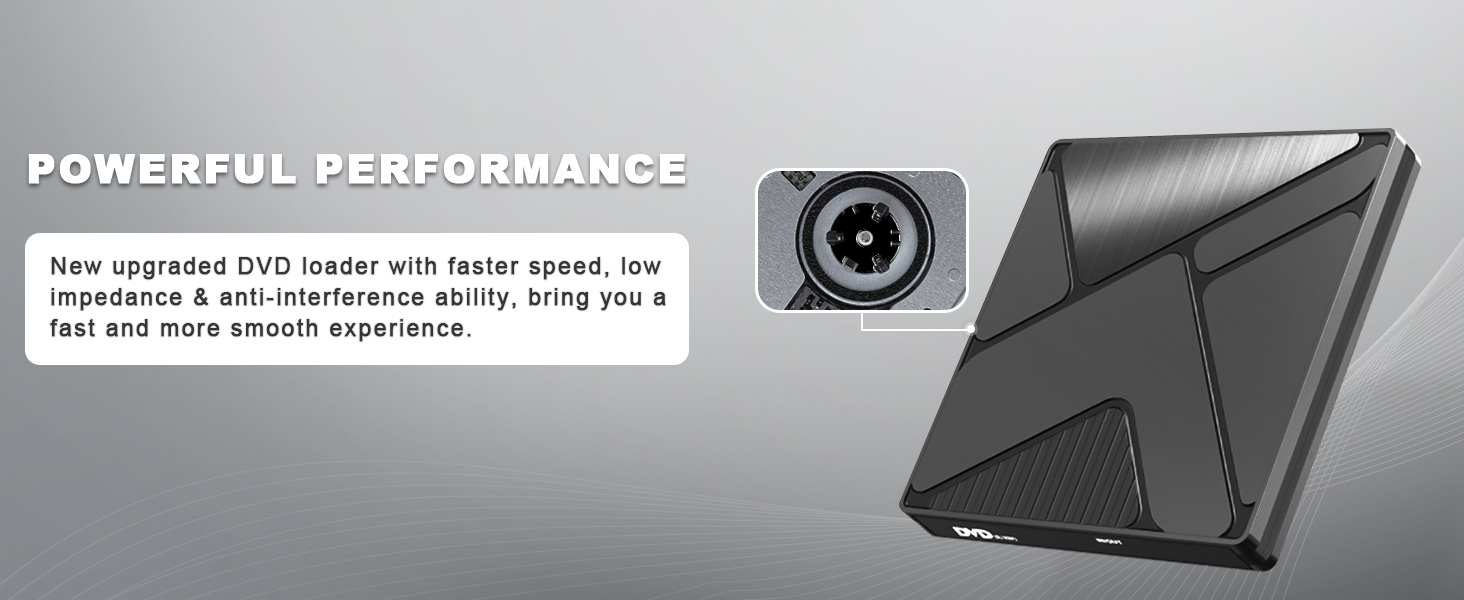


Compatible with: Windows 11/10/8/7/XP/Vista, Mac OS, Linux
Support Operating System: Windows 11/10/8/7/XP/Vista, Mac OS, Linux
SUPPORTED FORMATS: DVD-ROM, DVD-Video, CD-R / RW, CD-ROM / XA, CD-ROM, CD-EXTRA, CD-TEXT
Not support: Cars,TVs,Tablets,Ipads,PS4/5,Xbox,Cellphones,Projectors,Chromebook, Blu-ray disk
How to Play a DVD Movie on Your Laptop?
1.Click "Start" button on the desk of your laptop. Search "Windows Media Player" to start the program. 2.Connect an external DVD drive to your laptop via a USB cable and insert the DVD disc to the external DVD drive. 3.Choose your DVD Disk and click "Play" button. Then you can watch DVD movie on your laptop.
Burn function
Under WINDOWS, you must first have the corresponding burning software (such as Nero Burning Rom) in the system and insert a blank burning disk. Select the corresponding burning mode. Note that please select Proof data after burning is completed. To check the correctness of the recording.On a Mac book computer, insert a blank CD and the CD icon will appear. Arrange the files that need to be burned. After sorting, right-click the file icon, select the burn to disc option, and follow the prompts to burn.
Precautions
1.When using, please plug in the data cable first to make the device work, and then plug in the power cord to provide sufficient power to the machine.
2.Before using the driver, please make sure your computer has the driver. For example: WINDOWS 11 requires VLC media player and networkor other player software.
3. The dvd drive should be connected with USB port on laptop rather than connect with USB HUB. In addition, please connect the item with USB port behind of computer host if you use a desktop.
4. Ensure cd is placed well and not scratched.
5. This drive is a red-ray portable CD/DVD burner and cannot play Blu-ray discs.
Tips: About DVD region codes
1. A disc purchased in one country/region may not be played on a player purchased in another country/region. DVD discs are marked with a region code (a disc without a code will play on any player in any country).
2. Therefore, if the area code of the drive is different from the local area code, please change it to a consistent local area code. (Under WINDOWS, right-click the drive icon, select Properties --> Hardware --> Find the drive model, click Properties --> DVD Region) Select the local region. When the Mac book is reading the disc, modify it according to the prompts