
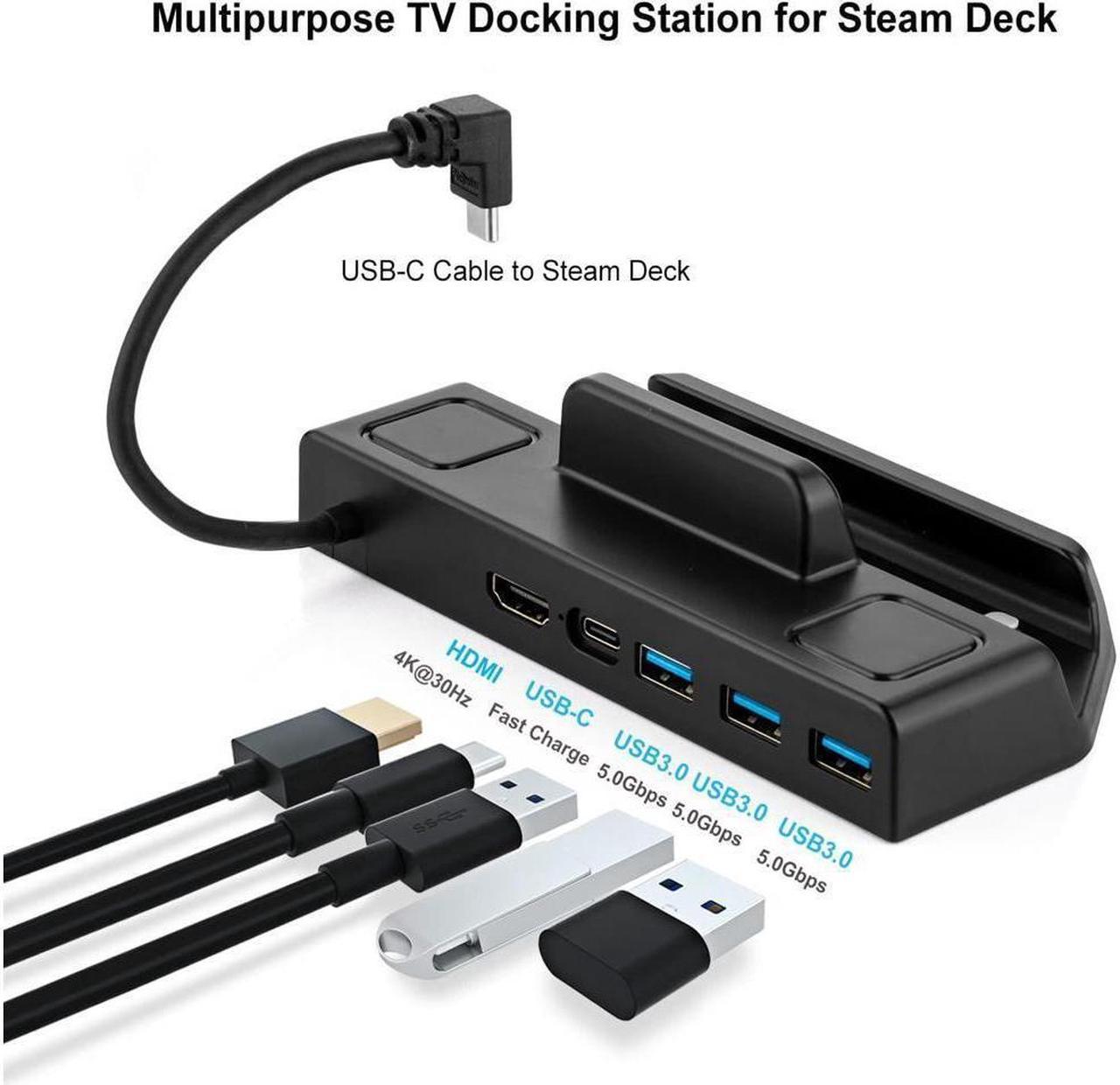
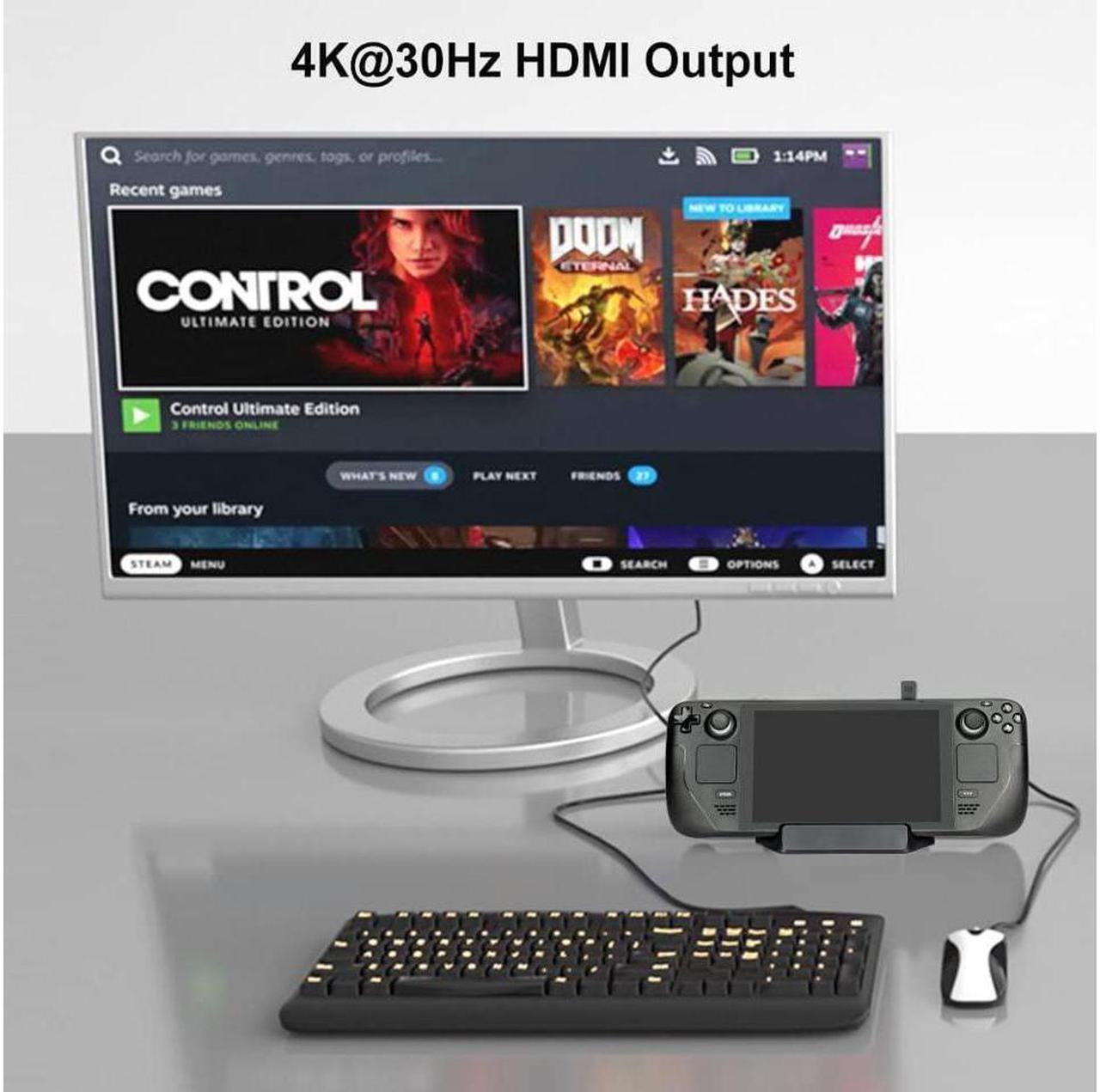
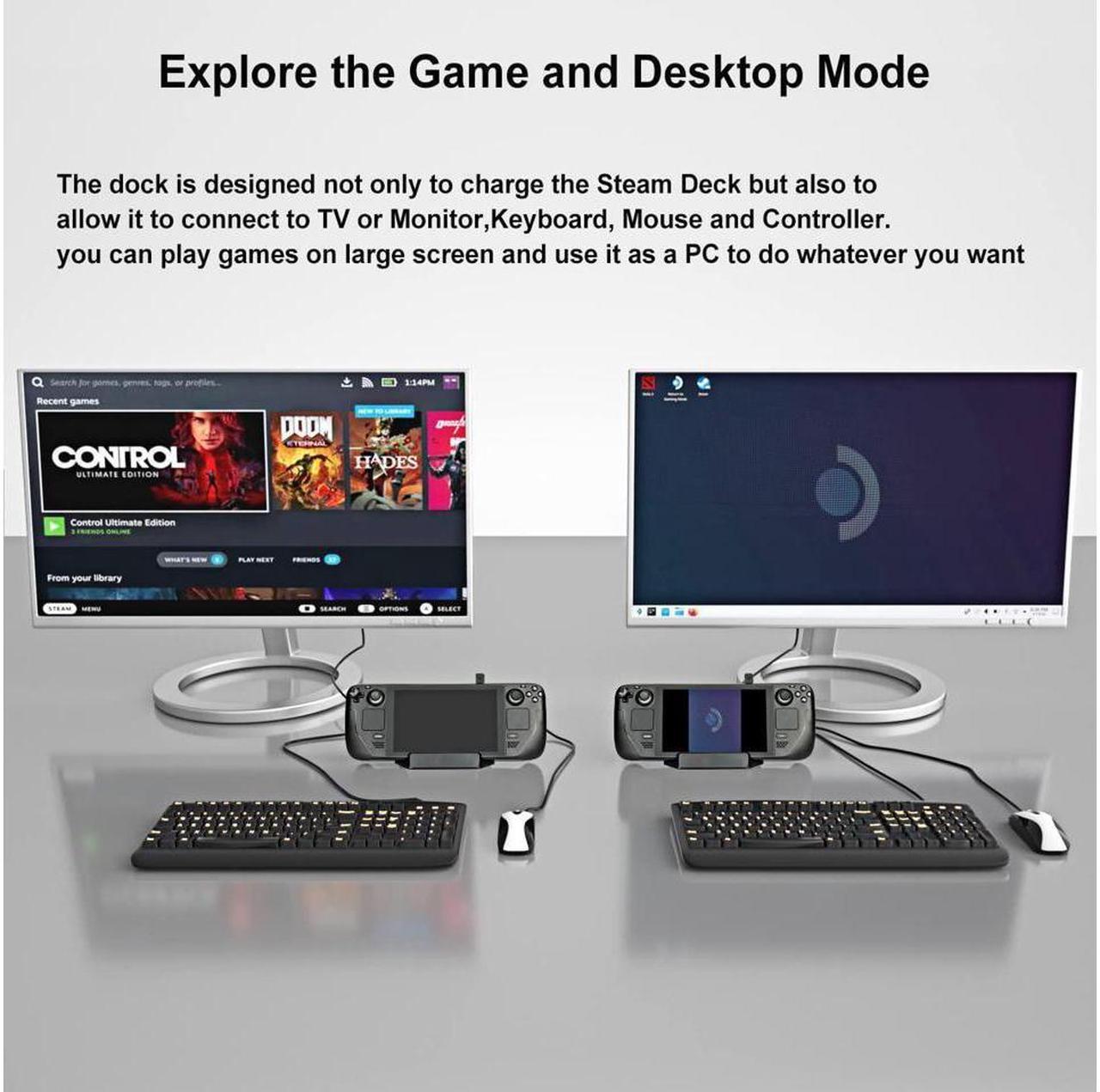



Features:
5-in-1 TV Docking Stand for Steam Deck --- the TV dock is designed for Steam Deck, equipped with an 4K HDMI output, a USB Type-C PD fast charging port and 3 USB 3.0 data ports. You can enjoy playing video games on TV while your device is charging as well, 3 USB3.0 will let you acess to keyboards and mouse etc, you can go surf the web and do whatever you want on Desktop Mode.
4K HDMI Display for Game and Desktop Mode --- the Dock comes with a 4K@30Hz HDMI output, the dock can project game page from your Steam deck to a TV or monitor. You will get a better experience while enjoying Game Mode and Desktop Mode on a large screen,
Fast Charging Speed for Steam Deck --- the dock supports Max 100W, which is enough to charge your Steam Deck, recommend use original AC adapter, the Max charging speed of Steam Deck is 45W.
Hub and Stand all in one --- the dock combines the function of hub and stand, can work together with your protective case. You don't need to buy extra hub and stand for your Steam Deck, which is not only easier for monitor projection, but also keeps your desktop neat and organized.
Widely Compatibility --- The Charging Dock is not only for Steam Deck, also for Nintendo Switch(upside down), Tablets, Smartphone,etc with with USB-C ports. They are packed with giftbox, is a perfect gift for your friends who love games.( any device/console is not included)
5-in-1 4K HDMI TV Charging Dock Station
the TV dock is designed for Steam Deck, with an 4K HDMI output, a USB Type-C fast charging port and 3 USB 3.0 data ports.
it is designed not only to charge the Steam Deck but also to allow it to connect to TV or Monitor,Keyboard, Mouse and Controller.
you can play games on large screen and use it as a PC to do whatever you want.
Widely Compatibility:
The Charging Dock is not only for Steam Deck, also for Nintendo Switch(upside down), Tablets, Smartphone,etc with with USB-C ports. They are packed with giftbox, is a perfect gift for your friends who love games.( any device/console is not included)
How to switch to desktop mode:
Step 1
Click the right mouse button to 'Enter Edit Mode'
Step 2
Choose 'Chooses Global Theme' or '+Add Widgets..'
Step 3
Find 'Display and Monitor'
Step 4
Display Configuration
Click 'Device' to find your display port, Choose 'Enabled and Primary' and choose Resolution according to your monitor.