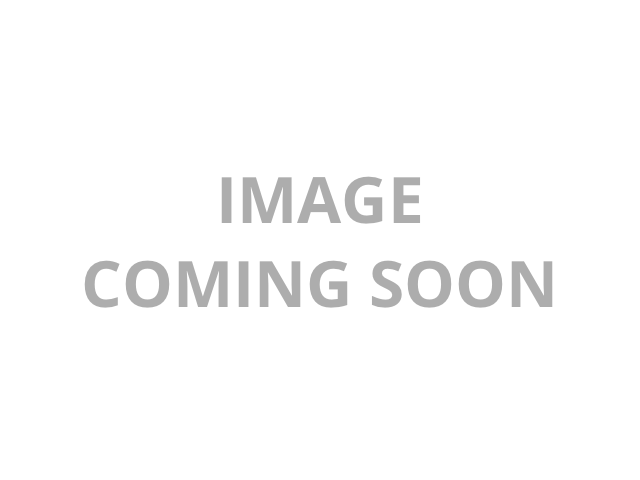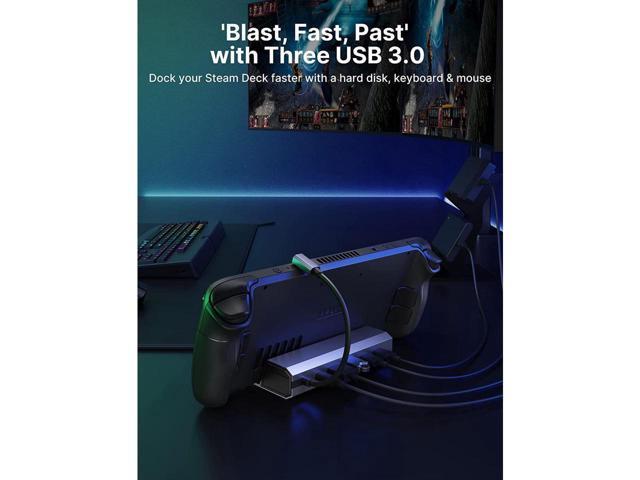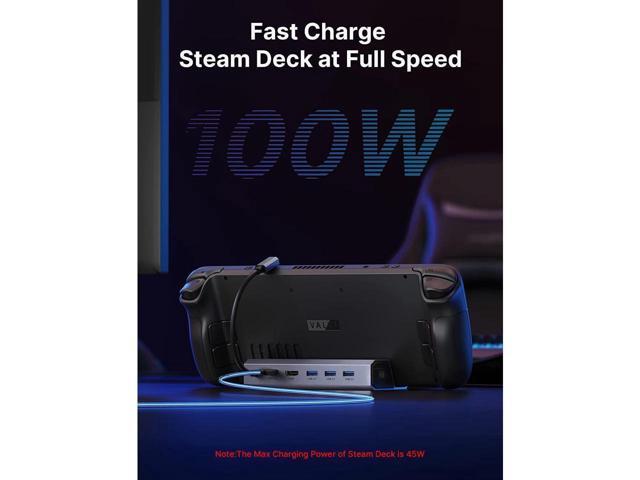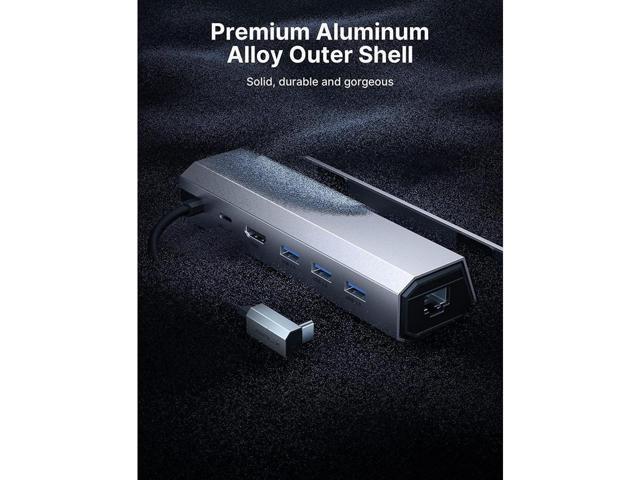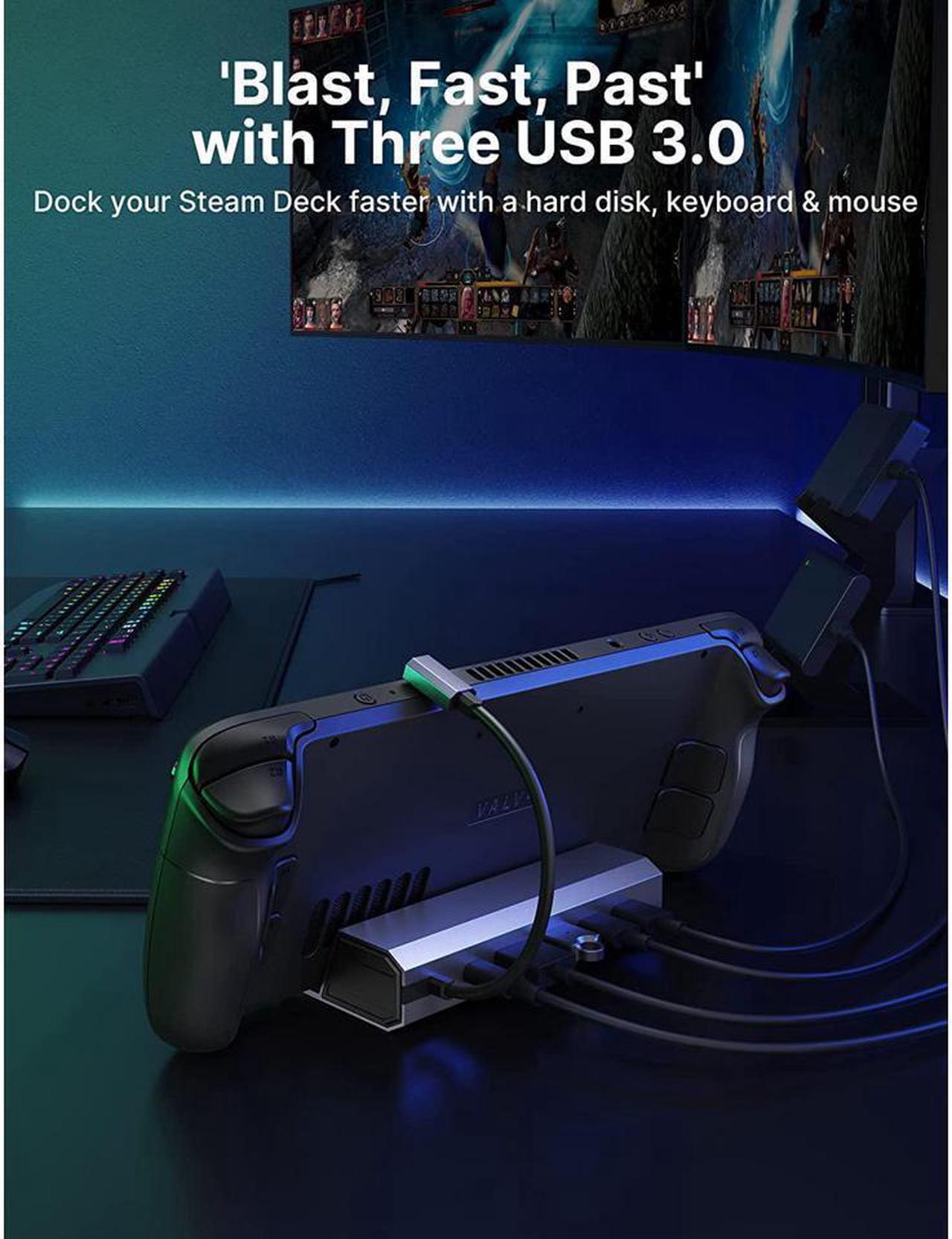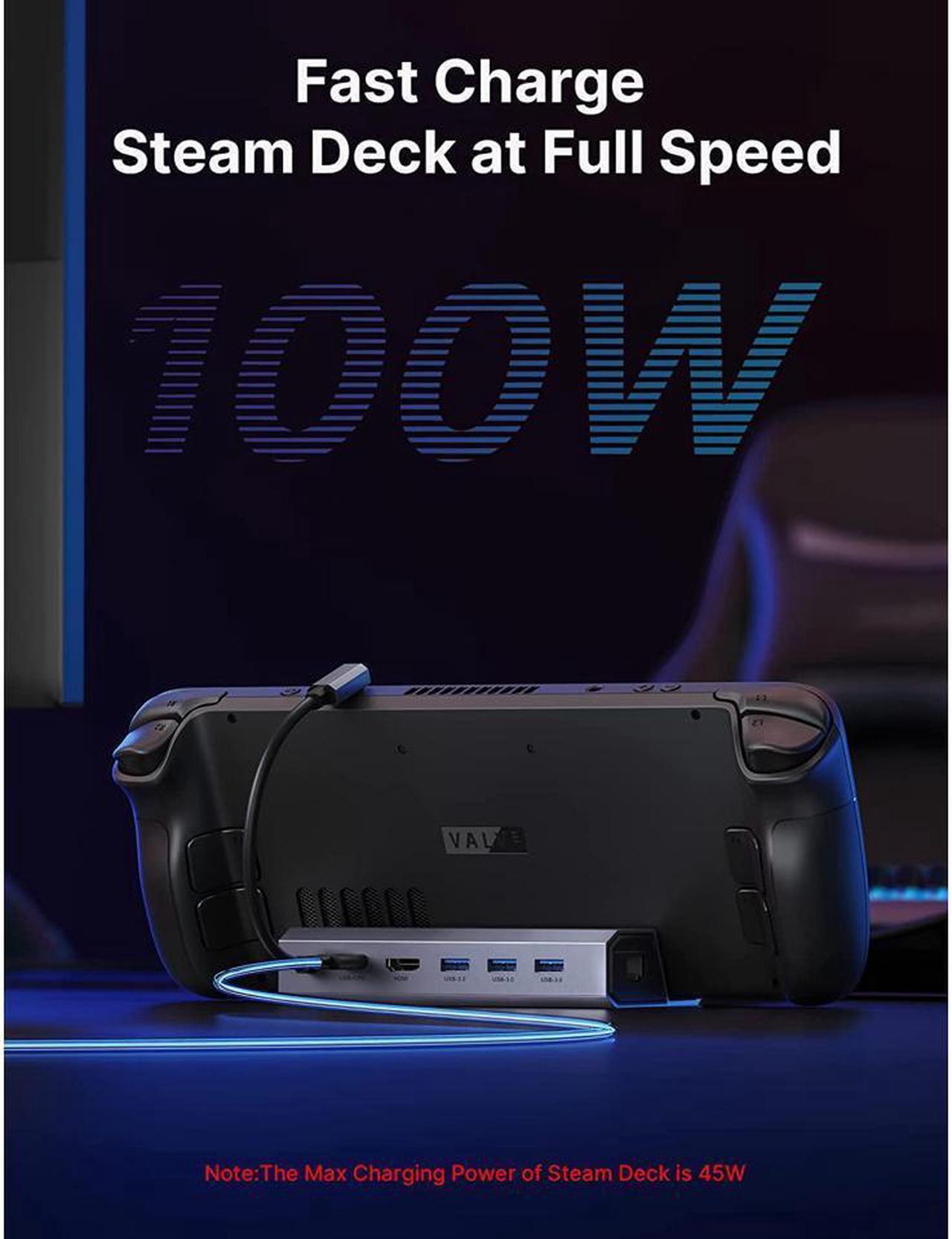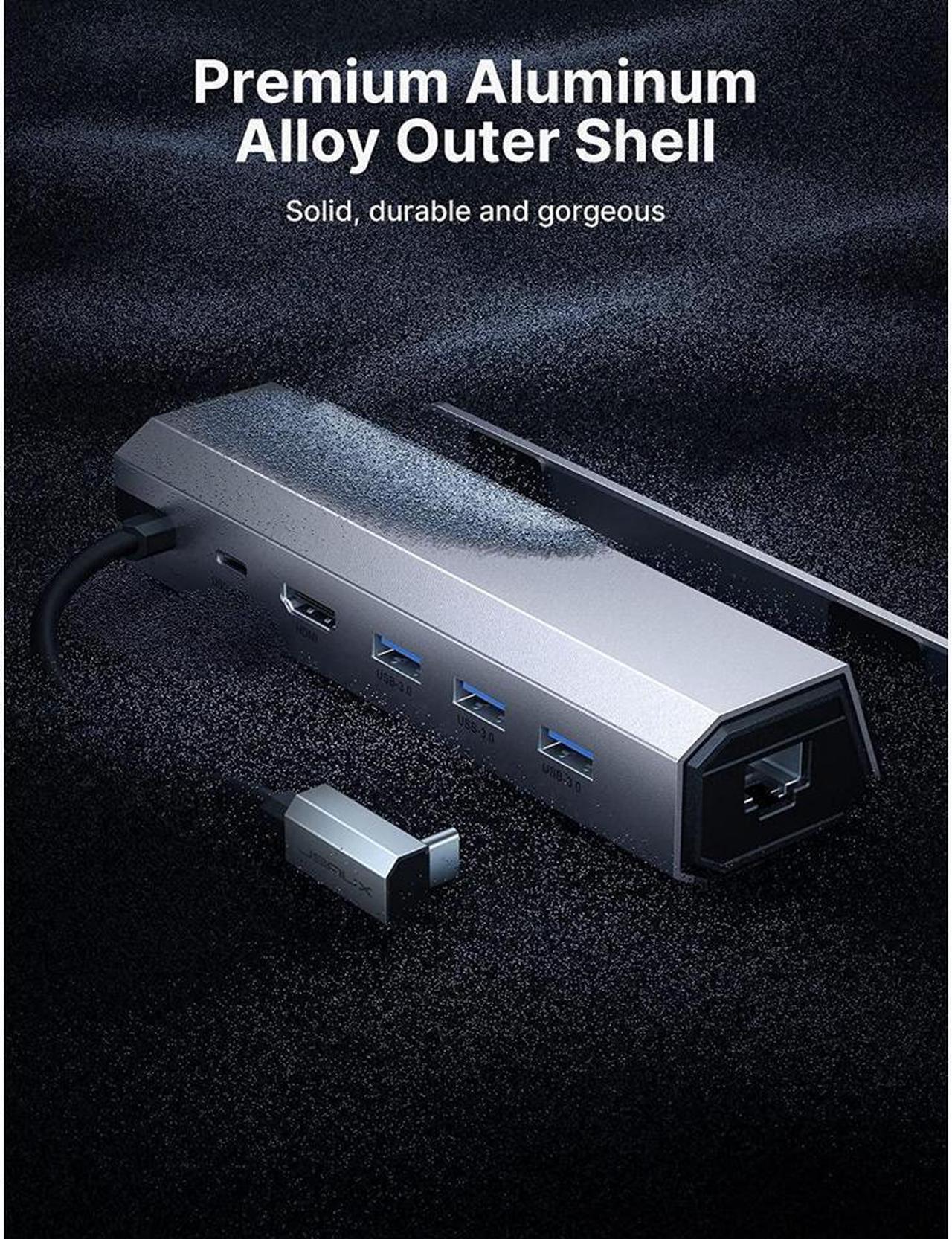Menu
Trending Events
More at Newegg
Newegg Sellers
All Products
- Back to MainComponents & StorageBack to Components & StorageCore ComponentsBack to Components & StorageStorage DevicesBack to Components & StorageAccessoriesBack to Components & StorageRefurbished
- Back to MainComputer SystemsBack to Computer SystemsAccessoriesBack to Computer SystemsRefurbished
- Back to MainComputer PeripheralsBack to Computer PeripheralsMonitorBack to Computer PeripheralsKeyboard & MouseBack to Computer PeripheralsInput DeviceBack to Computer PeripheralsPrinters / Scanners & SuppliesBack to Computer PeripheralsPrinter Ink & TonerBack to Computer PeripheralsPower Protection
- Back to MainServer & ComponentsBack to Server & ComponentsServers & WorkstationsBack to Server & ComponentsServer ComponentsBack to Server & ComponentsPower Protection
- Back to MainAppliancesBack to AppliancesHome AppliancesBack to AppliancesVacuums & Floor CareBack to AppliancesHeating, Cooling & Air Quality
- Back to MainElectronicsBack to ElectronicsTV & Home TheaterBack to ElectronicsPortable ElectronicsBack to ElectronicsDigital CamerasBack to ElectronicsSpecialty ElectronicsBack to ElectronicsRefurbished
- Back to MainGaming & VRBack to Gaming & VRXboxBack to Gaming & VRNintendo
- Back to MainNetworking
- Back to MainSmart Home & SecurityBack to Smart Home & SecuritySmart Home AutomationBack to Smart Home & SecuritySecurity Cameras & Surveillance
- Back to MainOffice SolutionsBack to Office SolutionsDisplay & PrintingBack to Office SolutionsPoint of SaleBack to Office SolutionsOffice TechnologyBack to Office SolutionsOffice SuppliesBack to Office SolutionsMailing & Inventory Supplies
- Back to MainSoftware & ServicesBack to Software & ServicesDownloadable SoftwareBack to Software & ServicesGift CardsBack to Software & ServicesServices & Media
- Back to MainAutomotive & ToolsBack to Automotive & ToolsCar ElectronicsBack to Automotive & ToolsAutomotive PartsBack to Automotive & ToolsPowersports & RVBack to Automotive & ToolsTools & Equipment
- Back to MainHome & OutdoorsBack to Home & OutdoorsHome LivingBack to Home & OutdoorsHome ImprovementBack to Home & OutdoorsOutdoor & GardenBack to Home & OutdoorsOutdoor Power
- Back to MainHealth & SportsBack to Health & SportsFitnessBack to Health & SportsHealthBack to Health & SportsSports
- Back to MainToys, Drones & MakerBack to Toys, Drones & MakerDrones & RC ToysBack to Toys, Drones & MakerLearning & BuildingBack to Toys, Drones & MakerArts & CraftsBack to Toys, Drones & MakerMakerBack to Toys, Drones & MakerPlush & Pretend Play