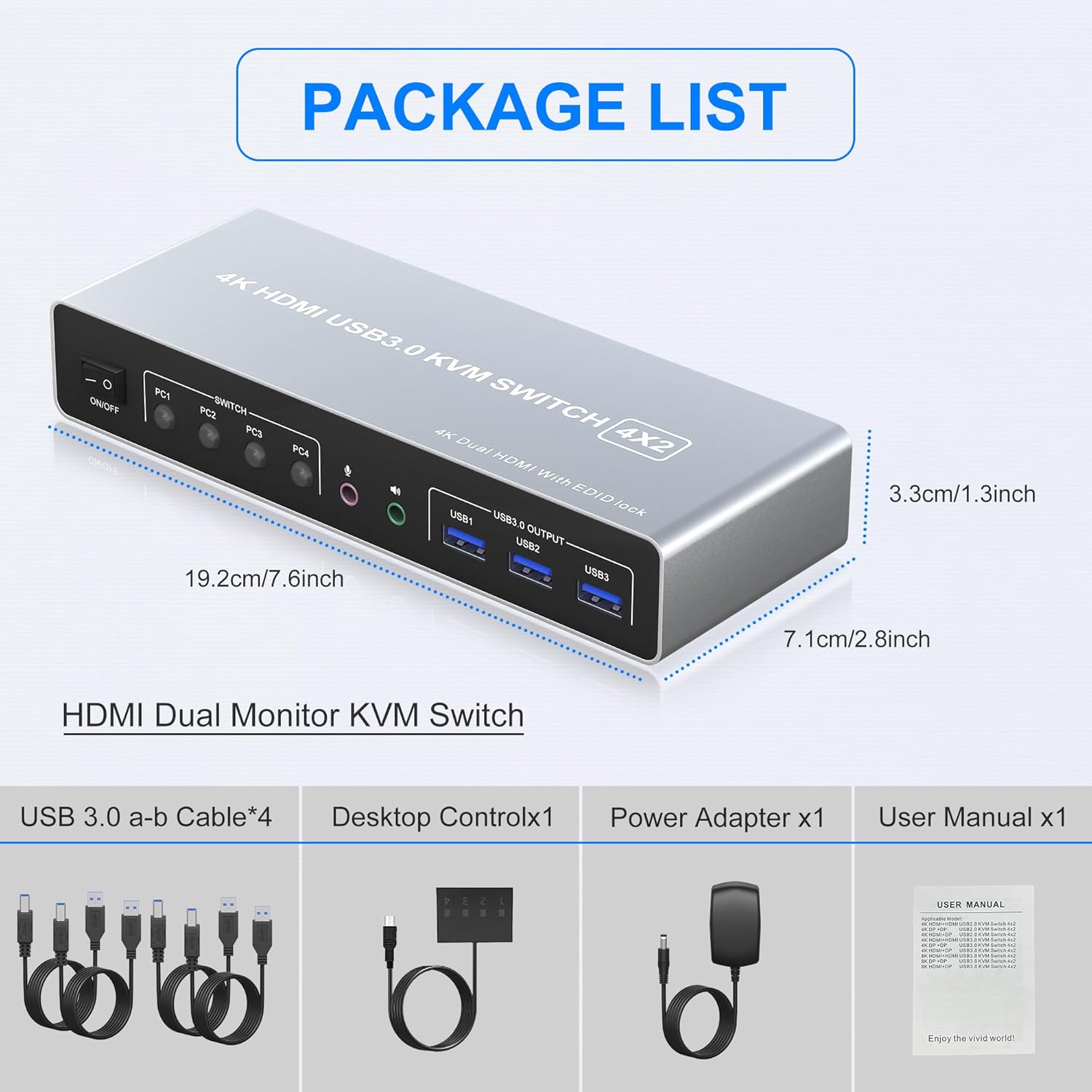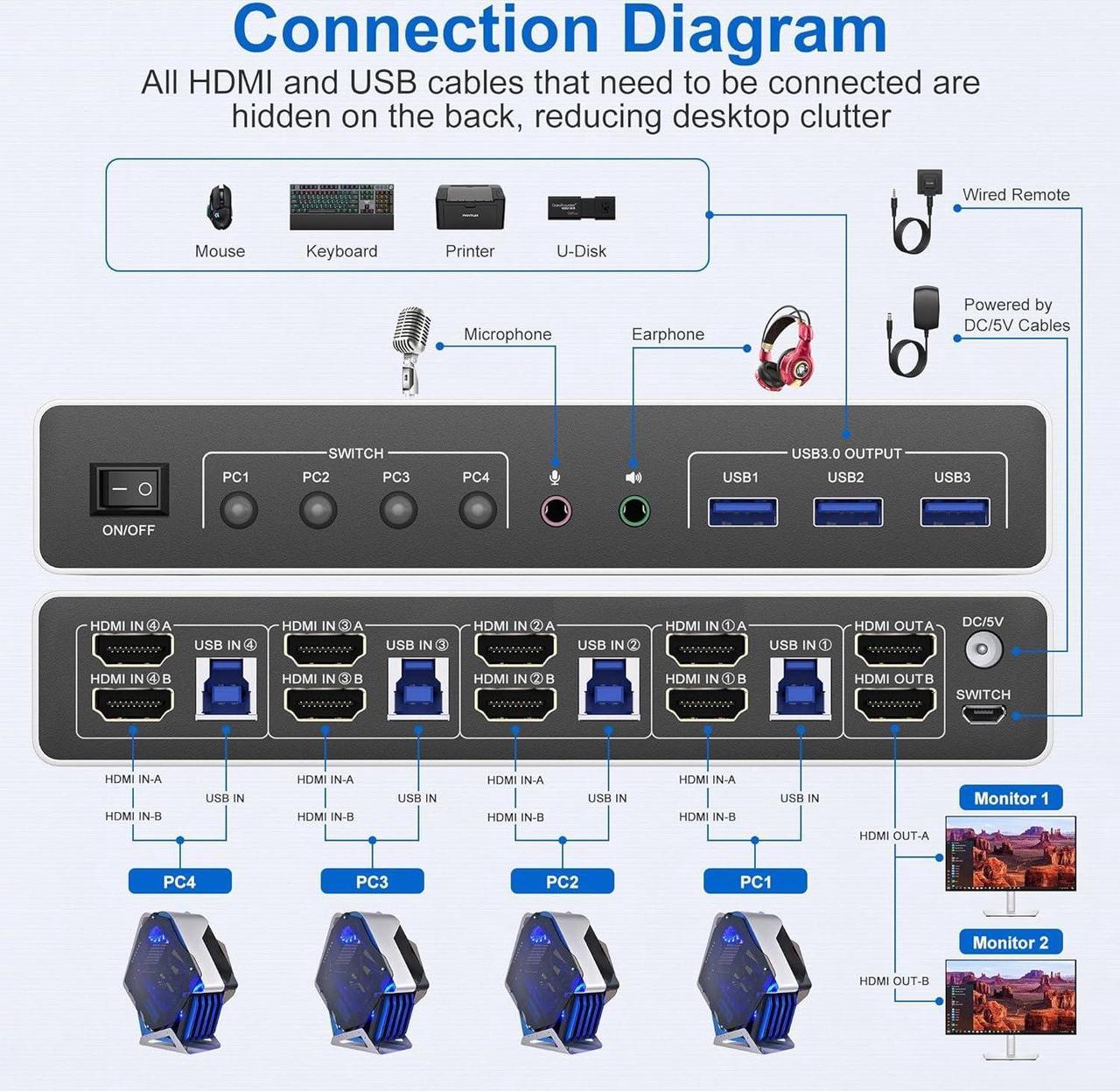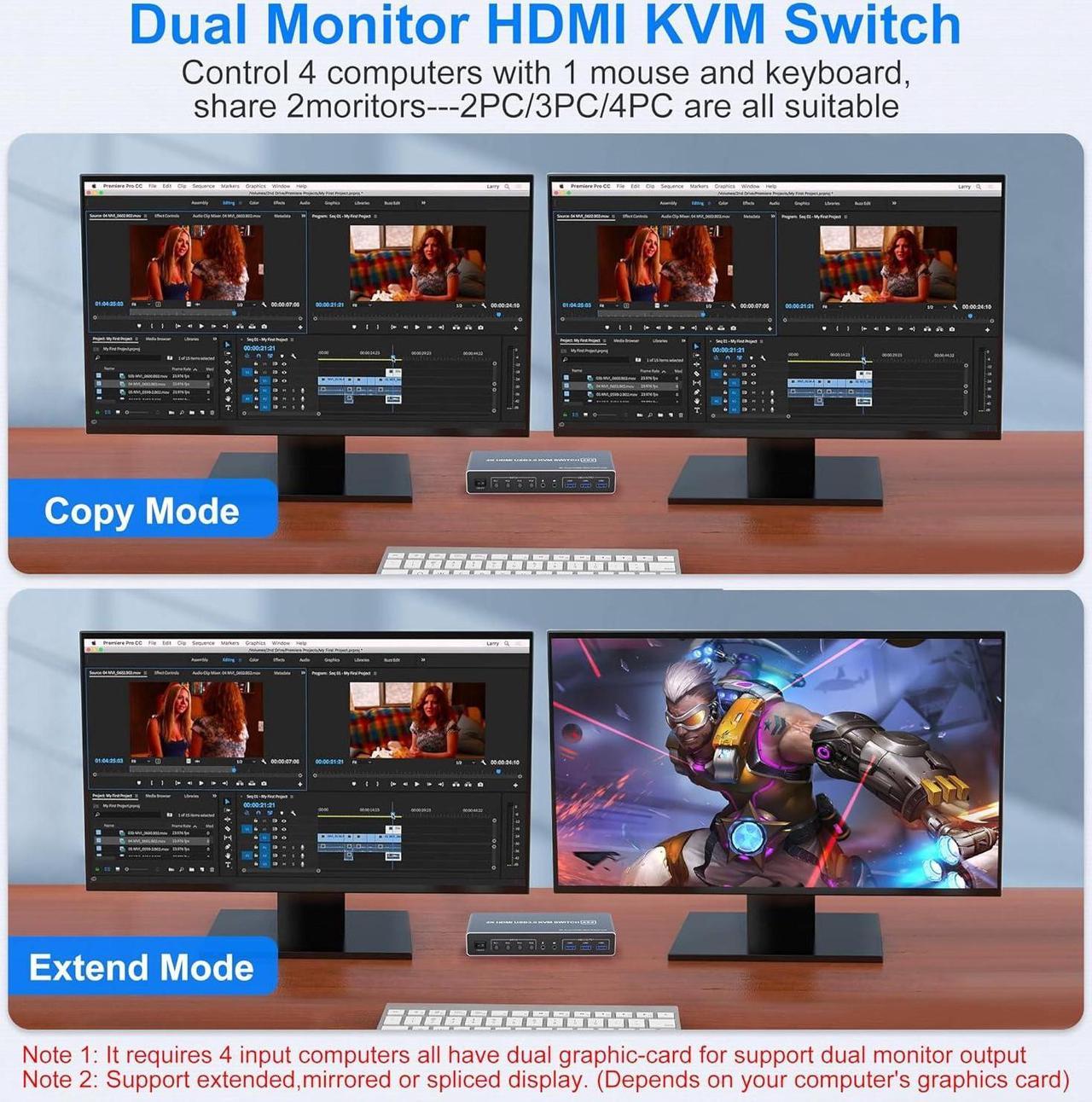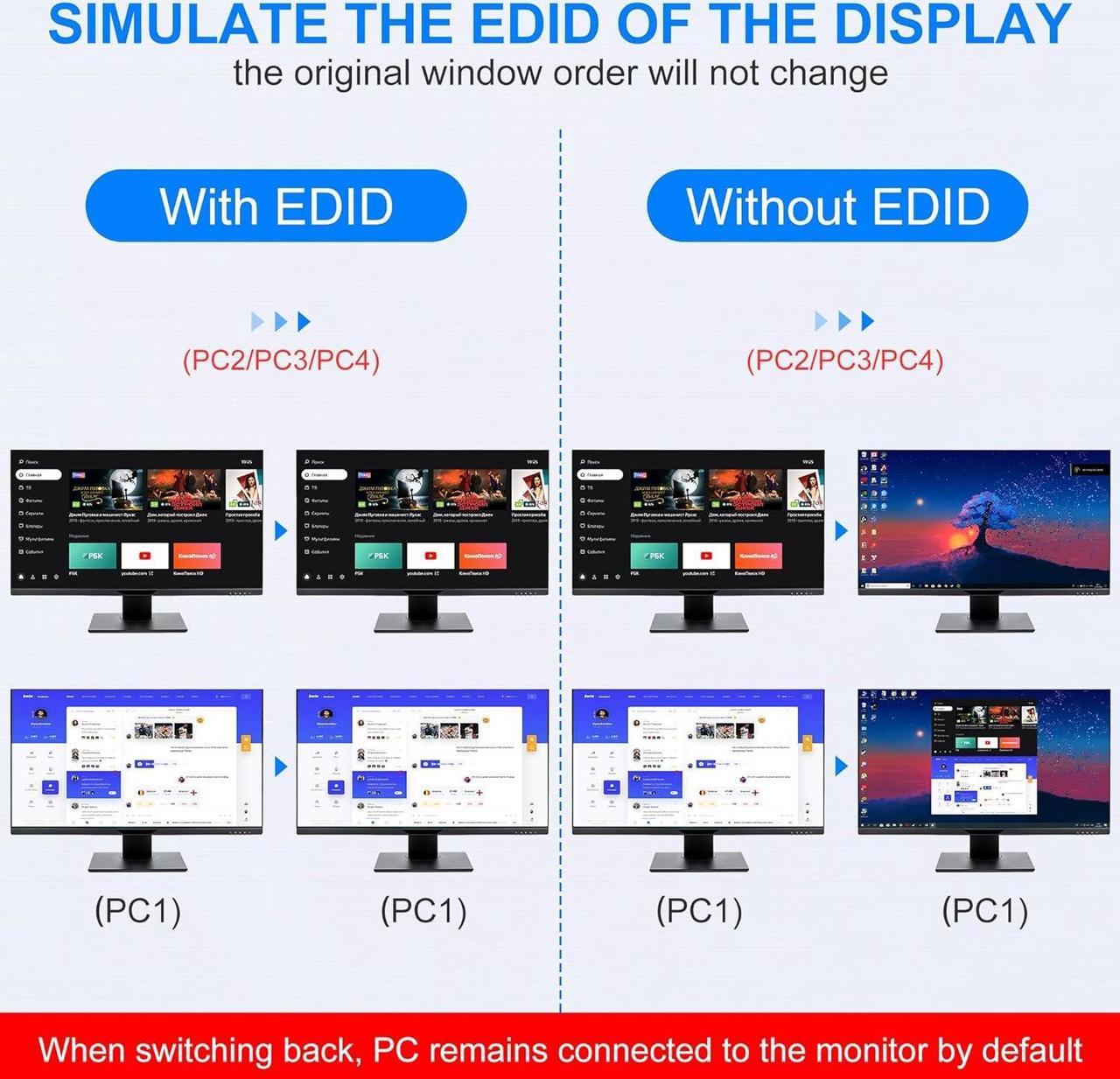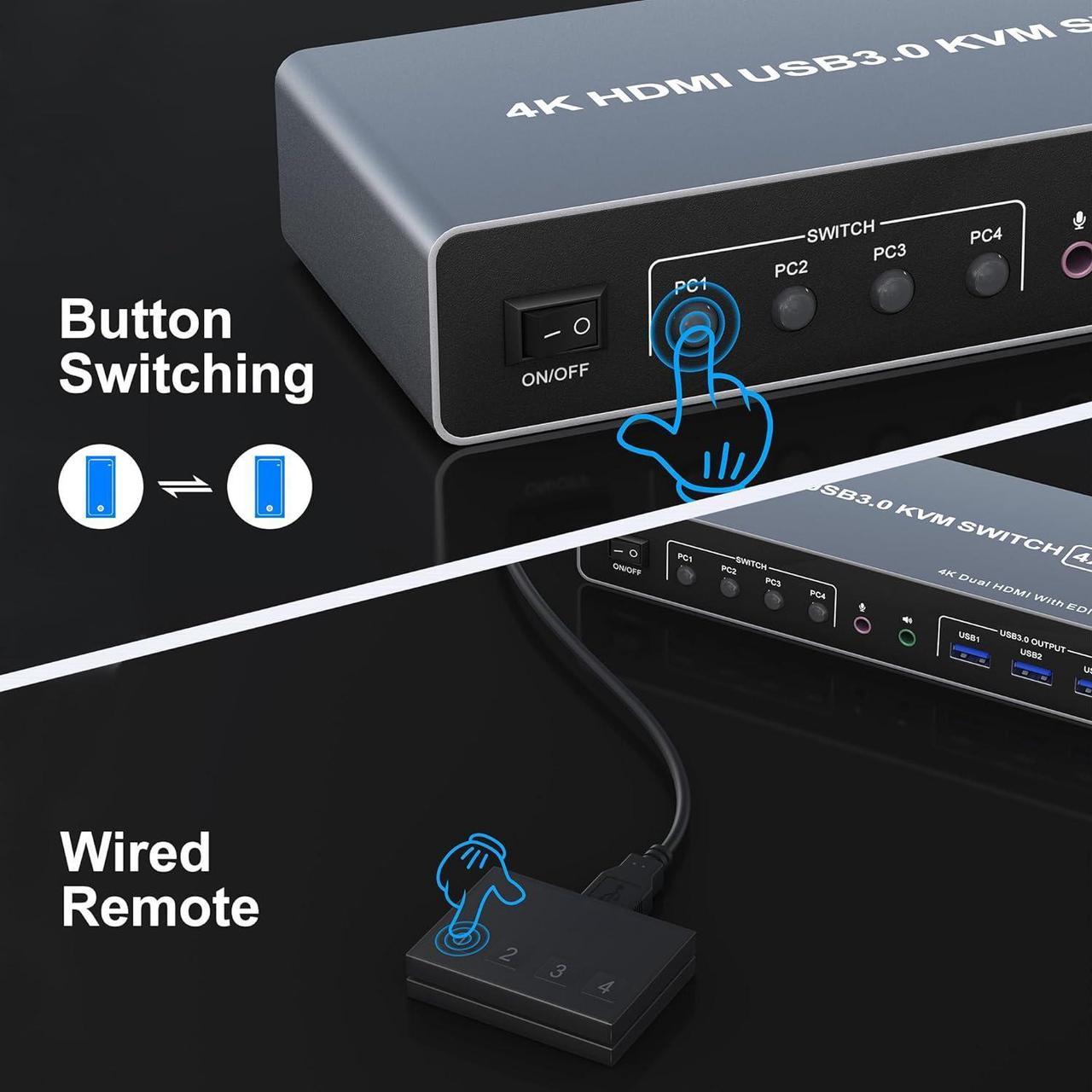Dual Monitor HDMI KVM Switch 4 computers share 2 monitor and 3 USB 3.0 devices

Does Everything You Need!
- 4 port USB 3.0 dual-monitor HDMI KVM Switch (HDMI + HDMI). Each input source device must be connected to two dual-monitor.
- This kvm switch dual monitor 4 port help you control 4 PCs share 2 monitors by only one set of USB keyboard & mouse.
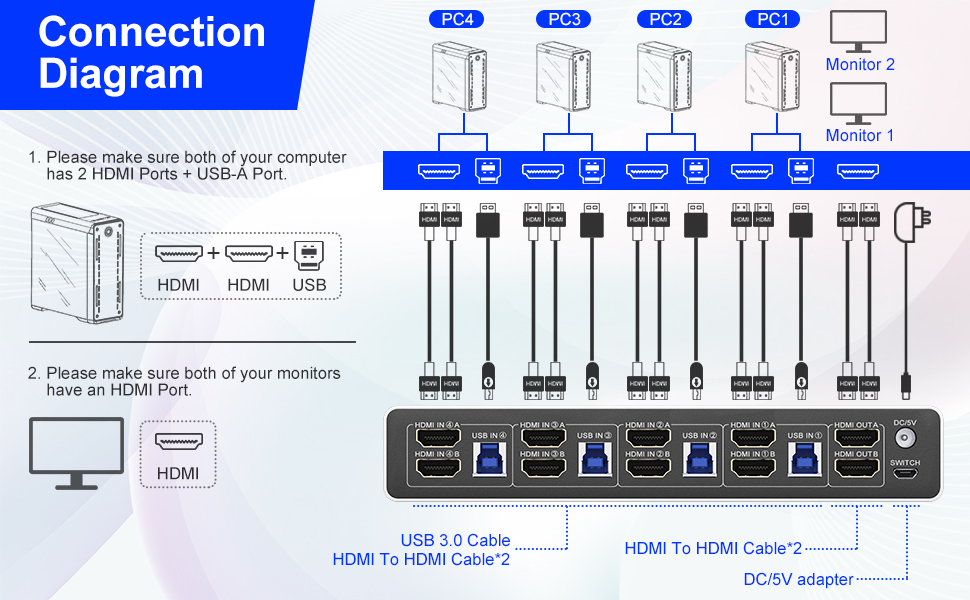
Connection Steps & Notes
- 1. Insert the adapter into the KVM ;
- 2. Plug the HD-MI cable into the KVM and monitor;(Output)
- 3. 1). Connect PC1 Firstly(Input)
- Use 1 HD-MI cable to connect the "HDMI IN 1 A" input interface and PC1 HDMI A output interface,
- Use 1 HD-MI cable to connect the "HDMI IN1 B" input interface and PC1 HDMI B output interface.
- Use 1 "USB-a to USB-b" USB3.0 cable to connect the "USB IN 1" input interface and PC1 USB 3.0 interface.
- 2)Then, Connect PC2,PC3,and PC4 according to the connection steps of PC1.
- 4. Insert the mouse and keyboard into the KVM switch
- 5. If needed, you can connect a microphone and audio port
Note:
- 1. Most of the reasons why only onevideo output works is because of incorrect connection. Please make sure eachcomputer have 2 HDMI cables connect to the KVM.
- 2.Please check the HDMI IN A1 & A2 & A3 & A4, HDMI IN B1 & B2 & B3 & B4 and USB IN1 & IN2 & IN3 & IN4 is corresponding, HDMI OUT A, HDMI OUT B is corresponding, NOT support mixed insertion.
- 3.Note: HD-MI cables are not included
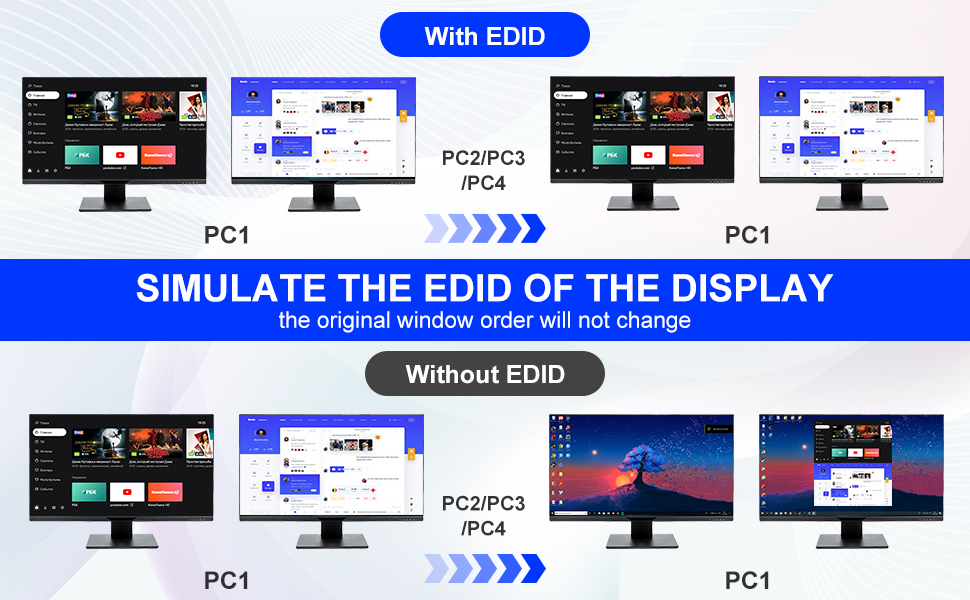
4 Port Dual Monitor KVM Support EDID Lock Screen
- USB 3.0 dual monitor KVM switch can simulate the EDID of the display, when the monitor is switched between 4 computers, the original window order will not change.
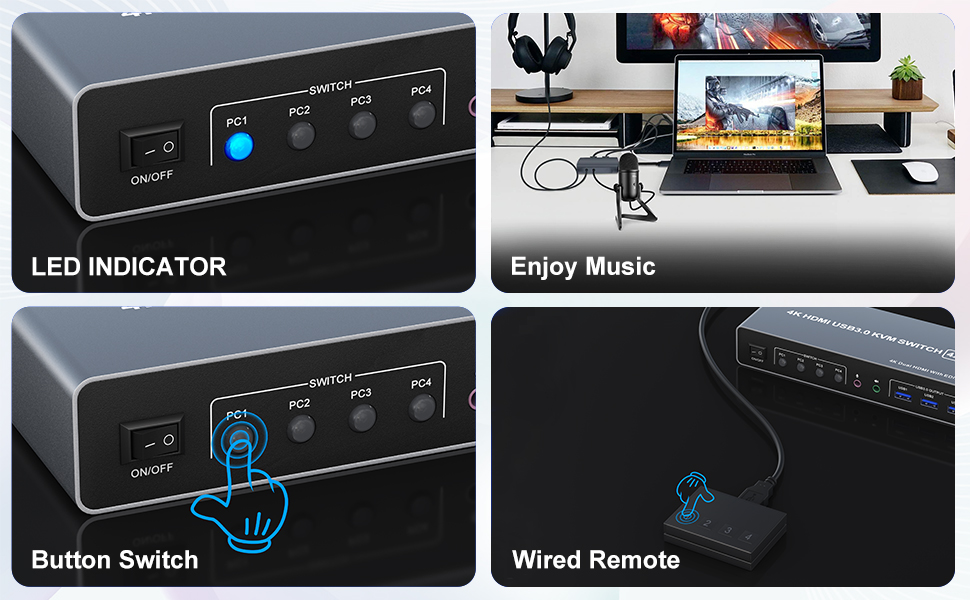
LED Indicator
- When switching to which PC, the LED will tell you whether PC1 or PC2/PC3/PC4 is active.
Supports separate audio and microphone output
- KVM Switch comes with a 3.5mm Audio Jack port with a DAC chip inside, which can be inserted into a 3-segment 3.5mm earpiece device, and a 3.5mm microphone interface, which can be inserted into a 3-segment microphone.
Supports key switching
- You can easily and quickly switch between computers with the push of a button on the control panel.
Support wired remote control
- A push-button controlled switch extension cable is included for easy switching without having to get up when using it.
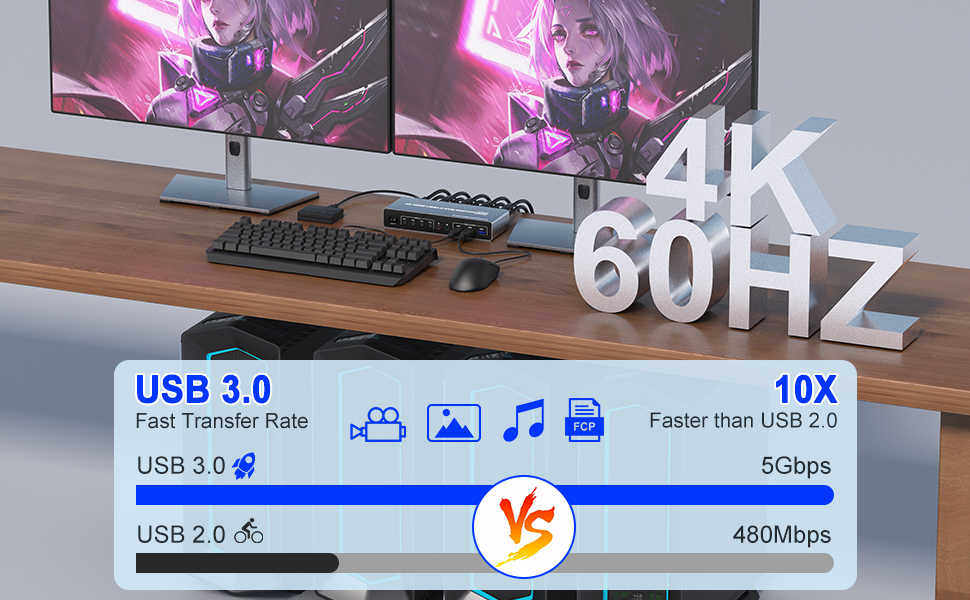
Supports high resolution up to 3840*2160@60Hz and downwards.
Note: Only when both your computer Graphics card and monitor support 4K@60Hz then you can get 4K@60Hz effect, so if you want the max resolution you have to check your devices first.
Supports USB 3.0 with a transfer rate of up to 5Gbps, which is 10 times higher than USB2.0. Compatible with USB 2.0/USB 1.1. You can share USB devices between 4 computers to get rid of the hassle of repeated unplugging and plugging.

2 Display Modes
- Extended Display
- Mirrored Display
- 1)Extended mode can output 2 different screens and mirror mode can output 2 identical screens. Note: If your graphics card has a splicing screen function, you can use the splicing screen mode.
- 2) The requirement for this KVM to achieve a 2-screen display is that each PC you connect to has the capability to support a 2 screen display. This has nothing to do with KVM.