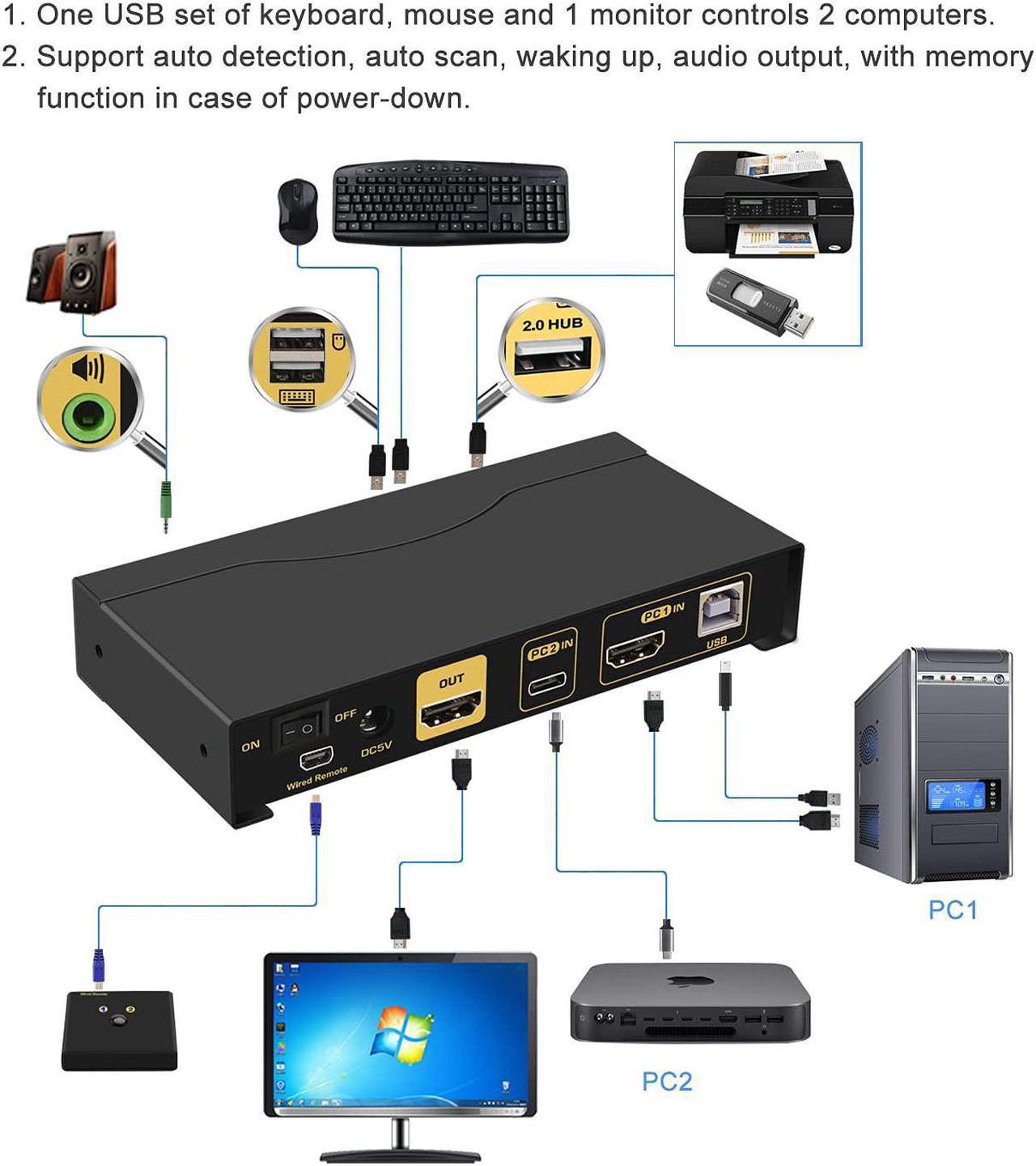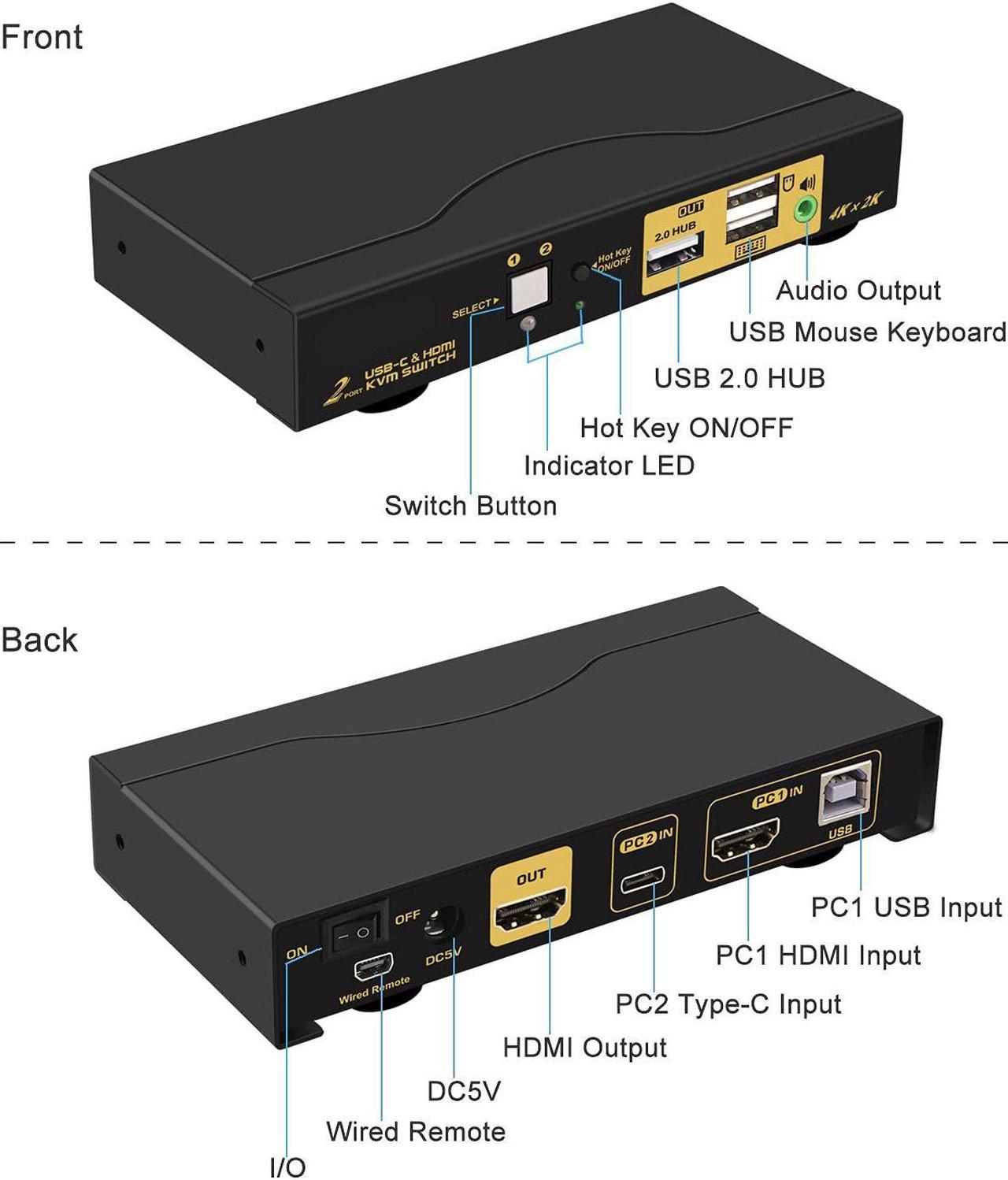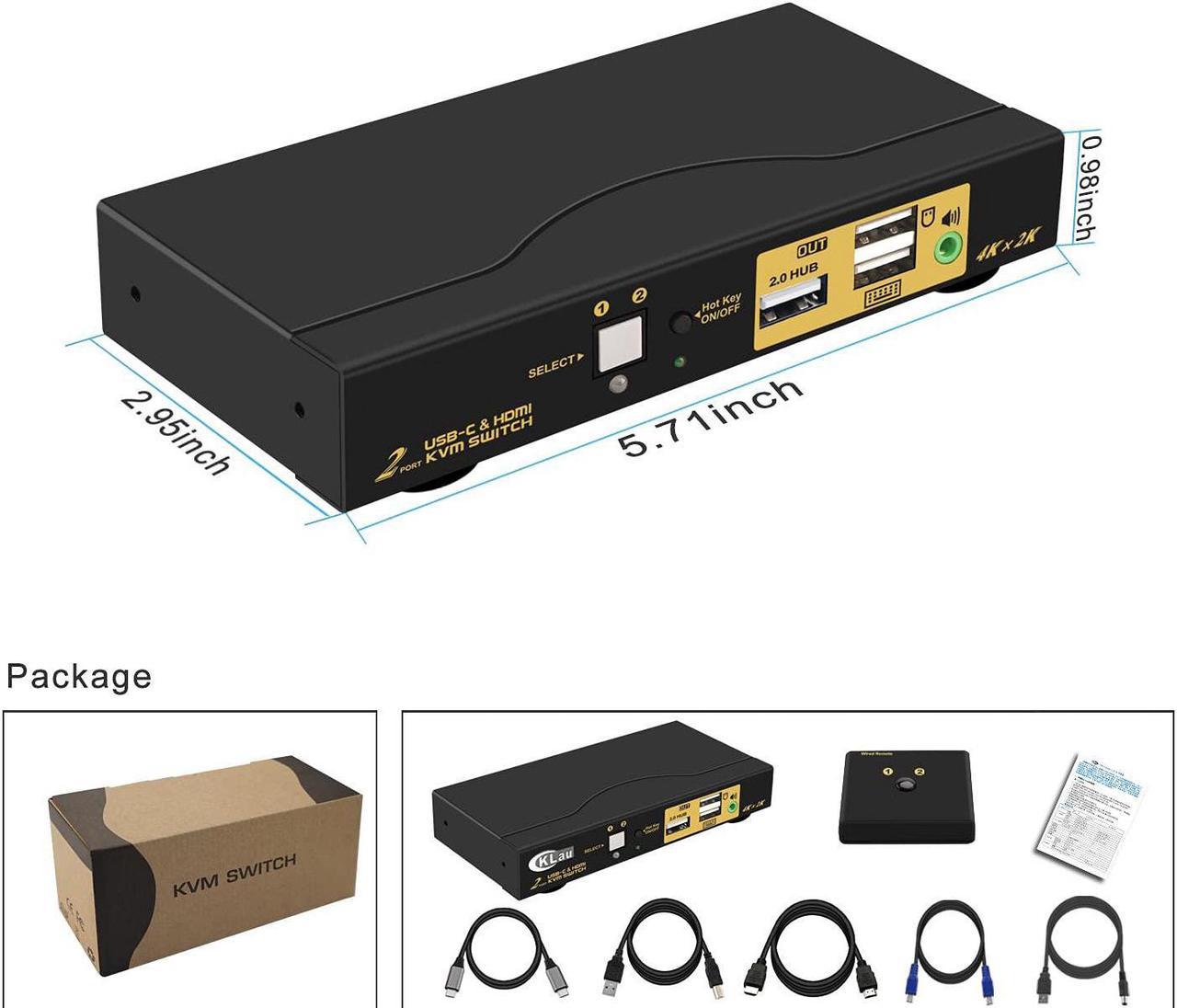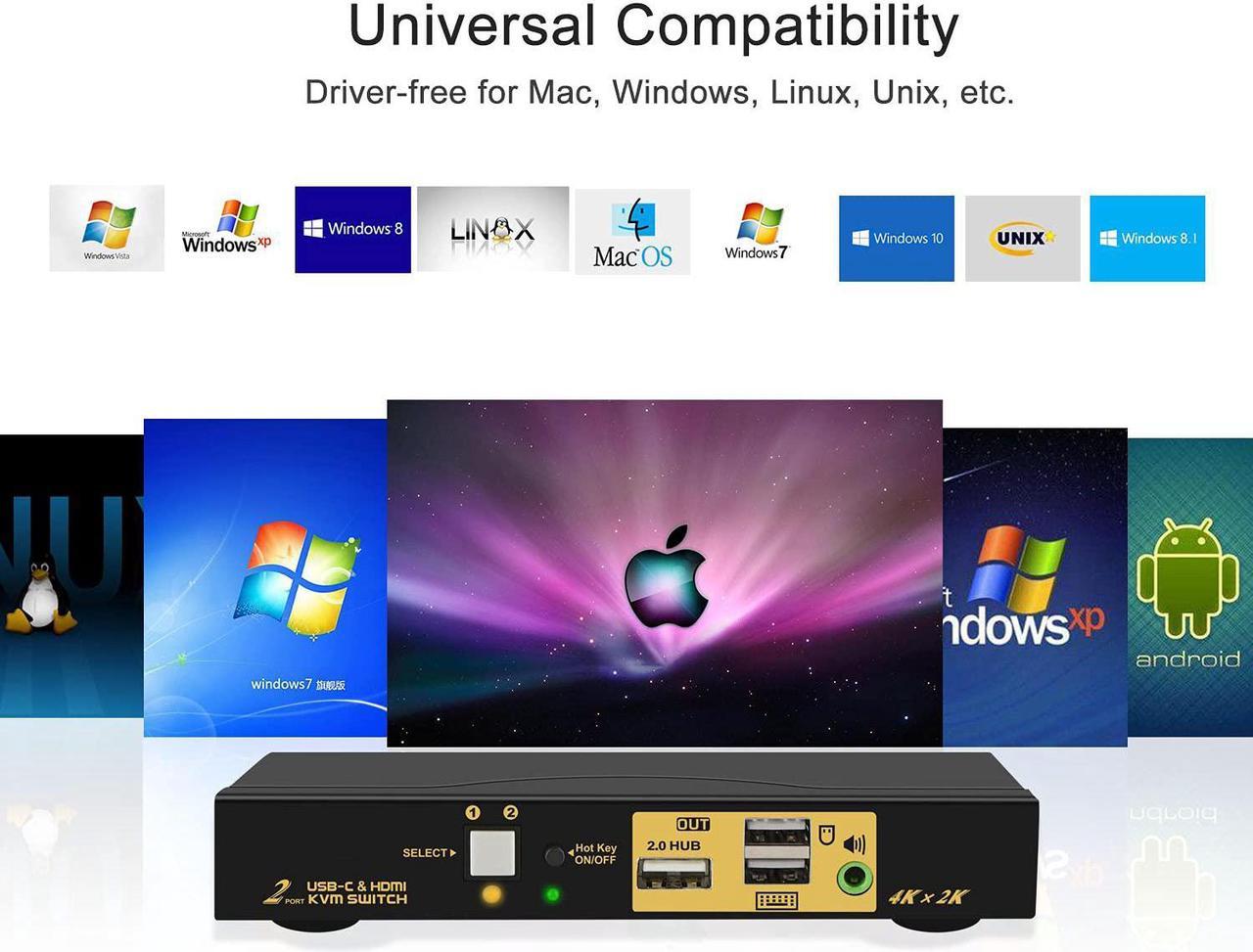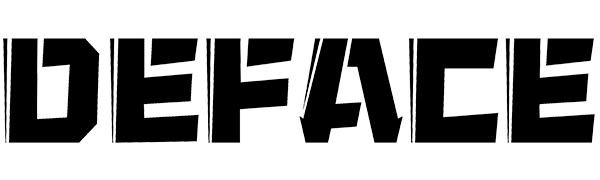
HDMI + TYPEC KVM SWITCHES
Installation step;
1. Turn off all devices;
2. Connect your HDMI device to KVM Switch by HDMI cable and USB cable; connect your TYPE-C device to KVM switch by type-c cable;
3. Plug mouse into mouse slot of KVM, plug keyboard into keyboard slot of KVM. Connect your Monitors to the KVM;
4. Plug your speaker / headset into KVM switch if needed;
5. Turn on KVM switch;
6. Turn on your devices.
Package include: 1pcs x HDMI & USB-C KVM switch + 1pcs x 2.62ft(0.8m) Type-C cables + + 1 pcs HDMI cable + 1pcs USB cable + 1pcs wired remote push button + 1pcs x DC5V 2A power adapter + 1pcs x manual.


2 Port USB-C HDMI KVM Switch
Allows two computers / laptops / mobile phones sharing one set of keyboard, mouse and 1 monitor.
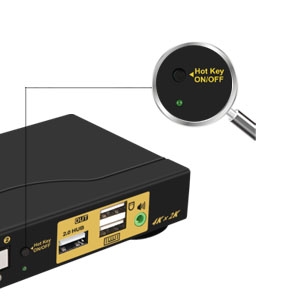
Hotkey on/off key
- Default turn on, Hotkey on light is green.
- Customers can turn on/off this function according his requirement.
- If some gaming mouse and multimedia Keyboard don't work, he need to turn off Hot key on/off button, then the issue was solved.