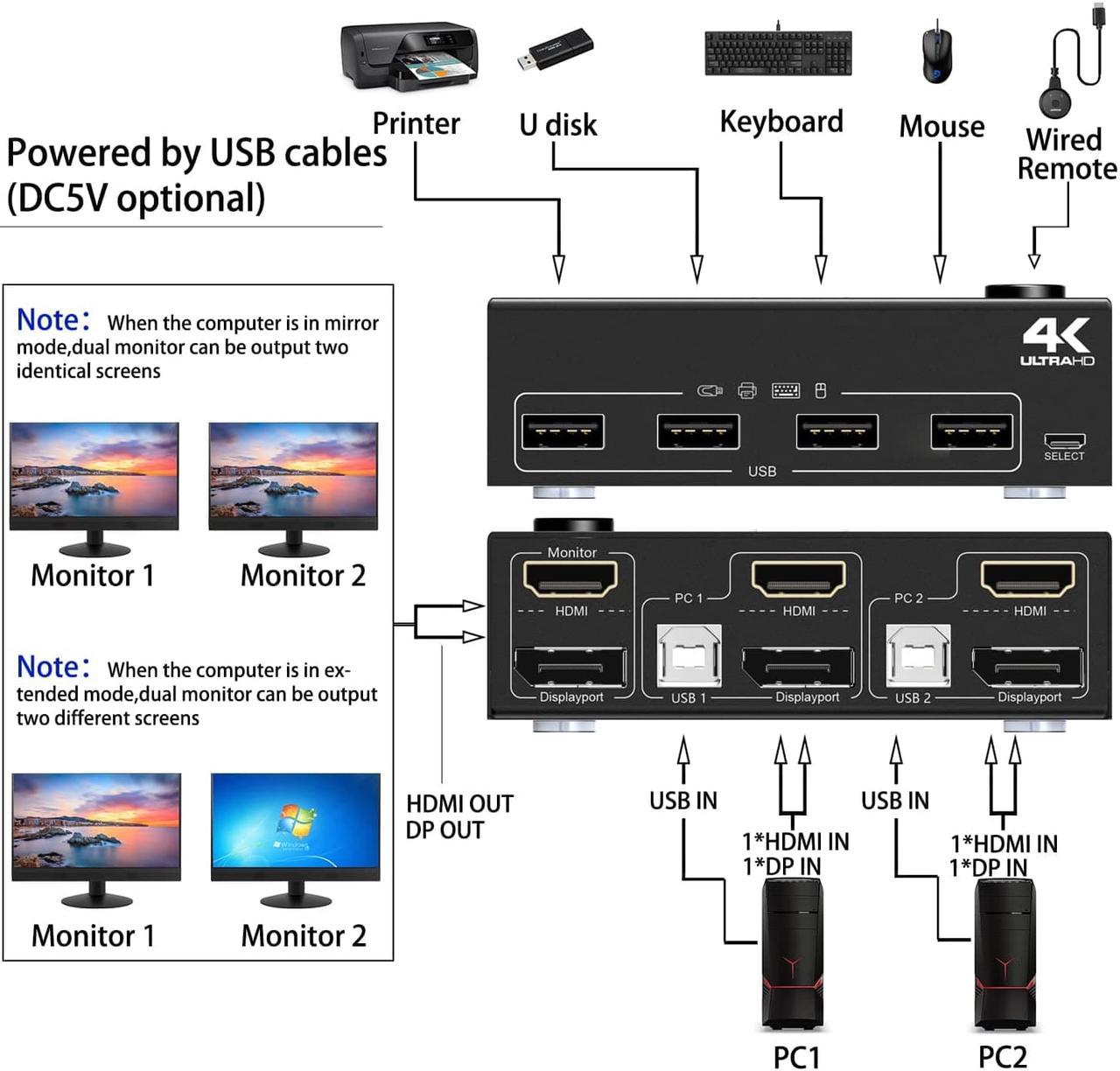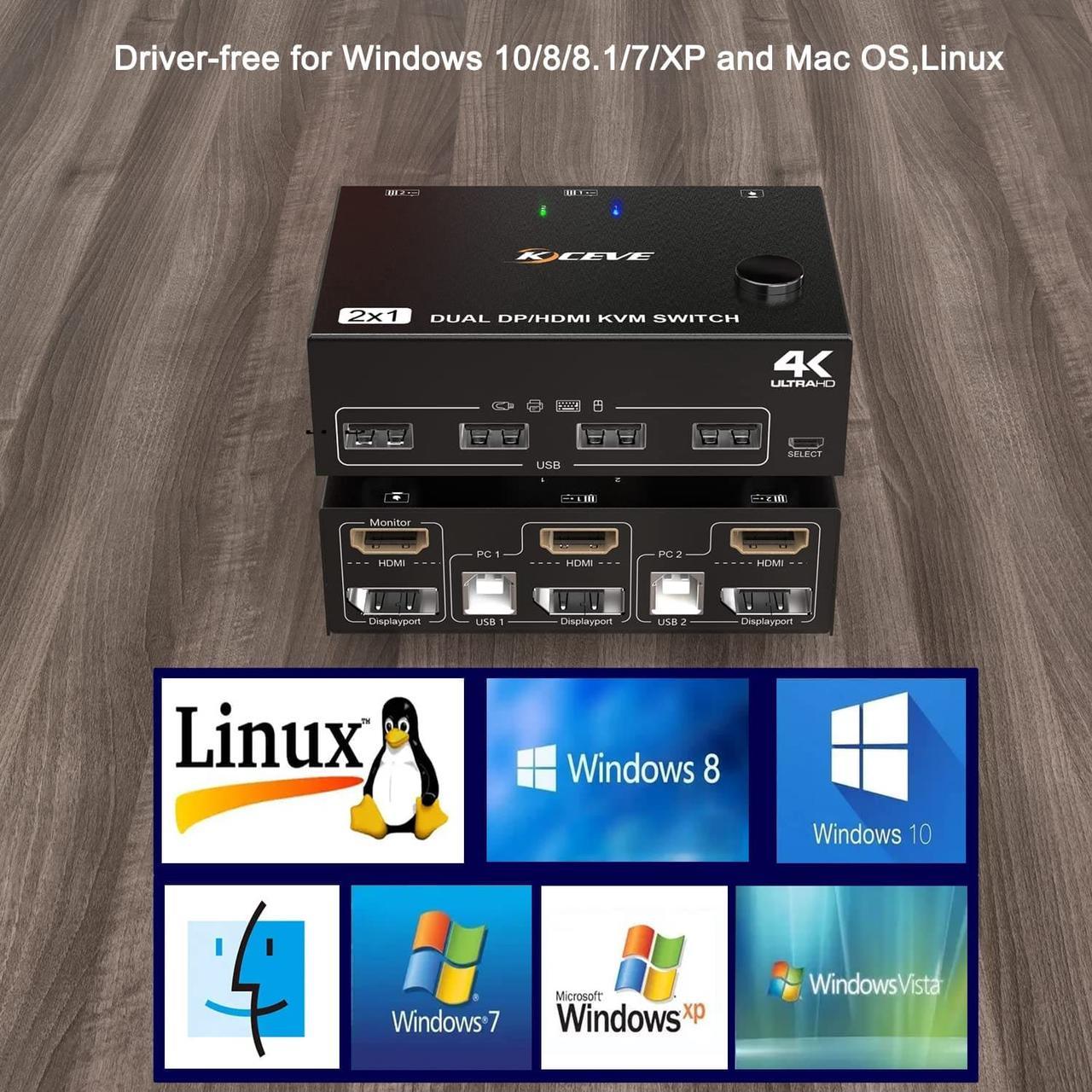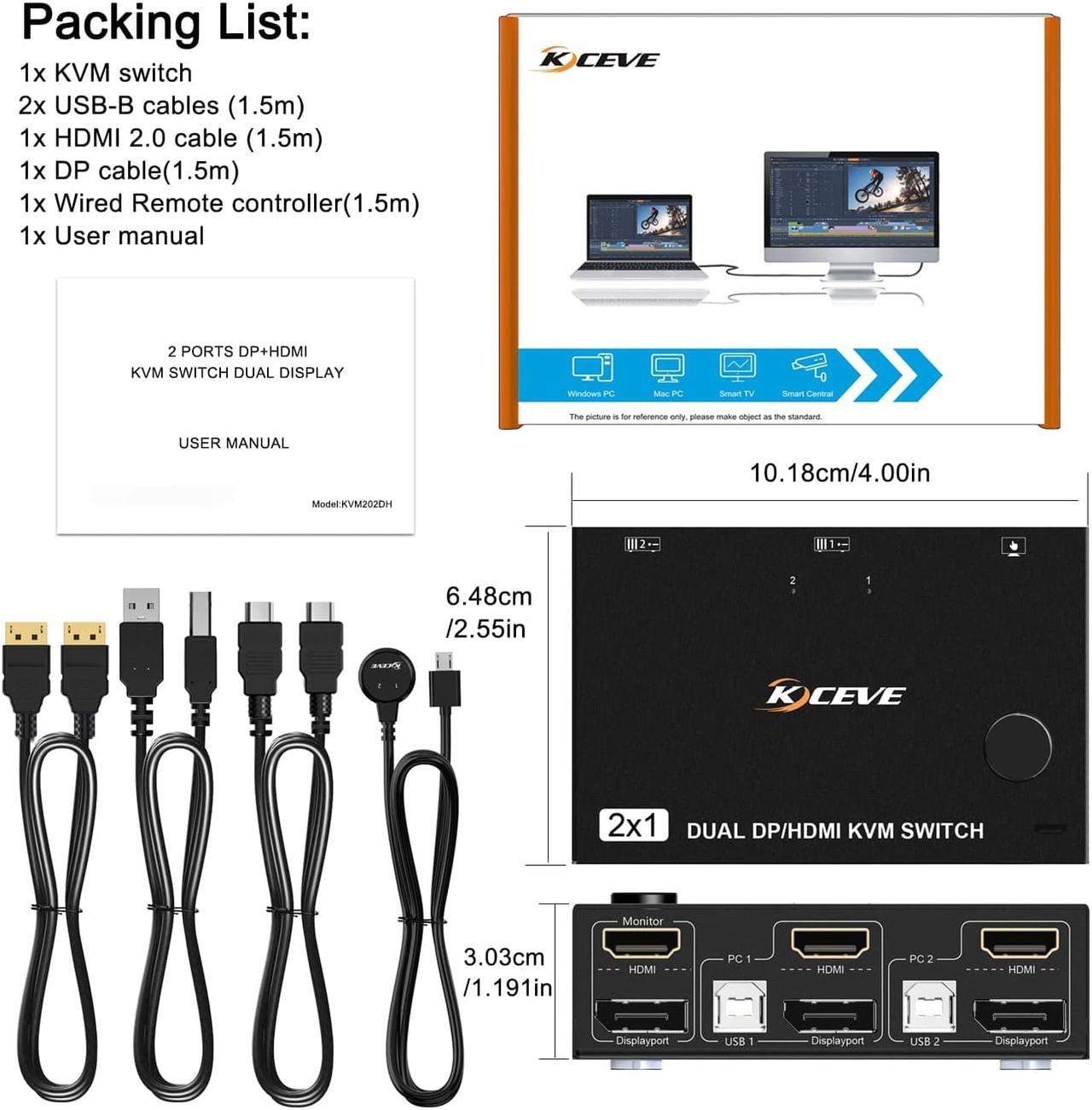- 2 computers share one set of keyboard, mouse and 2 monitors.
- HDMI+DP dual display output, three display modes are optional (extended mode, mirror mode or splicing mode).
- Switching modes: Button switch and wired remote.
- Support wired or wireless keyboard and mouse.
- Cross support most major OS including Windows, Linux, Mac
- With 4 USB 2.0 ports for USB devices,the DC 5V power supply port, it is convenient for you to use high-power USB devices (such as HDD, digital video camera, SSD, etc.).Usually this Dual monitor KVM switch powered by USB cables, no need to connect to DC 5V power supply.
- HDMI supports maximum resolution 4K@60Hz, 2K@120Hz, DP supports maximum resolution 4K@60Hz, 2K@144Hz, backward compatible.
- Support DP1.2 HDMI 2.0 standard, compatible with HDMI 1.4 standard.
- A USB hub can expand the USB2.0 ports if multiple connections are required.
- Suitable for docking station, freely switch back and forth between desktop and laptop + docking station,support DVI/DP to HDMIconverter.

Each computer must connection HDMI+DP cables and 1 USB A / B cable to ensure keyboard, mouse and monitor to work correctly.
Connection steps:
Step 1. Connect 1*HDMI+1*DP cables+1*USB-B cable between computer 1 and KVM (USB 1, HDMI, Displayport).
Step 2. Connect 1*HDMI+1*DP cables+1*USB-B cable between computer 2 and KVM (USB 2, HDMI, Displayport).
Step 3. Connect HDMI and DP cables between KVM and monitor. (Mark "Monitor" HDMI, Displayport)
Step 4. Plug your USB device (keyboard, mouse, printer, USB stick, etc.) into the USB-A port on the KVM.
Step 5. Insert the desktop controller into the "SELECT" port to remotely switch between PC1 and PC2.
Important:
After connecting the computers and the monitors through KVM, you need to set the screen output mode on the computer (press Windows+P) and select the output mode in the pop-up window on the screen. Otherwise, only one of the two connected monitors has an image.

Support wireless keyboard & mouse and USB keyboard & mouse.

Support 4K@60Hz, 2k@120Hz and backward compatible with lower resolutions.

Supports remote switching of desktop controllers for easy cable management.With indicator light (green light).

It is convenient for you to use high-power USB devices (such as HDD, digital video camera, SSD, etc.).

Driver-free and cross support major operation systems including Windows, Linux, MacOS and more.

With 4 USB 2.0 hubs, transfer rate of up to 480 Mbps. Sharing devices as keyboard mouse scanners, printers, flash drives etc.
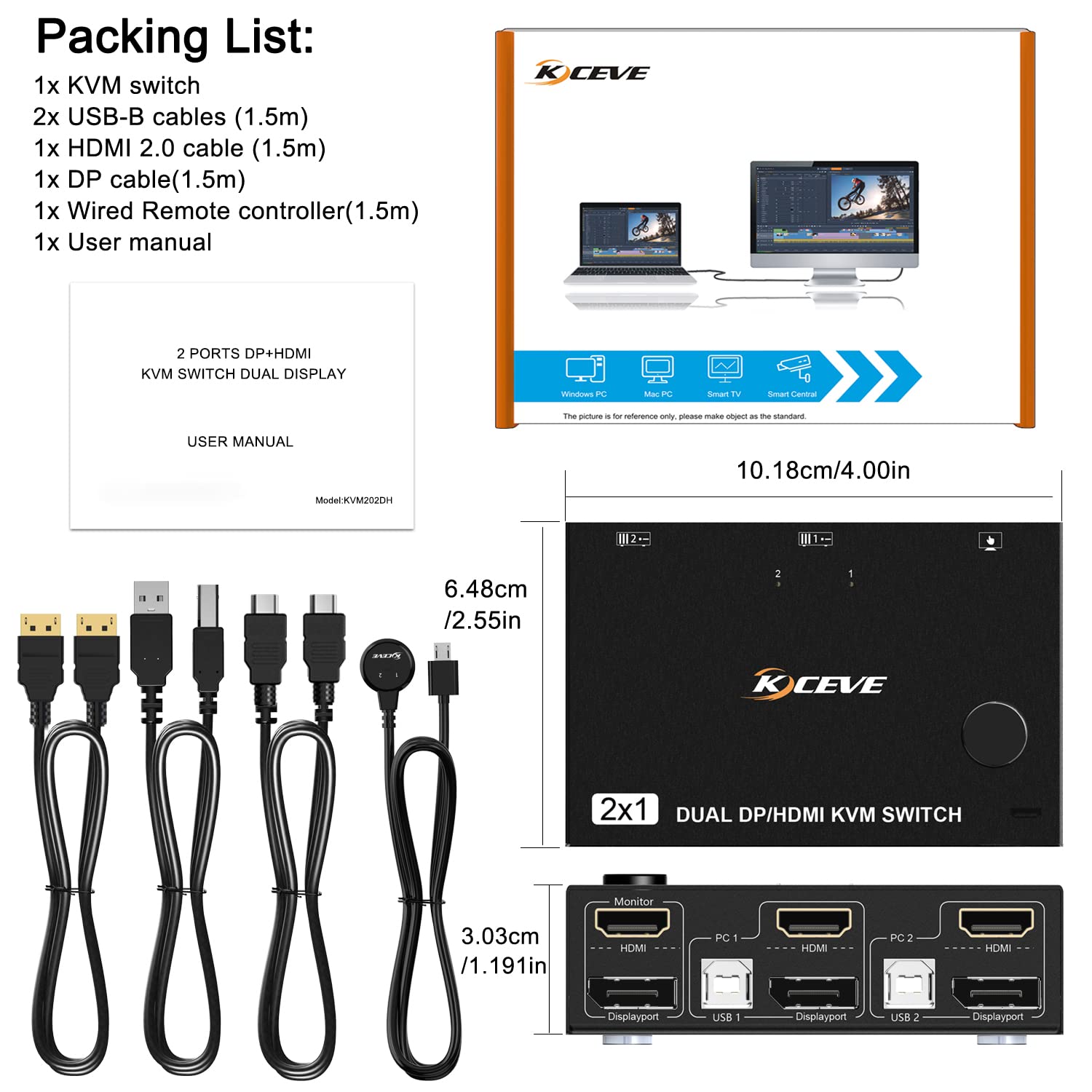
- 1x HDMI+DP KVM Switch
- 2x USB-B Cables (1.5m)
- 1x HDMI2.0 Cable (1.5m)
- 1x DP Cable (1.5m)
- 1x Wired Remote Control (1.5m)
- 1x User Manual
- The premise for this KVM to achieve dual-screen display is that each PC you connect to has the capability to support dual or multi-screen display. This has nothing to do with KVM. Detection method: You can connect the computer to 2 monitors directly (not via KVM). If both monitors have an on-screen display, the computer supports multi-monitor display.
- Adapters Might Be Needed: This Dual Monitor KVM Switch requires 1* HDMI and 1* displayport input for each computer and 1* HDMI + 1* displayport output for monitors. However, most computers especially laptops do not have HDMI+DP output, thus reliable adapters will be needed for non-HDMI DP outputs like VGA, DVI, USB C. Please be aware of this before order!
- For laptops, this dual monitor KVM switch supports USB C docking stations, but the resolution refresh rate may be limited by the docking station, and you may need to connect DC 5V to power the KVM (depending on your docking station).
- If your computer has only 2 HDMI output ports, then you need a dedicated HDMI to DisplayPort (DP) converter or cable (with USB power supply), connect the HDMI end to the computer, and the DP end to KVM, the resolution may be affected by the converter , so that it cannot reach 4K @60Hz. Please be aware that most of the DP to HDMI converters/cables on the market do not support bidirectional transmission.
- When you switch to PC1, monitors connected to Monitor Displayport and HDMI Port will output video from PC1's Displayport and HDMI respectively. When you switch to PC2, monitors connected to Monitor Displayport and HDMI Port will output video from PC2's Displayport and HDMI respectively. two monitors cannot output the signal source of PC1 and PC2 at the same time.