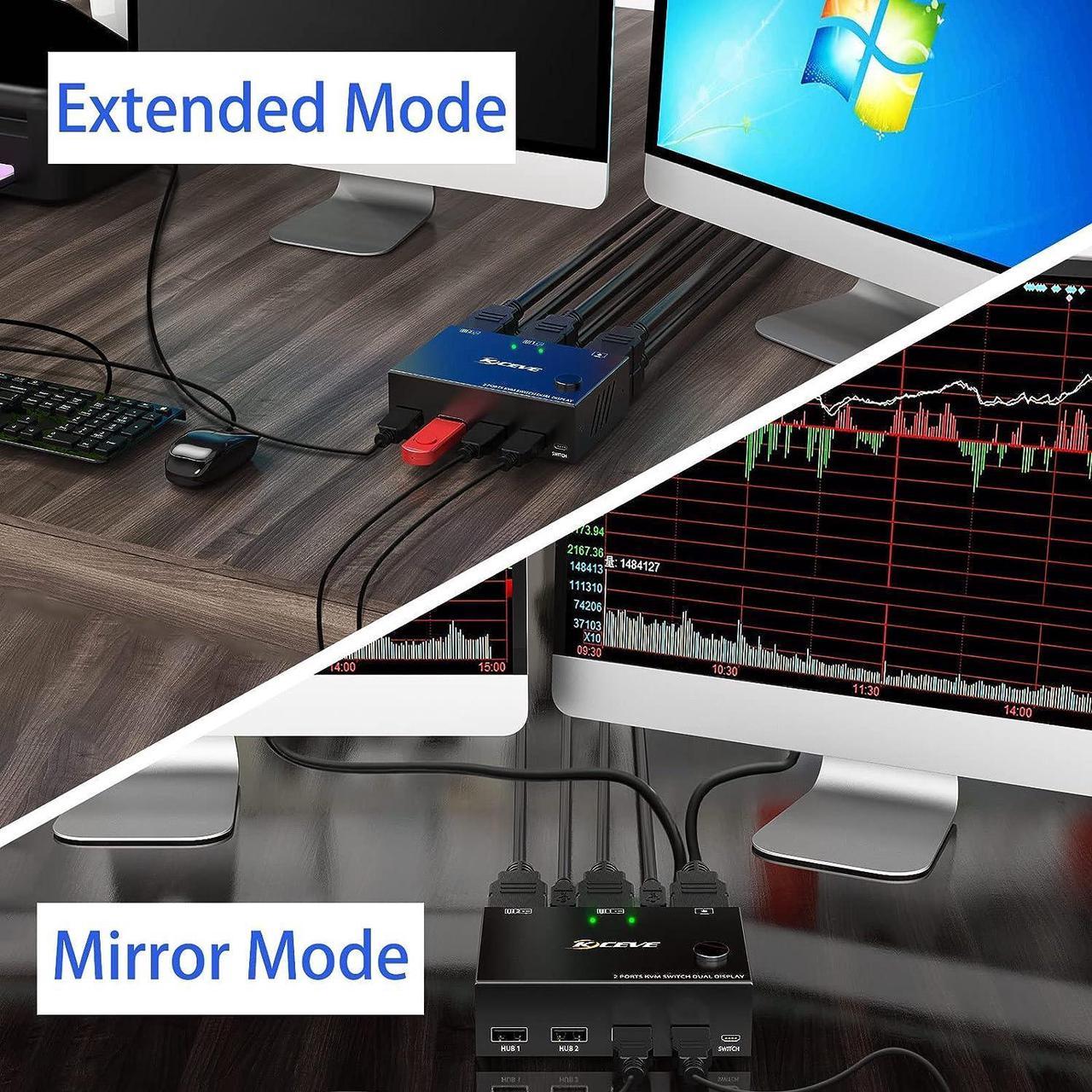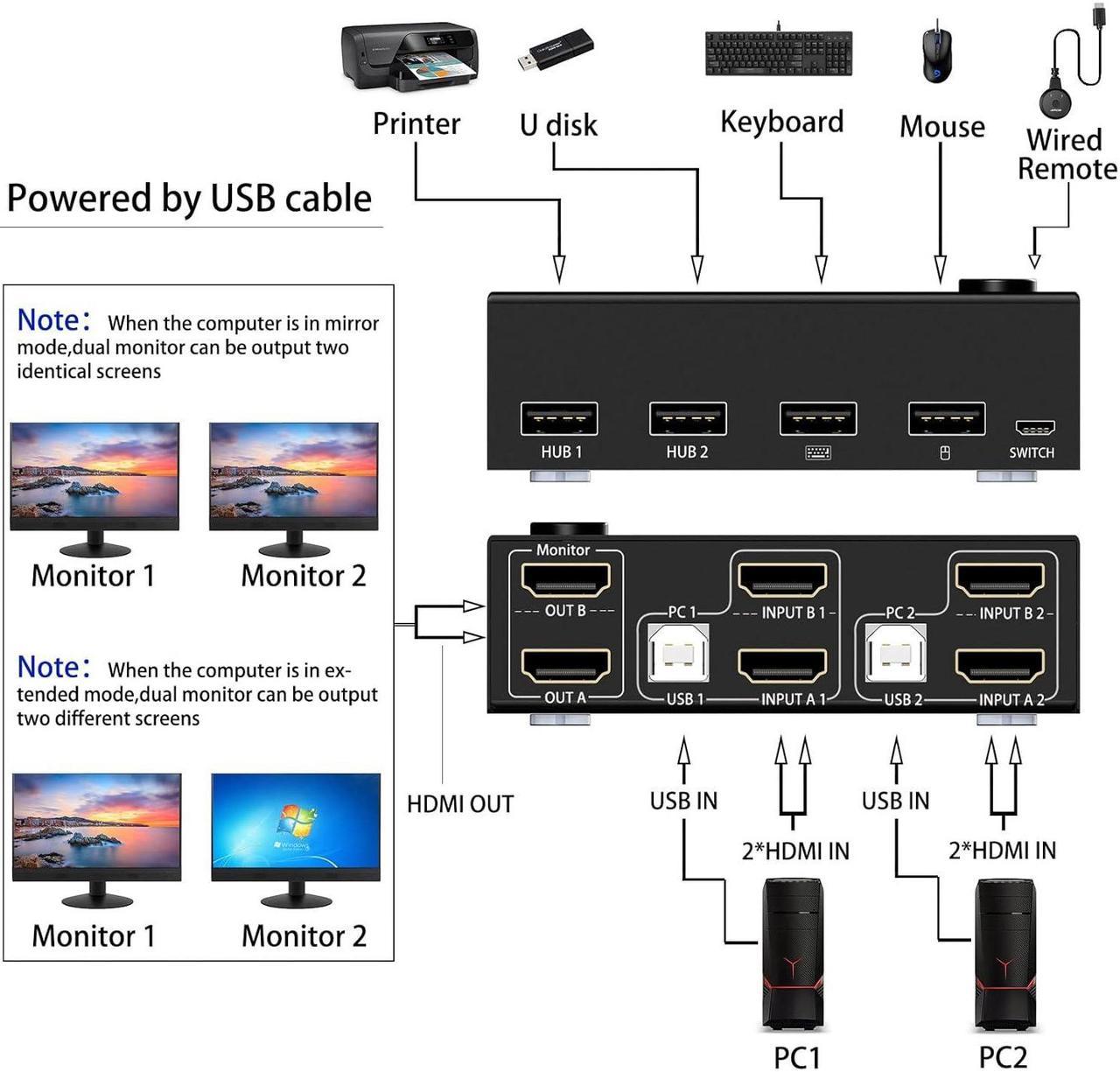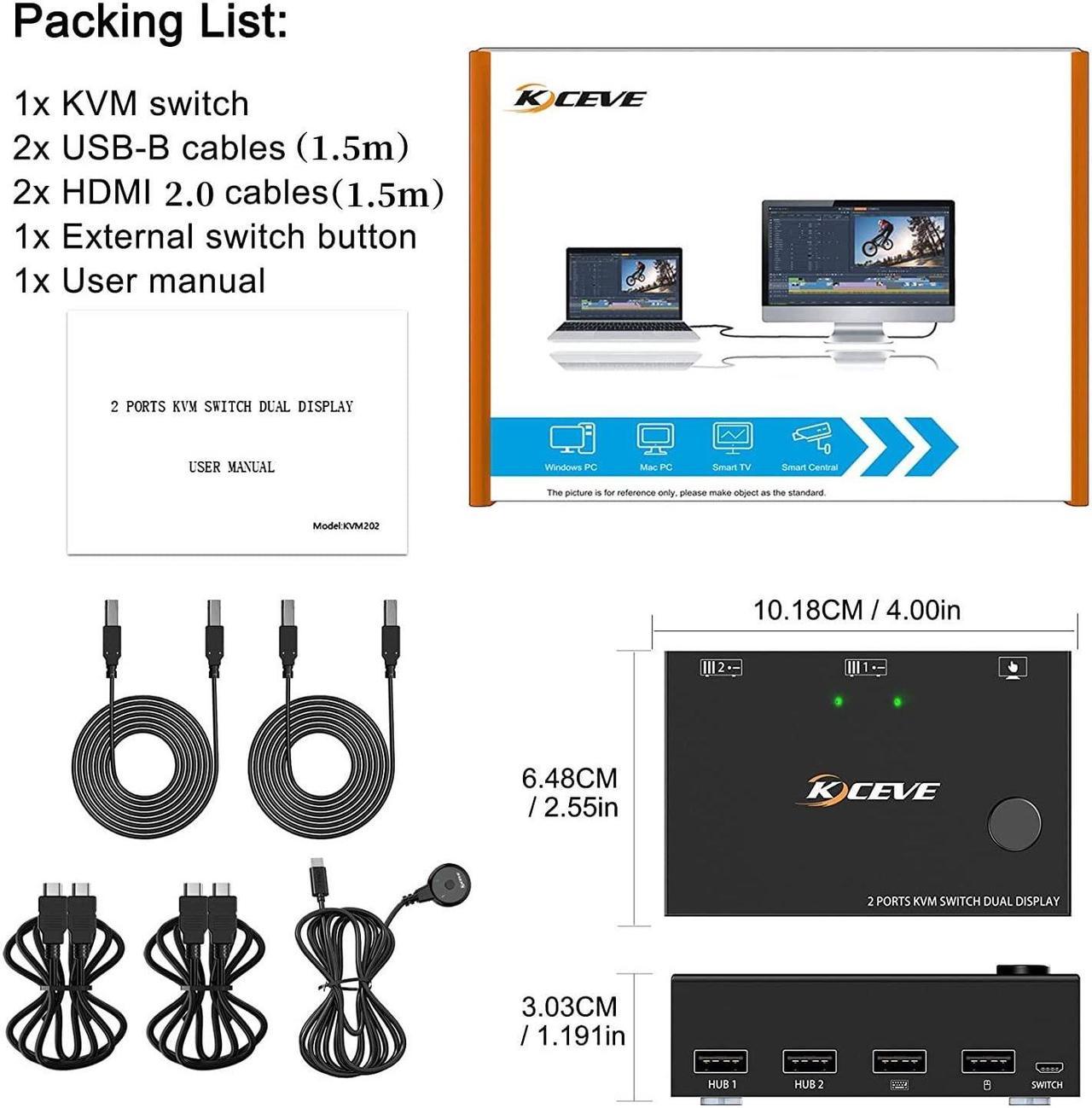2 Port Dual Monitor KVM Switch (HDMI + HDMI),each pc must make 2 video connections for dual monitors
Advantages:
- 2 computers share one set of keyboard, mouse and 2 monitors.
- Dual monitors output support extended and mirror display.
- Switching modes: Button switch and wired remote.
- Support wired or wireless keyboard and mouse.
- Cross support most major OS including Windows, Linux, Mac
- With 4 USB 2.0 ports.
- Support max up resolution 4K@60Hz,1440P@60Hz,downward compatible.
- Support HDMI 2.0 standard, compatible with HDMI 1.4 standard.
- A USB hub can expand the USB2.0 ports if multiple connections are required.
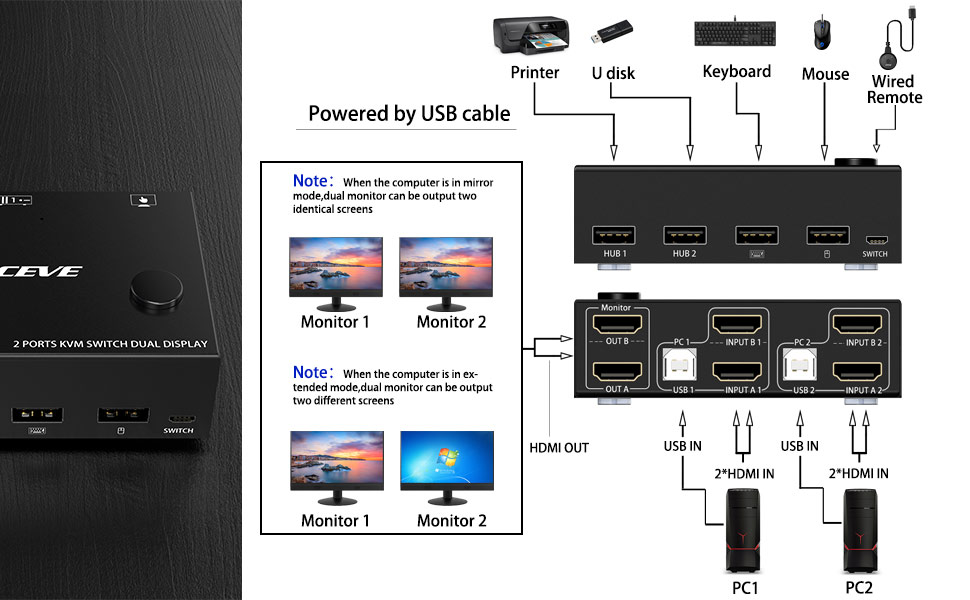
Connection steps:
Step 1. Connect 2*HD-MI cables+1*USB-B cable between computer 1 and KVM (USB 1, INPUT A1, INPUT B1).
Step 2. Connect 2*HD-MI cables+1*USB-B cable between computer 2 and KVM (USB 2, INPUT A2, INPUT B2).
Step 3. Connect 2*HD-MI cables between the KVM (OUT A, OUT B) and the monitors.
Step 4. Connect the keyboard and mouse to the K/M USB ports on the KVM.
Step 5. Insert your USB devices into the USB HUB port on the KVM (HUB 1,HUB 2).
Step 6. Insert the desktop controller into the "SWITCH" port to remotely switch between PC1 and PC2.
***Notice***
1.After connecting the computers and the monitors through KVM, you need to set the screen output mode on the computer (press Windows+P) and select the output mode in the pop-up window on the screen. Otherwise, only one of the two connected monitors has an image.
2.Before purchasing this product, please make sure that connecting your computer directly to the monitor can produce images normally,Otherwise, the KVM will not be available.
3.Most of the reasons why only one video output works is because of incorrect connection. Please make sure each computer have(2 HDMI cables+1 USB cable) connect to the KVM.

Support wireless keyboard & mouse and USB keyboard & mouse.

Support 3D 4K@60Hz, 1440P@60HZ and backward compatible with lower resolutions.

Supports remote switching of desktop controllers for easy cable management.With indicator light (green light).

With 4 USB 2.0 hubs, transfer rate of up to 480 Mbps. Sharing devices as keyboard mouse scanners, printers, flash drives etc.

Powered by USB, no external power adapter is needed.

Driver-free for Windows 10/8/8.1/7/Vista/XP and Mac OS,Linux.
FAQ:
1. Why does only one of my two monitors have video output?
Most reasons for only one video output are due to incorrect connections. Please ensure that each computer has (2 HDMI cables + 1 USB cable) connected to the KVM.
2. The ports of my desktop are Displayport and HDMI, my laptop only has USB C and one HDMI port, the two monitors are DP and VGA, this dual monitor KVM is HDMI, does it work for my device?
PC: support USB C/DP to HDMI cable or converter, if your laptop only has a USB C port, you can use a USB C docking station that supports multi-screen output.
Monitor: support HDMI to VGA, HDMI to DP, (Note: HDMI to DP requires a dedicated cable, the cable must be powered by USB, it is completely different from the DP to HDMI cable)
3.This KVM does not support EDID emulation
Packing List:
1x Dual Monitor KVM Switch,
2 x USB Cable,
2 x HD-MI Cable,
1x Desktop Controller,
1x User Manual
| Laptop/Desktop (2*HDMI Port) | Just use 2*HDMI +1*USB cables to connect the PC and KVM. |
|---|---|
| Desktop (1*HDMI +1 DP Port) | Requires 1*USB cable+1*HDMI cable + 1*DP to HDMI cable or (DP to HDMI converter + HDMI cable) |
| Desktop (2*DP Port) | Requires 1*USB cable+2*DP to HDMI cables or (2*DP to HDMI converter + HDMI cable) |
| Laptop(only 1*HDMI+USB-C Port) | Requires 1*USB cable+1*HDMI cable + 1*USB-C to HDMI cable or (USB-C to HDMI converter + HDMI cable) |
| Laptop(only 1*DP+USB-C Port) | Requires 1*USB cable+1*DP to HDMI cable + 1*USB-C to HDMI cable or (USB-C to HDMI converter + HDMI cable) |
| Laptop(only USB-C Port) | Requires 1*USB cable+ USB C docking station with 2 HDMI ports and supports expansion capabilities |
| PC with VGA or DVI Port | VGA or DVI to HDMI cables are Not recommended |
| Monitor(HDMI Port) | Just use 1*HDMI to connect the KVM and Monitor. |
|---|---|
| Monitor(DP Port) | Requires 1*HDMI to DP cable with USB powerd or (HDMI to DP converter with USB powerd+ DP cable),Not recommended |
| Monitor(only DVI Port) | 1*HDMI to DVI cable or (HDMI to DVI converter + DVI cable) |
| Monitor(only VGA Port) | 1*HDMI to VGA cable or (HDMI to VGA converter + VGA cable) |
| Monitor(only USB-C Port) | Not recommended |
| About resolution | Using conversion cables or converters may cause monitor resolution to drop, flicker, or the monitor to not work (depending on their quality and compatibility) |