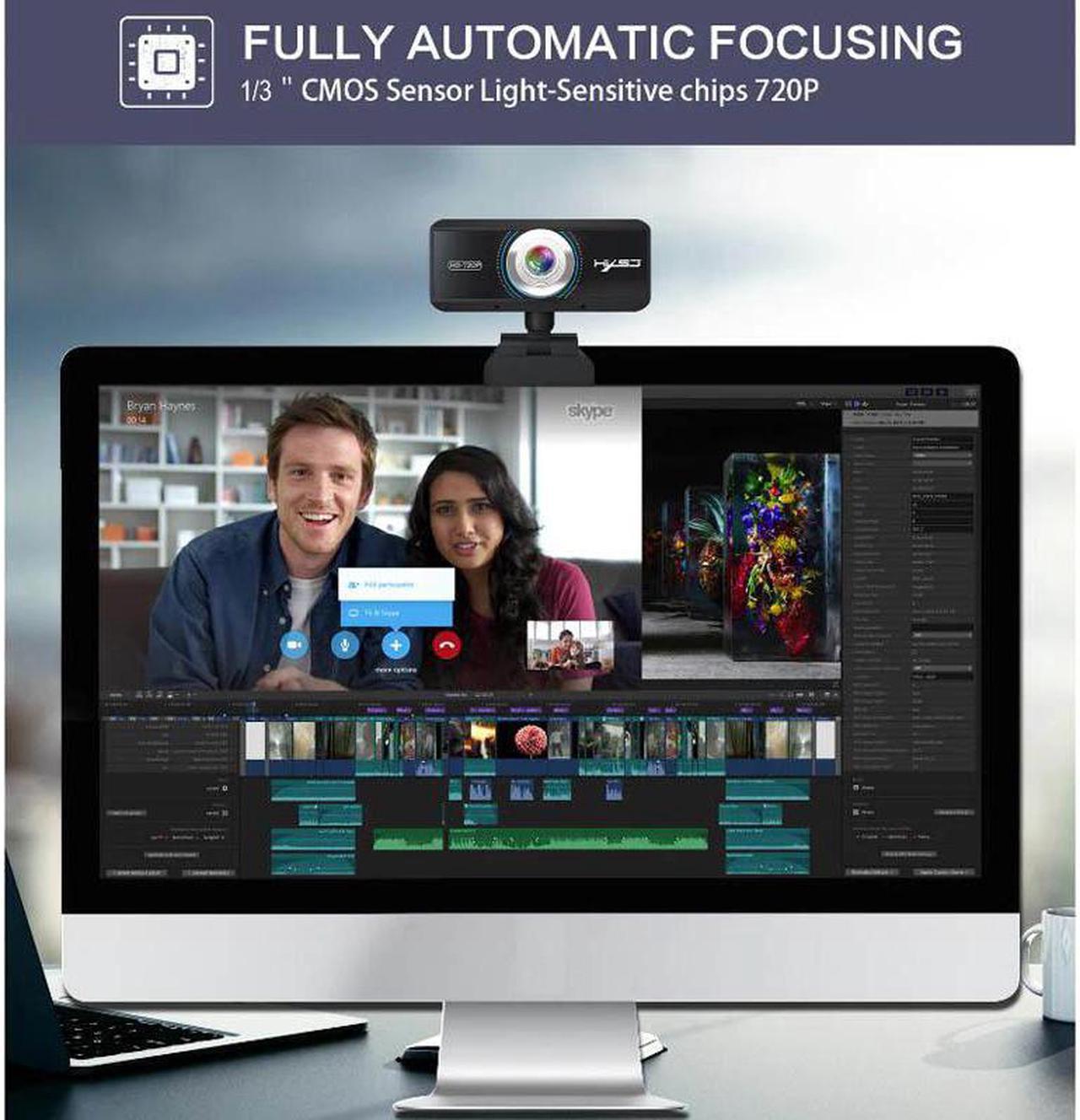




Description:
Item type: Camera
Designed for laptop and desktop Android TVs, the largest 45mm thick display is available.
11080P HD video call (up to 1920*1280 pixels) with supported client
large screen display remote conference is more practical)
2:A built-in sound absorbing microphone can clearly hear the sound within 8 meters.High quality, beautiful appearance. It can bend and stand at will.
31080P HD camera with : 2 Megapixel and true color images.
Adjustable 180 degrees up and down, the head rotates 360 degrees, you can adjust the angle as needed.The imported optical glass lens has high precision and no distortion of the picture.
4Manually rotate the lens ring to adjust the focus freely.Designed for laptop and desktop Android TVs, the largest 45mm thick display is available.Compatible with USB 2.0, 3.0.
5Automatic white balance, automatic color correction.
Resolution: 1920*1080 1280 * 720/960 * 720/800 * 600; / 640 * 480; there are many
Support Windows 2000 / XP / win7 / win8 / win10 / Vista 32bit, MAC, Android TV.
Support a variety of video conferencing software, Netmeeting and MSN, Yahoo and Skype and other great projects to enjoy the big screen visual experience.
Project color: black.
DSP chip: no driver
Image Sensor: CMOS
Lens: five-layer glass lens
HD: 2 million pixels
Maximum dynamic resolution: 1920*1080 1280 * 720.
Frame rate: 30 fps
Plug and Play
1. Plug the USB into your computer or laptop.
1. If your computer (laptop) has a built-in camera, you will need to change the camera's default settings. For example, change the default camera in the chat software settings or disable the built-in camera in the computer settings.
2. A driver is automatically installed on the computer.
3. When the installation is done, you can directly do a video chat with a chat tool.
Warm Remind
1. If your computer (laptop) has a built-in camera, you will need to change the camera's default settings. For example, change the default camera in the chat software settings or disable the built-in camera in the computer settings.
2. After the camera is connected to the computer, you can use the AMcap software to verify that the device is working properly. If the screen can appear, the camera has no problem.
Tips:
When the camera indicator lights up red, the power is normal, then when the video device is turned on, a green light will be on, and you can enjoy the enjoyable video experience
Package Include:
1 x product, 1 x Manual, 1 x box packaging
Note:
The colors deviation might differ due to different monitor settings.