
4K@60Hz USB 3.0 Video Capture Card
- [4K Capture Card]: Capture high-quality game videos with the HDMI capture card. It allows you to capture HDMI input sources. The HDMI 2.0 port supports 4K@60Hz passthrough. Made with durable aluminum alloy material, this video capture card is perfect for streaming compatible with PS5.
- [HD Capture Resolutions]: The video capture device supports capture resolutions up to 1080p 60fps. The game capture card for Nintendo Switch With the USB 3.0 version, you can enjoy low-latency, high-framerate recording for an exceptional gaming experience.
- [Audio Interface]: This USB capture card features a 3.5mm audio input and output Port. The 3.5mm audio input allows you to connect a streaming microphone record the game audio and stream your voice simultaneously. The 3.5mm audio output Port enables you to use headphones and enjoy gaming works for Nintendo Switch and PS5.
- [Wide Compatibility]: The 4K capture card is compatible with various computer systems, capture software, and input devices. It works with Windows 7/8/10/11, Mac OS, Linux. It supports Twitch, YouTube, OBS, Potplayer, VLC. The USB C capture card suitable for Nintendo Switch, 3DS, PS5, PS4, Xbox Series X, cameras.
- [Plug and Play, Accessories Included]: This 4K video capture card is easy to use with its plug and play design. The external capture card is customized for streaming accessories gaming. No complicated setup is required. It comes with an HDMI cable and a USB to USB/Type-C cable for convenience.

USB 3.0 Video Capture Card 4K@60Hz HDMI Loop-Out

Video Capture Resolution

HDMI Loop-out Resolution

MIC & Headphone

Superior Chip
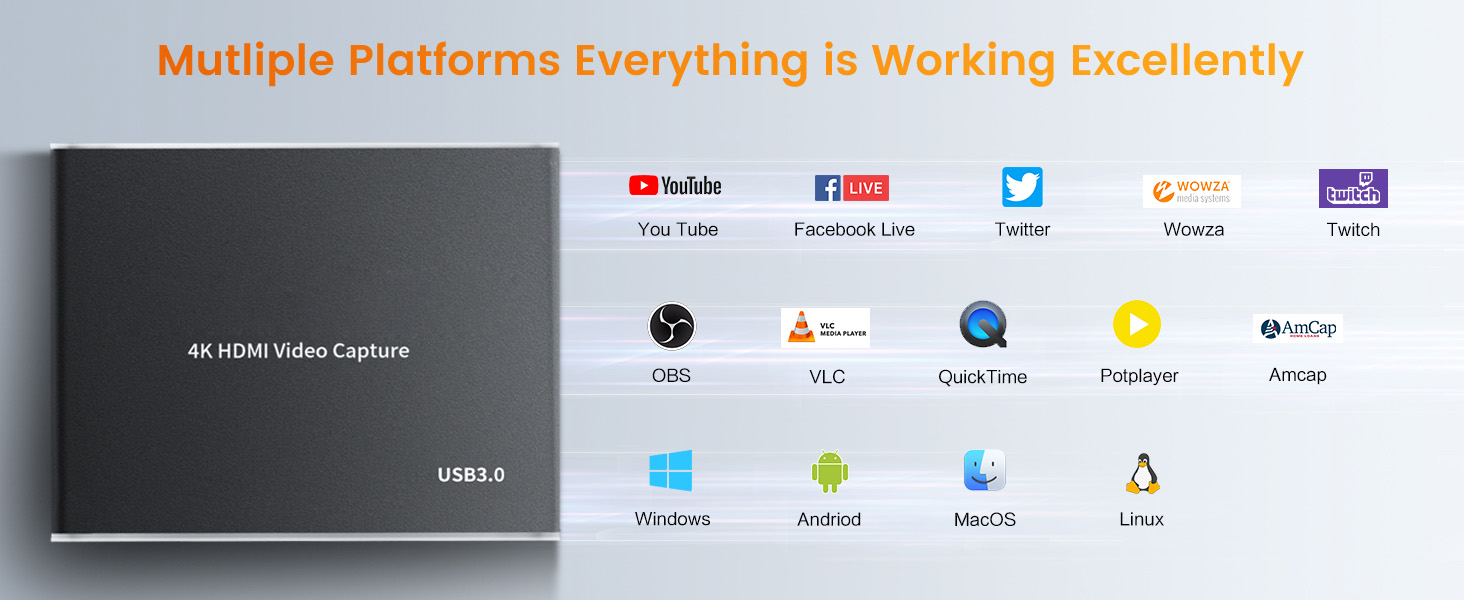
High Compatibility

Plug and Play
How to work?
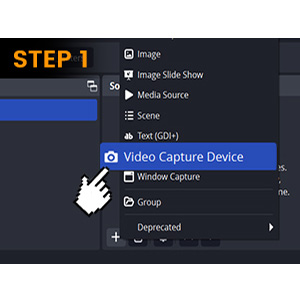
STEP 1
Click the right mouse button to select "Video Capture Device"
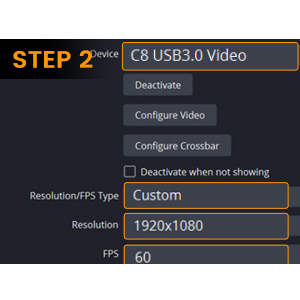
STEP 2
Select Device: C8 USB3.0 Video
Set the Resolution/FPS Type to "Custom"
Set Resolution: 1920x1080
FPS: 60 FPS
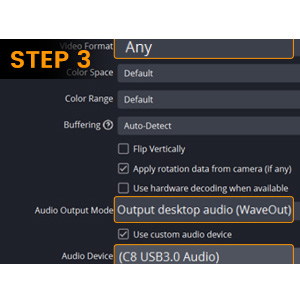
STEP 3
Video Format: "Any"
Audio Output Mode: Output desktop audio (WaveOut)
Mark the "v" in the "Use custom audio device"
Audio Device: "C8 USB3.0 Video"
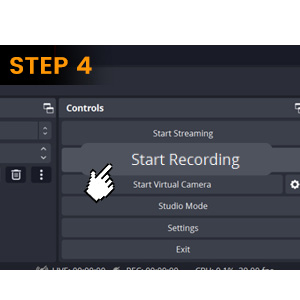
STEP 4
Click "Start Recording" to record the video and audio of your source.
And your recording file will be saved in File in the upper left corner.















