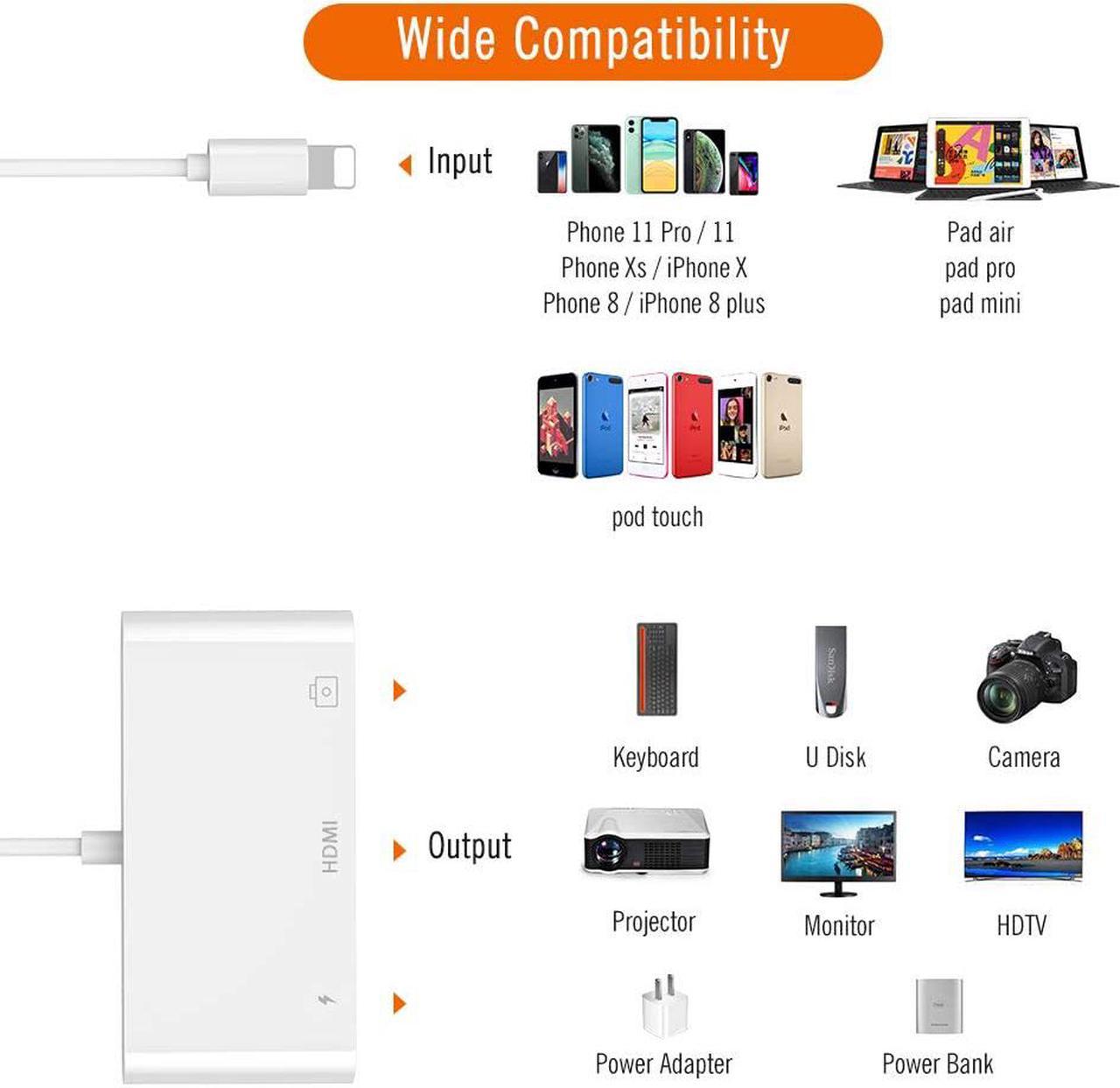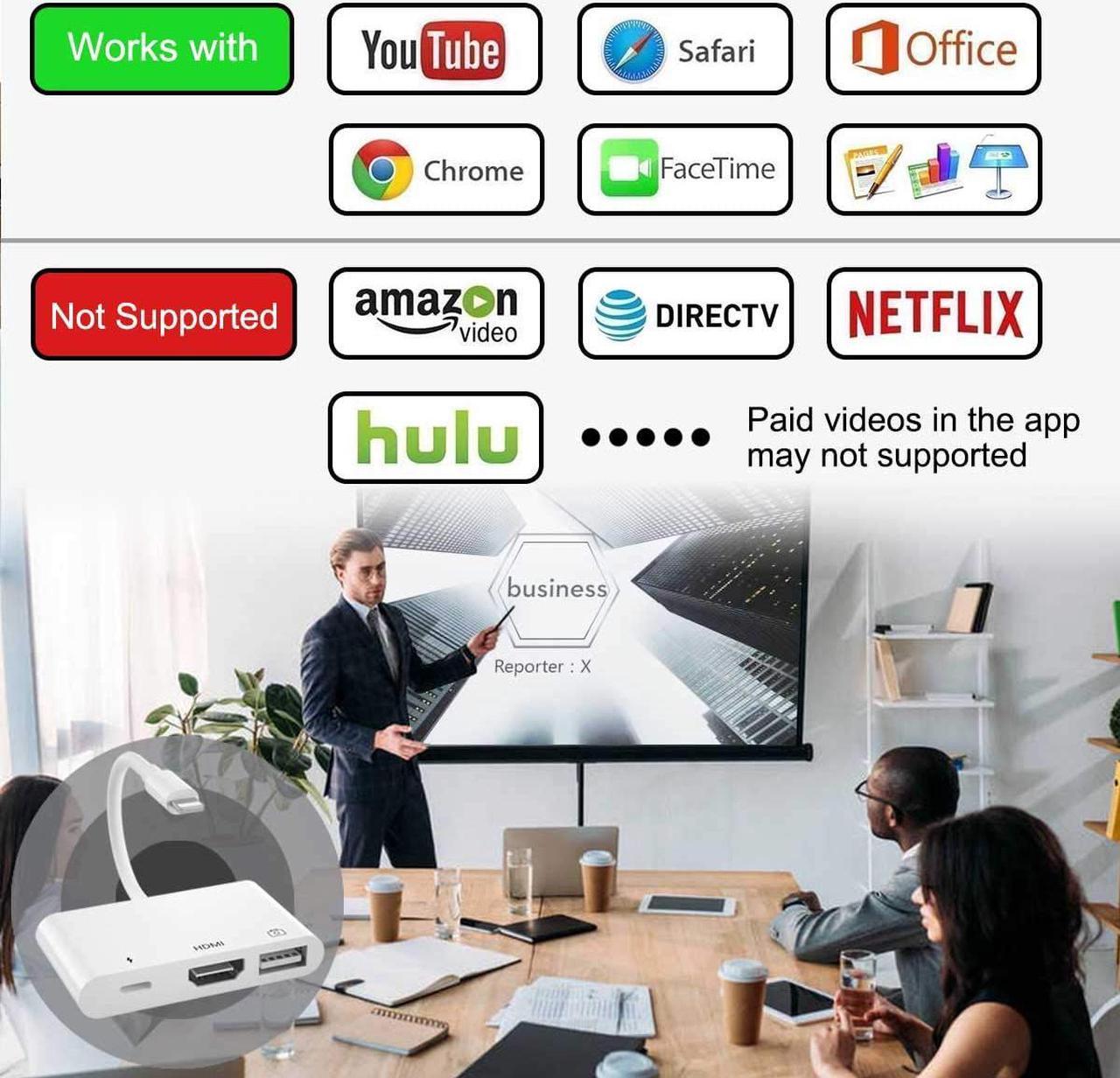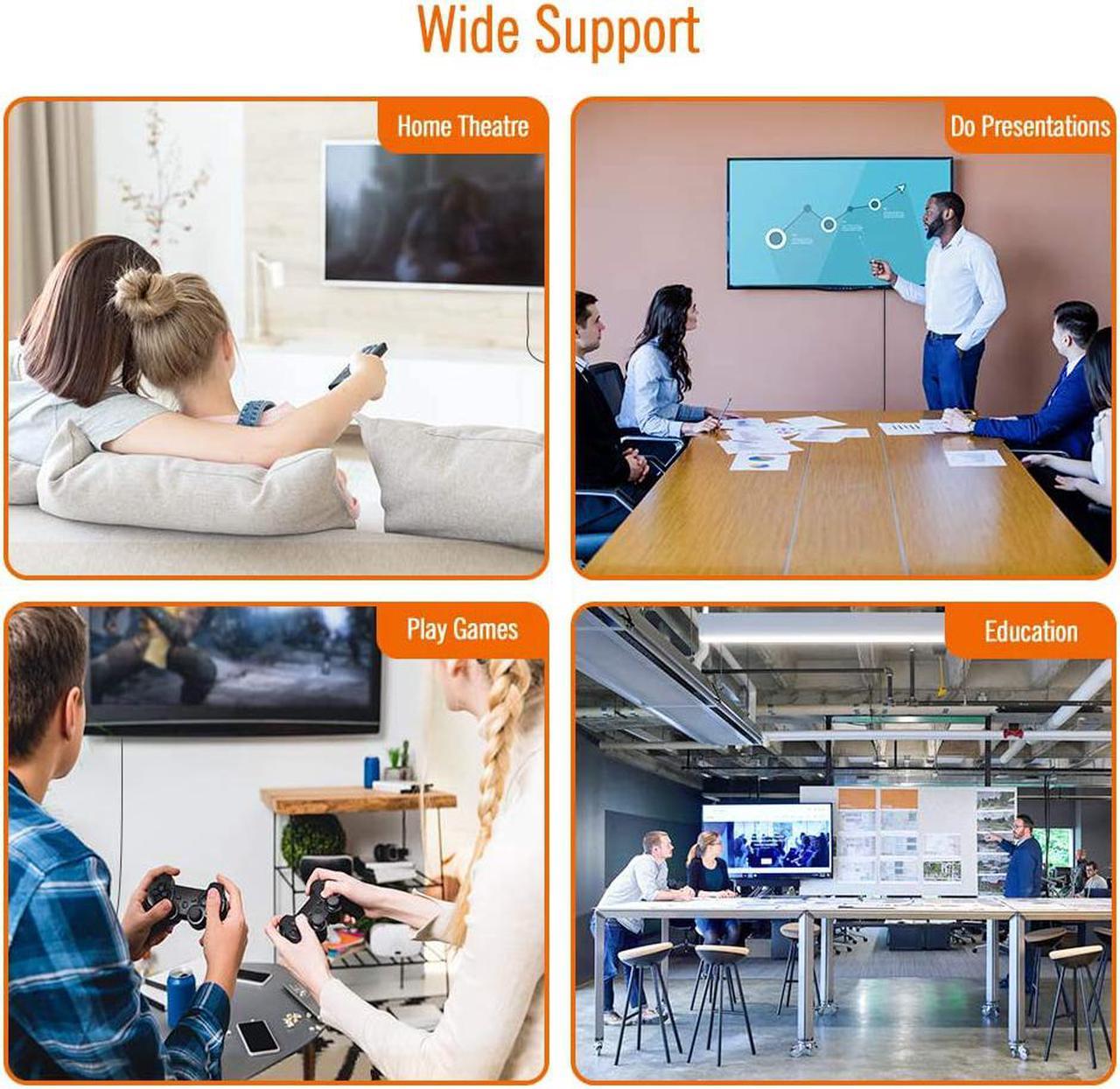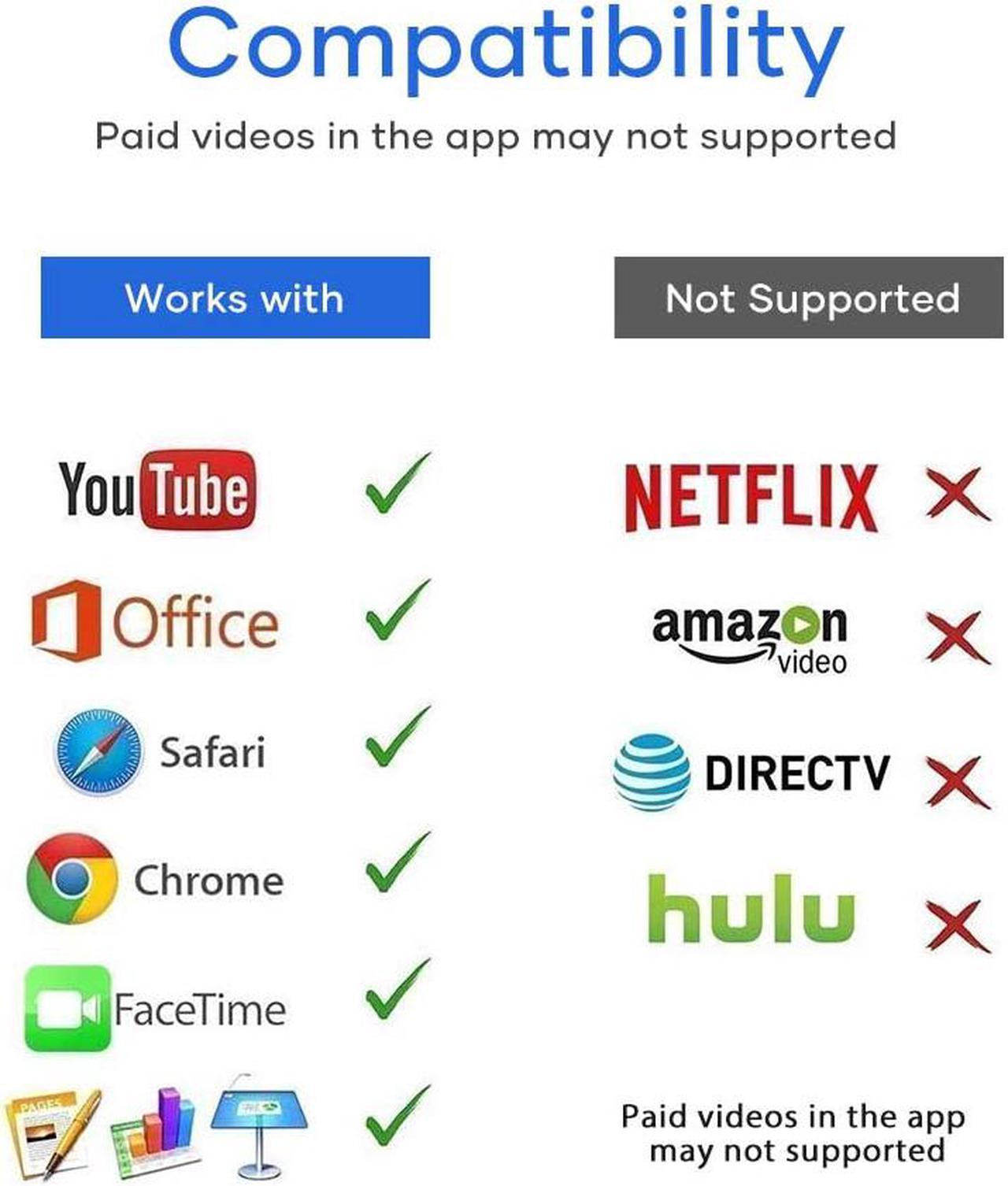Product description
3 in 1 USB Camera Adapter, USB Male to Female OTG Data Sync Cable and iPhone/iPad to HDMI with Charging Port
How to Use
HDIMI Port
1.Connect Light-ning connector to iPhone/iPad.
2.HDMI cable connect to HDTV/Projector.
3.Connect the HDMI cable between the large screen and HDMI port on the adapter.
4.Wait about 10-20 seconds completion of the connection at first and open the Control Center on your Phone/Pad.
5.Click the“Screen Mirroring”on the Control Center and chose "Air OTG Adapter".
USB Port
1.Connect the USB peripherals such as hubs,Ethernet adapters,audio/MIDI interfaces, Camera and card readers for Compact Flash,SD, micro SD and more.
2.iPhone/iPad will open the photos app automatically 3-7 seconds after connecting this adapter, and then you can choose photos or videos you like to import.
Warm Note
1.The Phone to HDMI adapter supports YouTube, IDMB, Quickflix, Family On TV, ABC, NBC, FOX,Microsoft Office and more.But due to digital copyright,
it's NOT SUPPORTS APPs like "HDCP" video copyrights protection like Netflix, Amazon video, HULU, SKY Q and Honda motor and more.
2.For first time use mouse, please make:
Setting -- Accessibility-- Touch -- Assistive Touch(on)
3.If your iOS system less than iOS13.1.2, the picture files need to be saved in named“DCIM”folder.The digital camera can create “DCIM”folder automatically, other device need create“DCIM"folder and copy manually.
(Your folder should be named "xxxAPPLE" or "xxxIMPRT". 'xxx' can be numberexcept '000')
4.Please connect power when USB port and HDMI port use at the same time. If your devices unstable work when you only connecting one port, please connect power too.
Compatibility
For system required:iOS 9.2 or later.
For iPhone models: Phone SE2/5/6/7/8/X/XM/XR/XS/11/11Pro.
For iPad models: Pad Mini 2/3/4, Pad Air/Air 2.