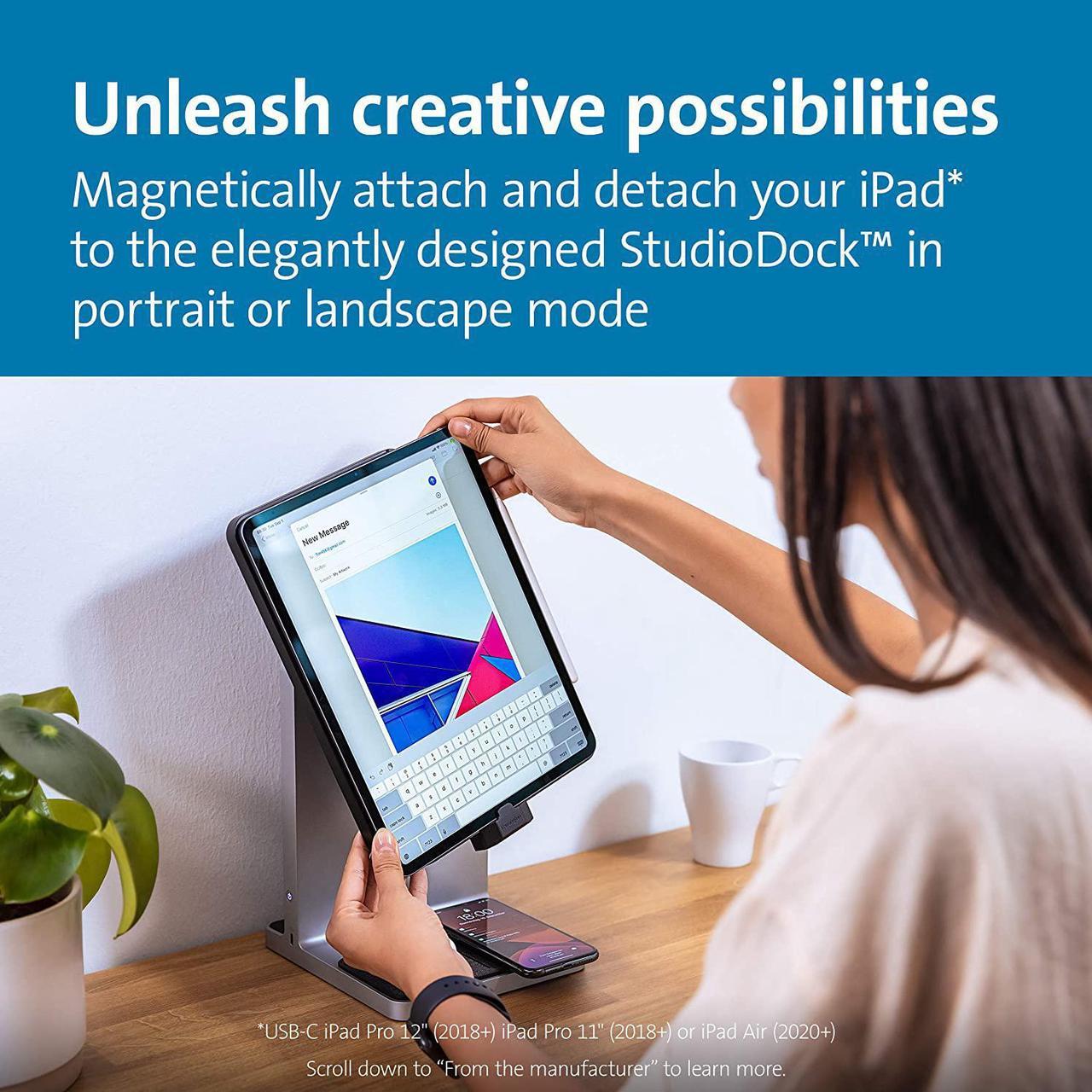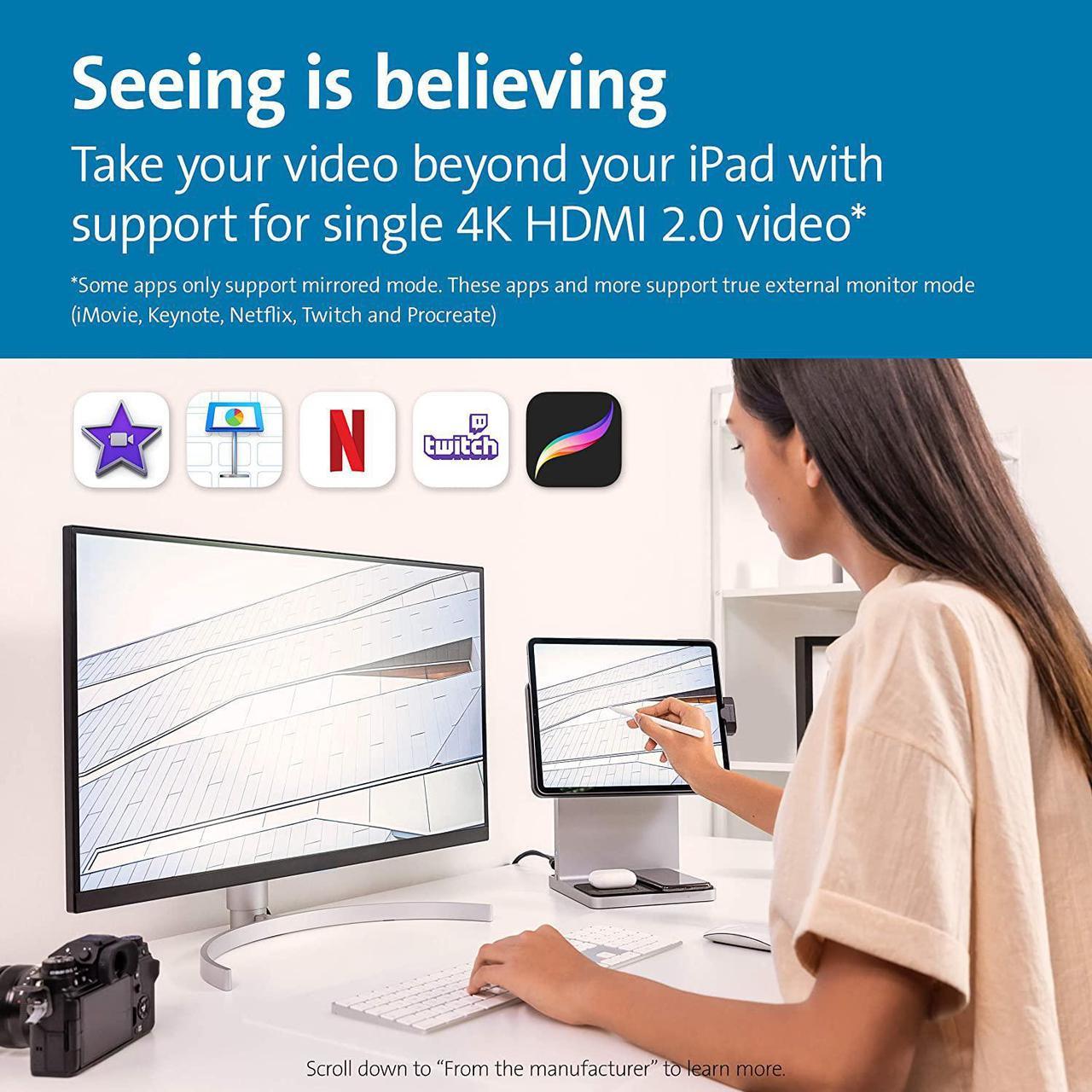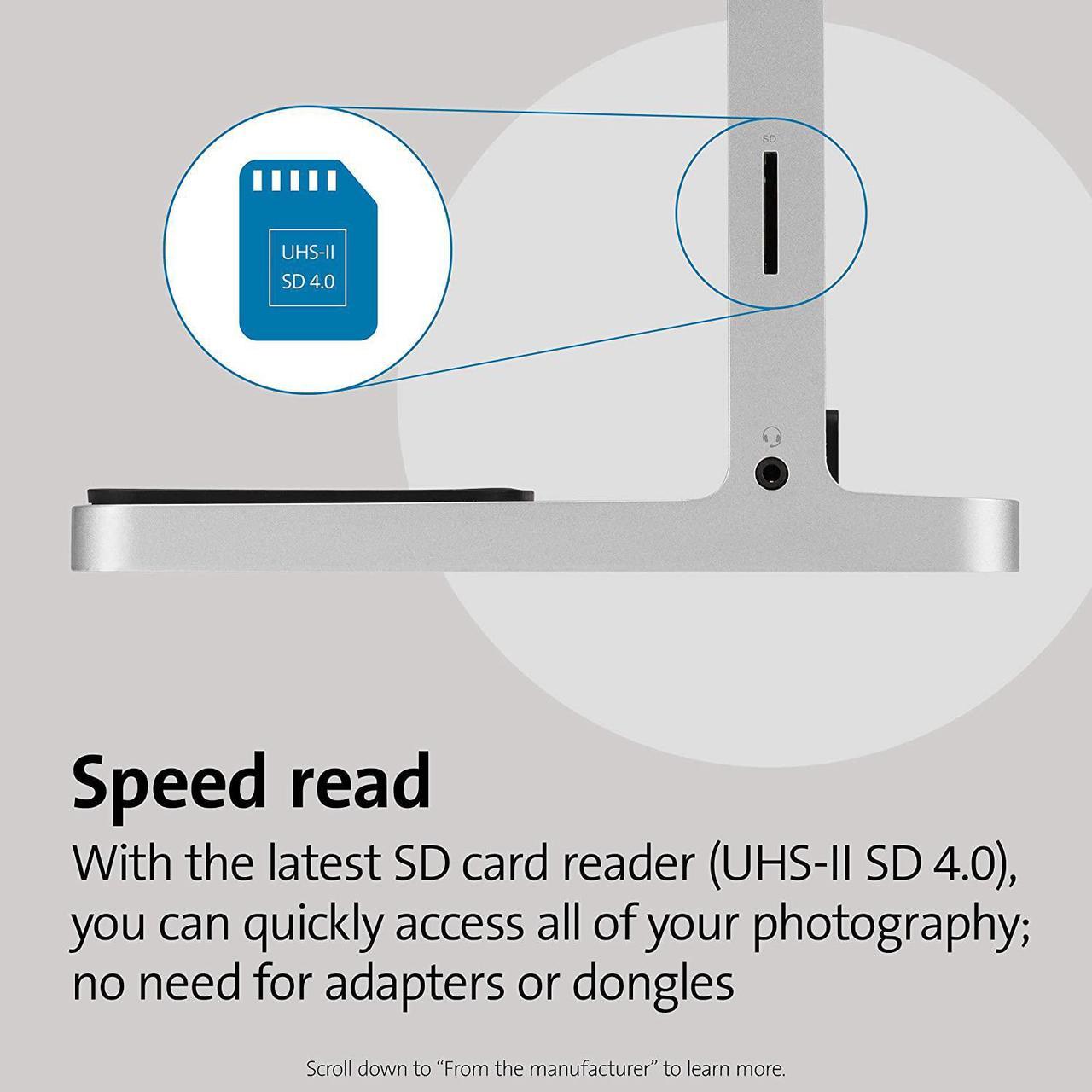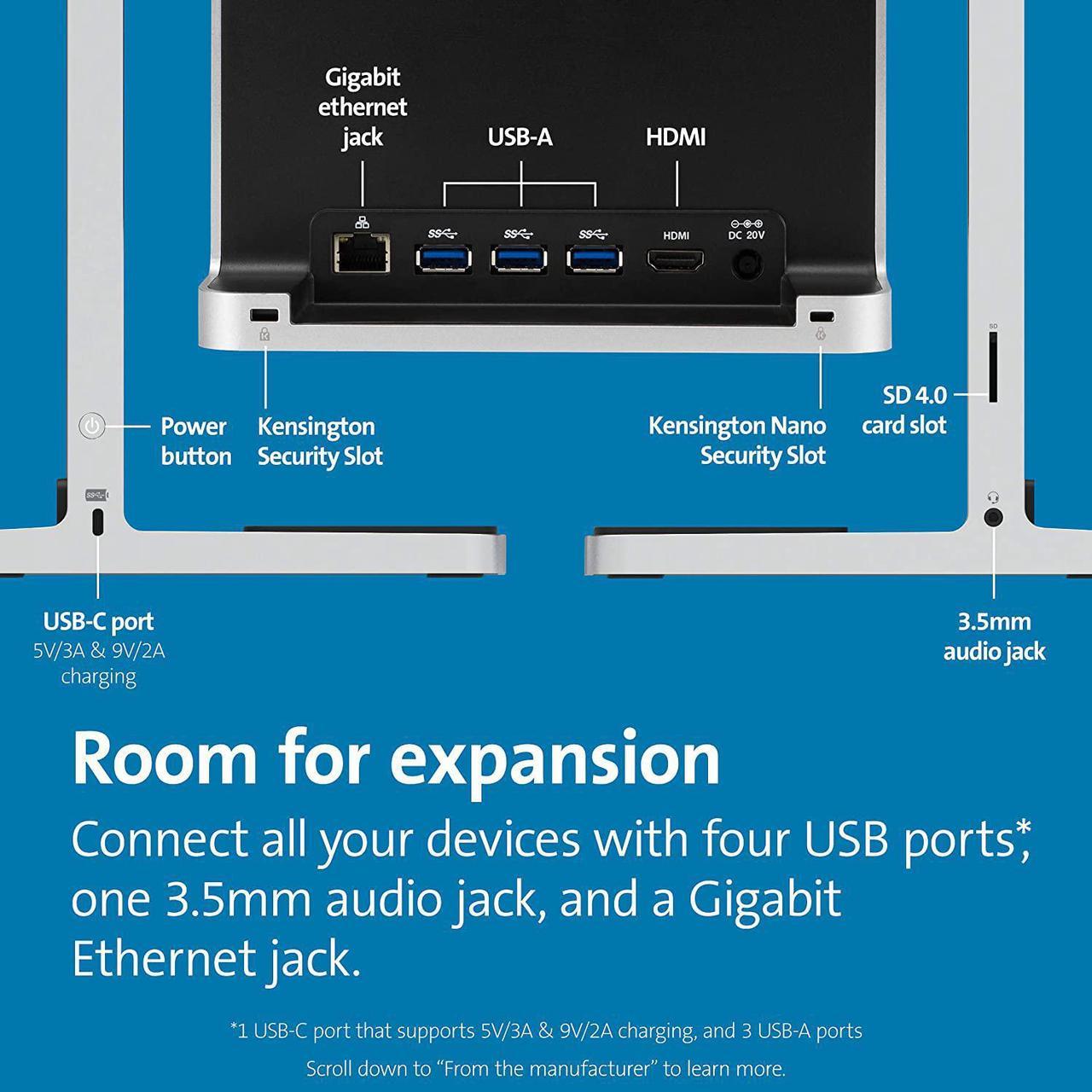Get the most from your iPad Pro (2018+) with StudioDock. The ideal iPad Pro docking station that expands more than your desktop options it expands your creativity. Magnetically attach and detach your USB-C iPad Pro 12.9 (2018+) to the elegantly designed StudioDock in portrait or landscape mode, and the possibilities are endless. Apple ecosystem charging includes Qi wireless iPhone and AirPod charging, as well as optional charging for Apple Watch (K34032WW, sold separately coming mid-2021) and the iPad itself. Seamless access to expansion ports, including USB (USB-A and USB-C), HDMI 2.0 video, Gigabit Ethernet, 3.5mm audio, and SD card reader.
Magnetic dock enables a new level of creativity
Easily attaches and detaches
Full use of landscape and portrait mode
Tilt +/- 120-degrees
Apple ecosystem charging - wireless/Qi iPhone and AirPod charging together with charging of the iPad itself. (Apple Watch charging via optional accessory.)
Removable Apple Watch charger (K34032WW, sold separately coming mid-2021)
Supports 4K/60Hz (HDMI 2.0) video
UHS-II SD 4.0 card reader
5Gbps USB Ports (3 USB-A and 1 USB-C)
3.5mm audio jack
Gigabit Ethernet
Standard and Nano security slots
iOS compatible keyboard recommended
StudioDock FAQs
Q: Will any keyboard work with StudioDock?
A: While any keyboard will work with StudioDock, we highly recommend a keyboard that supports iOS, which will allow full use of your shortcut keys. Were partial to our Wireless Compact Keyboard in White (K75504) or Black (K75502).
Q: Will all iOS apps work with an external monitor?
A: As of iOS 13.5, an external display by default mirrors what is on your iPad. This can lead to letter or pillar boxing when using some apps. While the list of apps that make full use of the external display is growing all the time (iMovie, Keynote, Netflix, Prime Video, Twitch, Procreate, Luma Fusion, MindNode, Shiftscreen and more support it today), not all apps will display in full screen on your external monitor. We fully expect more and more apps to support external video more dynamically over time.
Q: Why are there two versions of StudioDock and how do they differ?
A: Both versions of StudioDock provide the same great features and support. The only difference is in the magnetic plate that you attach your iPad to. The 11 model (K34031WW) has a smaller plate designed specifically for USB-C based 11 iPad Pros (2018+) and the new iPad Air (2020+). The 12.9 model (K34030WW) has a slightly larger plate designed to perfectly fit USB-C based iPad Pro 12.9 (2018+).
Q: Is the Apple Watch Module included with StudioDock?
A: No, today the Apple Watch module is sold as an optional item (SKU # K34032WW)
Q: What iOS version is required to use StudioDock?
A: iOS 13.5 or greater
Q: My USB-C iPad is connected to the mounting plate but no ports on StudioDock are working?
A: In addition to magnetically attaching your USB-C based iPad Pro or iPad Air to StudioDock, you need to slide the iPad into the USB-C connector. This is most easily done when StudioDocks mounting plate is in the vertical (portrait) position and the USB-C connector is at the bottom of the mounting plate. When you slide the StudioDock into the USB-C connector, you will hear a click to indicate the iPad has been docked into StudioDock properly. If issues persist, try pressing the power button on StudioDock to cycle power.
Q: My wired headphones, AirPods, external monitor speakers or other audio output devices are not working through StudioDock.
A: The audio output might be set to another device (ex: HDMI monitor instead of your AirPods). To confirm what audio output device is being used by the iPad, and to change the audio output to another device, try the following:
1. From the Home Screen in iOS, swipe down twice to launch the Control Center window
2. Press on the AirPlay icon (top r