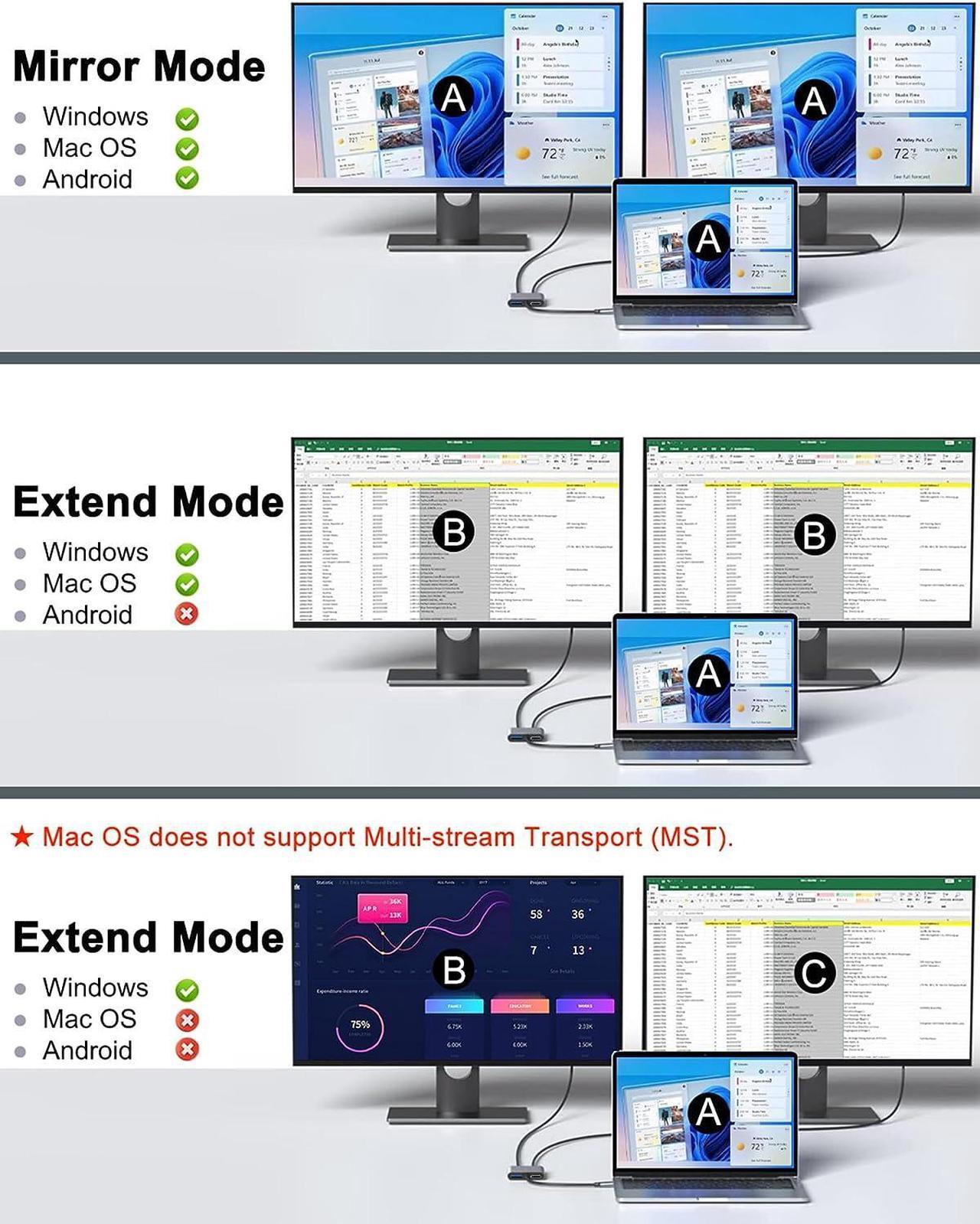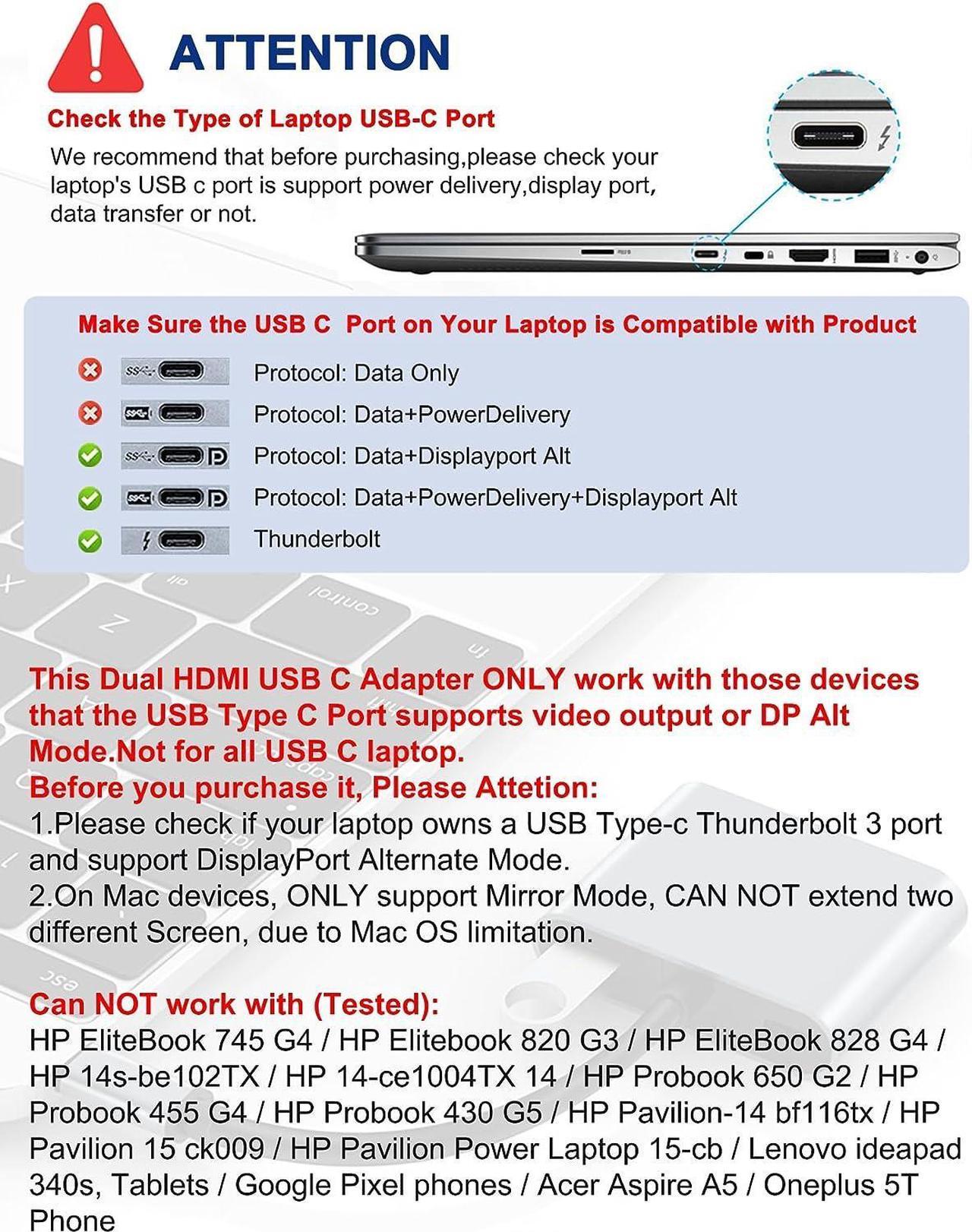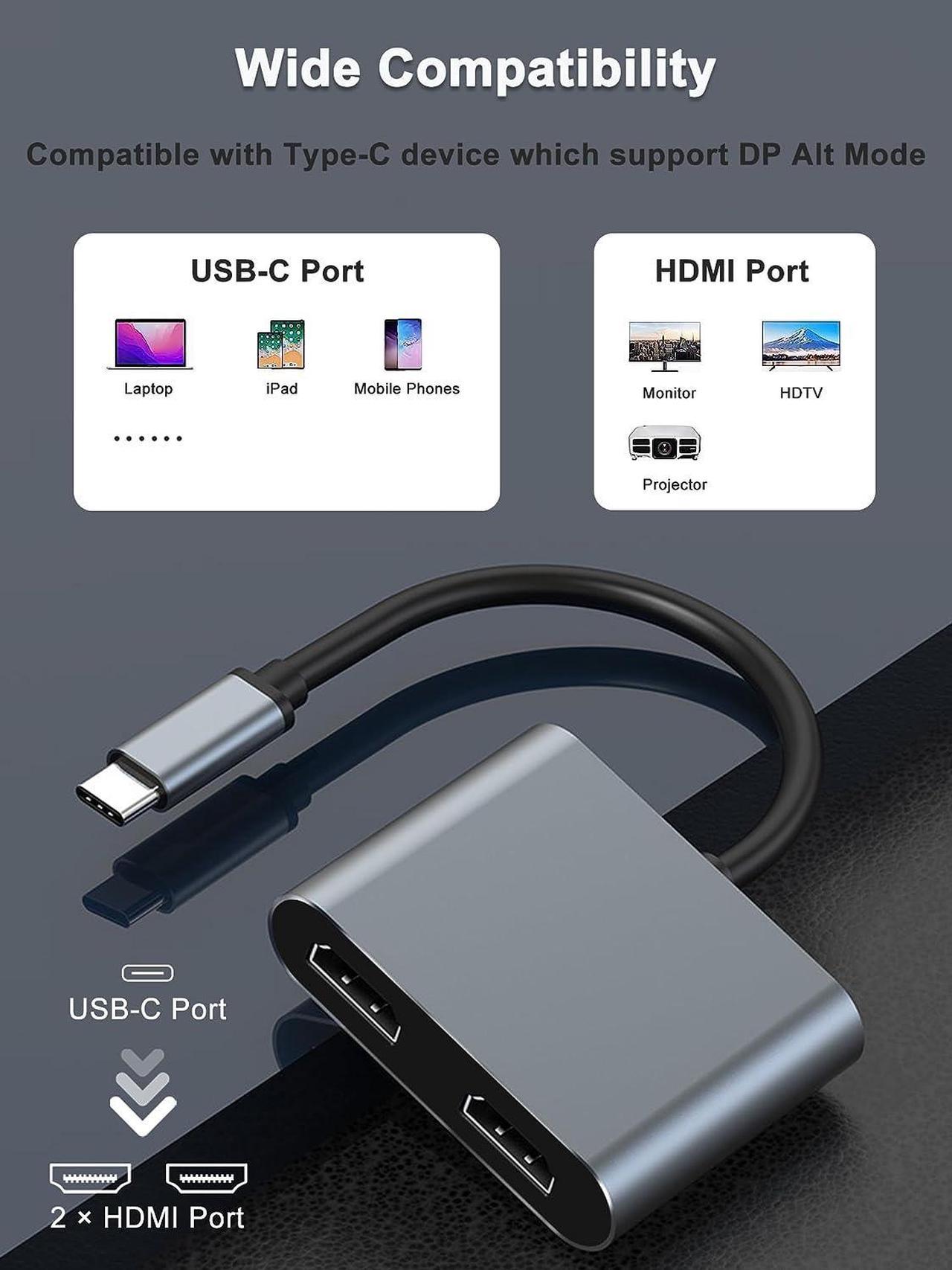This USB-C to Dual HDMI adapter connects a computer,laptop or smartphone with a USB Type-C or Thunderbolt 3/4 port to one or two monitors with HDMI input.
Dual HDMI support 4k@30Hz, backwards compatible with 2K and 1080p resolution.
Supports SST on Windows, MacOS, Support Multi-Stream (MST) on windows.
1. How to set Dual display on MacBook?
"Setting" "Display" click the "mirror display" box to switch to Extend mode then you can drag a window of website/movie to the rightest side of your desktop screen until it disappears on your desktop screen and shows up on the external monitor screen.
( Important Note: On Mac devices, CAN NOT extend two different screen, ONLY Mirror Screens due to Mac OS limitation)
2. How to connect Extend Mode for Windows OS?
Right-click desktop select Intel display Settings pop-up Settings screen select display select multi-screen display expand the desktop
(If the display 3 is not displayed, please to manually select the displayclick to apply to confirm can set OK)
3. If one the display does not display, How to do?
Right-click desktop > Graphics Settings > Select One or More Active Displays.
Friendly tips
Not Support Apple devices to output two different split screens, including MacBook Air / Pro, iMac, etc
Mirror Mode:
Laptop shows "A" + 2 extension displays show "A" is available
For Windows / Mac OS / Mobile phone
Extend Mode 1 :
Laptop shows "A" + 2 extension displays show B is available
For Windows / Mac OS
Extend Mode 2 :
Laptop shows "A" + 1 extension display shows B + 1 extension display shows "C" is available.
For Windows
Alt Mode allows USB-C ports to transfer data/video via multiple interfaces, including the increasingly popular DisplayPort video interface. USB-C ports capable of transferring DisplayPort signals are either called USB-C DisplayPort or DP Alt Mode. They allow you to connect video sources (e.g. PCs, Blu-Ray players, etc.) and display devices (e.g. TVs, projectors, etc.) that support DisplayPort to each other via their USB-C ports to broadcast high-definition video.
The confusion over USB-C DisplayPort arises because not all USB-C ports feature DisplayPort Alt Mode functionality and because of the lack of clarity many brands provide over the level of support their USB-C products have with regards to DisplayPort functionality.
As a consequence, a lot of users with devices that feature USB-C ports are entirely unaware of whether or not those ports support DisplayPort over USB-C. The key for these users is to understand how to identify whether their USB-C device supports DisplayPort over USB-C.
How do I know if my device supports DisplayPort over USB-C?
There is currently no standard way to identify a USB-C DisplayPort directly on the device, and some brands dont even bother printing the DisplayPort logo on the ports that support it for their products. The best method to decipher whether your device supports DisplayPort over USB-C is to check either the product specs on the manufacturers official website or to check websites with in-depth product reviews and/or information. Within those sites youll be able to find detailed breakdowns of each port on the device.
Basically, Thunderbolt 3, Thunderbolt 4, and USB C 3.1 Gen 2 (or above) support video output. If you are not sure, you are welcome to ask us for a device compatibility check before purchase.
Not Compatible with:
HP EliteBook 745 G4 / HP Elitebook 820 G3 / HP EliteBook 828 G4 / HP 14s-be102TX / HP 14-ce1004TX 14 / HP Probook 650 G2 / HP Probook 455 G4 / HP Probook 430 G5 / HP Pavilion-14 bf116tx / HP Pavilion 15 ck009 / HP Pavilion Power Laptop 15-cb / Lenovo ideapad 340s, Tablets / Google Pixel phones / Nintendo Switch / Acer Aspire A5 / Oneplus 5T Phone
4.1 out of 5 starsDocking Station for Laptop Dual Monitor, USB C to Dual HDMI Adapter 4K30HZ, Type C to Du