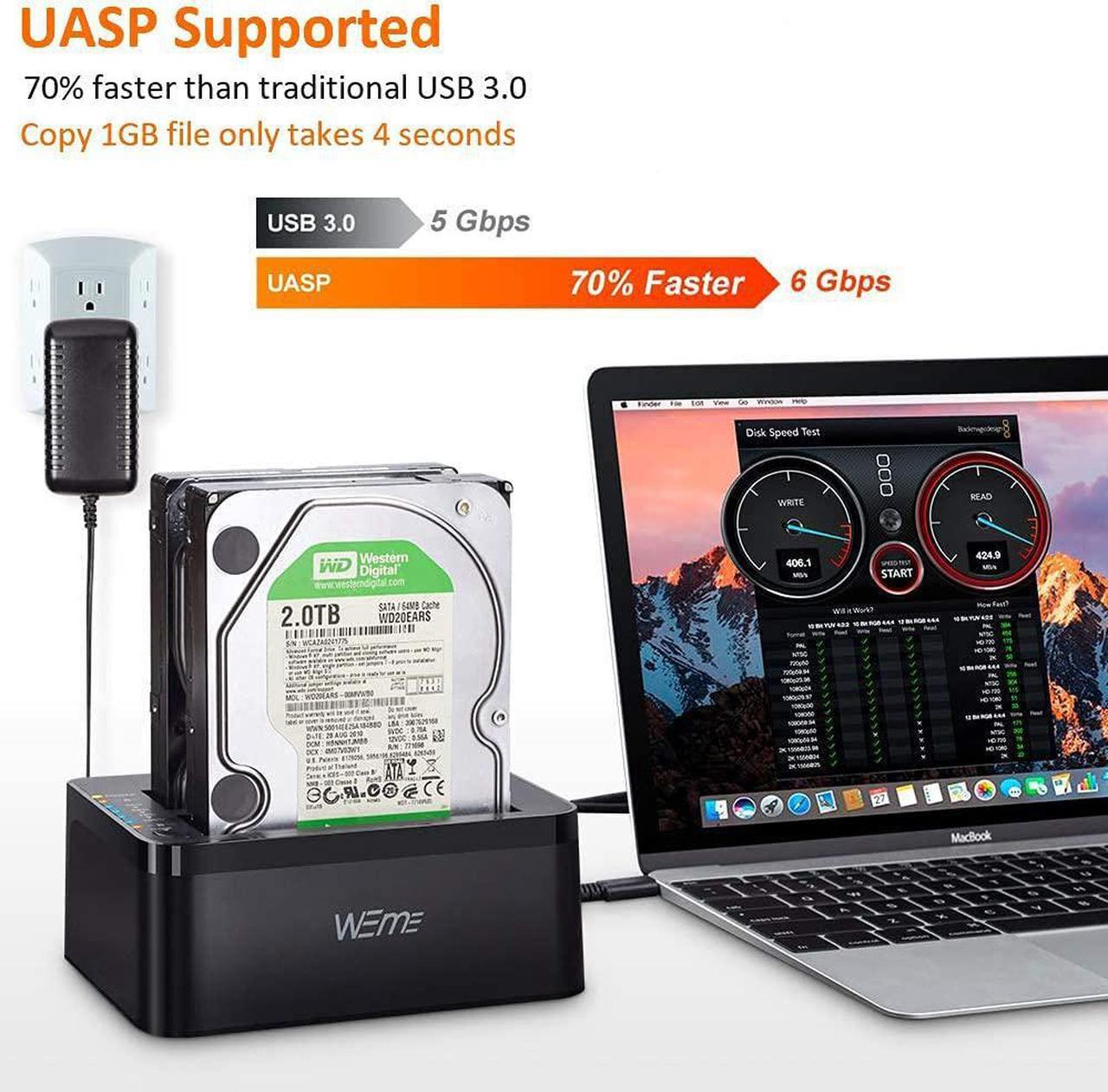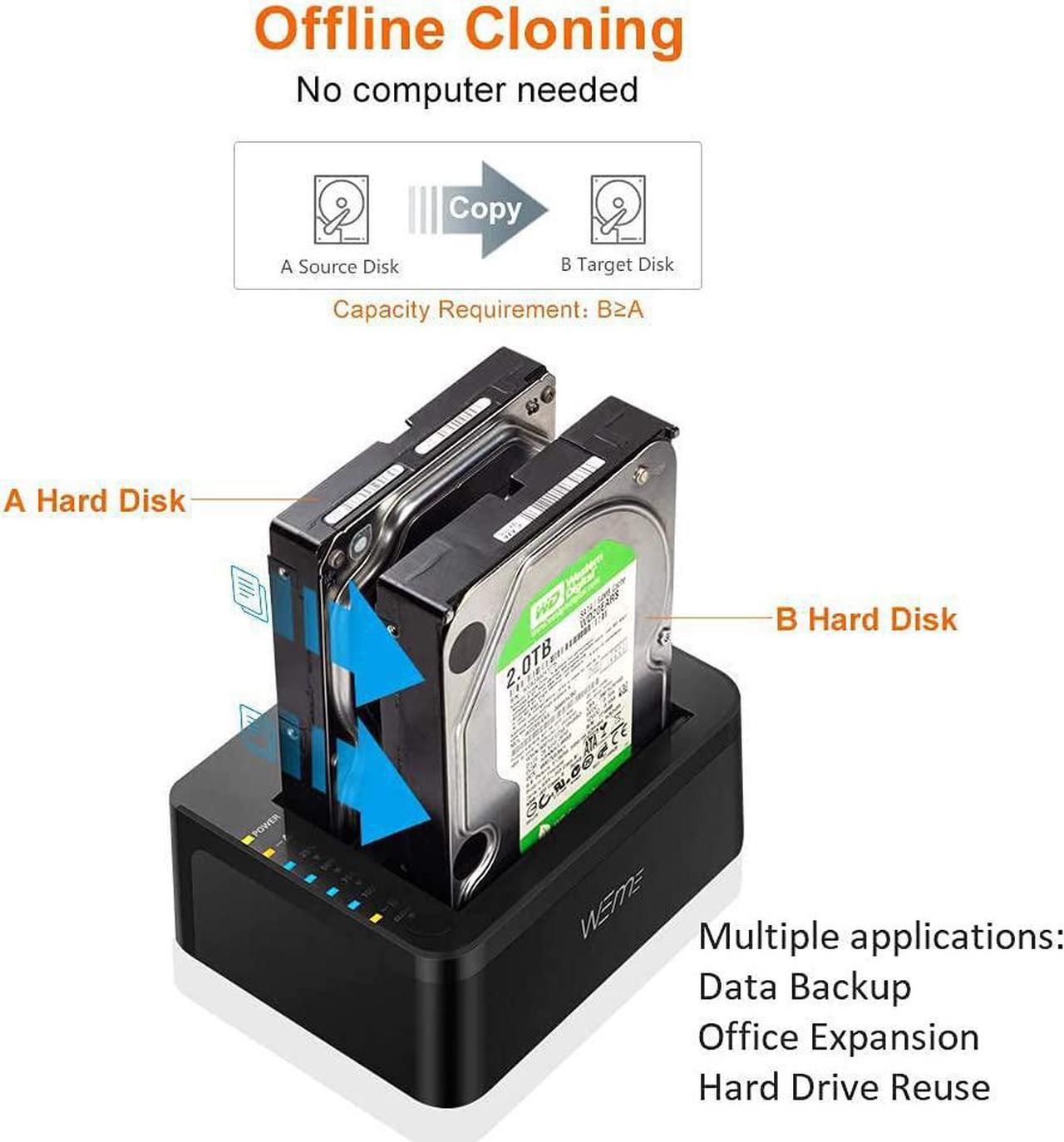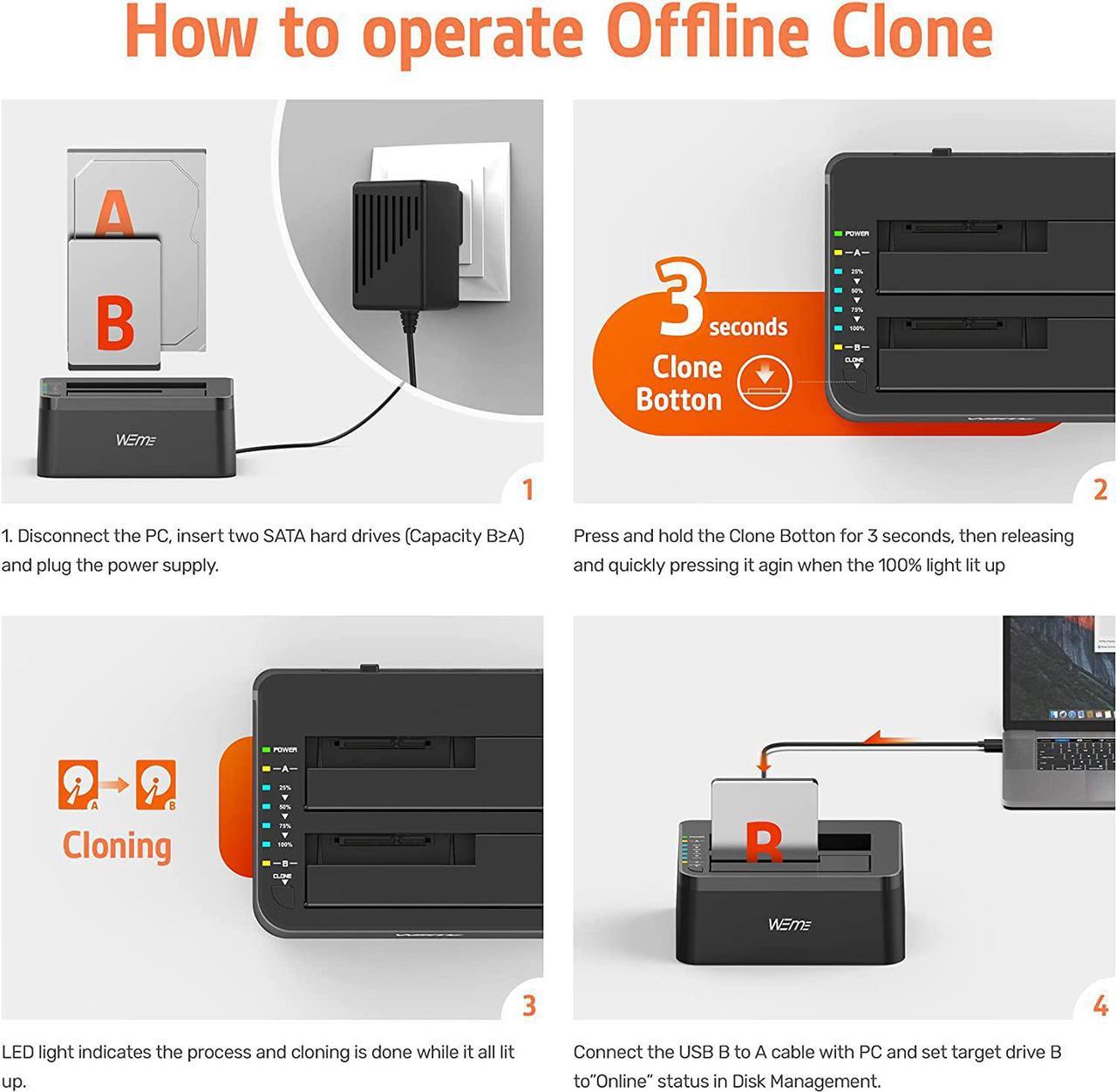WEme USB-C Hard Drive Dock supports data copy and clone between any two 2.5" and 3.5" SATA I/II/III HDD and SSD up to any capacity. Moreover, it adopts SuperSpeed USB3.0, data transfer rate up to 5Gbps, and SATA3 (6Gbps). Its excellent transmission performance and compatibility are convenient for data exchange and perfectly suitable for people who need to process clone data regularly, such as film and television production, Backup & processing IT data, Schools batch processing data, etc To use the Offline Clone Mode: 1: Insert the disks to A & B slots respectively. A is the source disk to be cloned, B is the target disk. 2: Connect the 12/3A Power Adapter. 3: Power on the docking station, press and hold the clone button for 3 seconds. 4: When the LED indicator that marks 100% clone progress light up, quickly press the button again, then the offline clone starts. 5: One by one 4 LED indicators will flash and be on 25%-50%-75%-100%. 4 LED lights will stay on when the offline clone is 100% completed. Notes - When cloning, the capacity of the disk (B) should be larger than the disk (A). - Please backup files in the target hard drive before cloning. Any files in the target hard drive will be overwritten when offline cloning occurs. - The cloned drive is in offline status after the clone finished. Please set the status of the disk to online on Computer "Disk Management". - Please make sure to connect the 12V3A power supply to offer stable power. - To avoid data loss, don't try to insert or withdraw HDD or SSD when the hard drive running. Questions: Q: HDD does not show up under Windows Explorer? A: Go to Disk Management, right-click the 'Unallocated' or 'Free space' to assign a drive letter for the disk. Q: Indicator stops flashing during offline clone period? A: The reasons may be partial damage of HDD, a virus in clone data or malfunction, etc.