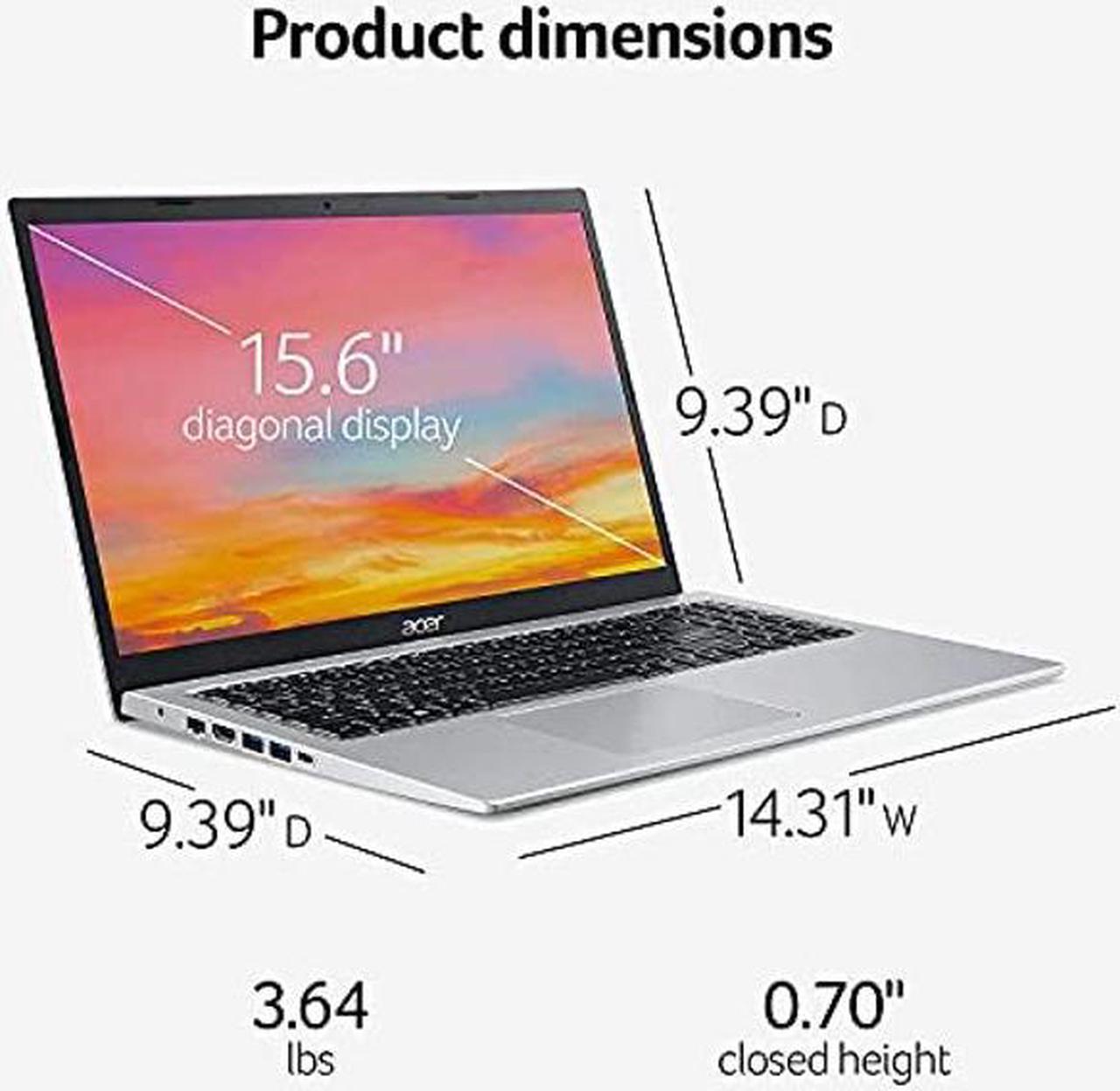How to switch s mode to windows
111. On your PC running Windows 11 in S mode, open Settings > Update & Security > Activation. 2. In the Switch to Windows 11 Home or Switch to Windows 11 Pro section, select Go to the Store. (If you also see an "Upgrade your edition of Windows" section, be careful not to click the "Go to the Store" link that appears there. )3. On the Switch out of S mode (or similar) page that appears in the Microsoft Store, select the Get button. After you see a confirmation message on the page, you'll be able to install apps from outside of the Microsoft Store.
Specifications
Processor: Intel Core i3-1115G4 (Base 3 GHz, up to 4.1 GHz with Intel Turbo Boost Technology, 6 MB L3 cache, 2 cores)
Display: 15.6 inch Full HD display with 82.58 % screen-to-body, 16:9 aspect ratio and narrow bezels
Operating System: Windows 11 Home in S mode
Memory: Upgraded to 20GB DDR4
Memory Storage: Upgraded to 1TB PCIe NVMe
SSD Graphics: Intel UHD
Graphics Keyboard: Non-Backlit
Front Camera: 720p HD
Webcam Speaker: High Definition Audio, Acer TrueHarmony, Compatible with
Alexa Communication: Intel Wireless Wi-Fi 6 AX201 802.11 ax
Interfaces/Ports: * 1x USB-C 3.1 Gen 1 (Not Support Video input and output) * 2x USB-A 3.1 Gen 1 (one with Power-off Charging) * 1x USB-A 2.0 * 1x HDMI Port with HDCP Support * 1x Ethernet port ( (RJ-45))
Memory Card Reader: No
Optical Drive Type: No
Battery: 3-cell, Up to 8.5 hours Battery life, 45 W Power Supply.
Dimensions: 14.31" x 9.39" x 0.70"
Weight: 4.19 lb
Color: Pure Silver