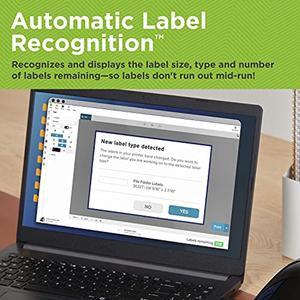- In Stock
- Sold by Newegg

- Printer Type: Mobile
- Memory: 9 Labels Memory
- Fonts Included: Number Of Fonts: 3 Number Of Font Sizes: 6 Number Of Font Styles: 6
- Media Type: D1 Tapes
- Model #: 1815990
- $101.99 –
- Free Shipping

- Printer Type: Mobile
- Model #: PTP910BT
- $449.99 –
- More options from $449.99 - $477.31
- Free Shipping

- Printer Type: Mobile
- Cutter: Automatic full cutter
- Media sizes supported: Label width: 6.00, 9.00, 12.00, 18.00, 24.00 mm Label length: 25.00 - 500.00 mm Maximum print height: 18.00 mm
- Print Size: Maximum print height: 18mm
- Model #: PTP710BT
- $119.99
- $114.08 –
- More options from $109.99 - $189.22
- Free Shipping

- Printer Type: Desktop
- Memory: Built-in Memory: Up to 30 labels
- Fonts Included: Fonts: Helsinki, Brussels, US, Florida, Belgium, San Diego, Los Angeles, Calgary, Adams, Atlanta, Brunei, Germany, Sofia, Istanbul Font Styles: Normal, Bold, Outline, Shadow, Italic, Italic Bold, Italic Outline, Italic Shadow, Vertical, Solid
- Cutter: Manual
- Model #: PTD210BK
- $65.99 –
- More options from $59.55 - $68.99
- Free Shipping

- Printer Type: Mobile
- Memory: Up to 99 Memory Locations
- Fonts Included: Number of Font Sizes: 8
- Cutter: Manual
- Model #: 1756589
- $269.99 –
- Free Shipping

- Dimensions: 13.200 x 5.600 x 13.000
- Weight: 6.7500
- Model #: PTD460BTVPRG1
- $248.48 –
- More options from $224.64 - $248.48
- $50.00 Shipping

- Product Type: Label Makers
- Specifications: PerformanceCompatible productsLP 2844-ZTechnical detailsCompatible productsLP 2844-Z
- Model #: 5711045397530
- $301.13 –
- More options from $299.99 - $301.13
- $50.00 Shipping

- Printer Type: Mobile
- Memory: Up to 15 labels Built-in Memory
- Fonts Included: Fonts: Helsinki, Brussels, Florida Font Styles: Normal, Bold, Outline, Shadow, Italic, Italic Bold, Italic Outline, Italic Shadow, Vertical, Vertical Bold Font Sizes: Small, Medium, Large
- Cutter: Manual
- Model #: PT-H110
- $49.99 –
- More options from $49.99 - $105.08
- $12.99 Shipping

- Model #: S0838890-0
- $999.00 –
- Free Shipping

- $225.99 –
- More options from $213.55 - $225.99
- Free Shipping

- Printer Type: Mobile
- Memory: Yes (up to 99 labels)
- Fonts Included: Number of Fonts: 14 Fonts: Helsinki, Brussels, US, Florida, Belgium, San Diego, Los Angeles, Calgary, Letter Gothic, Adams, Atlanta, Brunei, Germany, Sofia Font Sizes: 6, 9, 12, 18, 24, 36, 42, 48 pt., plus Auto Number of Font Styles: 11 Built-in Symbols: 617 Font Styles: Normal, Bold, Outline, Shadow, Solid, Italic, Italic Bold, Italic Outline, Italic Shadow, Italic Solid, Vertical, Vertical Bold
- Barcode Type: Barcodes (Stand-alone mode): 9 kinds (CODE39, ITF 2/5, EAN13, EAN8, UPC-A, UPC-E, CODABAR, GS1-128(UCC/EAN128), CODE128) Barcodes (connected to computer): CODE39, UPC-A, UPC-E, ITF (1-2/5), EAN-8, EAN-13, GS1-128 (UCC/EAN-128), CODE128, CODABAR, POSTNET, GS1 DataBar (RSS), QR Code, PDF417, Data Matrix, Laser Bar Code, ISBN-2 (EAN13 AddOn2), ISBN-5 (EAN13 AddOn5)...
- Model #: PT-D600VP
- $217.33 –
- Free Shipping

OUT OF STOCK
- Model #: PT-D220
- $131.99 –
- Free Shipping
Related searches
Choosing the Right Printer for Your Office Needs
When it comes to office solutions, printers and scanners are essential tools for any business. Whether you need to print important documents, scan invoices, or create professional-quality marketing materials, having the right equipment is crucial. In this article, we will explore the different types of printers and scanners available in the market and provide tips on how to choose the best one for your office.
All-in-One Printers: Versatility and Convenience
all-in-one printers, also known as multifunction printers, are a popular choice for offices. These devices combine the functionality of a printer, scanner, copier, and sometimes even a fax machine into a single unit. They offer versatility and convenience, allowing you to perform multiple tasks without the need for separate devices. All-in-one printers are available in both inkjet and laser options, catering to different printing needs and budgets.
Specialized Printers for Specific Tasks
In addition to all-in-one printers, there are specialized printers designed for specific tasks. For example, 3D printers are ideal for creating prototypes or intricate models, while barcode and label printers are perfect for businesses that require efficient inventory management. laser printers are known for their fast printing speeds and high-quality output, making them suitable for offices with high-volume printing needs. inkjet printers, on the other hand, are more cost-effective and can produce vibrant color prints.
Choosing the Right Supplies
Once you have selected the right printer for your office, it is important to choose the right supplies to ensure optimal performance and longevity. When it comes to inkjet printers, using high-quality ink cartridges is essential to achieve the best print quality and prevent clogging. For laser printers, it is important to choose the right type of toner cartridges that are compatible with your printer model. Additionally, investing in high-quality paper can make a significant difference in the final print results.
FAQs: Common Questions about Printers and Scanners
| Q: How often should I replace the ink cartridges? | A: The frequency of replacing ink cartridges depends on your printing volume. However, it is recommended to replace them when the print quality starts to degrade. |
|---|---|
| Q: Can I use third-party ink cartridges with my printer? | A: While it is possible to use third-party ink cartridges, it is important to ensure compatibility with your printer model. Using incompatible cartridges may result in poor print quality or damage to the printer. |
| Q: How do I clean the scanner glass? | A: To clean the scanner glass, use a soft, lint-free cloth slightly dampened with glass cleaner. Gently wipe the glass surface to remove any smudges or debris. |
| Q: What is the difference between optical and interpolated resolution in scanners? | A: Optical resolution refers to the actual hardware resolution of the scanner, while interpolated resolution is achieved through software enhancements. Optical resolution provides more accurate and detailed scans. |
| Q: How can I improve the scanning speed? | A: To improve scanning speed, reduce the scanning resolution, use black and white mode instead of color, and ensure that the scanner is connected to a high-speed USB port. |