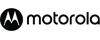- In Stock
- Sold by Newegg

- Type: 3D Printing Pen
- Model #: D9WH
- $49.89 –
- Free Shipping

- Printer Type: Desktop
- Memory: 128 MB Std SDRAM memory (4 MB available to user) 256 MB Std Flash memory (56 MB available to user)
- Barcode Type: Barcode Ratios: 2:1 (non-rotated) and 3:1 Linear barcodes: Code 11, Code 39, Code 93, Code 128, UPC-A, UPC-E, EAN-8, EAN-13, EAN-14, UPC-A and UPC-E with EAN 2 or 5 digit extensions, Plessey, POSTNET, Standard 2 of 5, Industrial 2 of 5, Interleaved 2 of 5, LOGMARS, MSI, Codabar, and GS1 DataBar (formerly RSS) 2-Dimensional: PDF417, MicroPDF-417, Code 49, Maxicode, Codablock, Data Matrix, QR code, Aztec
- Cutter: Tear Bar
- Model #: ZD50043-T01200FZ
- $2,939.99 –
- More options from $2,939.99 - $3,737.67
- Free Shipping

- Part Number: DS4801-SR00004ZZWW
- Form Factor: Handheld
- Connectivity: Corded
- Scan Engine: 2D
- Model #: DS4801-SR00004ZZWW
- $824.86 –
- More options from $821.99 - $825.86
- Free Shipping

- Memory: 4MB Flash
- Fonts Included: 16 resident expandable ZPL II bitmap fontsOne resident scalable ZPL fontFive resident expandable EPL2 bitmap fontsSupports user-defined fonts and graphics - including customer logos
- Barcode Type: Linear CodabarCode 11Code 128Code 128 with subsets A/B/CCode 39Code 93EAN-13EAN-14EAN-8EAN-8 and EAN-13 with 2 or 5 digit extensionsGerman Post CodeIndustrial 2-of-5Interleaved 2-of-5Japanese PostnetLogmarsMSIMSI-3PostnetRSS (reduced space symbology)Standard 2-of-5UCC/EAN-128UPC and EAN 2 or 5 digit extensionsUPC-AUPC-A and UPC-E with 2 or 5 digit extensionsUPC-A and UPC-E with EAN 2 or 5 digit
- Cutter: Peeler
- Model #: GX42-212910-0540
- $522.00 –
- More options from $520.99 - $534.00
- Free Shipping

- Connector Type: USB C to USB A
- Model #: WLCAB359
- $15.78 –
- Free Shipping

- Model #: DS2208-SR14*5173
- $127.00 –
- More options from $126.00 - $259.00
- Free Shipping

- Model #: (ASM)LS3408-ER20005R
- $615.00 –
- Free Shipping

- Model #: (LYY)LS3408-ER
- $615.00 –
- Free Shipping

- Model #: (LYY)-LS3408-ER
- $615.00 –
- Free Shipping

- Model #: (ASM)LS3408-ER
- $615.00 –
- Free Shipping

- Model #: (FLY)*LS3408-ER
- $615.00 –
- Free Shipping

- Model #: (FLY)/LS3408-ER
- $615.00 –
- Free Shipping

- Product Type: Cables and Cords
- Model #: DS2208-SR(LYY)*
- $127.00 –
- More options from $126.00 - $259.00
- Free Shipping

- Model #: DS2208-SR (1)
- $127.00 –
- More options from $125.00 - $259.00
- Free Shipping

- Model #: LS3408-ER(ASM)/
- $615.00 –
- Free Shipping

- Model #: (LYY)*DS2208-SR
- $127.00 –
- More options from $125.00 - $259.00
- Free Shipping

- Model #: DS2208-SR14*5168
- $127.00 –
- More options from $122.00 - $259.00
- Free Shipping

- Model #: LS3408-ER(LYY)*
- $615.00 –
- Free Shipping

- Model #: DS2208-SR(FLY)
- $127.00 –
- More options from $124.00 - $259.00
- Free Shipping

- Product Type: Adapters and Batteries
- Model #: LS2208-SR20007R-NA-4114
- $173.45 –
- Free Shipping

- Model #: LS3408-ER(FLY)
- $615.00 –
- Free Shipping

- Model #: DS2208-SR(FLY)*
- $127.00 –
- More options from $111.90 - $163.88
- Free Shipping

- Model #: (LYY)DS2208-SR
- $163.88 –
- More options from $119.00 - $259.00
- Free Shipping

- Model #: LS3408-ER(FLY)*
- $615.00 –
- Free Shipping

- Model #: LS3408-ER(FLY)/
- $615.00 –
- Free Shipping

- Model #: (FLY) DS2208-SR
- $127.00 –
- More options from $125.00 - $259.00
- Free Shipping

- Model #: DS2208-SR (LYY)
- $127.00 –
- More options from $125.00 - $259.00
- Free Shipping

- Model #: DS2208-SR(FLY)*-
- $127.00 –
- More options from $111.90 - $259.00
- Free Shipping

- Model #: LS3408-ER(LYY)
- $615.00 –
- Free Shipping

- Model #: LS3408-ER(ASM)-
- $615.00 –
- Free Shipping

- Model #: DS2208 black
- $127.00 –
- More options from $113.90 - $259.00
- Free Shipping

- Model #: DS2208-SR14*5175
- $127.00 –
- More options from $126.00 - $259.00
- Free Shipping

- Model #: LS3408-ER20005R--*R*2
- $199.00 –
- Free Shipping

- Model #: DS2208-SR14*5165
- $127.00 –
- More options from $125.00 - $259.00
- Free Shipping

- Model #: DS2208-SR14*5174
- $127.00 –
- More options from $126.00 - $316.00
- Free Shipping

- Model #: (FLY)DS2208-SR*
- $127.00 –
- Free Shipping
Choosing the Right Printer for Your Office Needs
When it comes to office solutions, printers and scanners are essential tools for any business. Whether you need to print important documents, scan invoices, or create professional-quality marketing materials, having the right equipment is crucial. In this article, we will explore the different types of printers and scanners available in the market and provide tips on how to choose the best one for your office.
All-in-One Printers: Versatility and Convenience
all-in-one printers, also known as multifunction printers, are a popular choice for offices. These devices combine the functionality of a printer, scanner, copier, and sometimes even a fax machine into a single unit. They offer versatility and convenience, allowing you to perform multiple tasks without the need for separate devices. All-in-one printers are available in both inkjet and laser options, catering to different printing needs and budgets.
Specialized Printers for Specific Tasks
In addition to all-in-one printers, there are specialized printers designed for specific tasks. For example, 3D printers are ideal for creating prototypes or intricate models, while barcode and label printers are perfect for businesses that require efficient inventory management. laser printers are known for their fast printing speeds and high-quality output, making them suitable for offices with high-volume printing needs. inkjet printers, on the other hand, are more cost-effective and can produce vibrant color prints.
Choosing the Right Supplies
Once you have selected the right printer for your office, it is important to choose the right supplies to ensure optimal performance and longevity. When it comes to inkjet printers, using high-quality ink cartridges is essential to achieve the best print quality and prevent clogging. For laser printers, it is important to choose the right type of toner cartridges that are compatible with your printer model. Additionally, investing in high-quality paper can make a significant difference in the final print results.
FAQs: Common Questions about Printers and Scanners
| Q: How often should I replace the ink cartridges? | A: The frequency of replacing ink cartridges depends on your printing volume. However, it is recommended to replace them when the print quality starts to degrade. |
|---|---|
| Q: Can I use third-party ink cartridges with my printer? | A: While it is possible to use third-party ink cartridges, it is important to ensure compatibility with your printer model. Using incompatible cartridges may result in poor print quality or damage to the printer. |
| Q: How do I clean the scanner glass? | A: To clean the scanner glass, use a soft, lint-free cloth slightly dampened with glass cleaner. Gently wipe the glass surface to remove any smudges or debris. |
| Q: What is the difference between optical and interpolated resolution in scanners? | A: Optical resolution refers to the actual hardware resolution of the scanner, while interpolated resolution is achieved through software enhancements. Optical resolution provides more accurate and detailed scans. |
| Q: How can I improve the scanning speed? | A: To improve scanning speed, reduce the scanning resolution, use black and white mode instead of color, and ensure that the scanner is connected to a high-speed USB port. |