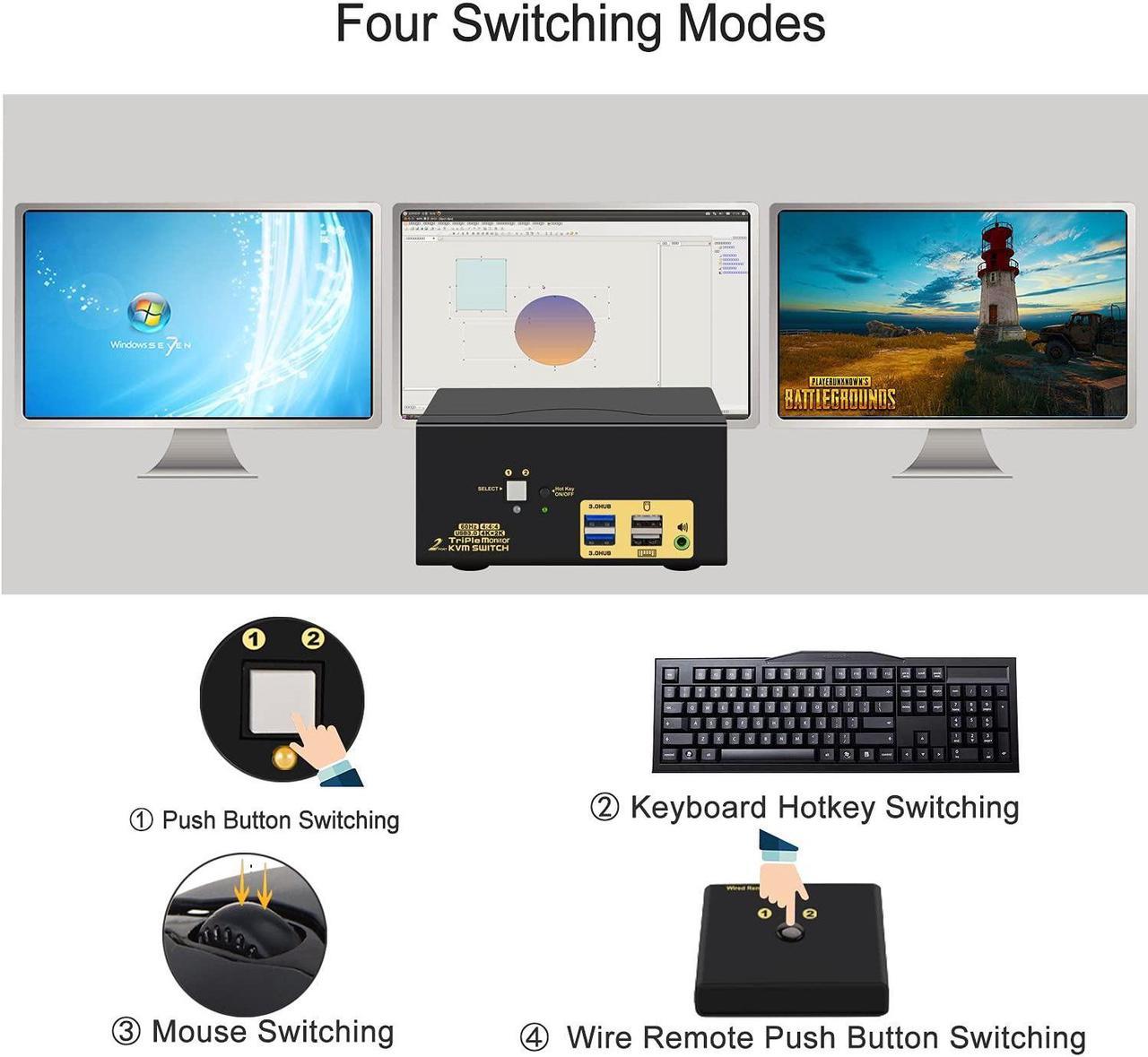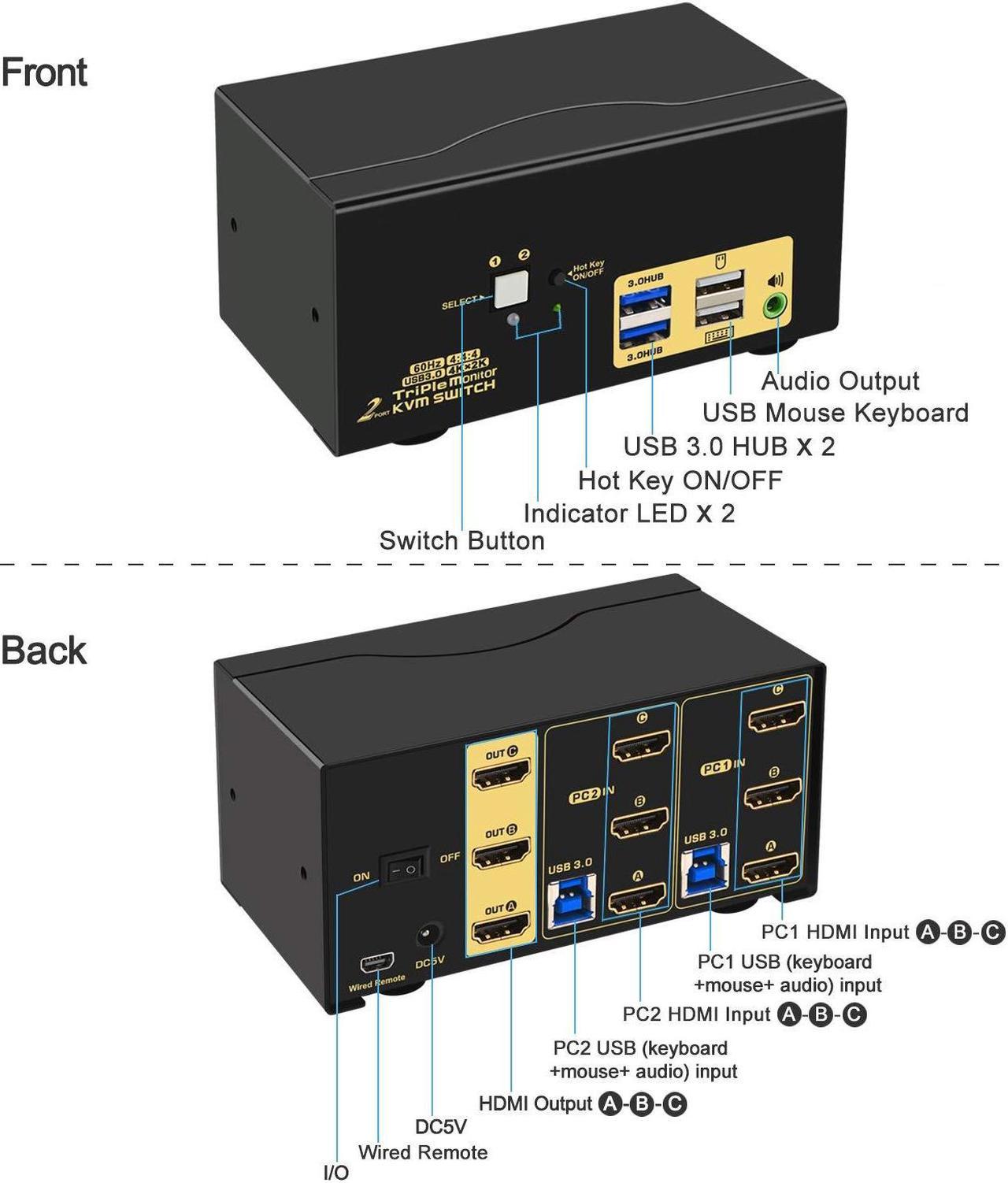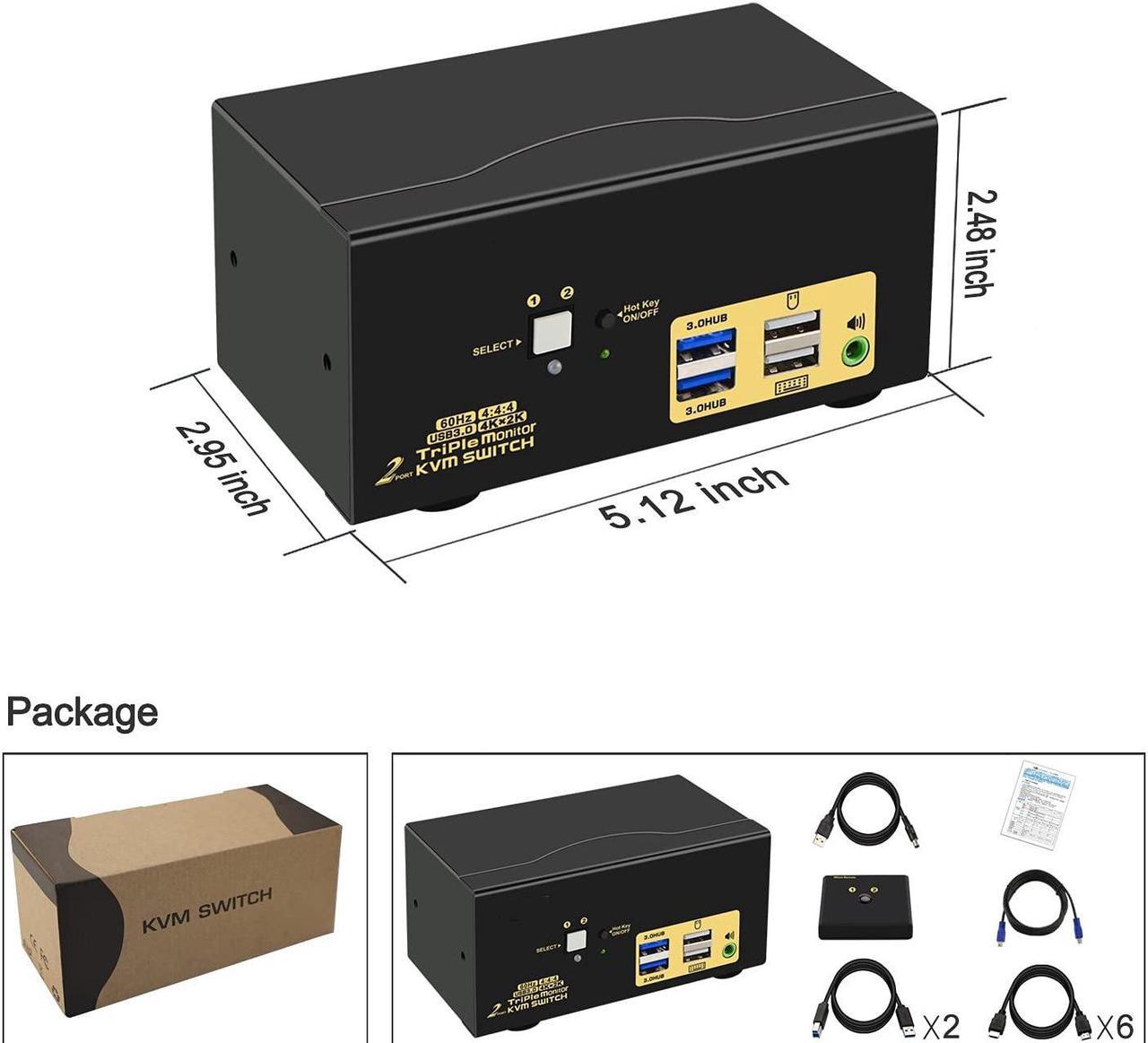Installation Step
1. Connect the KVM switch and computers by USB 3.0 cables, and HDMI cables that come with the KVM switch;
2. Connect the KVM switch and monitors by HDMI cables;
3. Plug the mouse into the mouse slot, plug the keyboard into the keyboard slot, and plug the wired remote push-button switch/headset/USB devices into the KVM switch if needed.
Package Include
1 x HDMI KVM switch + 1 x DC5V 2A power adapter + 2 x USB 3.0 cable + 6 x HD-MI cables + 1 manual + 1 wire remote push button switch
Warm Tips:
1. If you want to connect 3 monitors, each of your computers should with 3 or more video output. In other words, if one of your computers only with 1 video output, only 1 monitor has display; if one of your computers only with 2 video outputs, only 2 monitors have display together;
2. The quality of the adapter/docking station will affect the function of the KVM switch, if you meet display issue, please send a message to us by Amazon.
3. The KVM switch comes with a DC5V 2A power adapter, we suggest you plug it into the KVM switch and AC socket before using it, to avoid your devices being damaged cause of the power supply no stability.
KVM Switch HDMI Triple Monitor Connect Diagram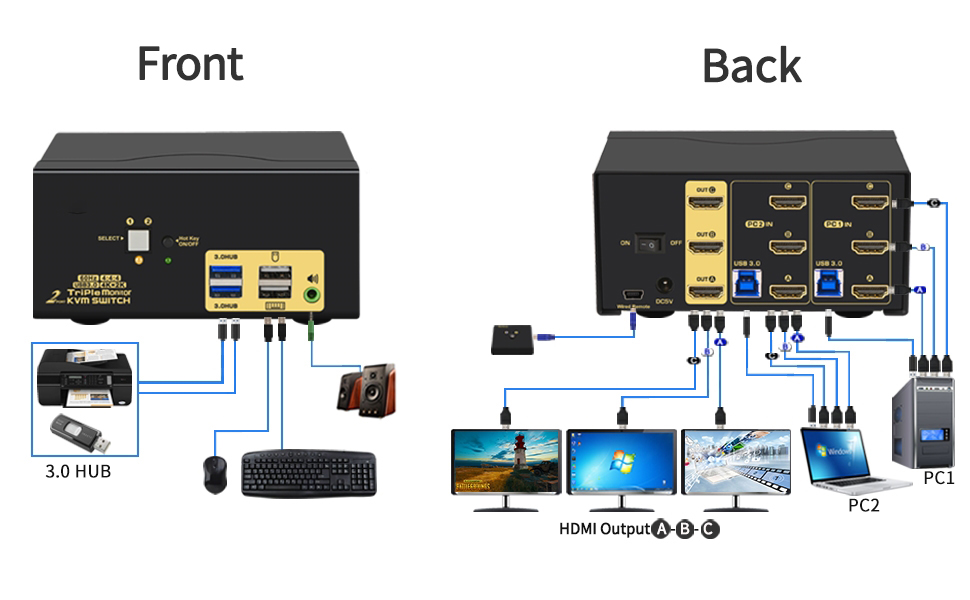
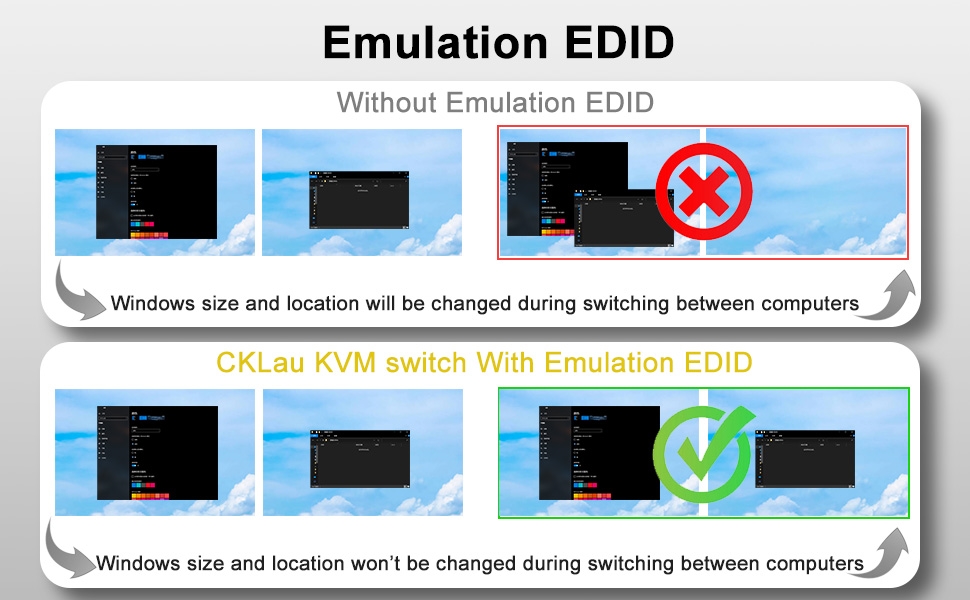

With audion output, you can share headset between two computers.
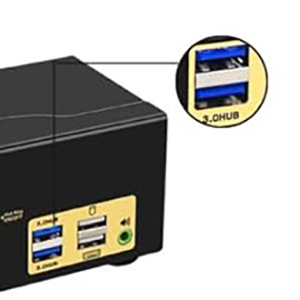
With 2 pcs extra USB 3.0 Hub, data transferring rate up to 5Gbps/s (10 times faster than USB 2.0).

With a HOTKEY ON/OFF key, you can turn on/turn off hotkey function by press this button.

The default hotkey key is the right CTRL. Switching operates:
Num Lock + Num Lock + 1 / 2 + Enter,
or Ctrl + Ctrl + 1 / 2 + Enter,
or Scroll Lock+ Scroll Lock+1 / 2 + Enter

Only need to click the mouse wheel 2 times + left button / right button, and then it will switch to another computer.

You can press the button one time, then it will switch to another computer.

You can press the button of the wired remote one time, it will switch to another computer.
Questions & Answers:
1. How to reset the KVM switch? (You can reset the KVM switch when you meet USB disconnect or monitor issue)
Step 1. Turn off the KVM switch and all of your computers/laptops, then unplug all the cables;
Step 2. Plug the DC5V 2A power adapter into the KVM switch and AC socket, and turn on the KVM switch (There is an o/f button on the back);
Step 3. Plug the keyboard into the keyboard slot of the KVM switch;
Step 4. Click right [CTRL] on the keyboard 2 times, then click [ESC] 3 times, at last click [ENTER]. (The whole operation time should not be over 2s after you hear a beep sound, that shows operated successfully);
Step 5. Plug USB 3.0 cables, and HDMI 1.4 cables into the KVM switch and computers, plug HDMI cables into the KVM switch and your monitors; plug the mouse into the mouse slot of the KVM switch; plug other USB devices into the USB 3.0 Hub of the KVM switch if needed;
Step 6. Turn on your computers.
2. How to turn off the Beep sound? (Beep sound default turn on, you can turn it on or turn it off by the step)
You need to keep the HOTKEY ON/OFF key turned on(when it turns on, its LED light), plug the keyboard into the keyboard slot, and make this operate: click right [CTRL] on the keyboard 2 times, then click [B], at last click [ENTER]. (Whole time should not be over 2s, that shows operated successfully when you hear a beep sound.)
3. My gaming keyboard and mouse can't work properly.
The hotkey function default turns on.
For gaming/mechanical/unified keyboard/mouse, that may be have a compatible issue, if they can't work properly, we suggest you turn off HOTKEY ON/OFF key(when it turns off, its LED light turns off). Or you can plug your keyboard/mouse into USB 3.0 Hub port, and then solve the issue.