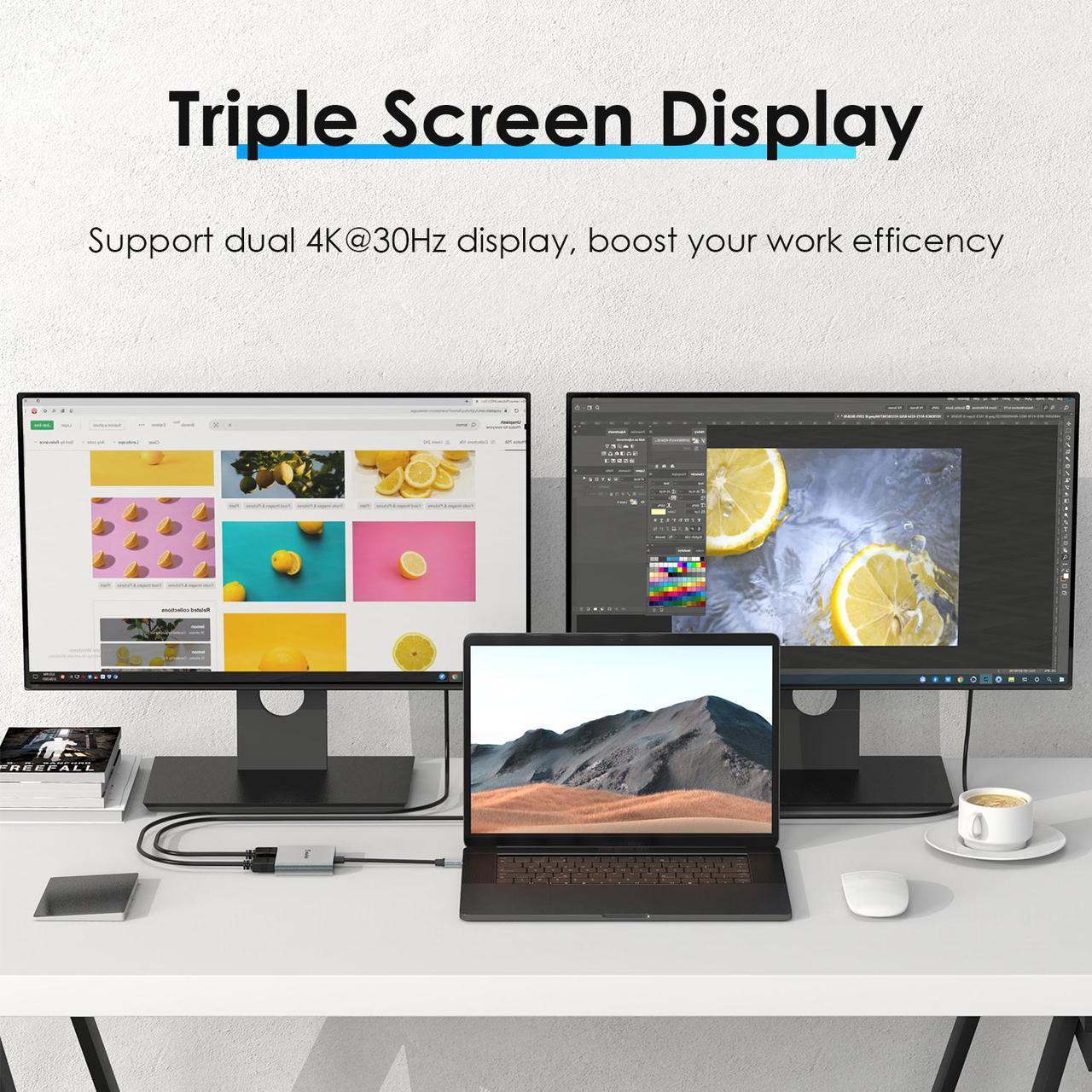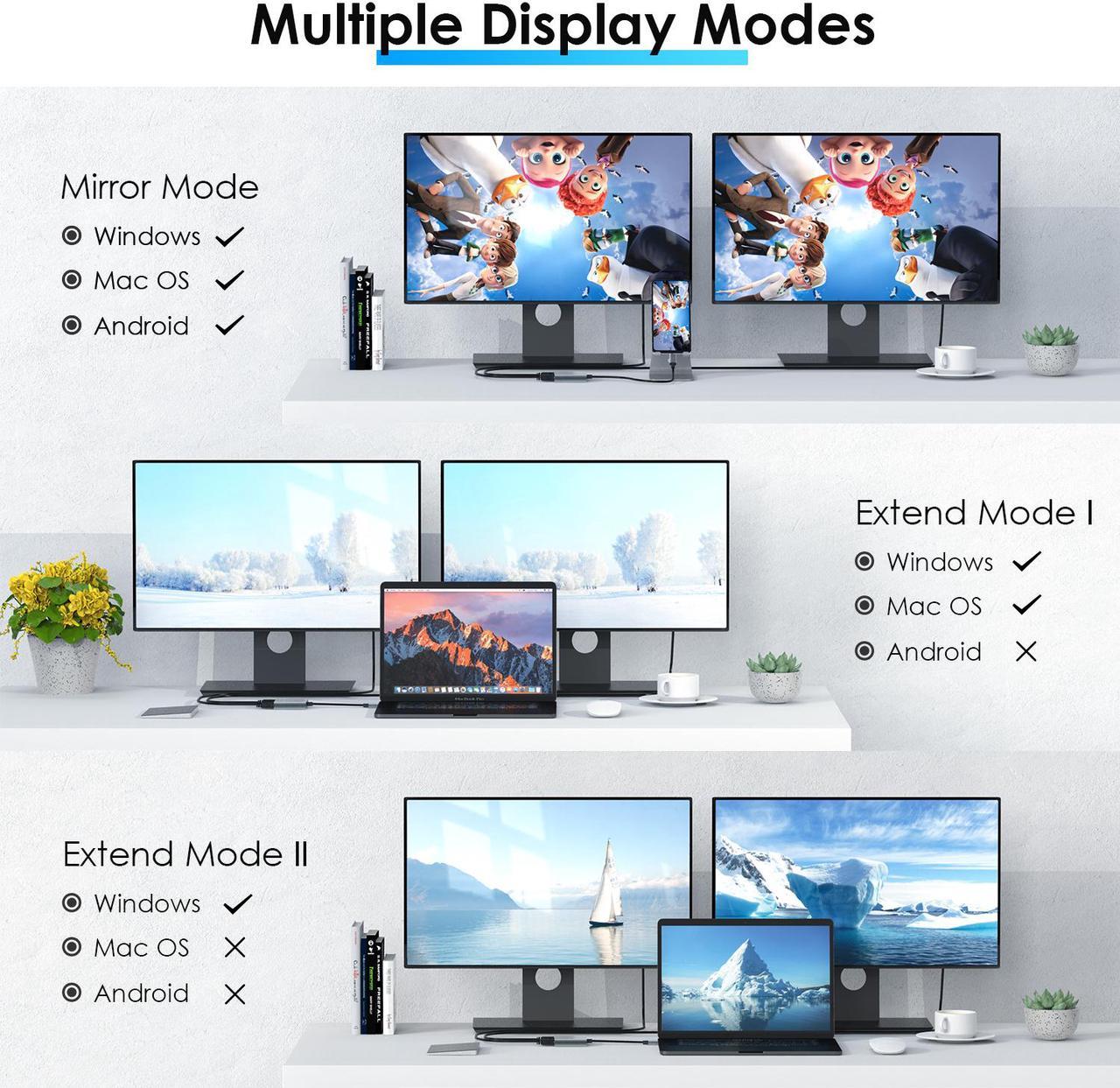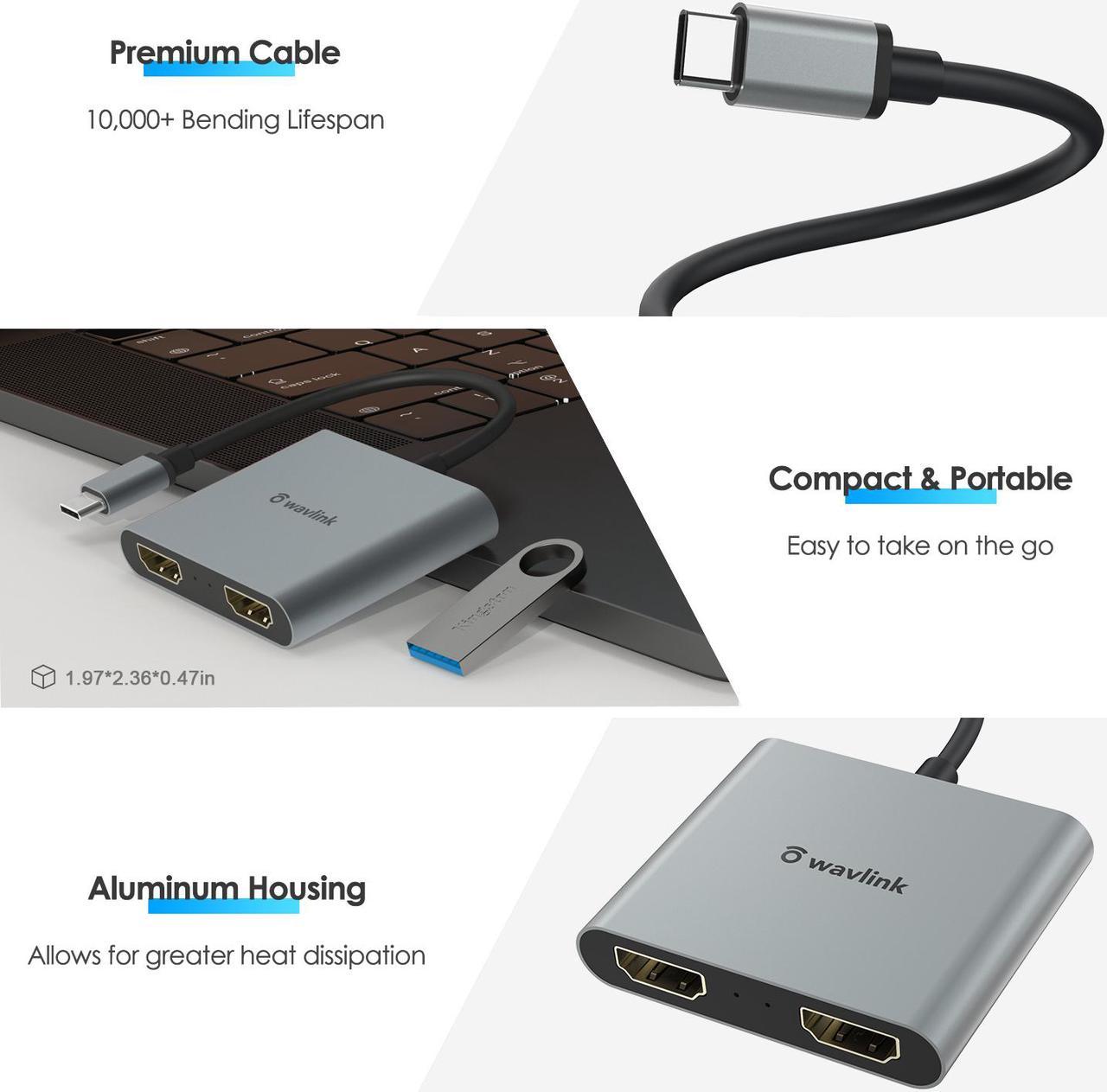Want to extend two monitors with one single USB C port, you need a USB C to dual HDMI adapter. No worry about the annoying flickering and unexpected buffering, our USB C to dual HDMI Converter can achieve dual 4K@60Hz display. You can use it conveniently for streaming movies, gaming, TV shows, slideshows, and so on. The aluminum body makes it robust and durable.
Also, there is no complication in the installation process. You just need to plug in and play. You will not have to worry about compatibility related issues as you can use the adapter with Linux, Mac OS, and Windows. But pay attention, Mac OS CAN NOT extend two different screen.

Extend or mirror content to dual displays in stunning resolutions up to 4K@30Hz, or streaming 4K@60Hz video on single monitor. Please note that your host device must support DP 1.4 to display in 4K@60Hz.

An advanced aluminum case can minimizes interference and enable better heat dissipation

Weighing only 43g and measuring just 0.39inch thick, this dual HDMI adapter offers effortless portability.

Don’t need to play around with any settings or install additional drivers to use this Type-C to dual HDMI adapter. Just connect the devices and you’re good to go.
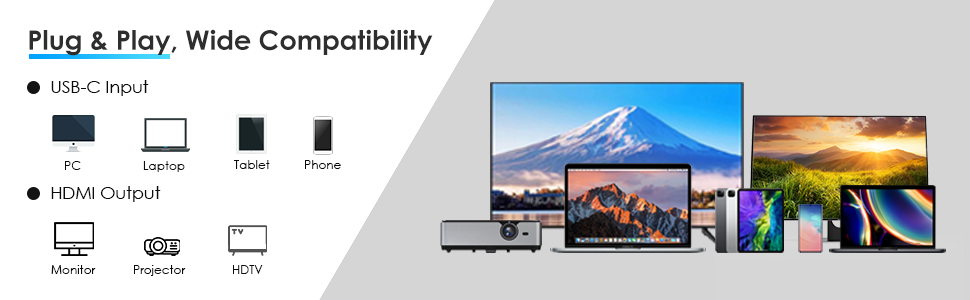
Work with Chromebook/Windows/Mac/Linux hosts which support DisplayPort Alternate Mode (Alt Mode) video output functionality.
If you are aren’t sure if your device can be supported, please feel free to contact us.
Such as(Not a full list):
Apple: Macbook, Macbook Pro 2016/2017/2018/2019/2020, Macbook Air 2018/2019/2020, iPad Pro 2018/2020
ASUS: Ling Yao 3, Ling Yao 3PRO, Ling Yao X series, ROG series, U4100ROG, U5100UQ series
Dell: XPS13, XPS15, G3 / G5 / G7 series, Lingyue 5000/7000
Lenovo: Saviour Y7000/Y7000P/Y9000K, YOGA6 Pro, ThinkPad X1 Carbon/Yoga
Microsoft: Surface Book2, Surface Go
HP: EliteBook Folio G1, EliteBook 1050 G1, Shadow Elf 4 Pro
Google: Google PixelBook
Xiaomi: Air 12.5/13.3 inch, Pro 15
Honor: MagicBook Pro, MagicBook
Razer: Spirit Blade/Spirit Blade Stealth Edition
For Mobile phone:
Samsung: S21/S21+, S20/S20+, S8 / S8 +, S9 / S9 +, S10 / S10 +, Note9
Dual Video Resolution Configurations:
3840x2160@60Hz = 1 display
3840x2160@30Hz = 2 displays
2560x1440@60Hz = 2 displays
1920x1080@60Hz = 2 displays
The final resolution of HDMI output depends on your devices, (Only when your devices support 4K resolution, the video output will be show 4K)
USB C to HDMI Adapter Important Note:
For Mac OS it supports Mirror mode (AAA) and Extends mode (ABB)
For Windows OS it supports Mirror mode (AAA), Extends mode (ABB), and Extend mode (ABC)
For Android OS ,it support Mirror mode (AAA)
For Apple computer, it doesn't support extend 3 different screens
FAQ:
How to switch Mac device to Extend Mode?
"Setting" > "Display" > click the "mirror display" box to switch to Extend mode > then you can drag a window of website/movie to the rightest side of your desktop screen until it disappears on your desktop screen and shows up on the external monitor screen. ( Important Note: On Mac devices, CAN NOT extend two different screen, ONLY Mirror Screens due to Mac OS limitation)
How to connect Extend Mode for Windows OS?
Right-click desktop> select Intel display Settings > pop-up Settings screen select display> select multi-screen display> expand the desktop(If the display 3 is not displayed, please to manually select the display >click to apply to confirm can set OK)
If one the display does not display, How to do?
Right-click desktop > Graphics Settings > Select One or More Active Displays.