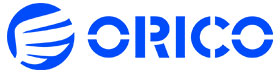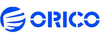Unlike M2PV NVMe Enclosure, this AM2-G2 is an improvement on M2PV. Upgraded version of all-aluminum alloy fin-shaped shell, adding new metal heat sinks, quality upgrades, heat dissipation upgrades. Improved Tool-less Design with safety lock button design, which can be locked and pulled out.
Features unique to ORICO:
1. Speed: Using the latest USB3.2Gen2 technology, the read and write performance reaches 800-1200MB/s.
2. Capacity: Supports up to 4TB M.2 NVMe ssd.
3. Accelerated protection: support UASP, TRIM, SMART, 20% faster than ordinary M.2 enclosure writing performance, automatically identify errors to ensure file data security.
4. High-quality data cable: TPE skin-friendly and healthy material, aluminum alloy interface, long life.
5. Tool-free: One-click to open the case, slide in to install, no tools required.
6. LED light indication: Check the working status at any time.
7. 10-minute smart sleep: silent sleep for 10 minutes when not working to extend the life of the SSD.
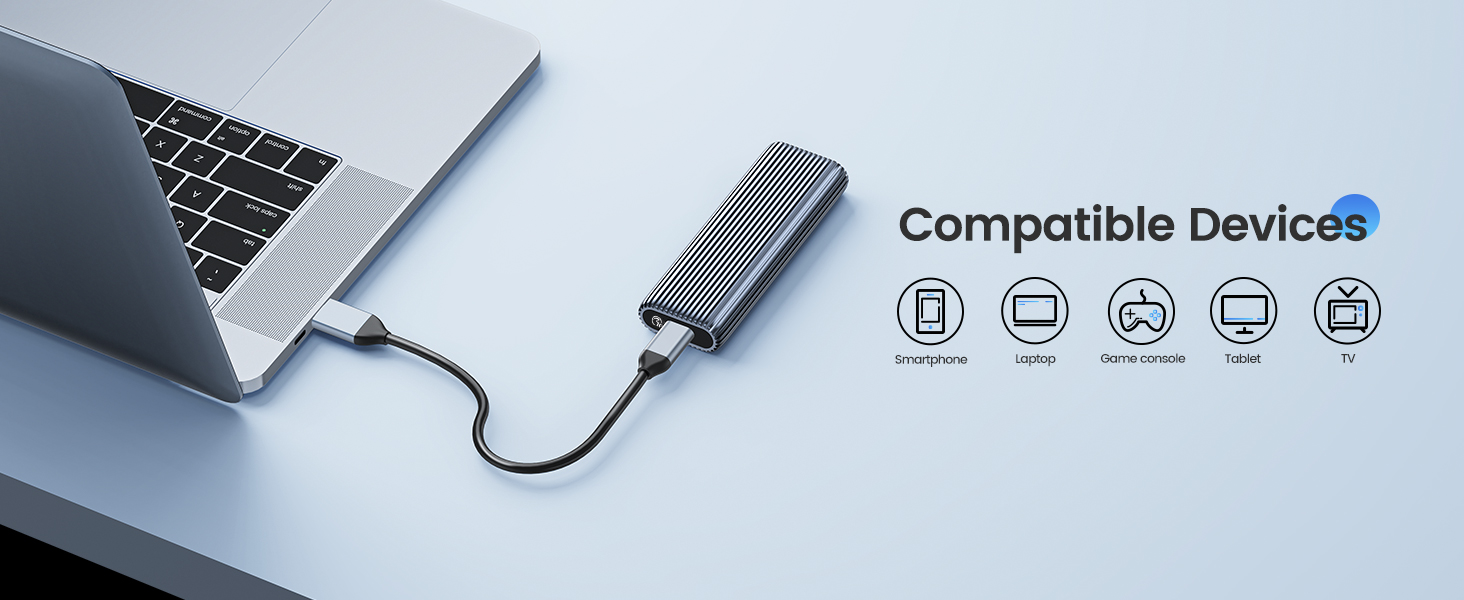

The exterior design adopts the aluminum alloy fins of the whole body, which not only increases the heat dissipation area, but also elegant. New metal radiator, precise heat conduction.

1. Toggle the button on the ssd enclosure to pull out the tray.
2. Insert the SSD interface into the ssd enclosure interface, and use the rubber plug to align the SSD semi-circular hole and the hard disk box hole to insert.
3. Slide and close the ssd case cover. The installation is complete.
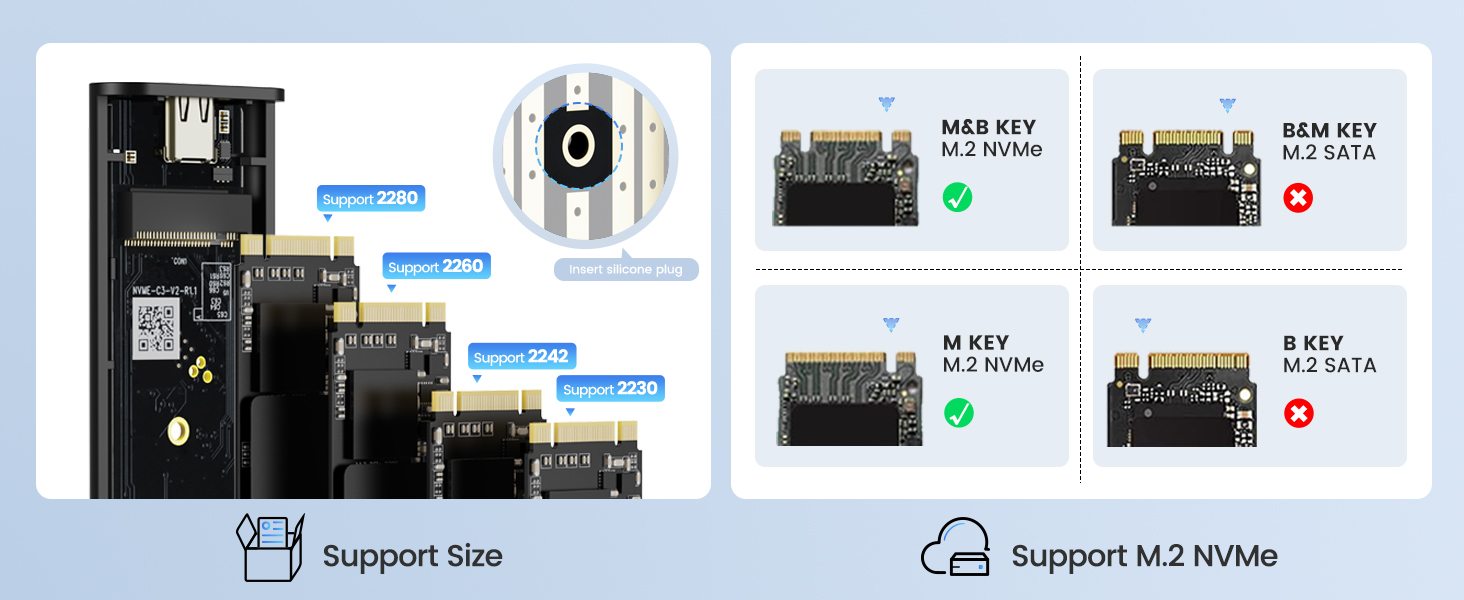
Compatible with M.2 NVMe M Key, PCIe B+M Key SSD. Note: Not compatible with M.2 SATA, M.2 PCIe AHCI SSDs, M.2 PCIe devices (such as WiFi and capture cards), mSATA SSDs and non-M.2 form factor SSDs.
Before use:
Compatible with M.2 NVMe M Key,PCIe B+M Key SSD.
Note: Not compatible with M.2 SATA, M.2 PCIe AHCI SSDs, M.2 PCIe devices (such as WiFi and capture cards), mSATA SSDs and non-M.2 form factor SSDs.
Friendly reminder - if your computer doesn't recognize the SSD enclosure. Please follow the steps:
For a new SSD, you need to go into Disk Management and initialize the SSD before it can be detected and used normally. Follow the steps below to complete disk initialization. SSD is recommended to use exFAT format, compatible with Windows and Mac OS systems.
Tips: How to start Disk Management?
How to start Disk Management?--Right-click Computer - Manage - Disk Management. Find your unallocated disk, right-click Unallocated, and select New Simple Volume Wizard.
How to start Disk Management (in Windows 10)?--Click Start -> Run -> Type compmgmt.msc -> Click OK. Alternatively, right-click the My Computer icon and select Manage. In the console tree, click Disk Management.
| Compatible with Samsung | 980/980 PRO/970 EVO Plus/970 EVO/970 Pro/960 Pro/960 EVO/860 EVO Series |
|---|---|
| Compatible with WD | WD Blue SN550/WD Blue SN750/3D NAND/WD BLACK SN850/WD BLACK SN750 SE/WD BLACK SN750 Series |
| Compatible with Kingston | A2000/KC2000/KC2500/SA400M8 |
| Compatible with Seagate | BarraCuda 510/FireCuda 510/FireCuda 520 |
| Compatible with Toshiba | RC500/RD500/RC100/RC10 |
| Compatible with HP | EX950/EX900 Series |
| Compatible with Intel | 600P/660P/665P/760P/545S/Optane 800P/Optane H10 |
| Compatible with Crucial | P2/P5 Series |
- 1x M.2 SSD Enclosure
- 1x Slicone Thermal Pad
- 1x Cooling Vest(Heatsink)
- 1x 2-in-1 Cable
- 2x Rubber plug