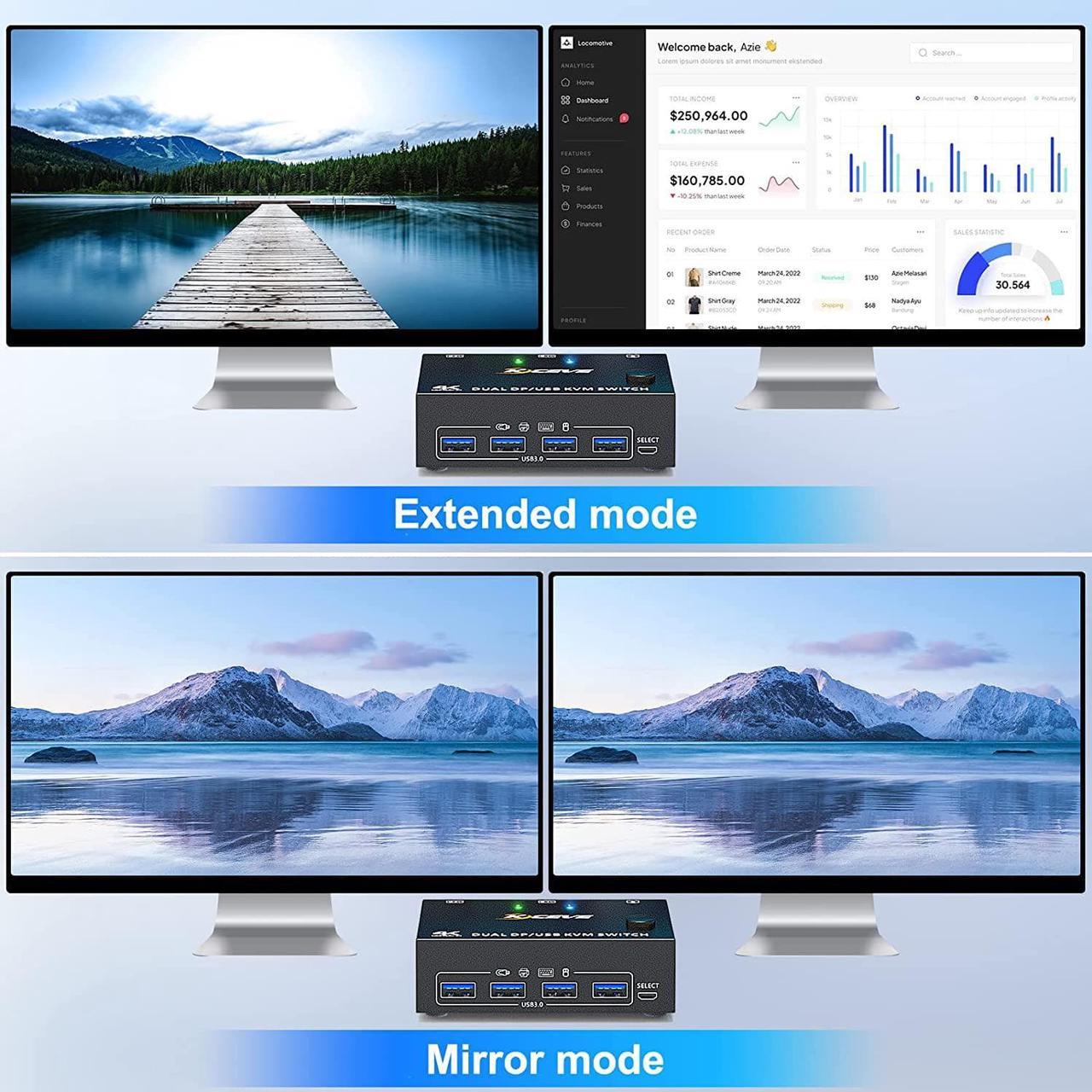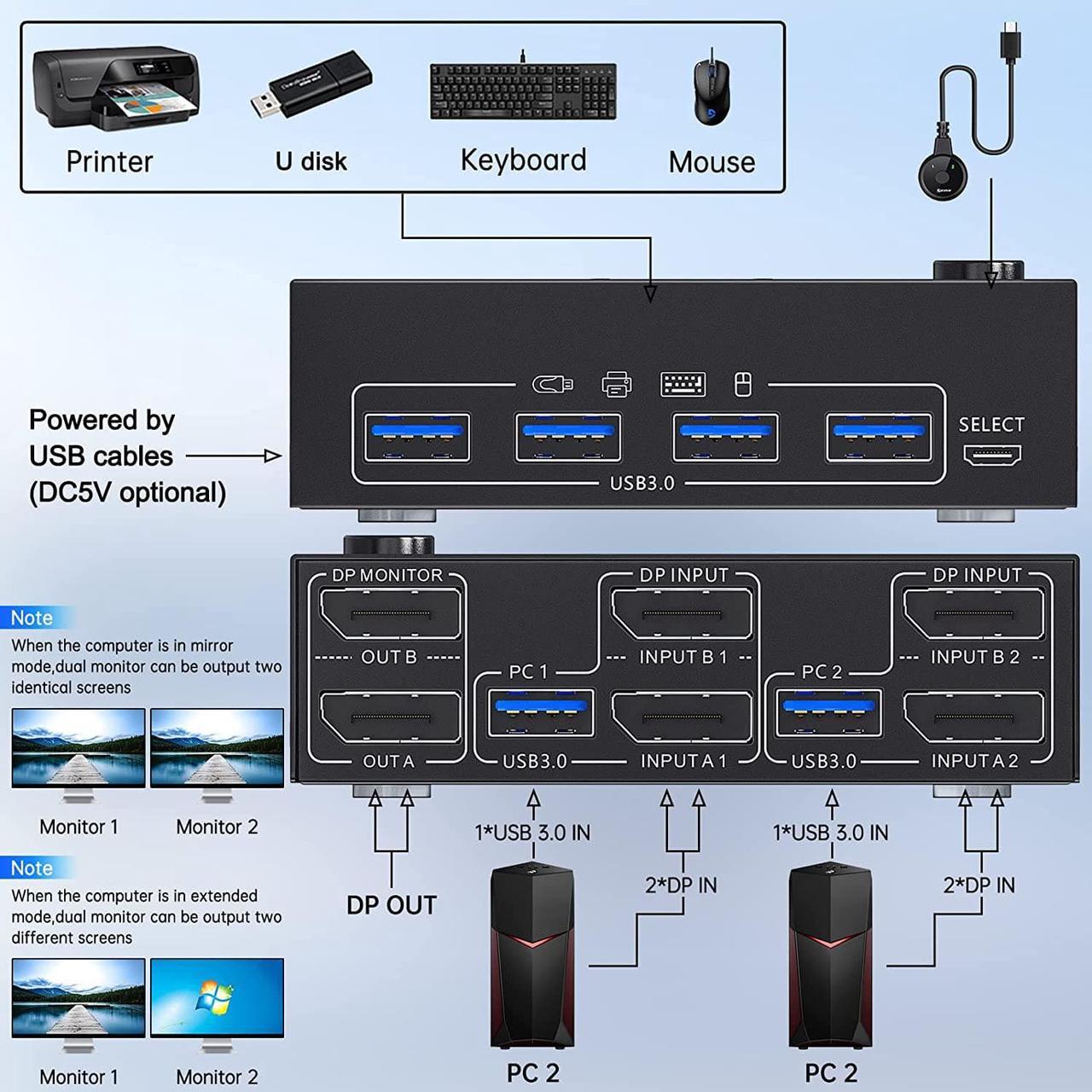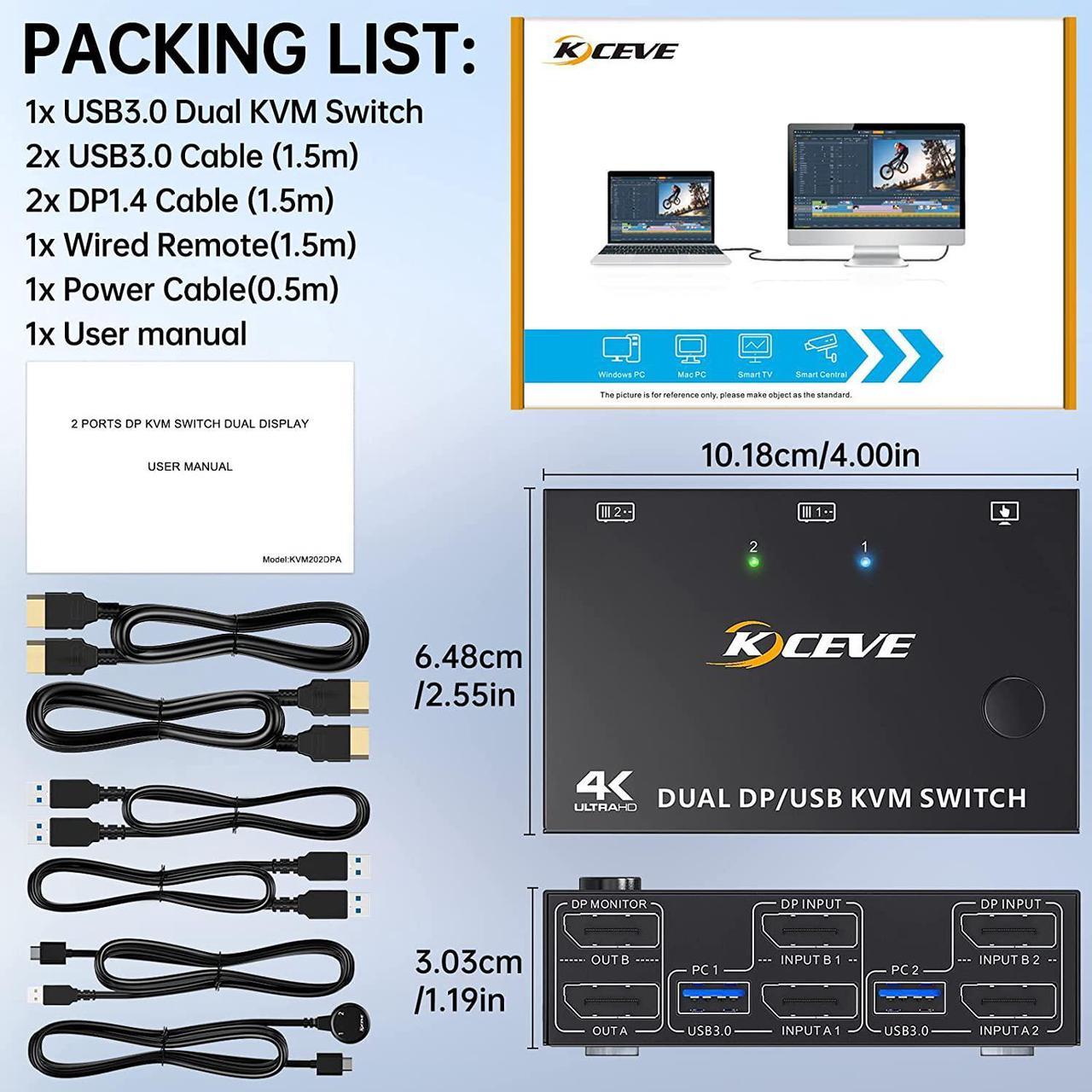Product Advantages:
- 2 computers share one set of wired/wireless keyboard, mouse and 2 monitors.
- Support max up resolution 8K@30Hz,4K@144Hz,2560×1440@144Hz,1920x1080P@144Hz,downward compatible.support ultra-wide monitors.
- Dual monitors output support extended and mirror display.
- Switching modes: Button switch and wired remote (1.5m),switch between 2 computers just need 2-4 seconds, fast and convenient.
- Support wired or wireless keyboard and mouse.When use a mechanical gaming keyboard,You need to plug in the DC 5V USB power cable to the KVM to provide sufficient power.
- Cross support most major OS including Windows, Linux, Mac OS.
- Dual displayport KVM switch with 4 USB 3.0 ports for USB devices.
- Support DP 1.4 standard, backwards compatible with DP 1.2 standard.
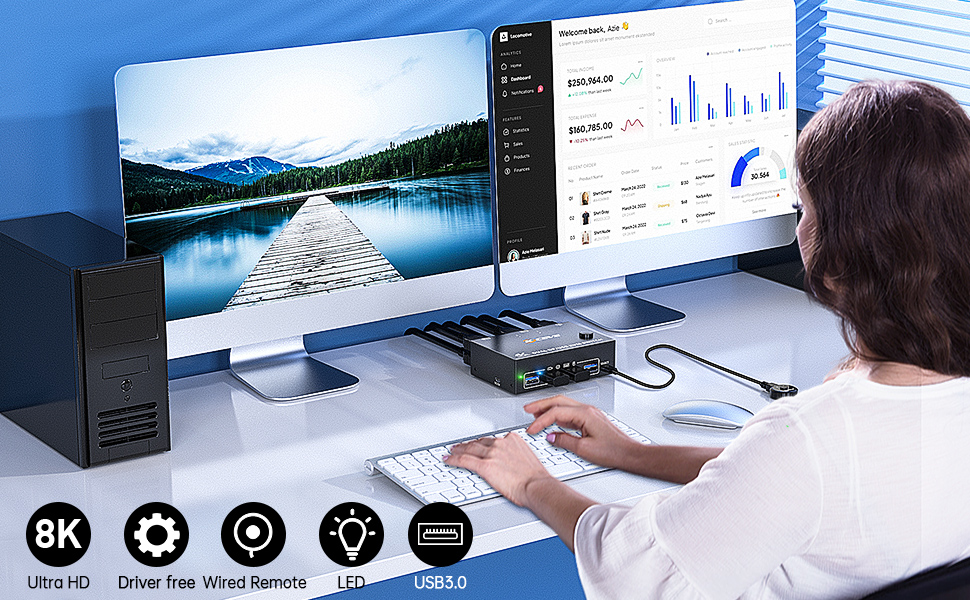
Important tips:
- The premise for this dual displayport KVM to achieve dual-screen display is that each PC you connect to has the capability to support dual or multi-screen display. This has nothing to do with KVM.
- For laptops, this KVM switch dual displayport supports USB C docking stations, but the resolution refresh rate may be limited by the docking station, and you may need to connect DC 5V to power the KVM (depending on your docking station).
- The two monitors can only output the video source from one computer (mirror mode or expansion mode), and cannot output the signal source of PC1 and PC2 at the same time.
- The cables (2*DP cable+1*USB cable) connecting PC 1 and PC 2 to the KVM cannot be cross-connected,because the USB cables not only supply power to the KVM, but also transmits data between the computer and the USB devices.

Support 8K@30Hz,4K@144Hz,1440P@144Hz and backward compatible with lower resolutions.

Driver-free for Windows 11/10/8/7/Vista/XP and Mac OS,Linux,plug and play.

Supports 5Gbps data transfer speed , can transfer files in Seconds,10 times faster than USB 2.0.
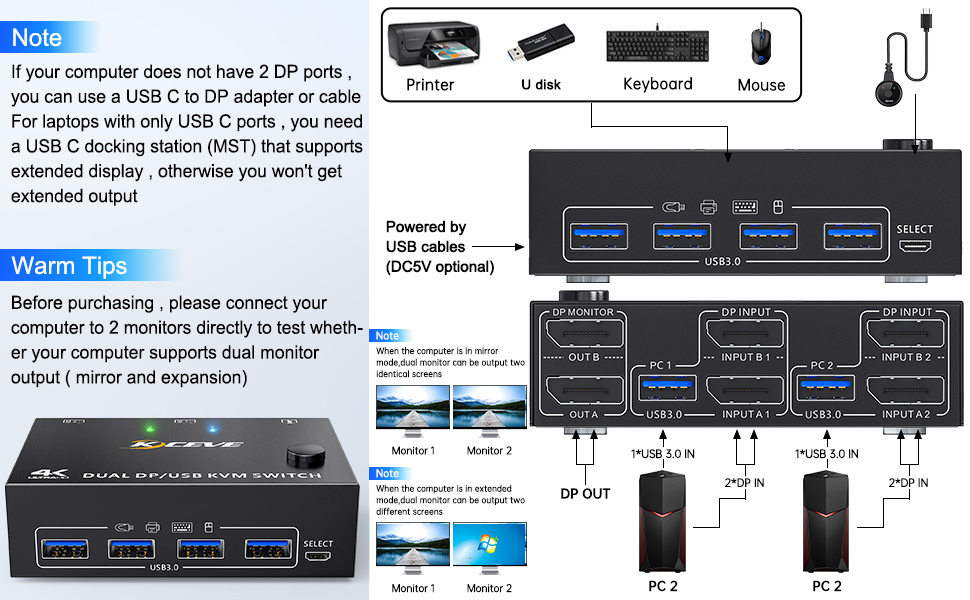
Each computer must connection 2 DP cables and 1 USB cable to ensure keyboard, mouse and monitors to work correctly.
Connection steps:
Step 1. Connect 2*DP cables+1*USB-A cable between PC 1 and KVM (USB 3.0, INPUT A1, INPUT B1).
Step 2. Connect 2*DP cables+1*USB-A cable between PC 2 and KVM (USB 3.0, INPUT A2, INPUT B2).
Step 3. Connect 2*DP cables between the KVM (OUT A, OUT B) and your 2 monitors.
Step 4. Insert your USB devices(keyboard mouse and U disk) into the USB port on the KVM.
Step 5. Insert the Wired Remote into the "SELECT" port to remotely switch between PC1 and PC2.
***Notice***
1.After connecting the computers and the monitors through KVM, you need to set the screen output mode on the computer (press Windows+P) and select the output mode in the pop-up window on the screen. Otherwise, only one of the two connected monitors work normally.
2.Before purchasing this dual monitor KVM switch, please make sure that connecting your computer directly to the monitor can work normally,Otherwise, the KVM will not be available.
3.Most of the reasons why only one video output works is because of incorrect connection. Please make sure each PC has(2 DP cables+1 USB cable) connect to the KVM.
Packing list:
- 1 * Displayport KVM switch;
- 2 * 8K DP1.4 cable;
- 2 * USB3.0 cable;
- 1 * Wired remote;
- 1 * USB power cable;
- 1 * User manual.

4 USB 3.0 ports, backward compatible with USB 2.0 and USB 1.1, share USB devices such as keyboard mouse scanner, printer, flash drive, etc.

Supports wired remote switching for easy cable management,with digital 1/2 indicator light (green light).

When using high-power USB devices, please plug in the power cable to provide sufficient power. (Package includes USB power cord)
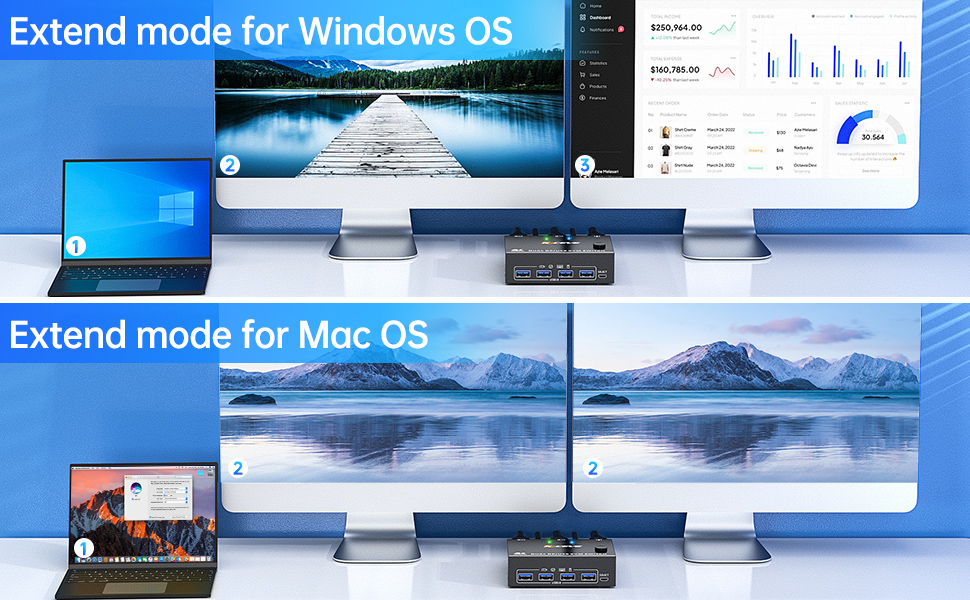
- This Dual Monitor KVM Switch requires 2* DP+1*USB input for each computer and 2* DP output for 2 monitors. However, most computers especially laptops do not have 2 DisplayPort outputs,If so, please check if your computer / laptop has another video ports like HD-MI or USB C (VGA and DVI is not recommended), If yes, you can use a powered HD-MI to DP adapter (HDMI input, displayport output, with USB power), or a USB C to DP adapter for converting it to DisplayPort.
- When adapters are being used, the resolution will drop. So the less adapter the better.
- Suggest to Use DisplayPort monitor to avoid using adapters on video outputs.
- This Dual Monitor Displayport KVM Switch does not support EDID emulation (all DP KVM on the market do not support it, this is the DisplayPort specific issue and is why DisplayPort doesn't support EDID emulation, not just this product). So,after switching, the window position of the original display information will be shifted to some extent.