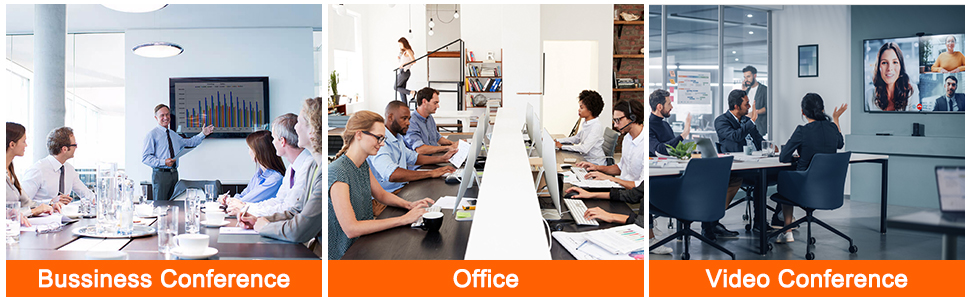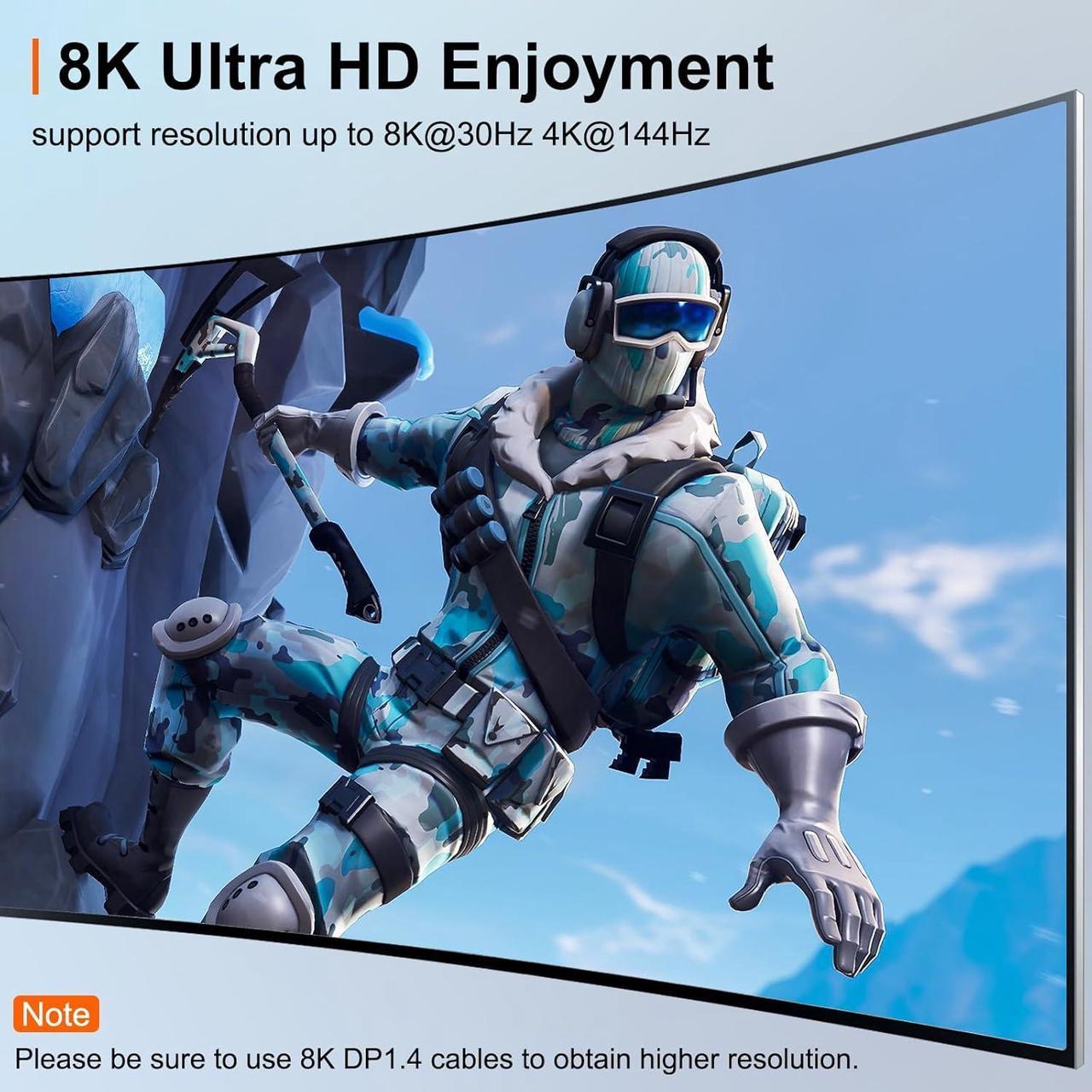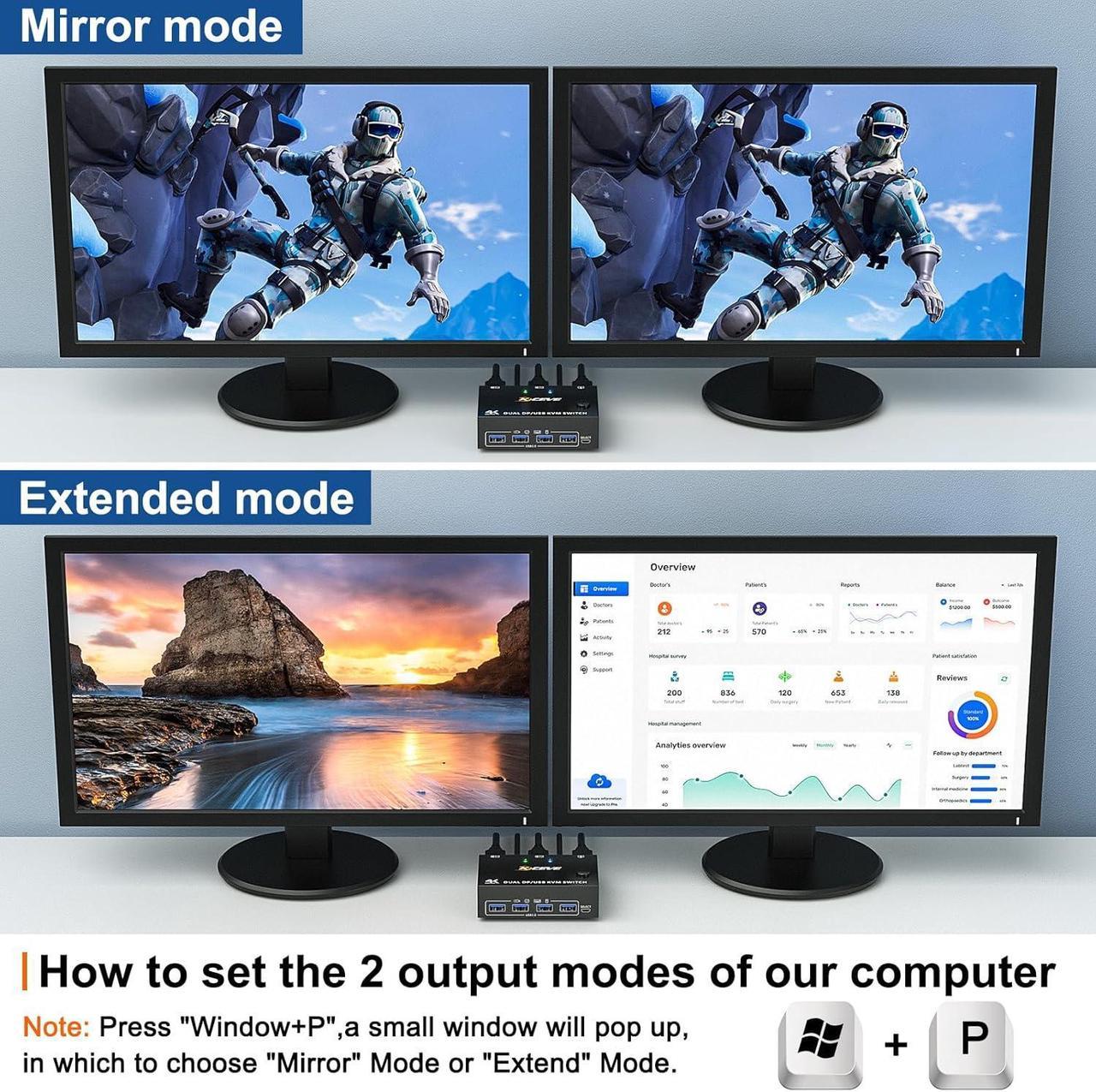Advantages:
- 2 computers share one set of wired/wireless keyboard, mouse and 2 monitors.
- Dual monitors output support extended and mirror display.
- Support max up resolution 8K@30Hz,4K@144Hz,2560×1440@144Hz,1920x1080P@144Hz,downward compatible.support ultra-wide monitors.
- Switching modes: Button switch and wired remote (1.5m),switch between 2 computers just need 2-4 seconds, fast and convenient.
- Support wired or wireless keyboard and mouse.When use a mechanical gaming keyboard,You need to plug in the DC 5V USB power cable to the KVM to provide sufficient power.
- Cross support most major OS including Windows, Linux, Mac OS.
- Dual displayport KVM switch with 4 USB 3.0 ports for USB devices.

Important tips:
- For laptops, this KVM switch dual displayport supports USB C docking stations, but the resolution refresh rate may be limited by the docking station, and you may need to connect DC 5V to power the KVM (depending on your docking station).
- The two monitors can only output the video source from one computer (mirror mode or expansion mode), and cannot output the signal source of PC1 and PC2 at the same time.
- The cables (2*DP cable+1*USB cable) connecting PC 1 and PC 2 to the KVM cannot be cross-connected
- The input USB 3.0 ports must be connected, otherwise the output USB devices will not be recognized.because the USB cables not only supply power to the KVM, but also transmits data between the computer and the USB devices.

4 USB 3.0 ports, backward compatible with USB 2.0 and USB 1.1, share USB devices such as wireless keyboard mouse, printer, flash drive, etc.

Driver-free for Windows and Mac OS,Linux.

Support 8K(7680*4320)@30Hz, 4K@144Hz, backward compatible,available for ultra wide screens.
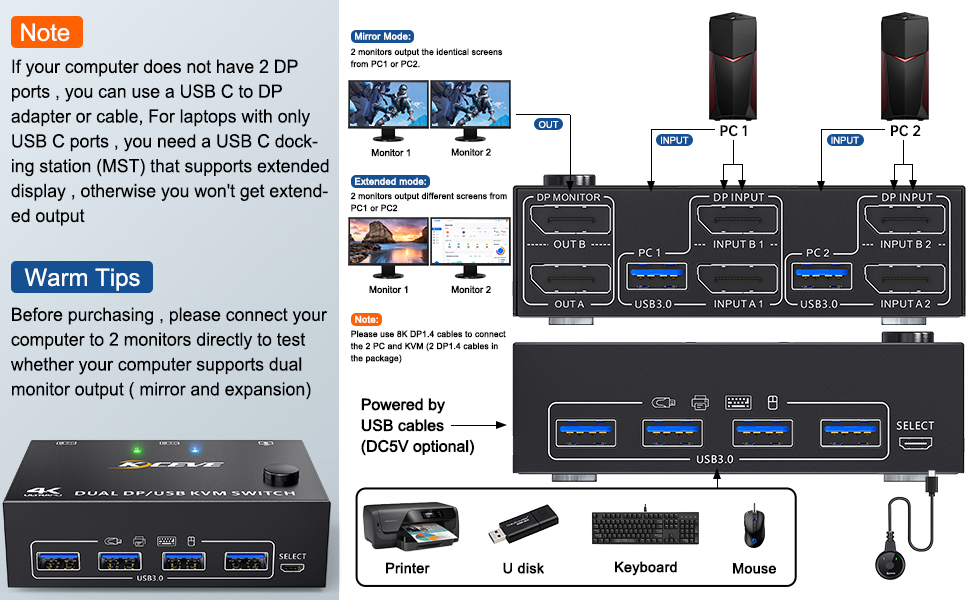
Connection steps:
Step 1. Connect 2*DP cables+1*USB3.0 cable between PC 1 and KVM (USB 3.0, INPUT A1, INPUT B1).
Step 2. Connect 2*DP cables+1*USB3.0 cable between PC 2 and KVM (USB 3.0, INPUT A2, INPUT B2).
Step 3. Connect 2*DP cables between the KVM (OUT A, OUT B) and your 2 monitors.
Step 4. Insert your USB devices(keyboard mouse and U disk) into the USB port on the KVM.
Step 5. Insert the Wired Remote into the "SELECT" port to remotely switch between PC1 and PC2.

4 USB3.0 ports, can be used to connect wired/wireless mouse keyboard, U disk, printer or other USB devices

You can place the KVM under the desk for easy cable management. Digital 1/2 indicators correspond to PC1 and PC2.

It is convenient for you to use high-power USB devices (such as HDD, digital video camera, SSD, etc.).USB power cable Included.
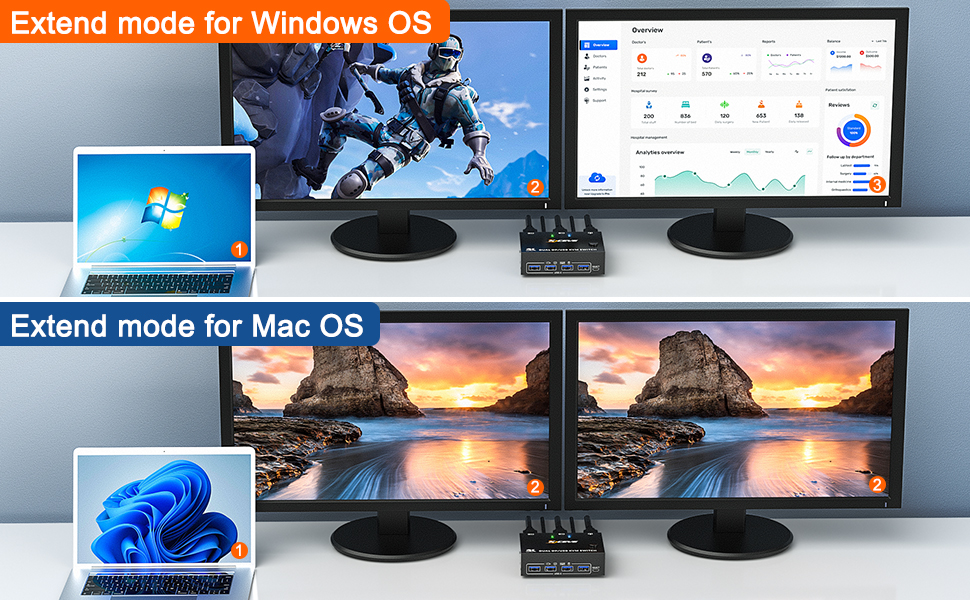
- This KVM Switch requires 2* DP+1*USB input for each computer and 2* DP output for 2 monitors. However, most computers especially laptops do not have 2 DisplayPort outputs,If so, please check if your computer / laptop has another video ports like HDMI or USB C (VGA and DVI is not recommended), If yes, you can use a powered HDMI to DP adapter (HDMI input, displayport output, with USB power), or a USB C to DP adapter for converting it to DisplayPort.
- When adapters are being used, the resolution will drop. So the less adapter the better.
- This DP KVM Switch does not support EDID emulation (all DP KVM on the market do not support it, this is the DisplayPort specific issue and is why DisplayPort doesn't support EDID emulation, not just this product). So,after switching, the window position of the original display information will be shifted to some extent.