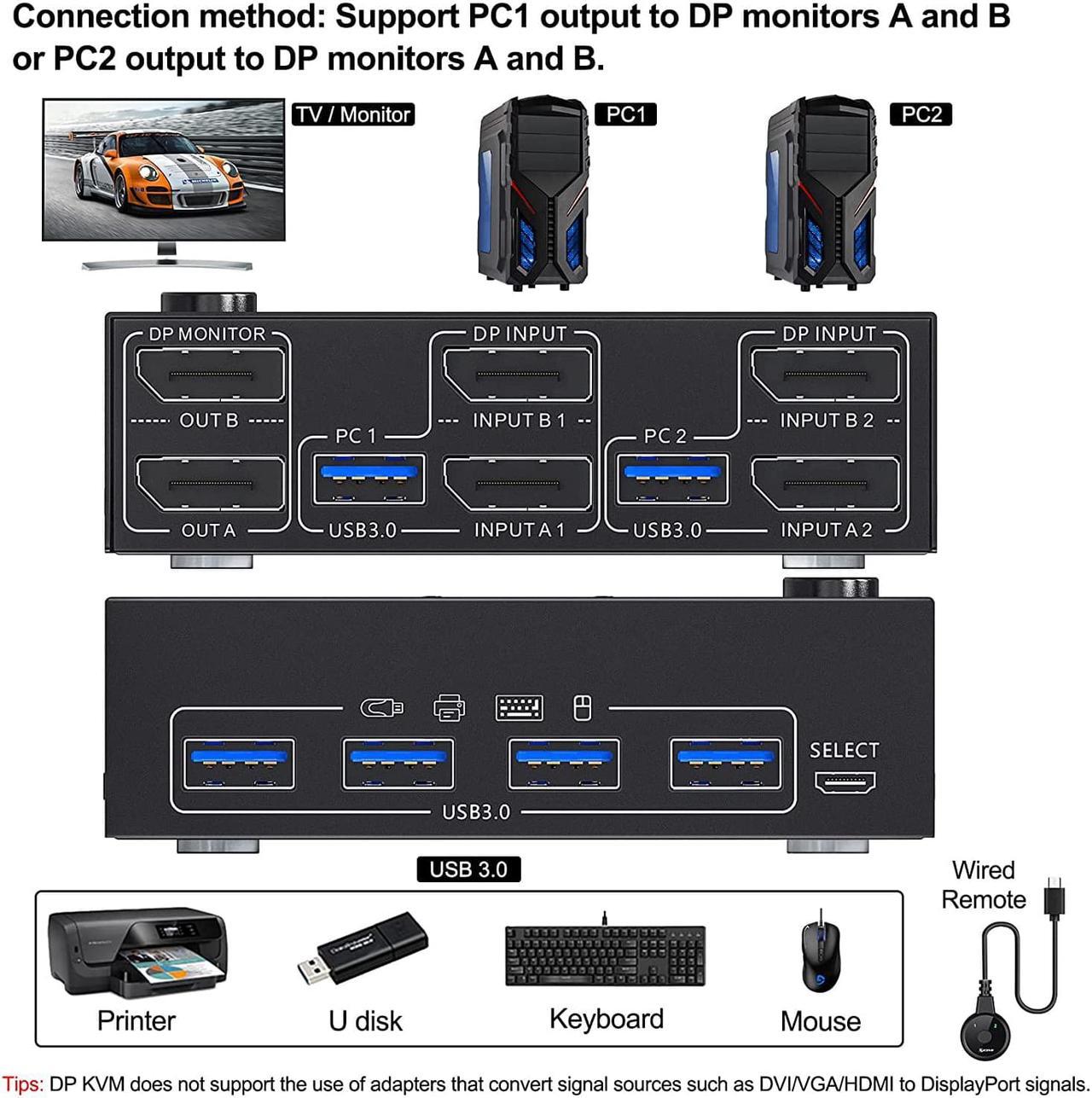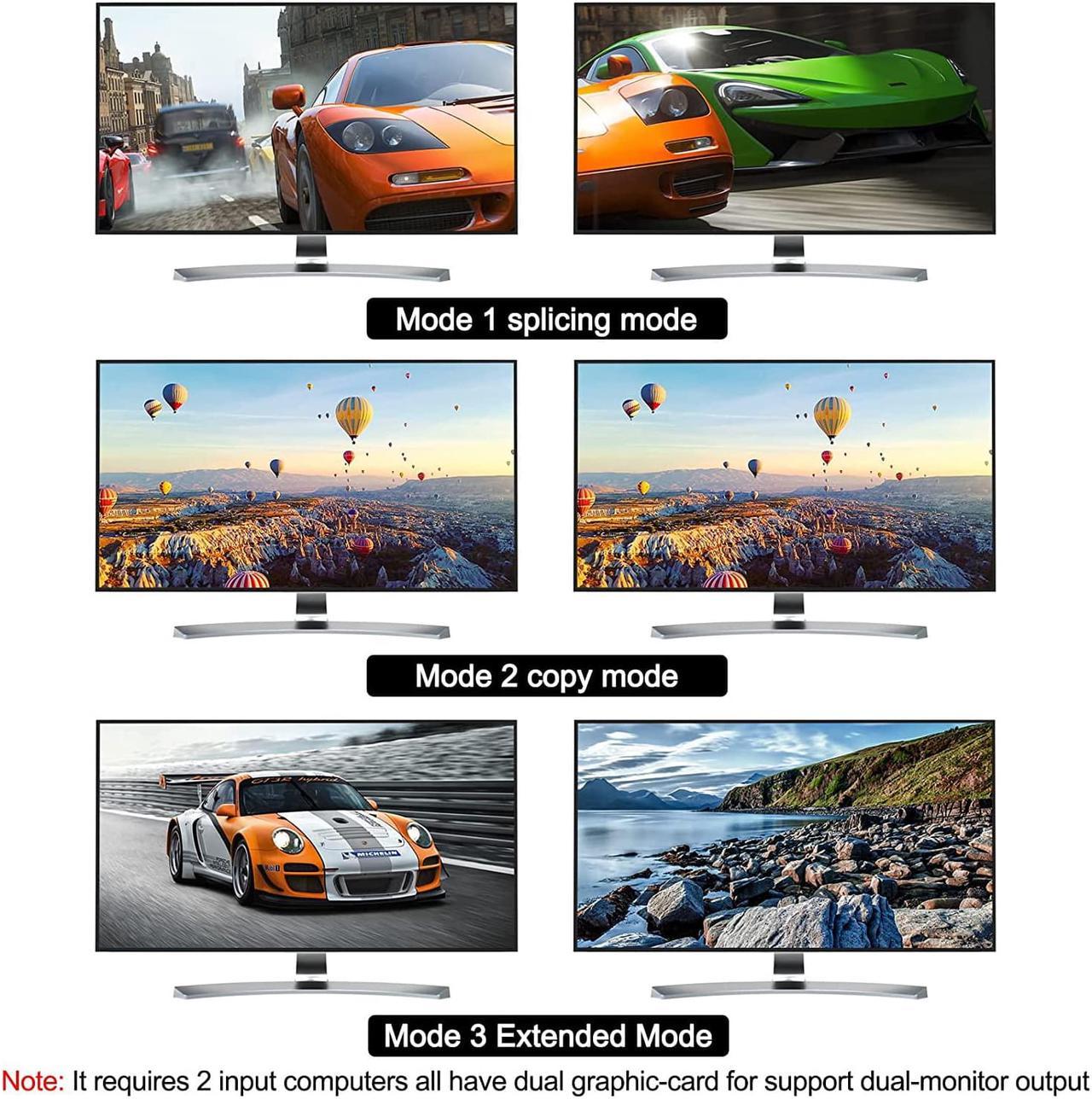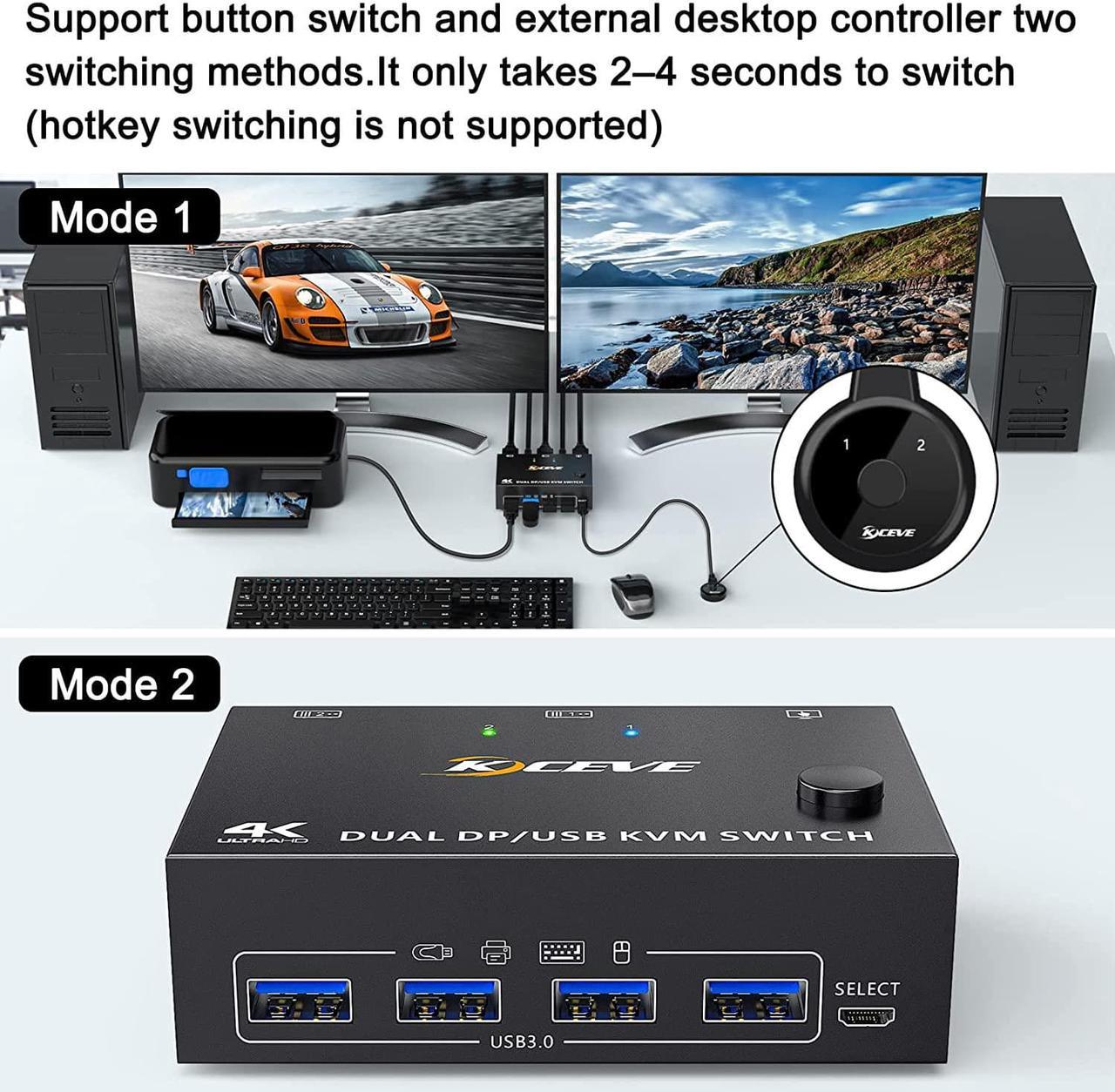Features:
- 2 computers share a wired/wireless keyboard, mouse and 2 monitors.
- Dual monitor output supports extended and copy display.
- Switching mode: push-button switch and wired remote control.
- Supports wired or wireless keyboard and mouse.
- Support for most major operating systems, including Windows, Linux, and Mac
- Support the highest resolution 8K@30Hz,4K@60Hz, downward compatible.
- Supoort DP 1.2 and downward compatible
Note:
- Dual display KVM switches require two DP connections per computer, and for computers with discrete and integrated graphics cards require both DP ports to be part of the discrete graphics card. However, most computers, especially laptops, do not have dual DP ports and therefore require a reliable adapter or docking station. So please know the configuration of the computer before ordering.
- Input: Support MINI DP to DP Cable,USB-C to DP Adapter,USB-C to Dual DP Dock. Don't support HDMI to DP,DVA/VGA to DP.
- Output: Support DP to HDMI Cable. Don't support DP to USB-C/DVI/VGA.
KVM Switch Dual Monitor DisplayPort 1.4
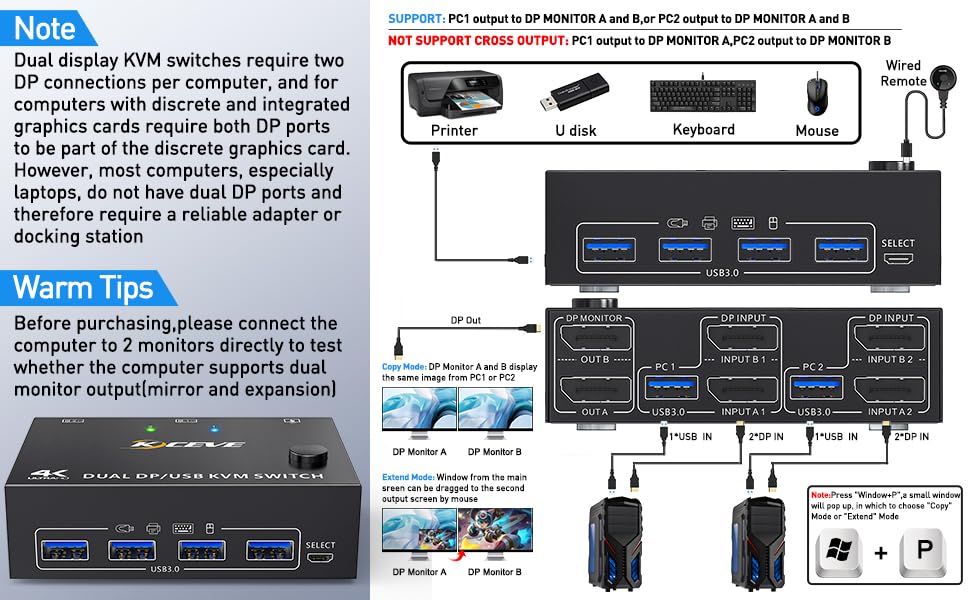
Step 1. Connect 2 x DP cable +1 x USB cable to PC 1 and KVM (USB 1, INPUT A1, INPUT B1).
Step 2. Connect 2 x DP cable +1 x USB cable to PC 2 and KVM (USB 2, INPUT A2, INPUT B2).
Step 3. Connect A 2 x DP cable between the KVM (OUT A, OUT B) and the monitors.
Step 4. Connect the keyboard and mouse to the USB ports on the KVM.
Step 5. Insert the USB devices into the USB port on the KVM.
Step 6. Plug the desktop controller into the SELECT port and remotely switch between PC1 and PC2.
* * *Note * * *
Each computer must be connected with 2 DP cables and 1 USB cable to keep the keyboard, mouse, and monitor working properly. If there is a USB connection to the computer and KVM, but the mouse and keyboard or other USB devices are not recognized, please connect the DC5V power supply (power cord is included in the package)
After connecting the computer to the monitor using the KVM, set the screen output mode (press Windows+P) on the keyboard and select the output mode in the dialog box that is displayed. Otherwise, only 1 of the two connected monitors has an image.
Dual Monitor KVM Switch DisplayPort 1.4 with Two Working Mode
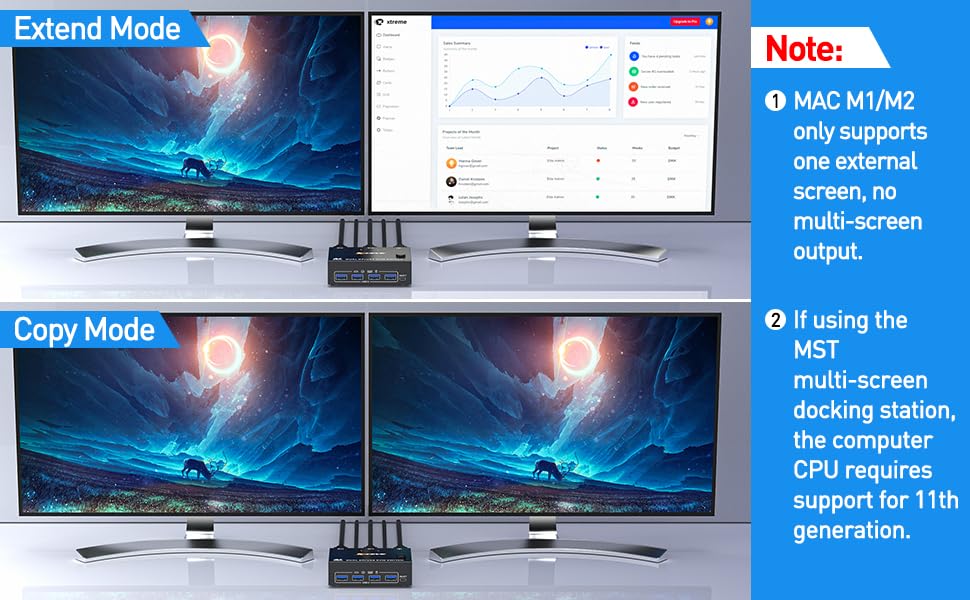
Set up step
Windows system to quickly set dual-screen output.
1. Press Windows and P on the keyboard
2. Select Extend or Duplicate
3. Enter to confirm
Warm tips.
- If using the MST multi-screen docking station, the computer CPU requires 11th generation; Docking station resolution work with 4k@30Hz or 1080p@60Hz when dual screen display.
- MAC1/MAC2 only supports one external screen, no multi-screen output.
- In order to get a good using experience, it is recommended to use two DP monitors with the same resolution.
8K@30Hz Dual Monitor DP1.4 KVM Switch

The KVM switch dual monitor supports the resolution up to 8K@30Hz, which is backward compatible with lower resolution.
Important Notes
- The above resolution data is from our Lab. The resolution may vary depending on the connected device and connection cable.
- If you need to obtain 4K@120Hz or higher resolution and refresh rate, please make sure that both the computer and the monitor support 4K@120Hz, and the connecting cable must be a real 8K cable
- If the computer can output 4K@120Hz or higher resolution and refresh rate, and the monitor can support displaying 4K@120Hz or higher resolution and refresh rate, but cannot support it after connecting to the KVM, please replace the cable with a better quality DP cable.

4 USB3.0 ports, backward compatible with USB2.0 and USB 1.1, share USB devices such as keyboard mouse scanner, printer, flash drive, etc.
USB 3.0 offers data transfer speeds of up to 5Gbps, while USB 2.0 offers data transfer speeds of only 480Mbps.
Note:
- If the input USB3.0 ports are not connected or connected incorrectly, the output USB device will not be recognized.
- If you use a light-emitting keyboard or mechanical keyboard or high-powered USB devices, or when the USB is not recognized and recognition is not stable, please connect the DC5V power cable (included in the package)

Under normal circumstances, the USB port also plays a role in powering the KVM, so it can be used without connecting to the DC/5V port. If you connect high-powered USB devices, such as light-emitting keyboards, mechanical keyboards, mechanical mice, etc., which require too much power, you can connect the DC/5V port to supply power.

The toggle button is on the control panel and can be toggled with one click.
The two color indicators show which computer to switch to, the indicator is blue when switching to PC 1, and green when switching to PC 2, the indicator is obvious, but not blinding.

The length of the wired controller is 1.52m/4.98ft, which is long enough to make it very easy to use.
In addition, we also gave the wired controller with adhesive, so that the control panel can be fixed to the desktop or keyboard.