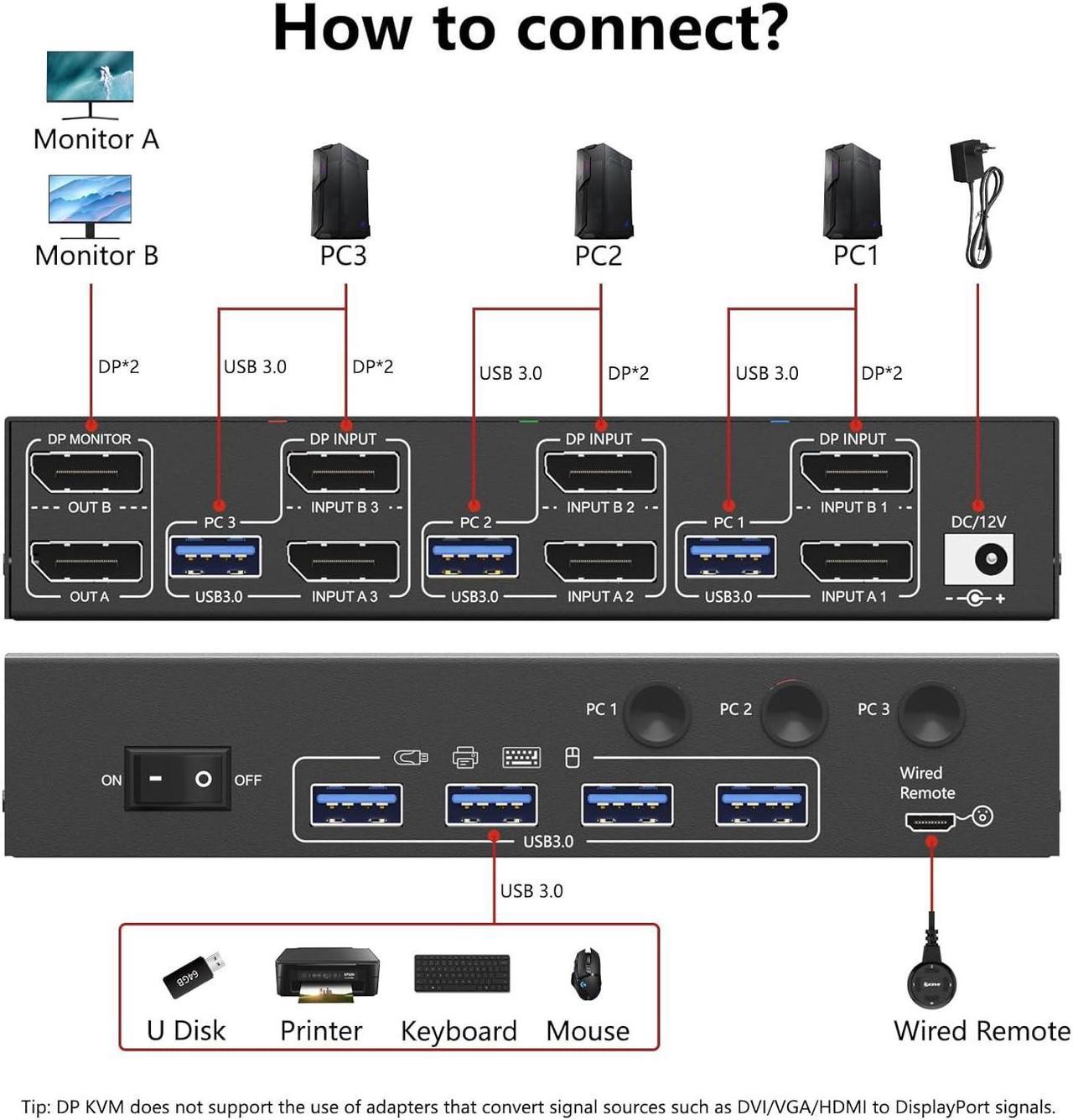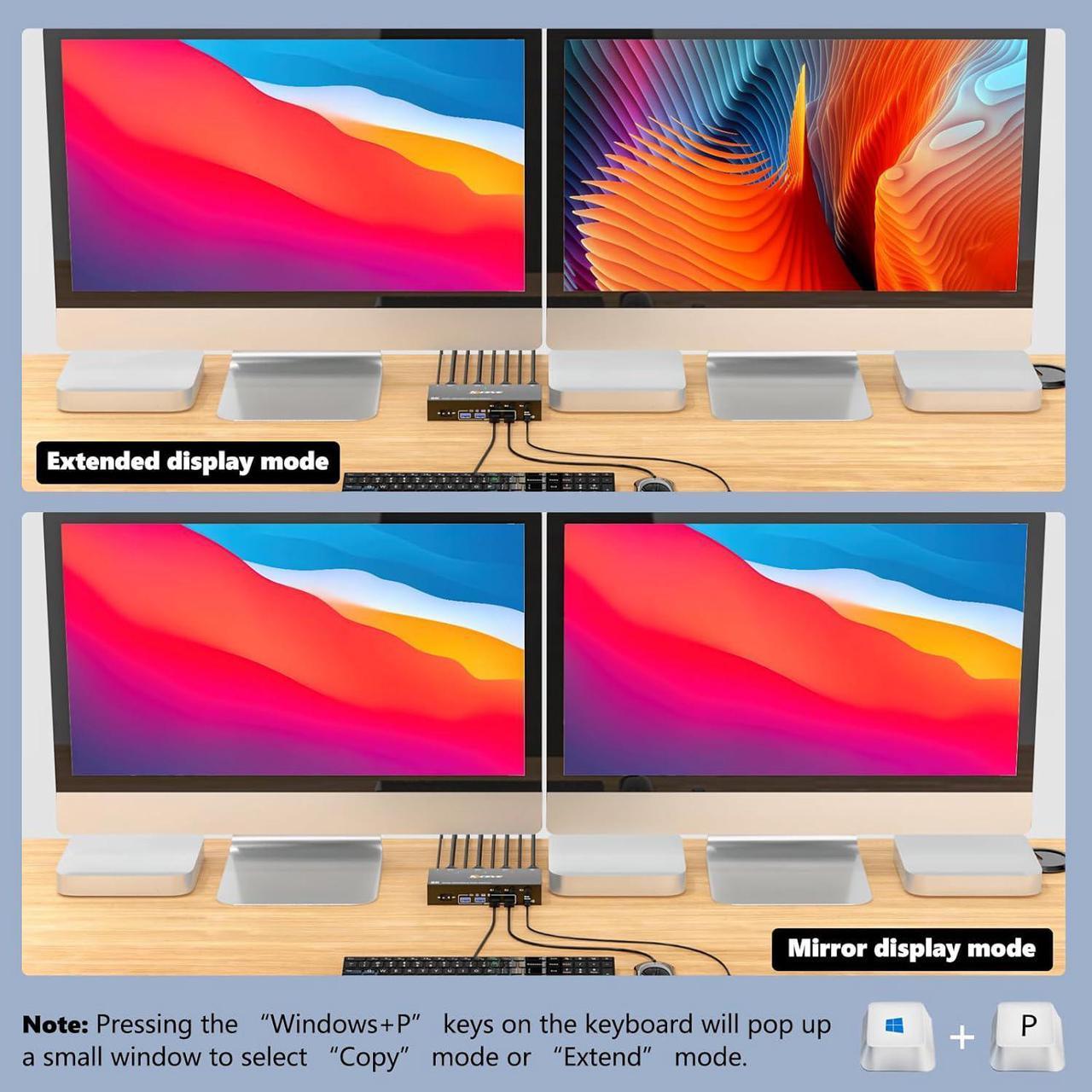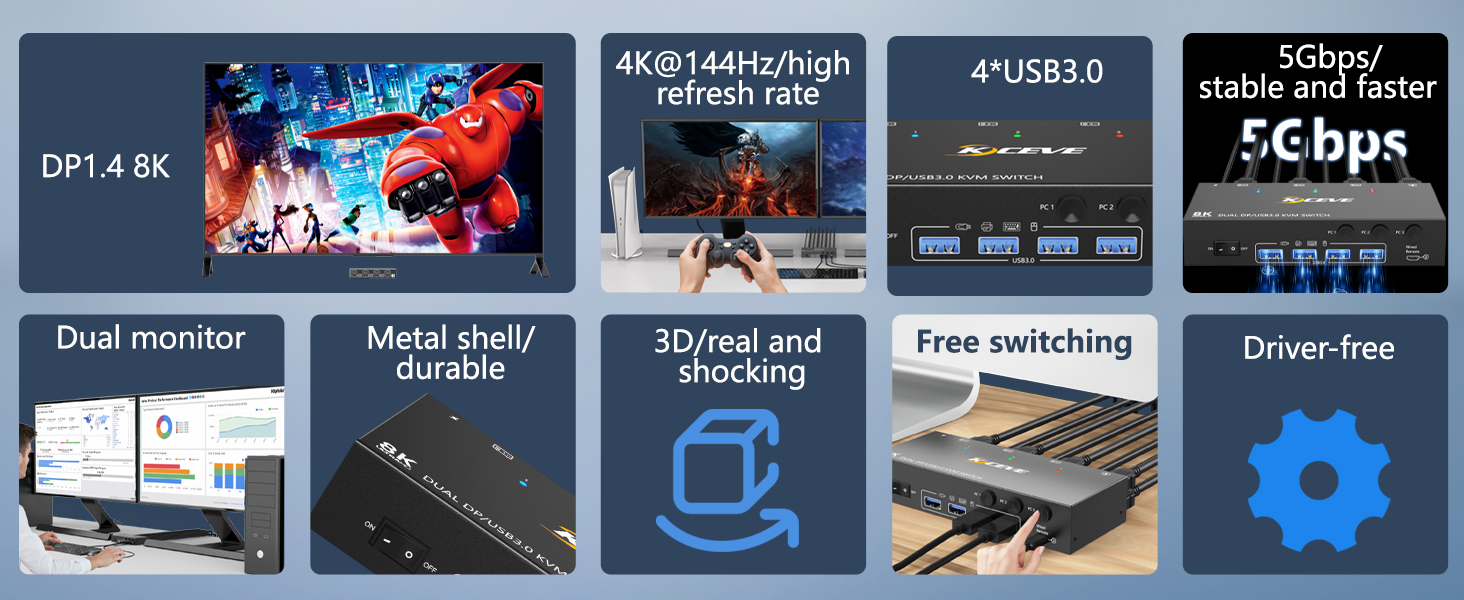
8K DisplayPort KVM Switch 3 PC 2 Monitors 8K@30Hz 4K@144Hz with DP 1.4 and 4 USB 3.0 ports, supports 3 computers Share 2 Monitor Keyboard Mouse Hard Drive Printer, supplied with 3 USB-A cables and a DC12V power adapter.
NOTE: Two USB-A cables must be connected to transfer data

The DP 1.4 KVM switch supports resolutions up to 8K@30Hz and is backwards compatible with resolutions such as 4K@60Hz and 1080p.
Note: If you want to achieve a resolution of 8K@30Hz, you must also use a true 8K DP1.4 cable in addition to computers and monitors that support 8K

This 8K DisplayPort KVM has 4 USB 3.0 ports for sharing USB flash drives, printers, external hard drives, and other USB 2.0 and USB 3.0 devices. USB 3.0 offers data transfer speeds of up to 5 Gbps, while USB 2.0 only reaches 480 Mbps.

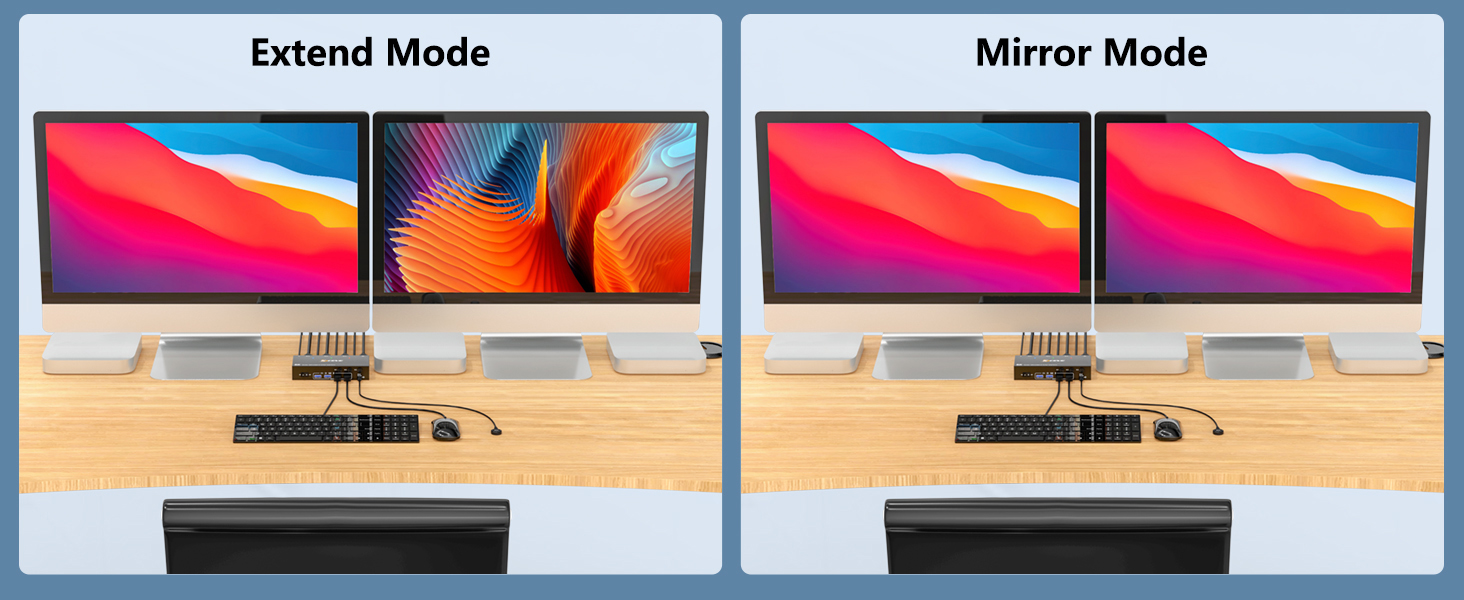

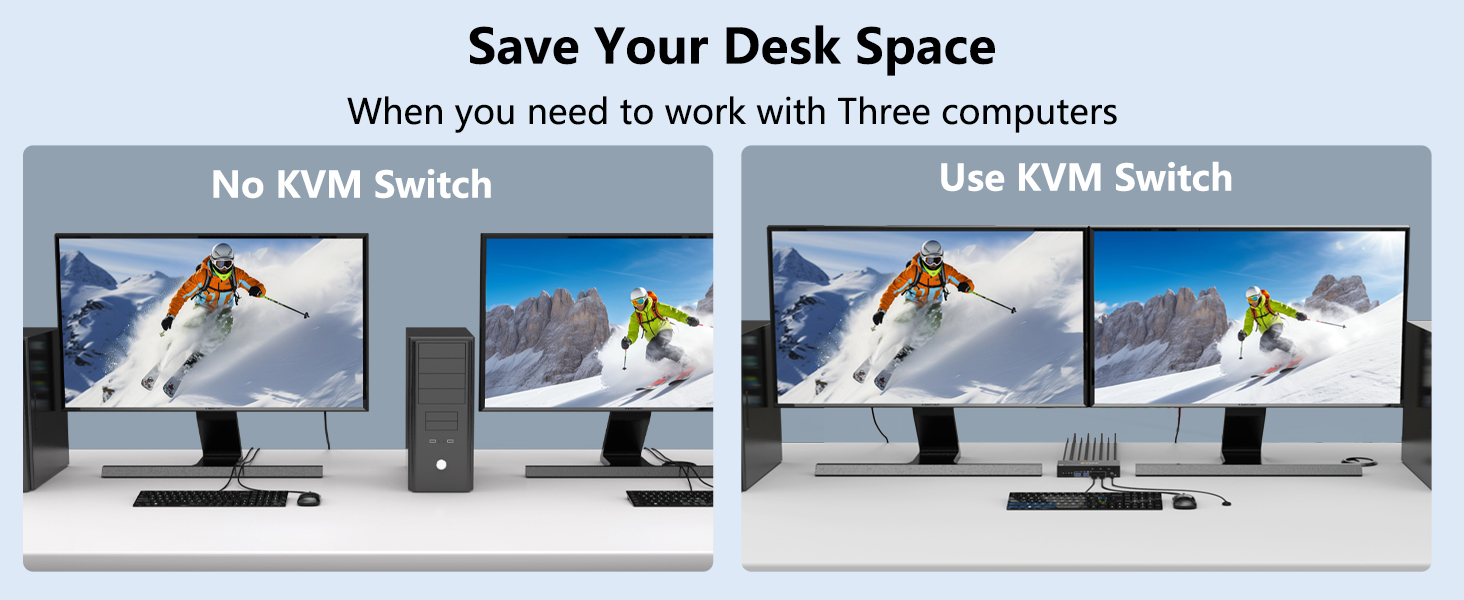
You need to use three computers, this KVM switch supports 3 computers sharing 2 monitors.

Switch between wired controller and panel button with one click.

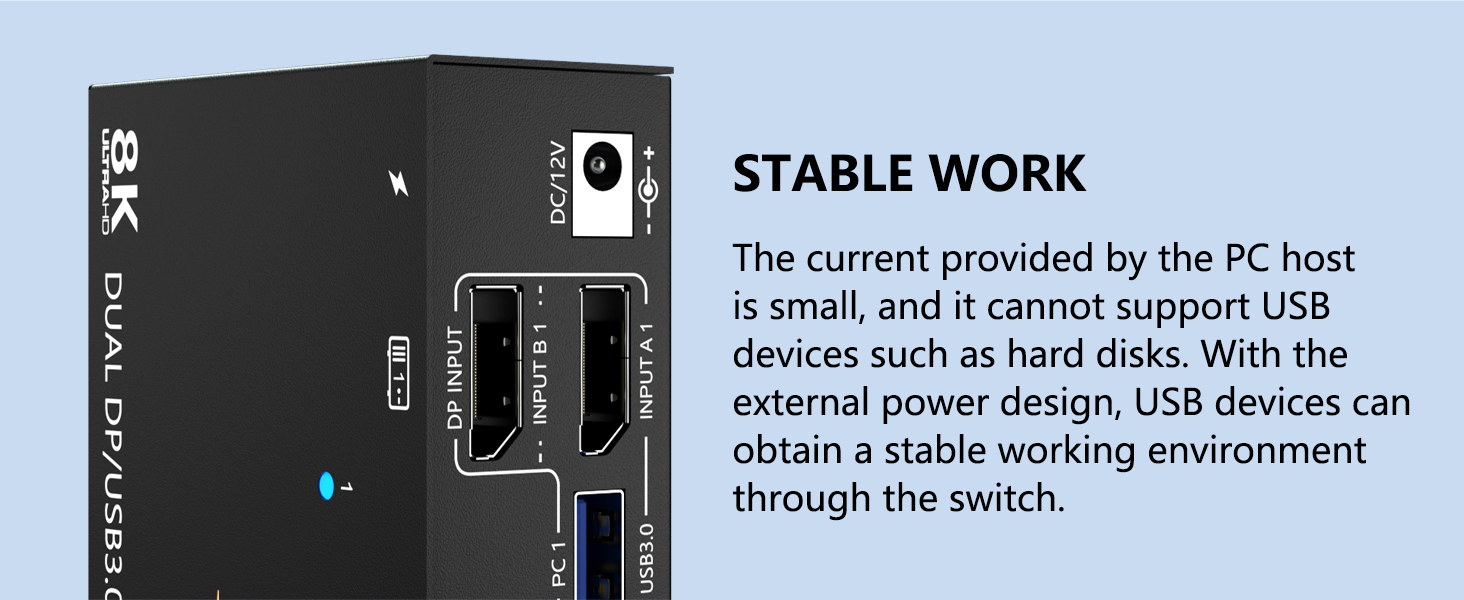
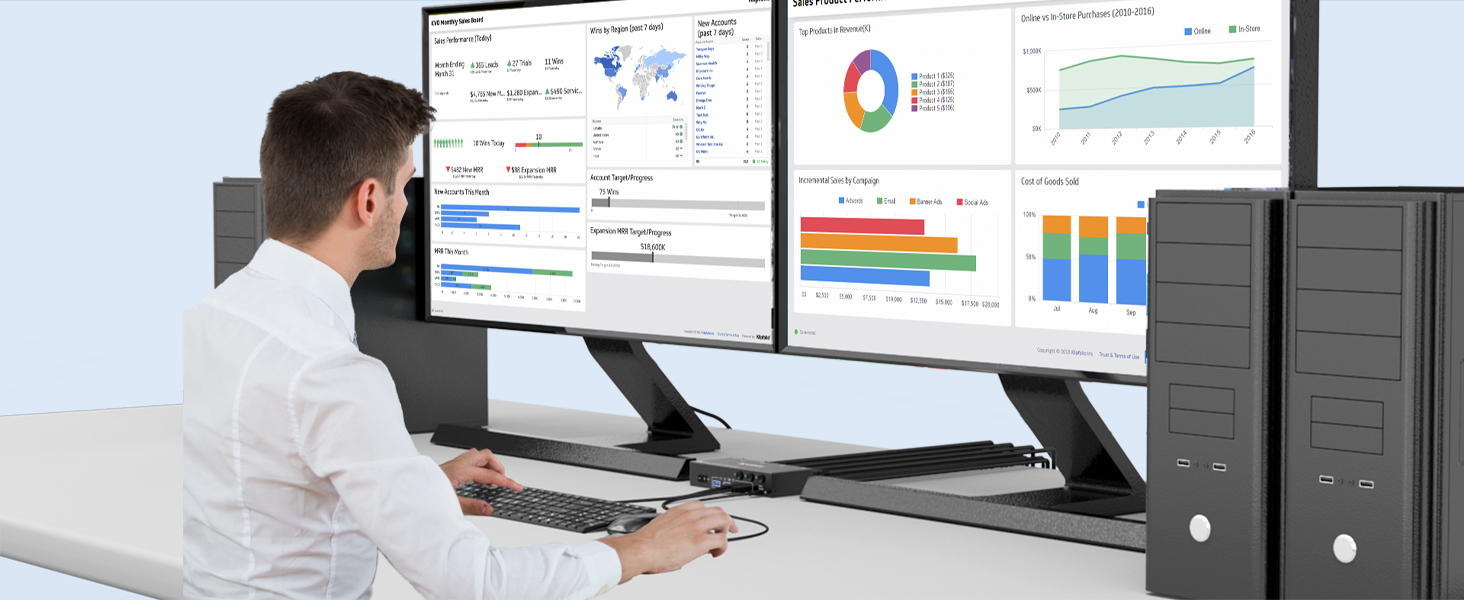



- 1*Dual Monitor USB3.0 DPKVM Switch;
- 2*DP1.4 Cable(1.5m/4.92ft);
- 3*USB3.0 Cable(1.5m/4.92ft);
- 1*Wired Controller1.5m/4.92ft;
- 1*User Manuals;
- 1*DC12V Power Adapter1.5m/4.92ft.
Attention
Input tip: 2*DP+1*USB (applies to PC 1, PC 2, PC 3). Desktop: Graphics card must have at least 2 DP ports; Laptop: Requires at least 2 DP ports or is used with a USB-C docking station.
Output tip: 2*DP+4*USB 3.0 (for 2 monitors and USB devices). 2*DP port monitor is recommended. Supports DP to HDMI cable or converter.
Best Resolution Maximum resolution 8K@30Hz. If you want to achieve 8K@30Hz resolution, in addition to the requirement that your computer and monitor support 8K, you must also use a true 8K DP1.4 cable and the cable length must not exceed 1.5m.
About the power supply: If you need to use USB devices on the USB port of the KVM switch. It is necessary to use the included DC12V power adapter, otherwise you may experience insufficient power supply when using high-power USB devices, which will cause USB not to be detected and the display to go black.
Important note:
- 1. If the monitor does not display pictures, please disconnect and reconnect the device, and switch the device after successful connection;
- 2. Please make sure the USB port is firmly connected to avoid bad contact with the USB device and not working.