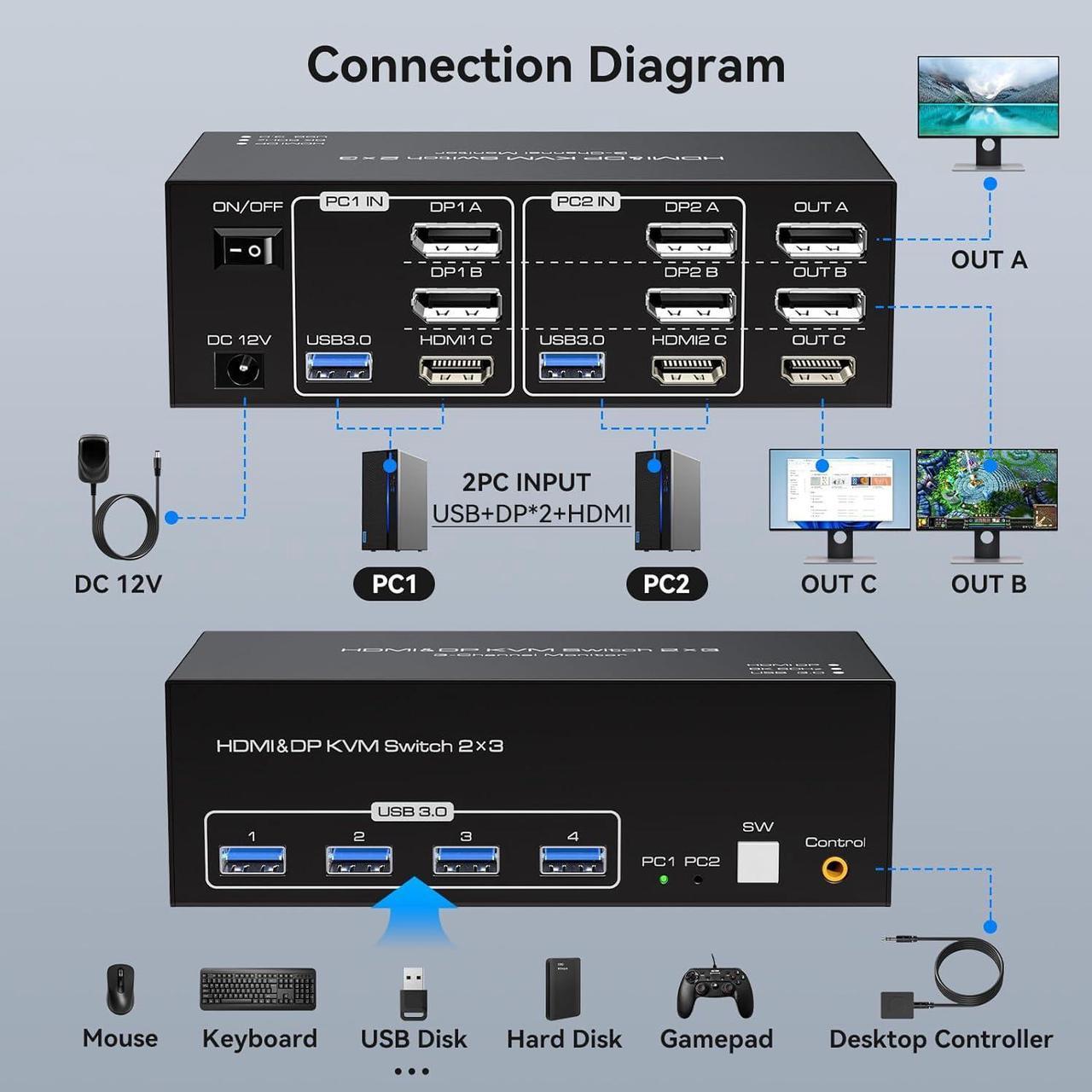- The hdmi Displayport kvm switch support extended and mirror display
- Switching modes: Button switch and wired remote.
- Support wired or wireless keyboard and mouse.
- Wide Compatibility,support most major OS including Windows, Linux, Mac
- Supports up to 8K@60Hz/4K@120Hz, Ultra HD, HDR 10, Dolby vision, 3D effect. Give you the perfect image quality with zero lag.

- Support 8K@60Hz/4K120Hz,resolution up to 7680*4320@60Hz
- With four USB ports, USB 3.0 is 10 times faster than USB 2.0
- Plug and play, compatible with Windows/Vista/XP and Mac Os, Linux and Unix
- Support DP 1.4 , transfer rates up to 32.4Gbps, backwards compatible with DP 1.2
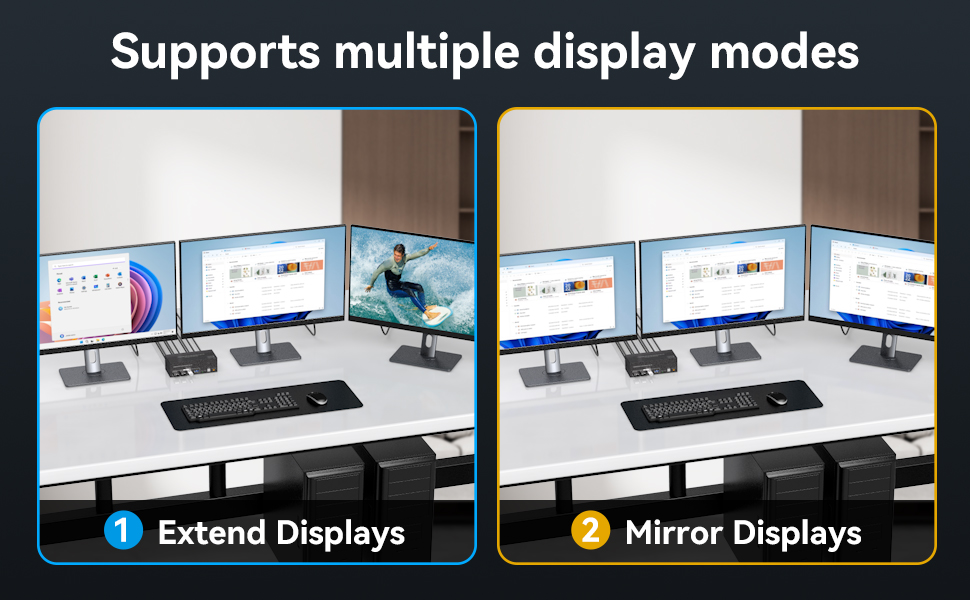
Copy mode: the main screen can be copied to the second output screen and display two identical screens.
Extended mode: windows on the main screen can be dragged to the second output screen and display two different screens.
Note: Please make sure your computer supports multi-screen display. Test method: Connect the source to 3 monitors and they both display, your computer supports multi-monitor display.

The USB KVM Switch Display Port and HDMI has 4 USB 3.0 ports, USB 3.0 offers data transfer speeds of up to 5Gbps, can recognize usb device, such as KVM Switch keyboard mouse, printer, u disk, printer, scaner, etc. If you want to improve office efficiency, it will be your best choice.
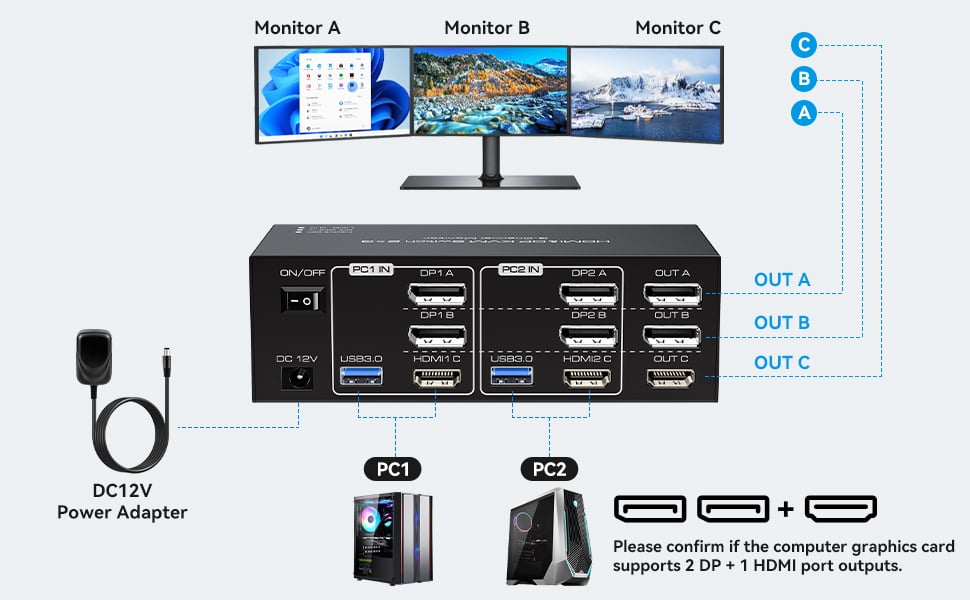
- Connect the power source.
- Connect PC1 to the KVM device using one USB 3.0 cable, one HDMI cable and two DP cables .
- Connect PC2 to the KVM device using one USB 3.0 cable, one HDMI cable and two DP cables.
- Connect each of the three monitors to OUT A, OUT B, and OUT C using two DP cables and one HDMI cable.
- Connect the keyboard and mouse to the KVM device.
(Please note that if you want to properly use three monitors, make sure that your graphics card supports 2 DP+1 HDMI outputs.)
Please Note:
1. Requires 1 HDMI ports and 2 DP ports for each connected computer and make sure your PC or laptop supports multiple monitors
2. After connecting the computers and the monitors through KVM, Please set the screen output mode on the computer (press Windows+P) and select the output mode in the pop-up window on the screen. Otherwise, only one of the three connected monitors has an image.
3. Before purchasing this product, please make sure that connecting your computer directly to the monitor can produce images normally,Otherwise, the KVM will not be available.

Using the wired extension button, you can place the KVM outside the work area, making your desktop cleaner and tidier.

Just press the panel button next to the indicator light to achieve one-click switching,simple, quick and easy to use.

LED lights are designed to show active devices so you can clearly see which device is in use,make your work faster and easier
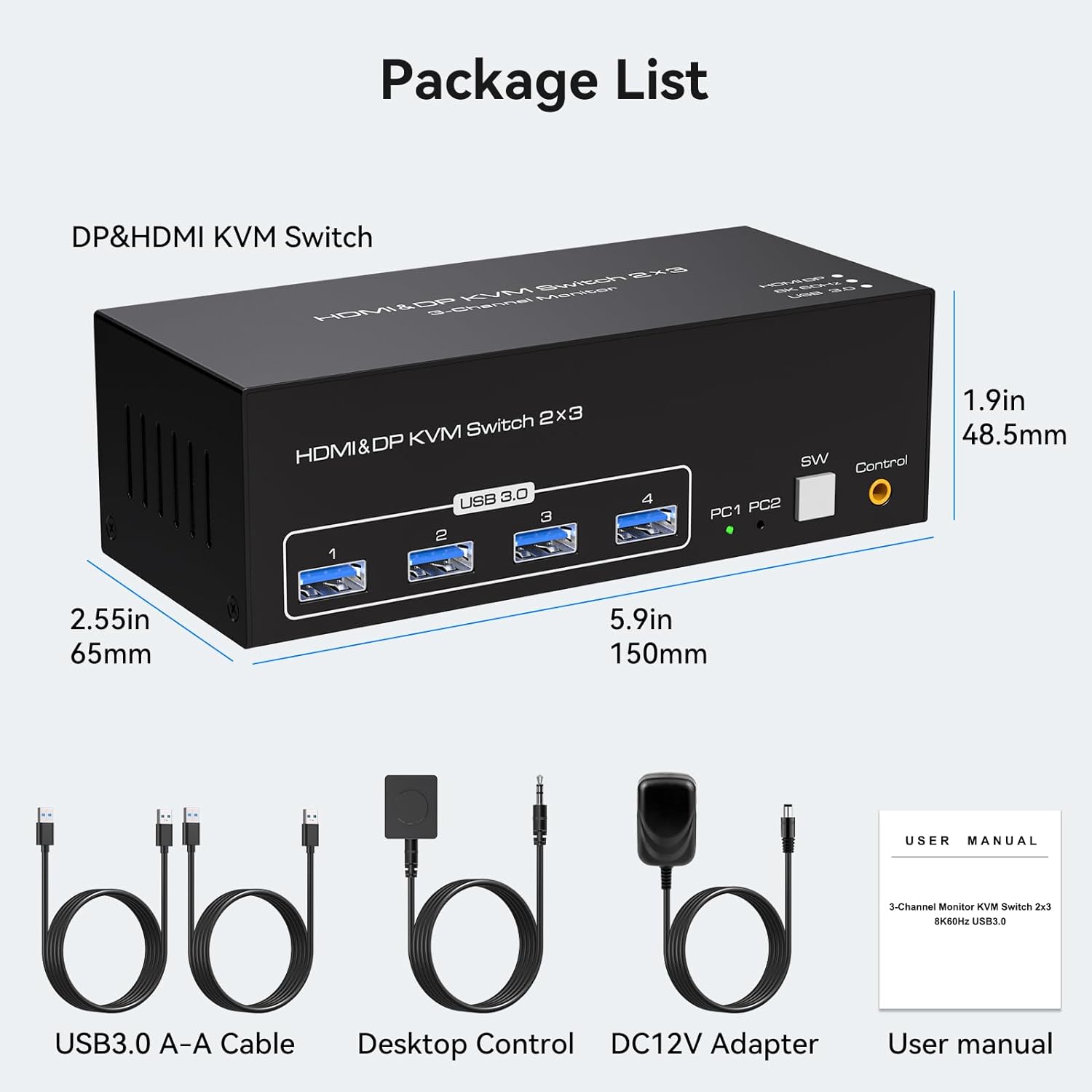
Q & A:
Q: Can the two functions of USB Switch and DP Switch be used independently?
A: Yes, you can think of the KVM switch as a USB+DP Switch. These two functions not only support simultaneous use, but can also be used separately.
Q: What is the maximum power of peripherals it can drive?
A: To drive peripherals with a maximum power of 10W, we use a 12V/1A power adapter, which can provide a more powerful and stable drive.
Q: Is it really possible to replace a new product within two years?
A: Yes, if there are any problems with the product within two years, we will solve it for you, including replacing it with a new KVM.


![Hitoor [Triple Monitor] HDMI+2 Displayport KVM Switch for 2 Computers 3 Monitors 8K 60Hz 4K 120Hz, USB 3.0 HDMI + 2 DP KVM Swticher 2 PCs Share 3 Monitors for PS4 USB Output for Keyboard Mouse Printer](https://c1.neweggimages.com/productimage/nb1280/AMM4S2405230DPJZP09.jpg)