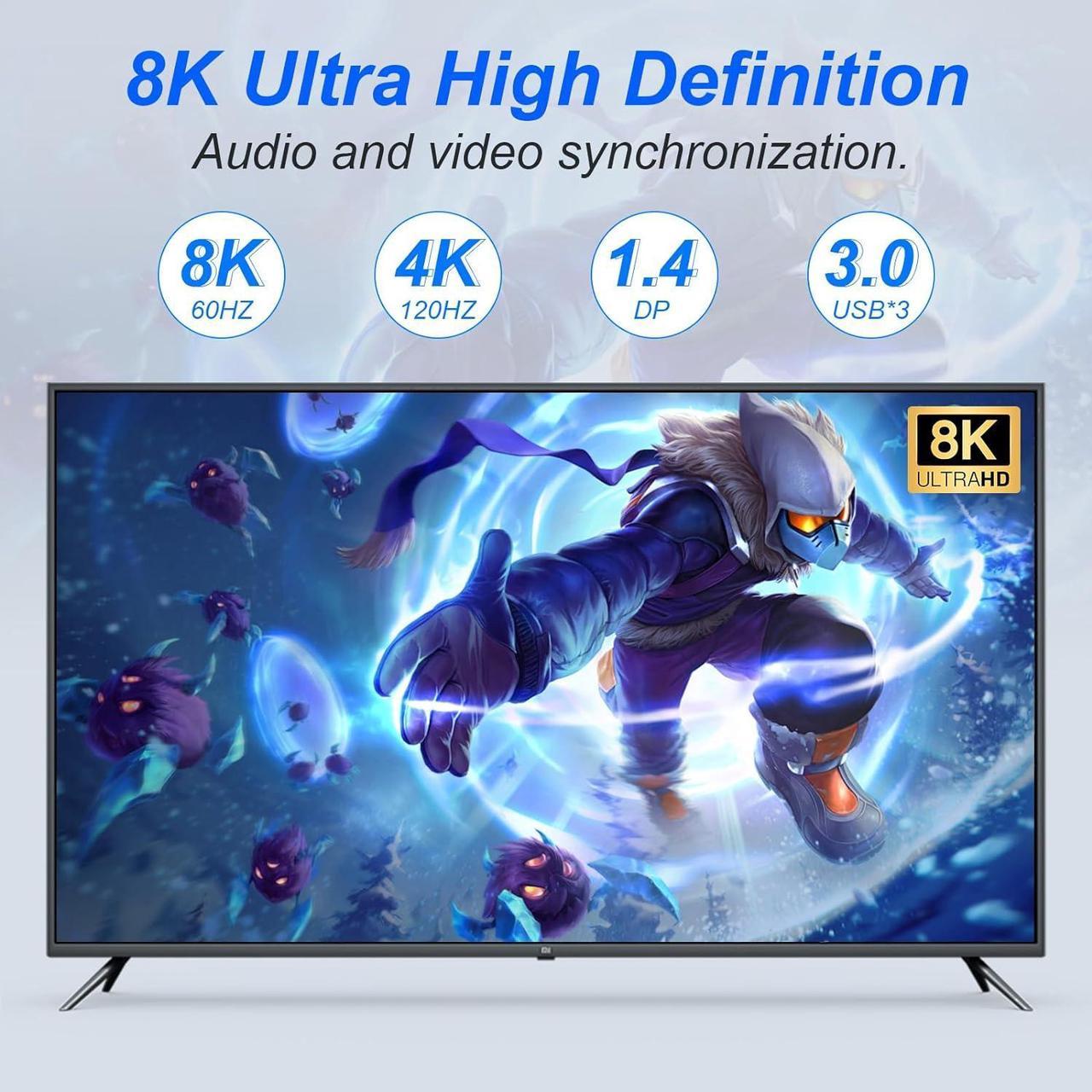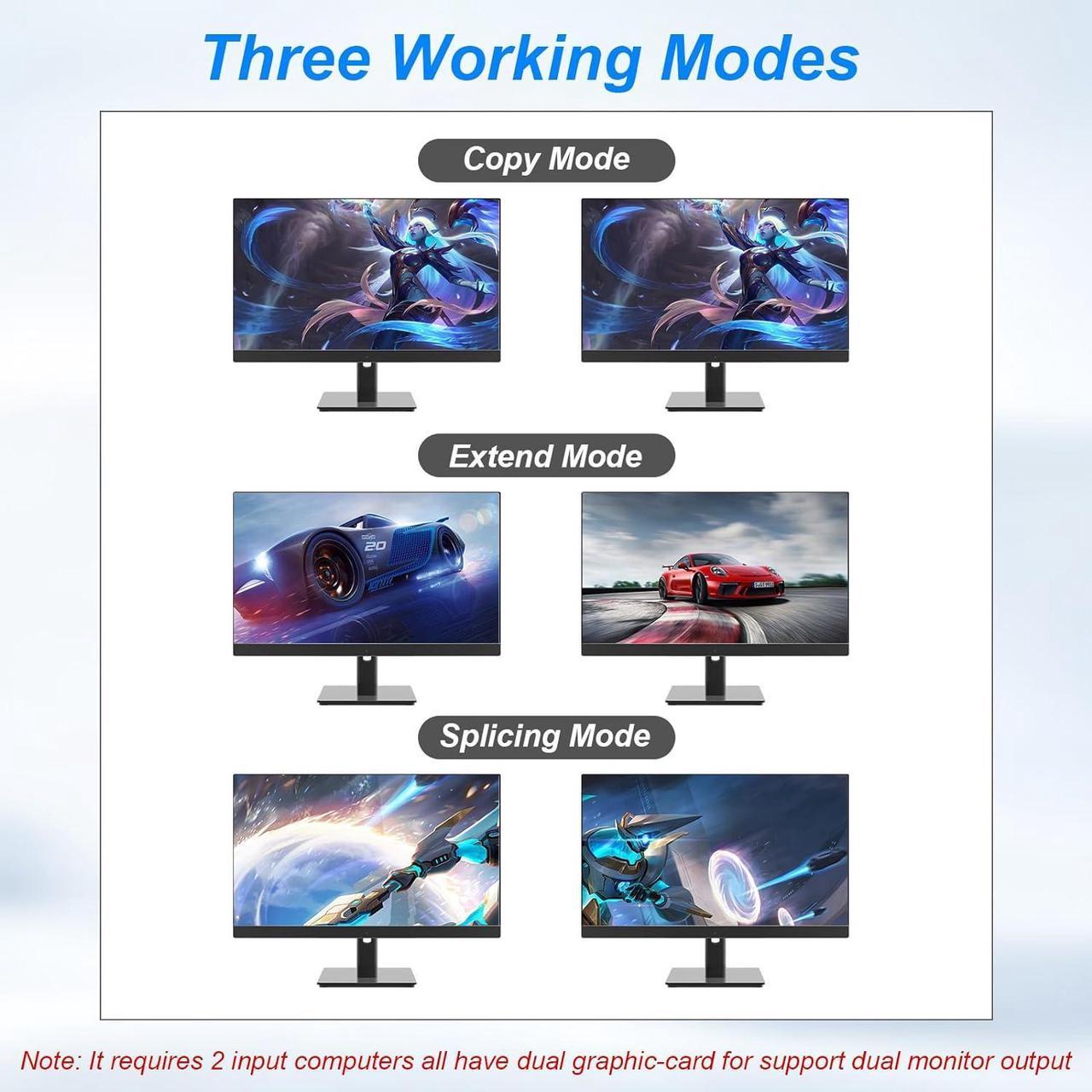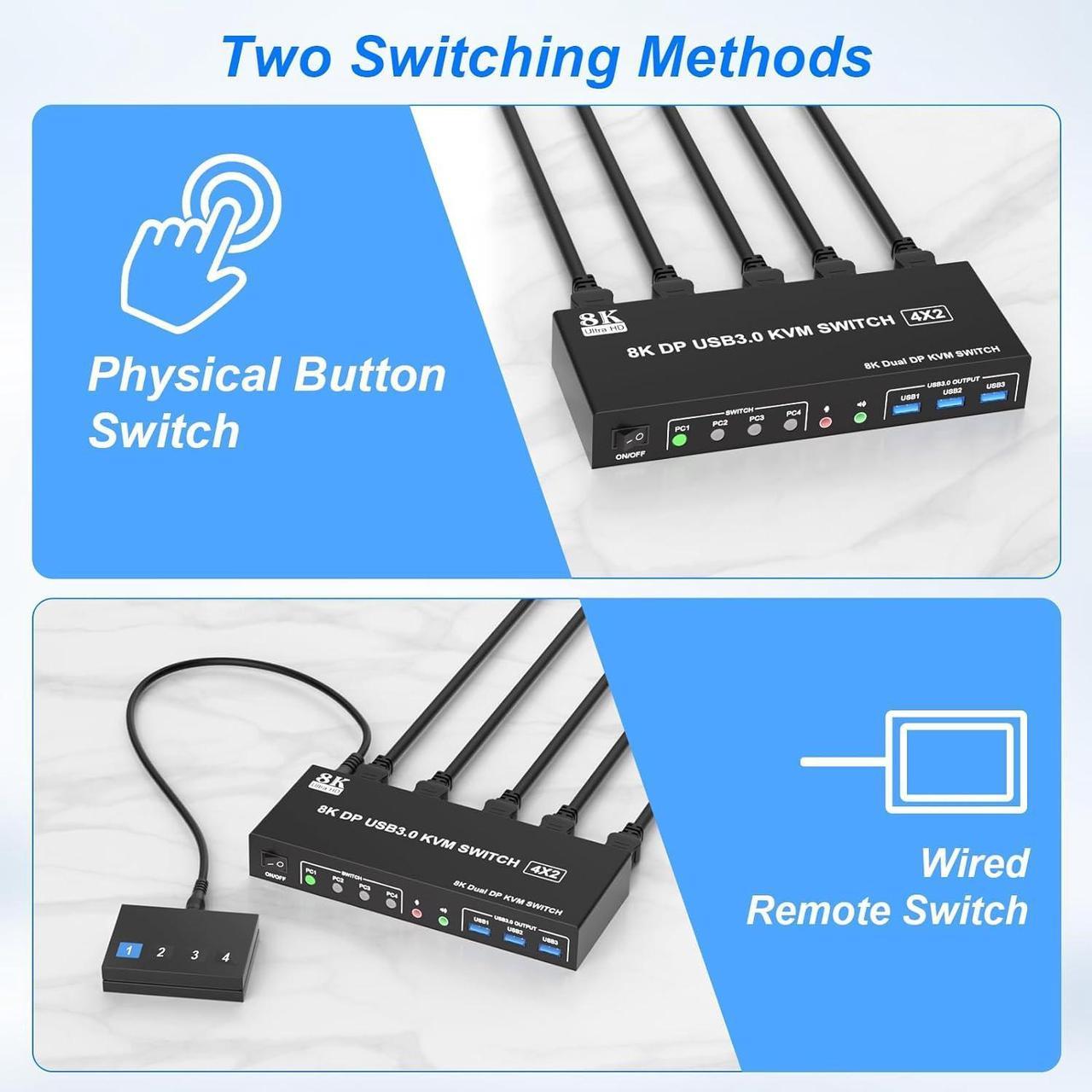Features:
1. 8K DisplayPort KVM Switch 4-Port allows 4 computers/laptops share one set of keyboard, mouse, and 2 monitors (DisplayPort+ DisplayPort)
2. Dual monitors output support up to 8K@60Hz/4K@144Hz, Ultra HD, HDR 10, Dolby vision, 3D effect.
3. Support DP 1.4 , transfer rates up to 32.4Gbps, backwards compatible with DP 1.2
4. Dual monitors output support up to 8K@60Hz for extended, mirrored or spliced display (Depends on your computer's graphics card.);
5. 2 Switching modes: Button switch and wired remote.
6. With extra 3 USB 3.0 ports and independent audio microphone output.
7. Plug and play, compatible with Windows, Linux, Mac, Unix, Ubuntu, Raspberry and most other major OS
8. The ports that need to plug in DisplayPort/USB cables are all hidden behind the dual monitor kvm switch, so the desktop doesn't get cluttered, you can enjoy the clean work space.


Supports up to 8K@60Hz/4K@120Hz, Ultra HD, HDR 10, Do-lby Vision, 3D effect.
Supports DP 1.4, transfer rates up to 32.4Gbps, backwards compatible with DP 1.2
Note: Only if both your computer graphics card and monitor support 8K@60Hz, you can get the 8K@60Hz effect. So, if you want the maximum resolution, you need to check your devices first.
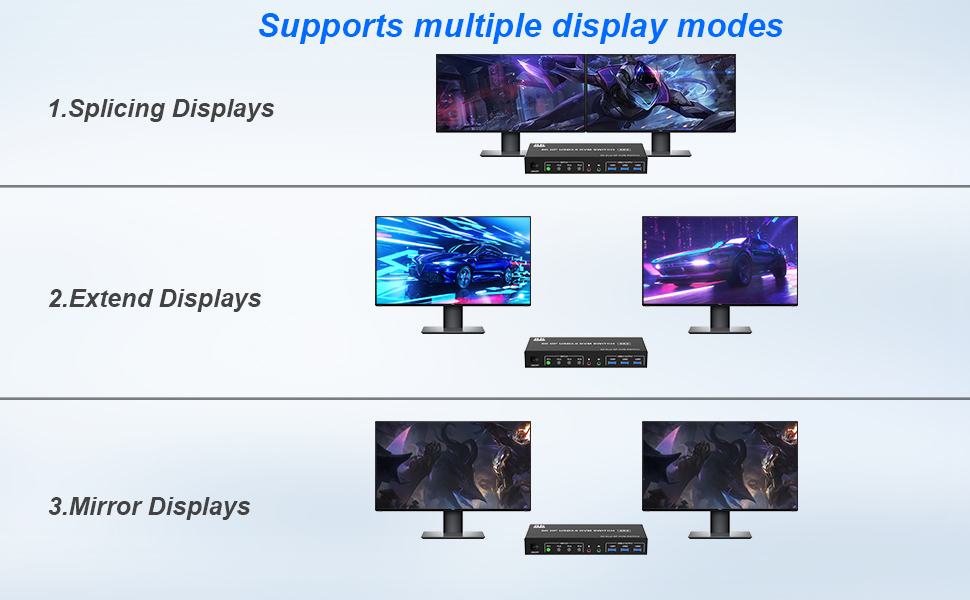
Extended display
Mirrored display
Spliced display
1) Advanced mode can output two different screens, and mirrored mode can output two identical screens. Note: If your graphics card has a splicing screen feature, you can use splicing screen mode.
2) The prerequisite for this KVM to achieve a dual screen display is that every PC you connect to has the ability to support a dual or multi-screen display. This has nothing to do with KVM.
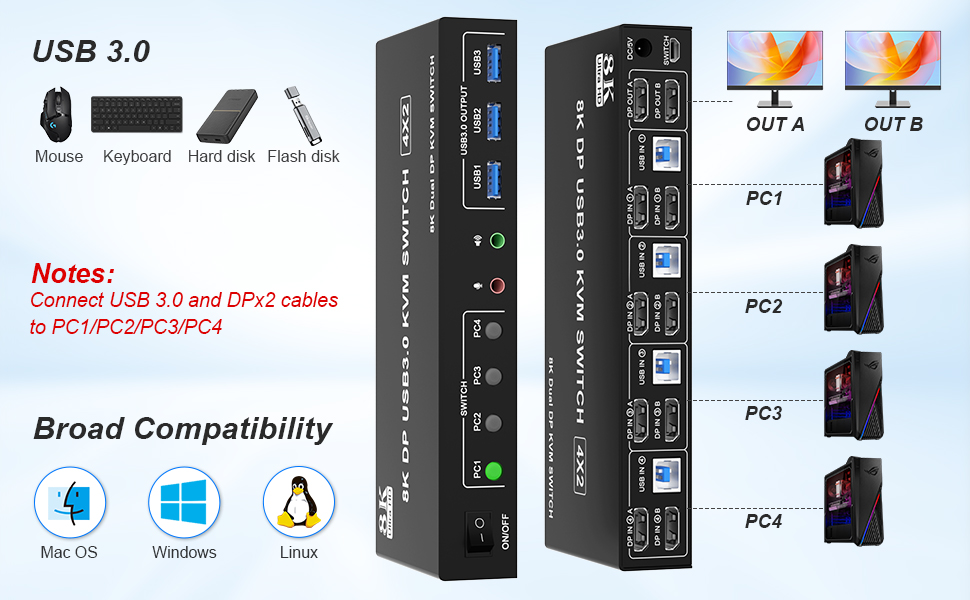
1. Insert the adapter into the KVM ;
2. Plug the 2*Displayport cable into the KVM switch and monitor;(Output)
3. Plug the Displayport cable and USB cable into the KVM switch and your computer/laptop (DP cables are not included)(Input)
DP IN1 A + DP IN1 B + USB IN1=PC1
DP IN2 A + DPIN2 B + USB IN2=PC2
DP IN3 A + DPIN3 B + USB IN3=PC3
DP IN4 A + DPIN4 B + USB IN4=PC4
4. Insert the mouse and keyboard into the KVM switch
5. If needed, you can connect a microphone and audio port
Note:
1. Most of the reasons why only one video output works is because of an incorrect connection. Please make sure each computer has 2 DP cables+1 USB cable connected to the KVM.
2. If the KVM switch does not work, you can turn off the switch on the panel and turn it on again after 2-3 seconds, and it will return to normal.
3. Before purchasing this DP Dual Monitor KVM Switch, please make sure that your computer supports direct connection of two DP monitors to work properly, otherwise the KVM will not work.
4. Note: DP cables are not included


- Push-button design allows for one-touch switching using a button on the KVM Switch box, eliminating the need to plug and unplug cables frequently, saving space and time.

- Supports wired remote switching for easy cable management, you can switch directly on the desktop, convenient for your life and work

- When switching to which PC, the LED will tell you whether PC1 or PC2 or PC3 or PC4 is active.

- KVM switch 4 computers displayport comes with a 3.5mm Audio Jack port with a DAC chip inside, which can be inserted into a 3-segment 3.5mm earpiece device, and a 3.5mm microphone interface, which can be inserted into a 3-segment microphone

After connecting the computers and the monitors through KVM, you need to set the screen output mode on the computer (press Windows+P) and select the output mode in the pop-up window on the screen.
Warm Tips
1: If you encounter problems when using the KVM connection, please contact us for after-sales support in time.Tips
2: hotkey switching is not supported.