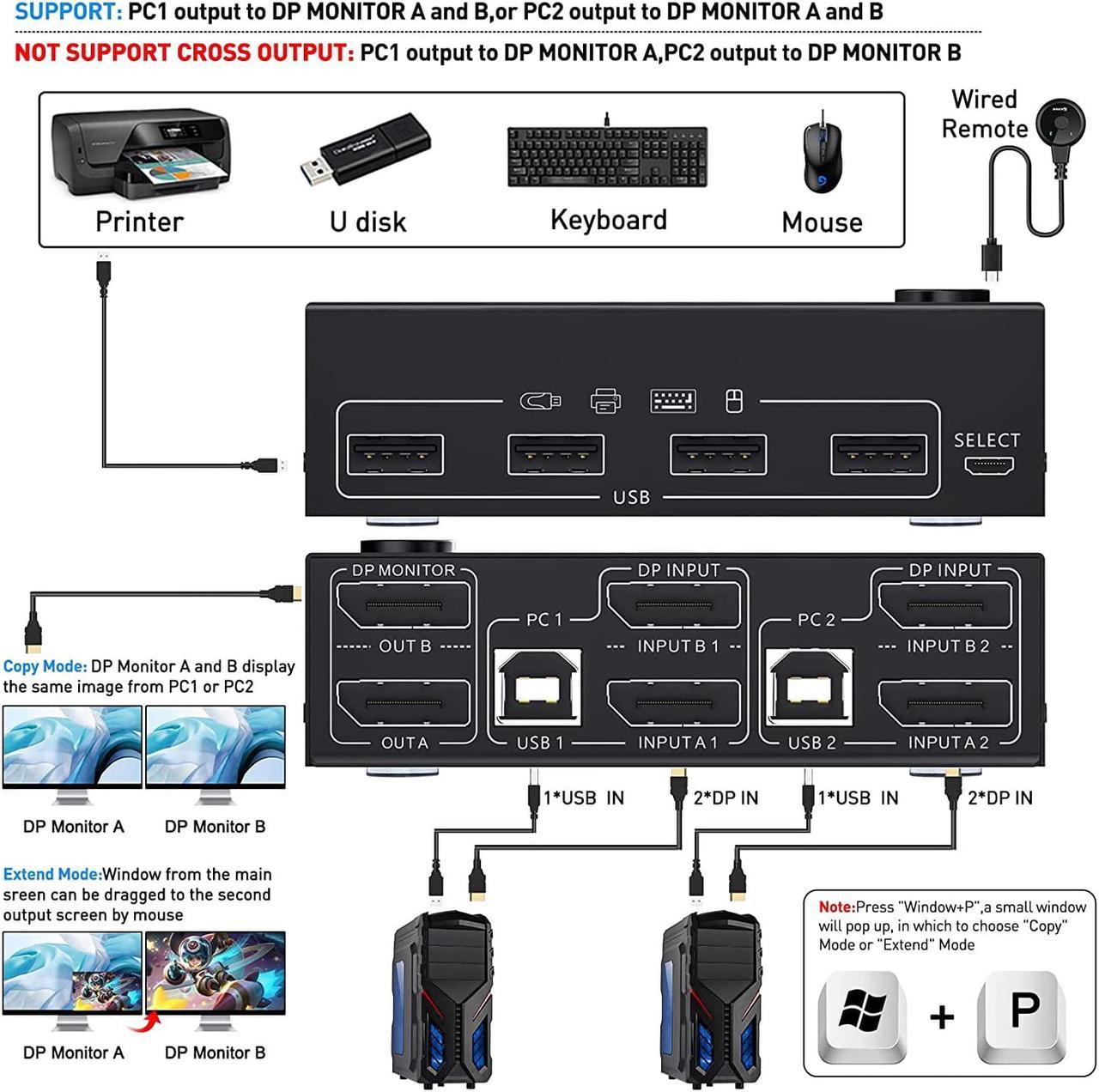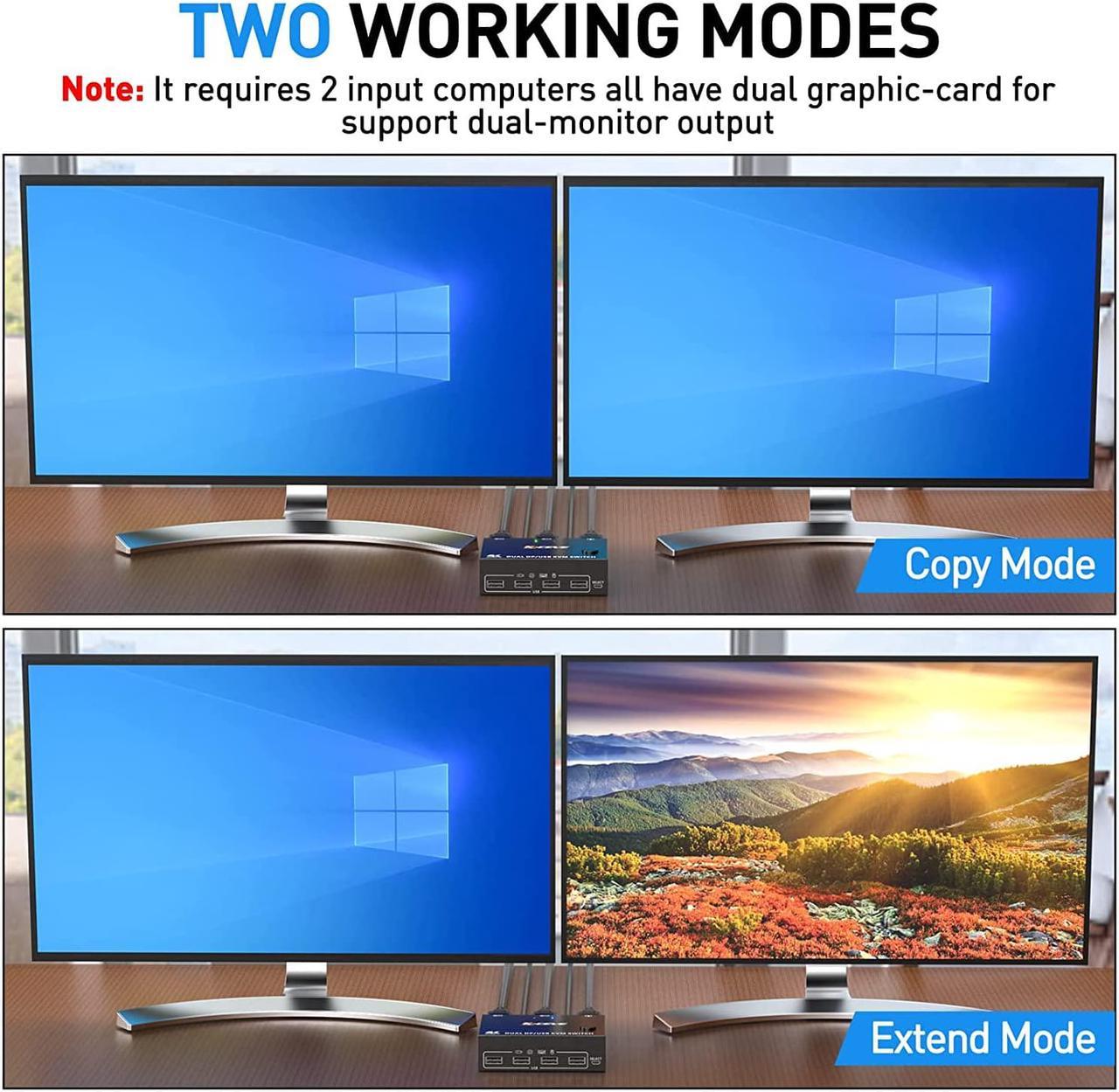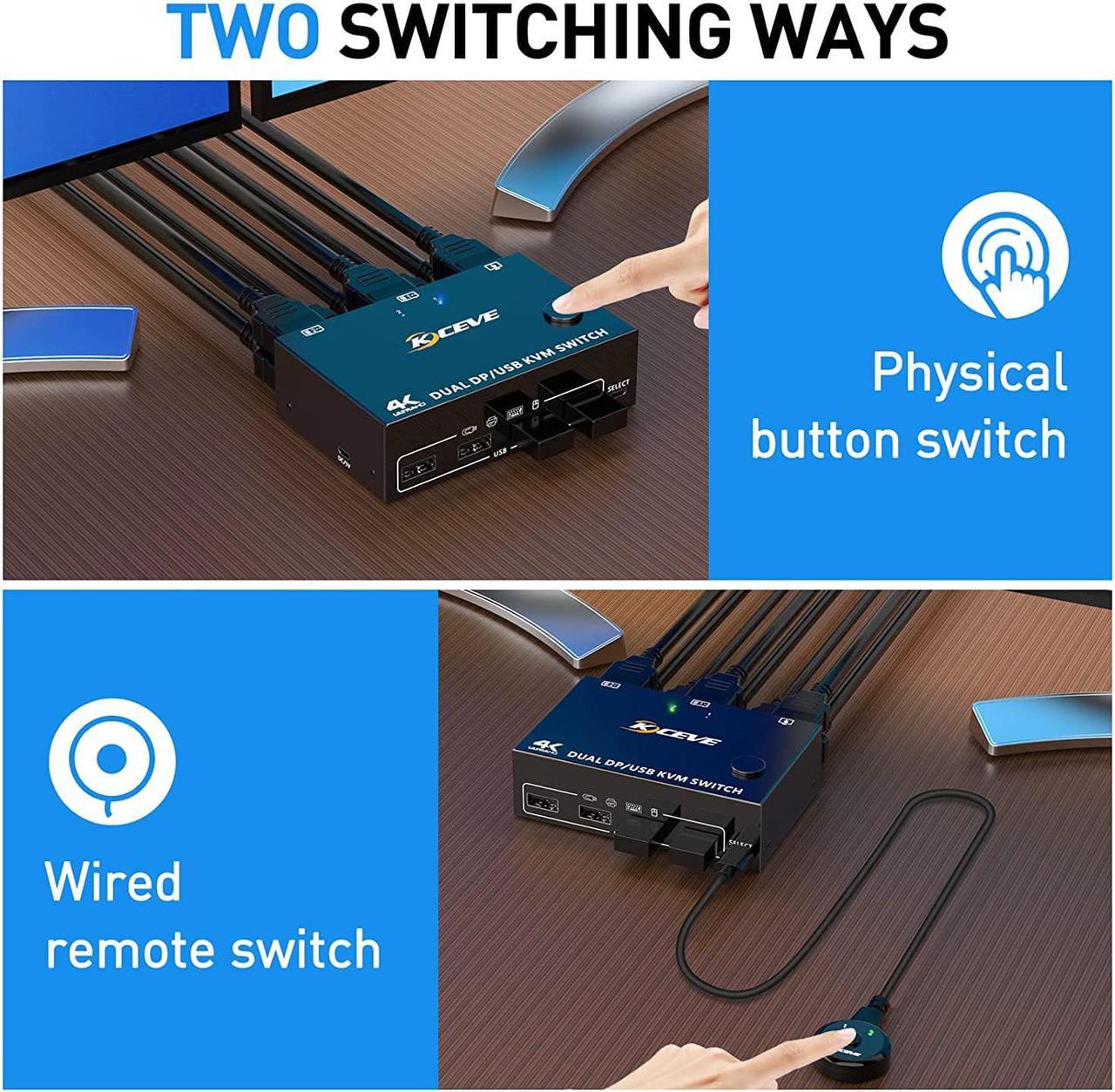Features:
- 2 computers share a wired/wireless keyboard, mouse and 2 monitors.
- Dual monitor output supports extended and mirrored display.
- Switching mode: push-button switch and wired remote control.
- Supports wired or wireless keyboard and mouse.
- Support the highest resolution 8K@30Hz, 4K@144Hz downward compatible.
- Supoort DP 1.2 and downward compatible
Note:
Dual monitor DP1.4 KVM switches require each computer to have 2 DP output ports and supports extended display, Support USB-C to DP adapter or cable, not compatible with VGA/DVI/HD-MI to DP adapter or cable. If the computer only supports single display, then this product cannot help to get dual display function.
8K @30Hz 4K @1440Hz Dual Monitor DP1.4 KVM Switch
The KVM switch dual monitor supports the resolution up to 8K@30Hz, which is backward compatible with lower resolution, such as 4K@144Hz, 4K@120Hz,2K@120Hz, 1080p, etc.
YUV4:4:4, compliant with DP 1.2 standard
The output picture is clearer and more delicate, bringing an excellent visual experience
Note:Except that computers and monitors need to support 8K@30Hz and 4K@144Hz, the DP cable must be a real 8K cable, otherwise the resolution cannot reach 8K@30Hz, 4K@144Hz.
KVM Switch Dual Monitor DisplayPort 1.4
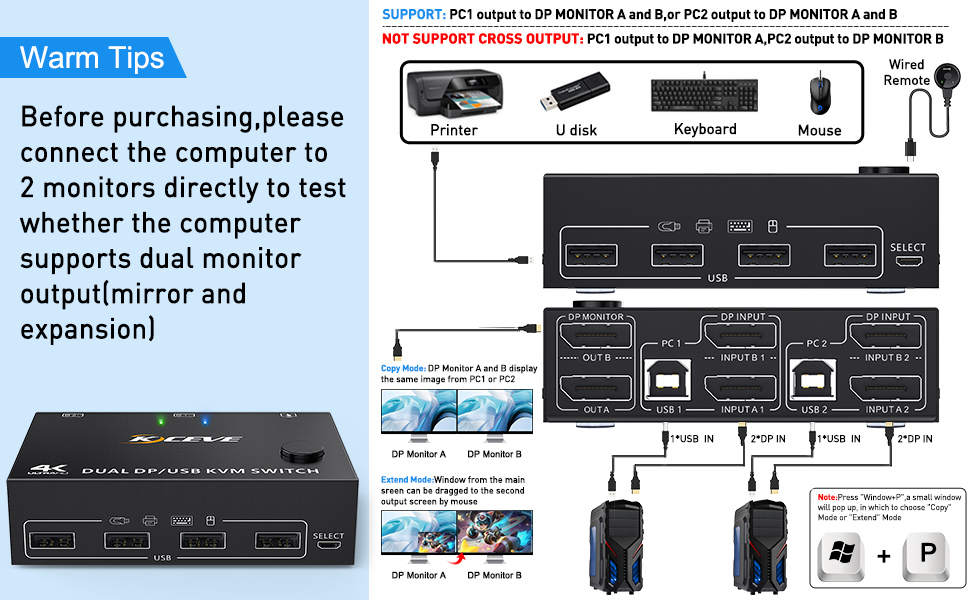
Installation Guide Precautions (Incorrect connection may cause faults)
Each computer must be connected with 2 DP cables and 1 USB A/B cable to keep the keyboard, mouse, and monitor working properly.
Connection steps:
Step 1. Connect 2 x DP cable +1 x USB cable to PC 1 and KVM (USB 1, INPUT A1, INPUT B1).
Step 2. Connect 2 x DP cable +1 x USB cable to PC 2 and KVM (USB 2, INPUT A2, INPUT B2).
Step 3. Connect A 2 x DP cable between the KVM (OUT A, OUT B) and the monitors.
Step 4. Connect the keyboard and mouse to the USB ports on the KVM.
Step 5. Insert the USB devices into the USB port on the KVM.
Step 6. Plug the desktop controller into the SELECT port and remotely switch between PC1 and PC2.
* * *Note * * *
1. After connecting the computer to the monitor using the KVM, set the screen output mode (press Windows+P) on the keyboard and select the output mode in the dialog box that is displayed. Otherwise, only 1 of the two connected monitors has an image.
2. Before purchasing this product, ensure that the computer is directly connected to the monitor to properly display images. Otherwise, the KVM cannot be used.

This Dual Monitor KVM Switch's USB input port not only has the function of data transmission, but also has the function of power supply, so in the case of normal connection does not need extra power can normally use it. DC5V power supply is additional, can enhance the stability and strengthen the identification function, power supply cable is not included in the package, need to provide it own.

This dual monitor displayport1.4 kvm switch compatible with most operating systems

4 USB ports, backward compatible with USB 1.1, share USB devices such as keyboard mouse scanner, printer, flash drive, etc.