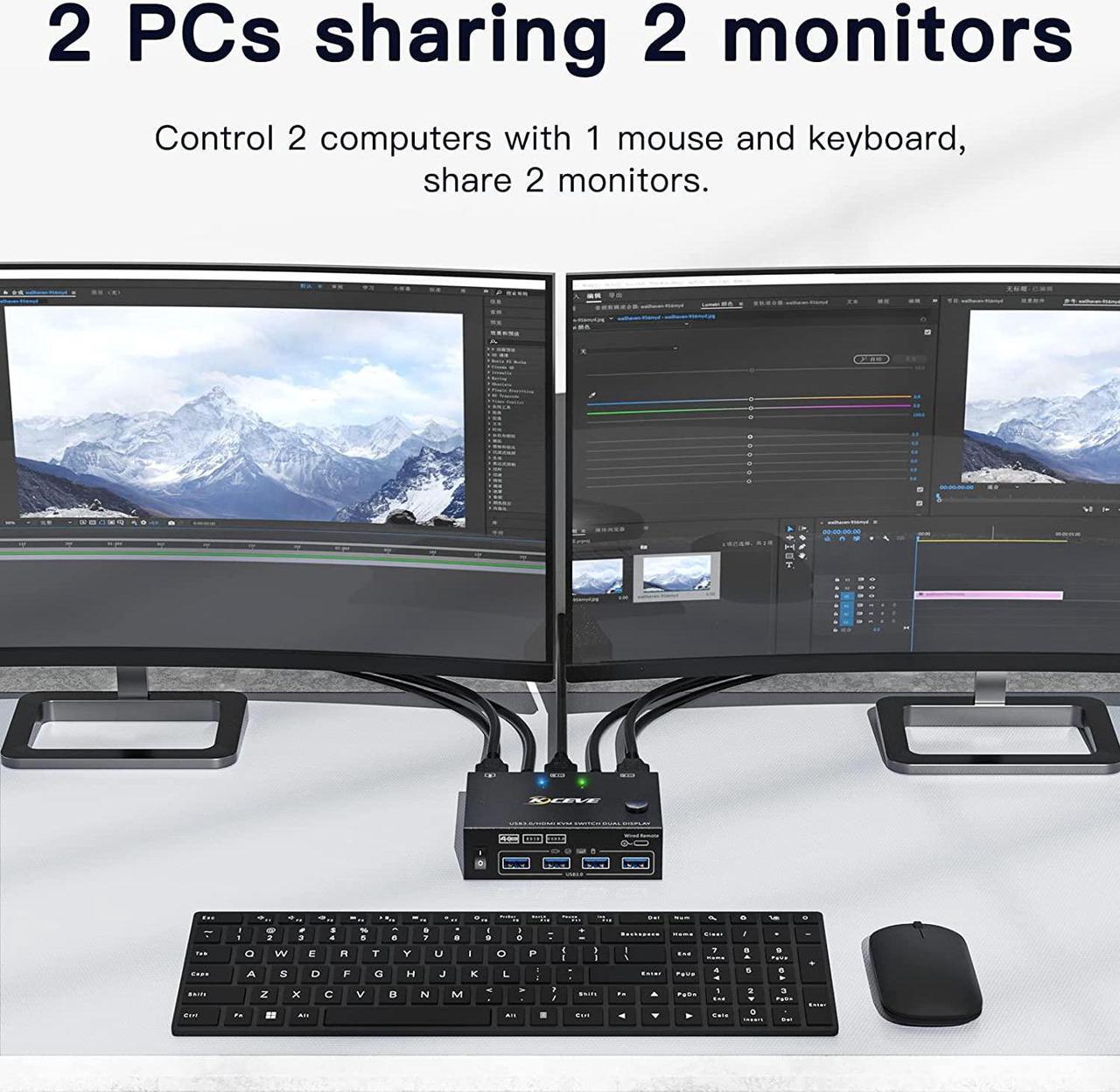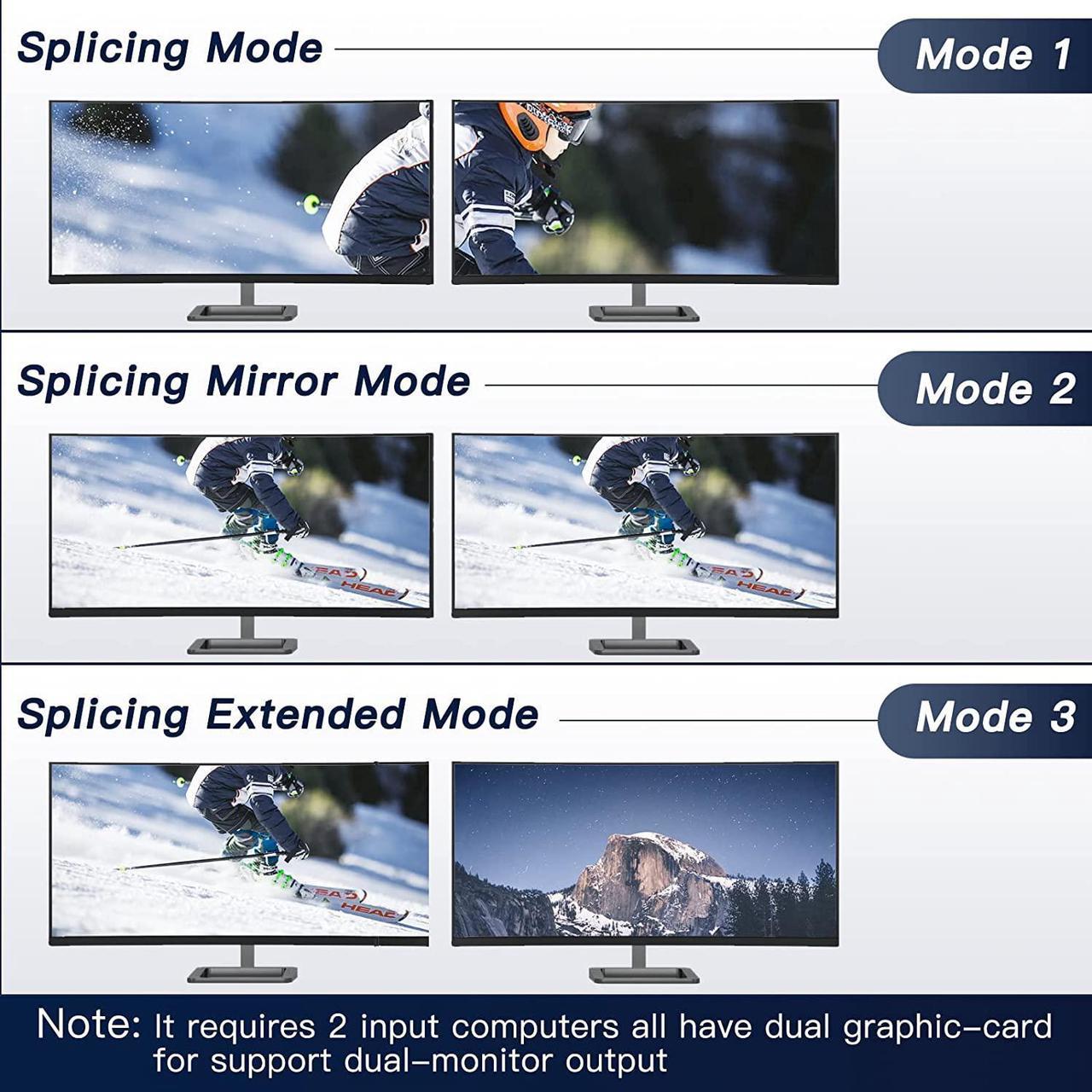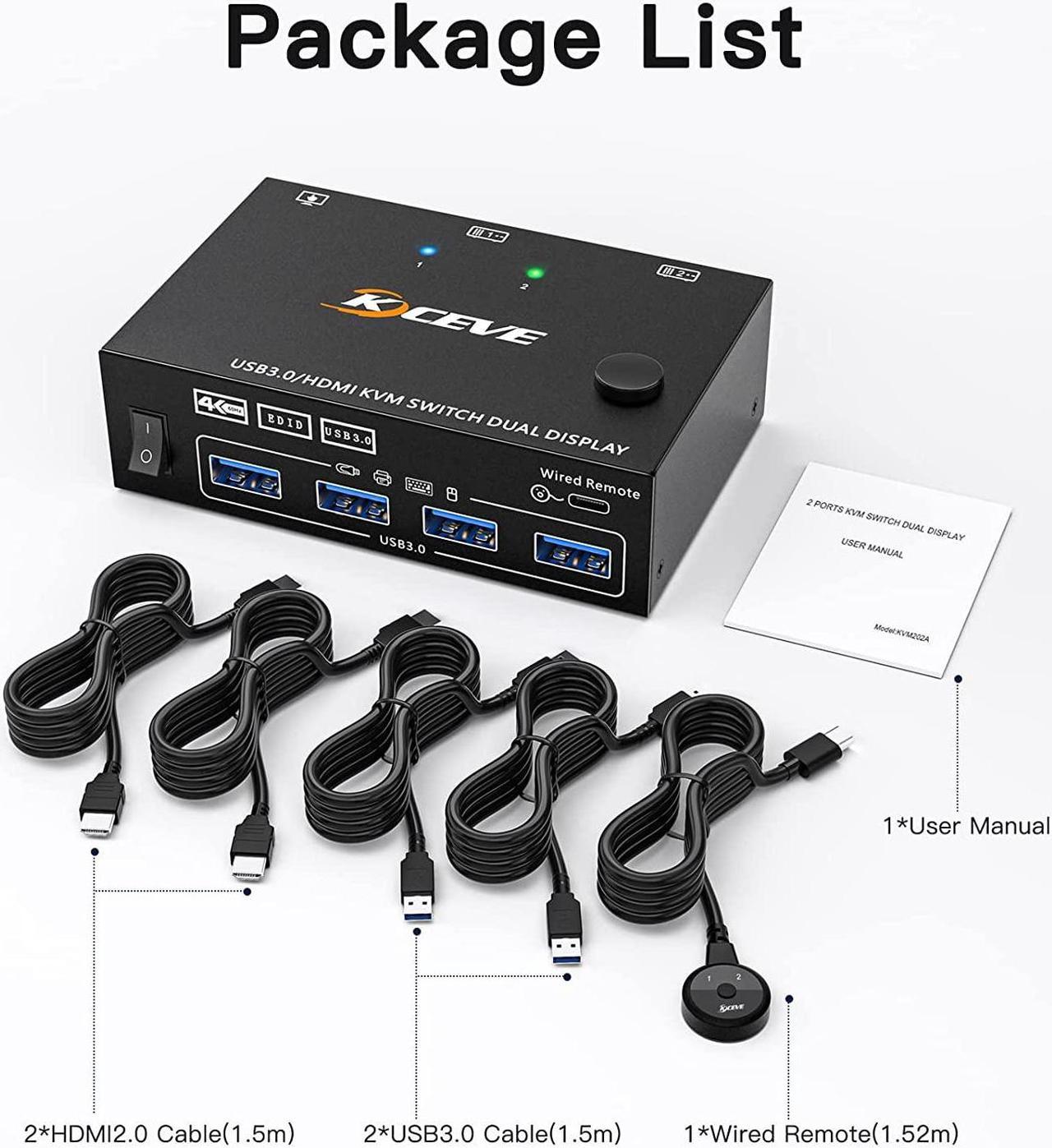DUAL monitor HDMI KVM Switch
HDMI KVM Switcher Dual Monitor 2 Computers 2 Monitors
- This dual monitor KVM switcher allows you to control 2 computers or laptops through only one set of keyboards and mice, sharing 4 USB 3.0 devices and 2 monitors (extended display mode or copied display mode).
- Note: that the extended mode can output two different screens, while the copy mode can output two identical screens.
- KVM dual monitor With Wide Compatibility Dual Monitor KVM support many kinds of input devices,such as PC,Laptop,A-p-p l-e TV,X-box.it is widely applied for Office,Multimedia Teaching,Meeting Room,etc.
- In both work and life, they are the best partners who can help you with easy work

DUAL monitor USB 3.0 HDMI KVM Switcher 2 Computers 2 Monitors
Features:
- 2 computers share one set of wired/wireless keyboard, mouse and 2 monitors.
- Dual monitors output support extended and mirror display.
- Switching modes: Button switch and wired remote.
- Support wired or wireless keyboard and mouse.
- Cross support most major OS including Windows, Linux, Mac
- With 4 USB 3.0 ports for USB devices.
- Support max up resolution 3840x2160 @60Hz,2560×1440 @,1920x1080P @120Hz, downward compatible.
- Support HDMI 2.0 standard, backwards compatible with HD-MI 1.4 standard.
- A USB hub can expand the USB3.0 ports if multiple connections are required.
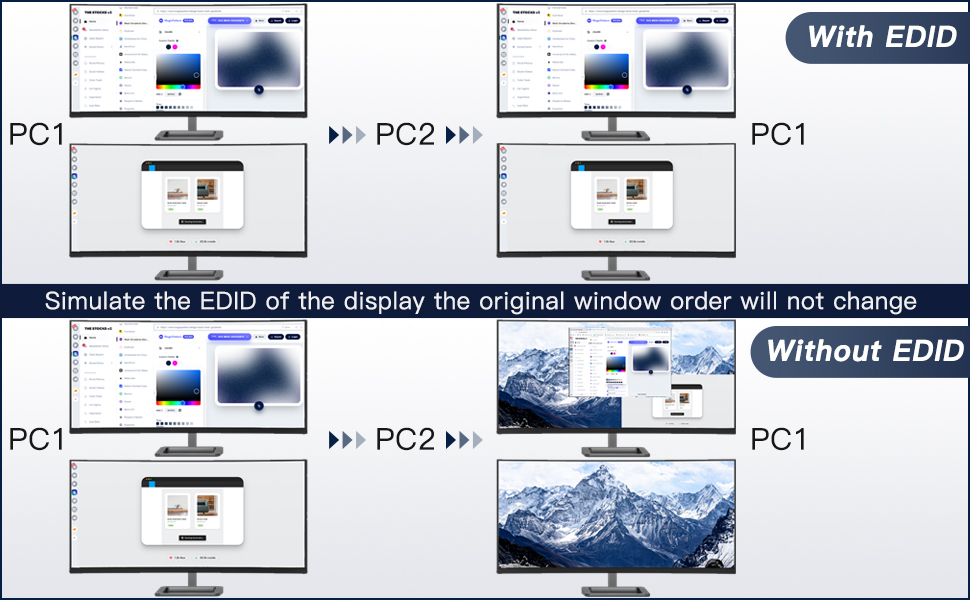
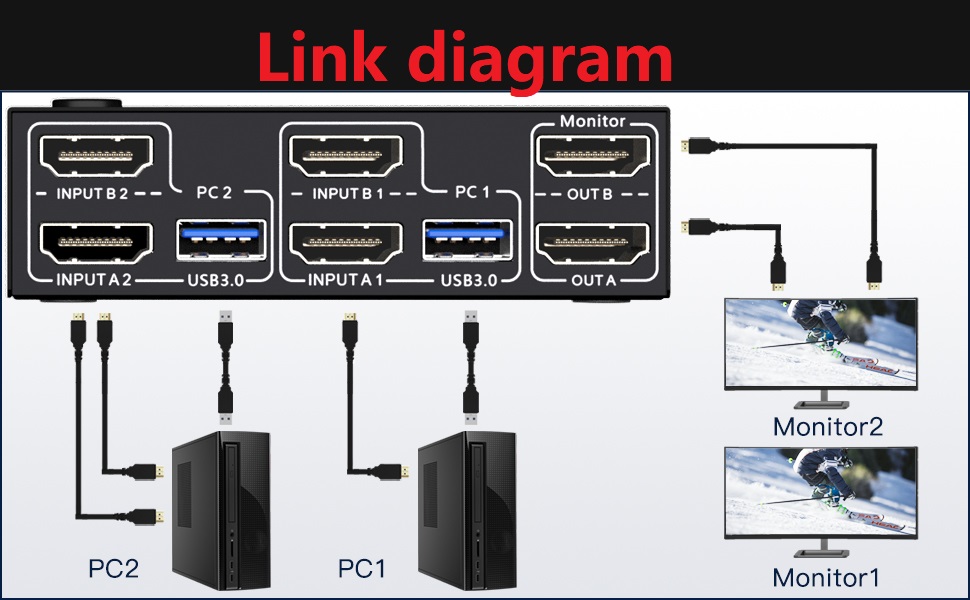
Installation Guide Tips (incorrect connection will cause malfunction):
Each computer must connection 2 HD-MI cables and 1 USB A / A cable to ensure keyboard, mouse and monitor to work correctly.
Connection steps:
- Connect 2*HD-MI cables+1*USB-A cable between computer 1 and KVM (USB 3.0, INPUT A1, INPUT B1).
- Connect 2*HD-MI cables+1*USB-A cable between computer 2 and KVM (USB 3.0, INPUT A2, INPUT B2).
- Connect 2*HD-MI cables between the KVM (OUT A, OUT B) and the monitor 1 and monitor 2
***Notice***
- After connecting the computers and the monitors through KVM, you need to set the screen output mode on the computer (press Windows+P) and select the output mode in the pop-up window on the screen. Otherwise, only one of the two connected monitor