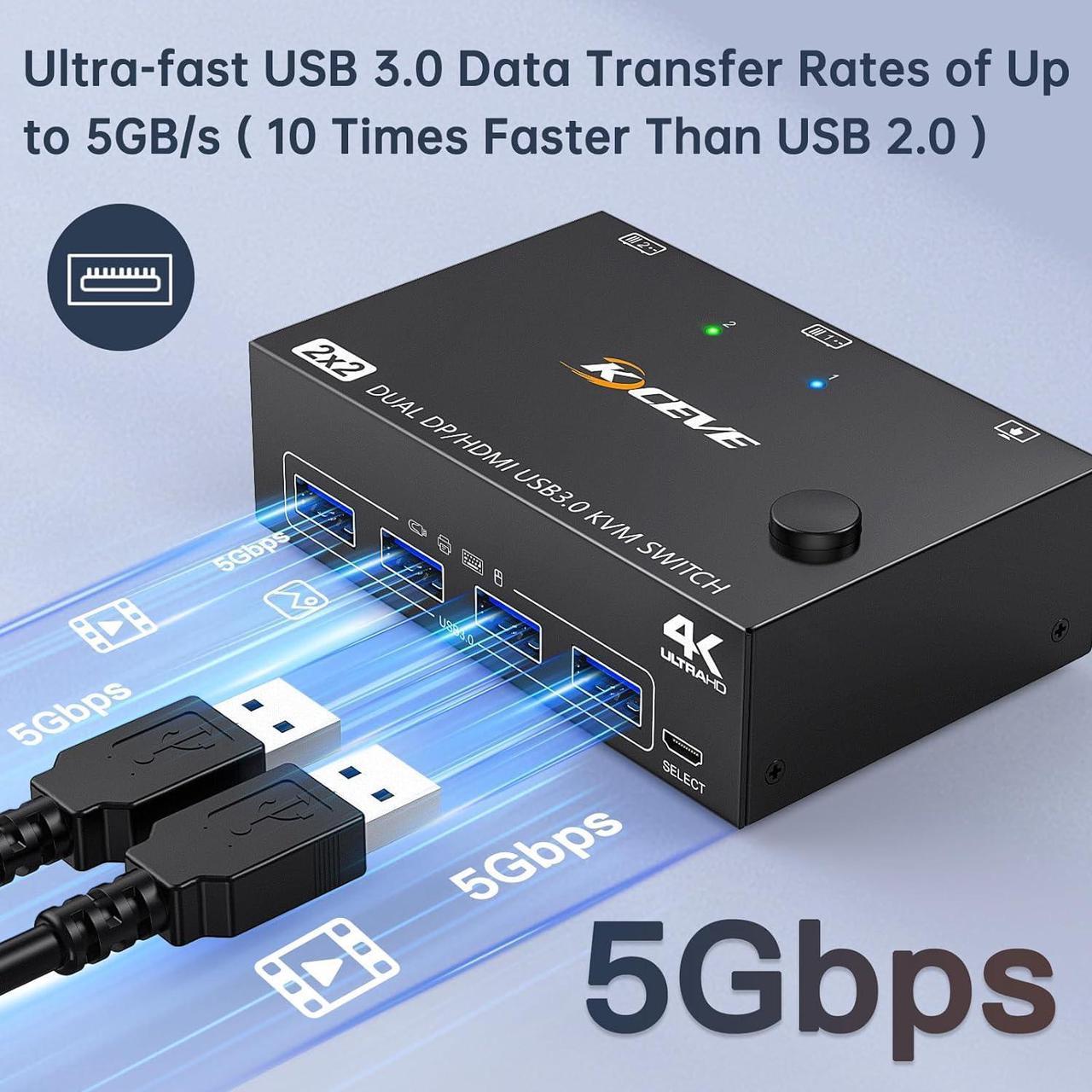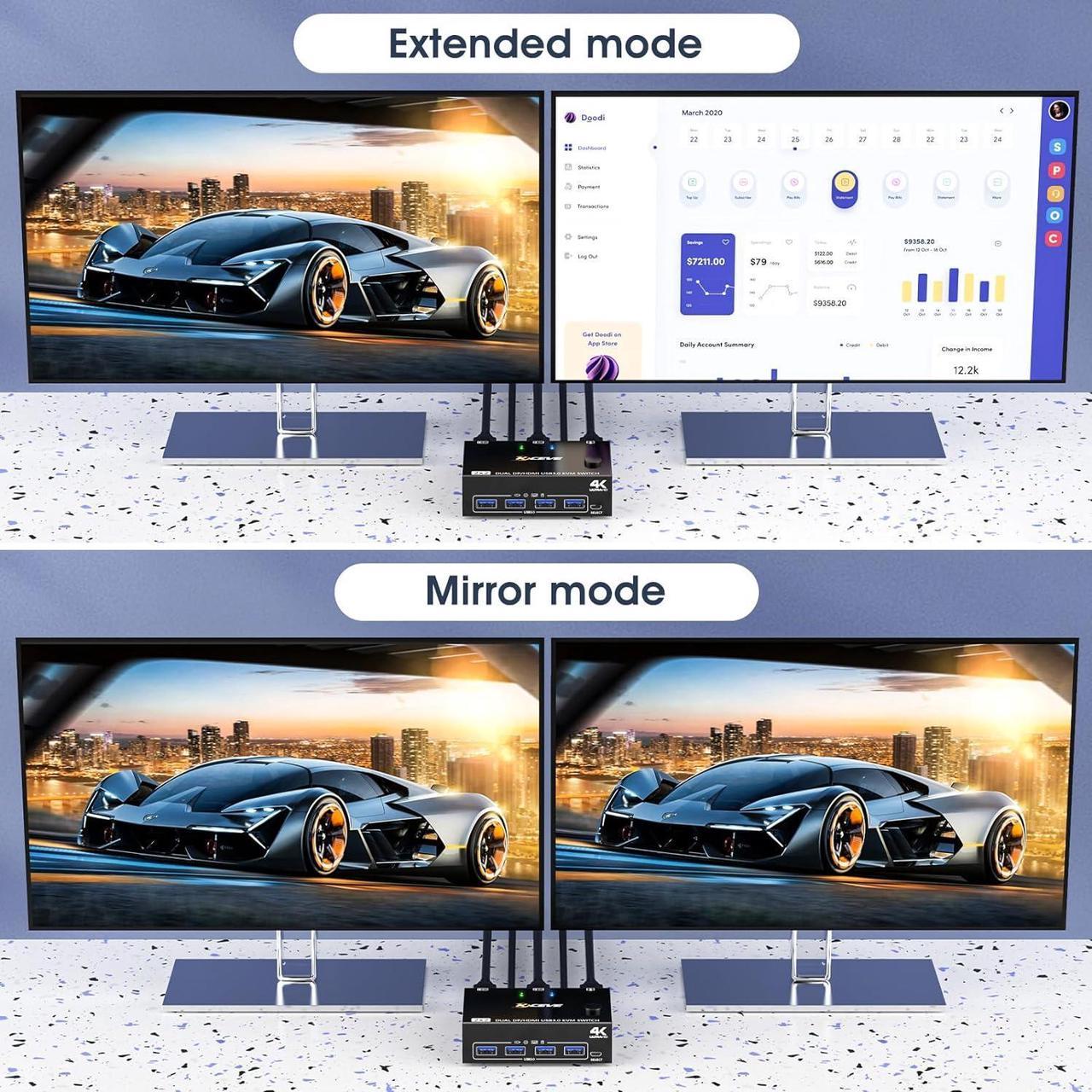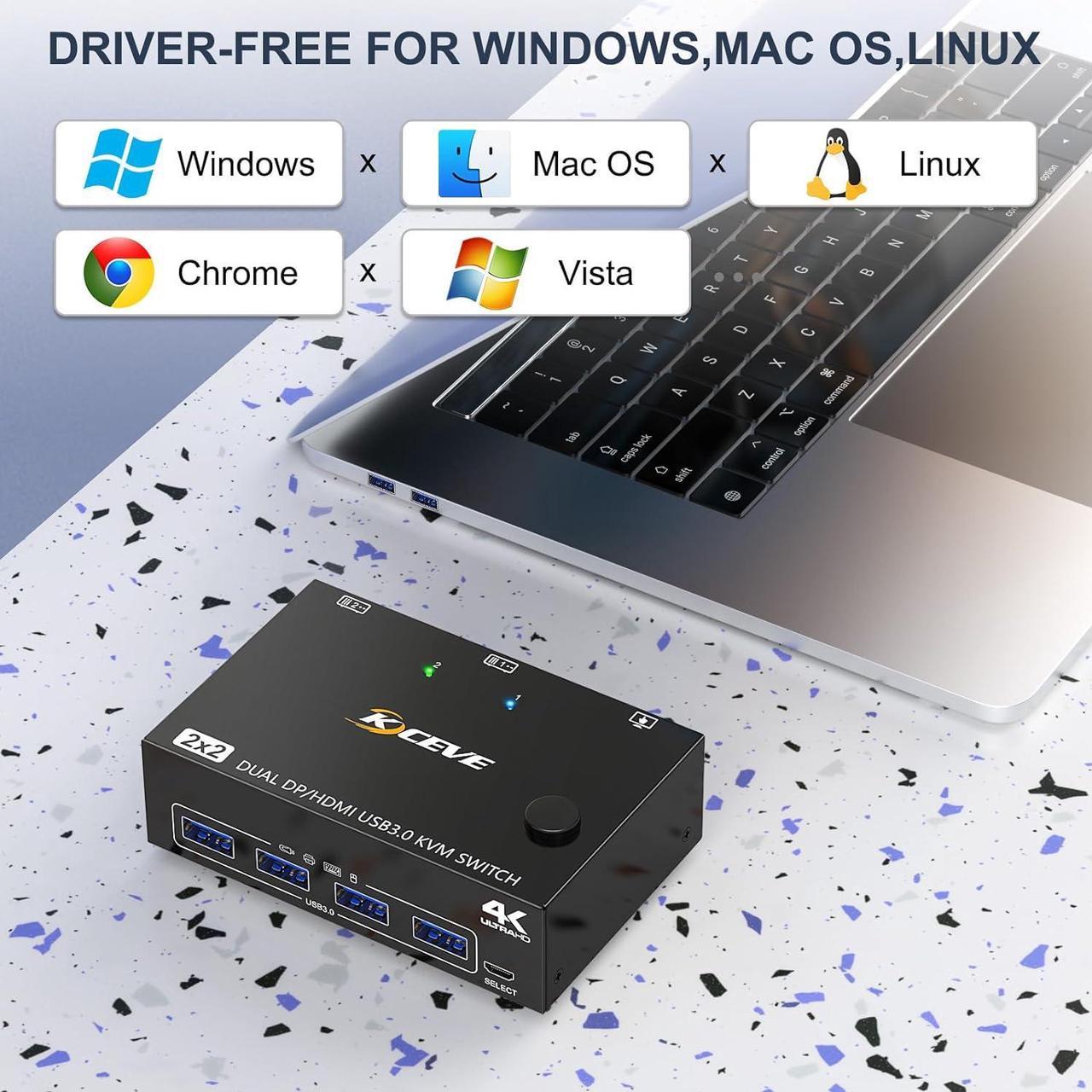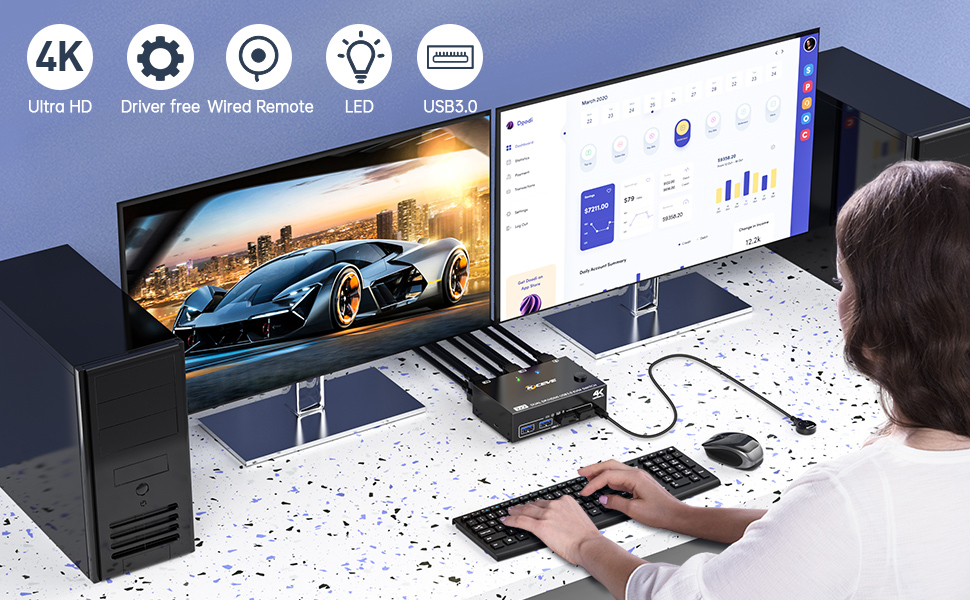
- Freely switch between two computers, share one set of wired/wireless keyboard, mouse and 2 monitors.
- HDMI+DP dual display output, three display modes are optional (extended mode, mirror mode or splicing mode).
- Switching modes: Button switch and wired remote.
- Cross support most major OS including Windows, Linux, Mac
- With 4 USB 3.0 ports, the two PCs can share up to four USB peripherals,the DC 5V power supply port, it is convenient for you to use high-power USB devices (such as HDD, SSD, etc.).Usually this Dual monitor KVM switch powered by USB cables, no need to connect to DC 5V power supply.
- HDMI supports maximum resolution 4K@60Hz, 2K@120Hz, DP supports maximum resolution 4K@60Hz, 2K@144Hz, backward compatible.
- Suitable for docking station, freely switch back and forth between desktop and laptop + docking station,support USB-C/DP to HDMI converter.

- This displayport HDMI KVM need each PC support dual or multi-screen display. Detection method: You can connect the computer to 2 monitors directly (not via KVM). If both monitors work perfectly, the computer supports multi-monitor display.
- The two monitors can only output the video source from one computer (mirror mode or expansion mode), and cannot output the signal source of PC1 and PC2 at the same time.
- For laptops, this KVM switch HDMI displayport supports USB C docking stations, but the resolution refresh rate may be limited by the docking station, and you may need to connect DC 5V to power the KVM (depending on your docking station).
- The cables (1*HD-MI cable+1*DP cable+1*USB cable) connecting PC 1 and PC 2 to the KVM cannot be cross-connected,because the USB cables not only supply power to the KVM, but also transmits data between the computer and the USB devices.
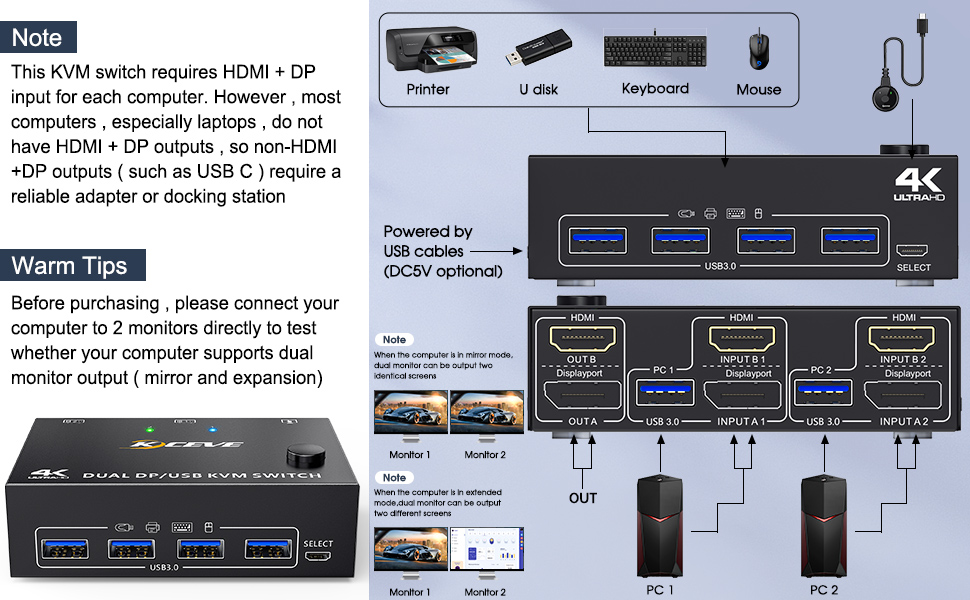
Connection steps:
Step 1. Connect 1*HDMI+1*DP cable+1*USB cable between PC 1 and KVM (USB 3.0, INPUT A1,INPUT B1).
Step 2. Connect 1*HDMI+1*DP cable+1*USB cable between PC 2 and KVM (USB 3.0, INPUT A2,INPUT B2).
Step 3. Connect HDMI and DP cables between KVM and monitors. (Mark "OUT A,OUT B").
Step 4. Plug your USB device (keyboard, mouse, printer, USB stick, etc.) into the USB-A port on the KVM.
Step 5. Insert the wired remote into the "SELECT" port to remotely switch between PC1 and PC2.
****** Important******:
After connecting the computers and the monitors through KVM, you need to set the screen output mode on the computer.
Windows OS: Press the shortcut key [WIN+P] and then select [Extension] or [mirror] below
Mac OS: Set [Mirror Mode]: Select [A-p-p-l-e Icon] [System Preferences], click [Display] [Arrange], and then check [Mirror Display];
Set [Extended Mode]: When [Mirror Display] is unchecked, [Extended Mode] can be achieved.

HDMI support 4K@60Hz, 2k@120Hz;DP support 4K@60Hz, 2K@144Hz and backward compatible with lower resolutions.

Supports 5Gbps data transfer speed , can transfer files in Seconds,10 times faster than USB 2.0.

Driver-free for Windows 11/10/8/7/Vista/XP and Mac OS,Linux.

It is convenient for you to use high-power USB devices (such as HDD, digital video camera, SSD, etc.).USB power cable Included.

Support wired remote for remote switching, which is convenient for cable management.With 1/2 digital indicator light (green light).

With 4 USB 3.0 hubs, transfer rate of up to 5Gbps. Sharing keyboard mouse scanner, printer, flash drives etc.
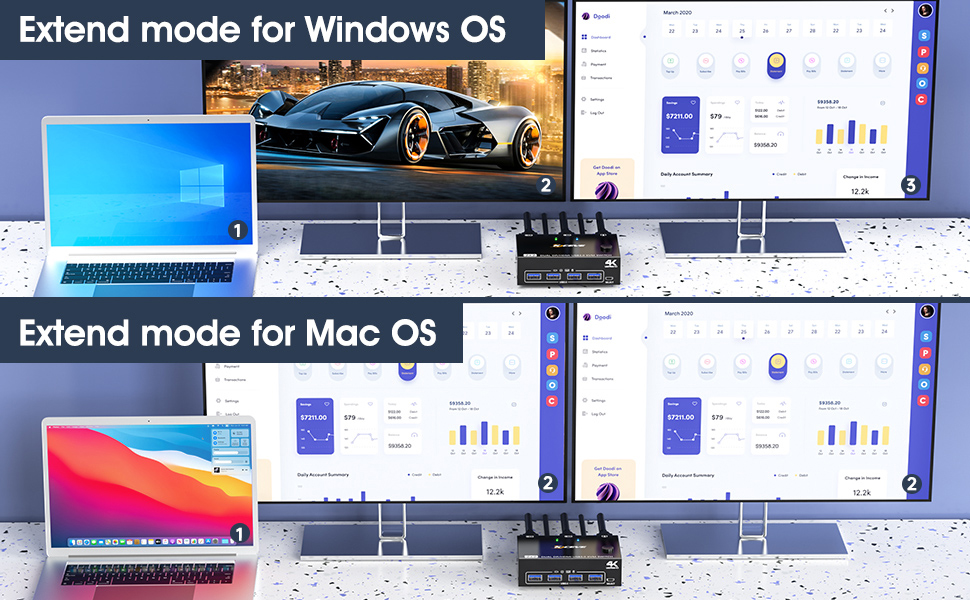
Display port support:
3840*2160@60Hz; 3440*1440@120Hz/60Hz; 2560*1440, 1920*1440@100Hz/60Hz; 1920*1080 @144Hz/120Hz/60Hz (Not a full list)
HDMI port support:
3840*2160@60Hz; 3440*1440@100Hz/60Hz; 2560*1600@60Hz, 2560*1440, 2560*1080, 1920*1440, 1920*1200, 1600*1200, 1680*1050@100Hz/60Hz; 1600*900, 1440*900@120Hz/100Hz/60Hz; 1920*1080, 1280*800@144Hz/120Hz/100Hz/60Hz (Not a full list)
Note: These data are obtained according to the monitor and computer test in laboratory. The results may be inconsistent due to the differences of computer, monitor and cables.
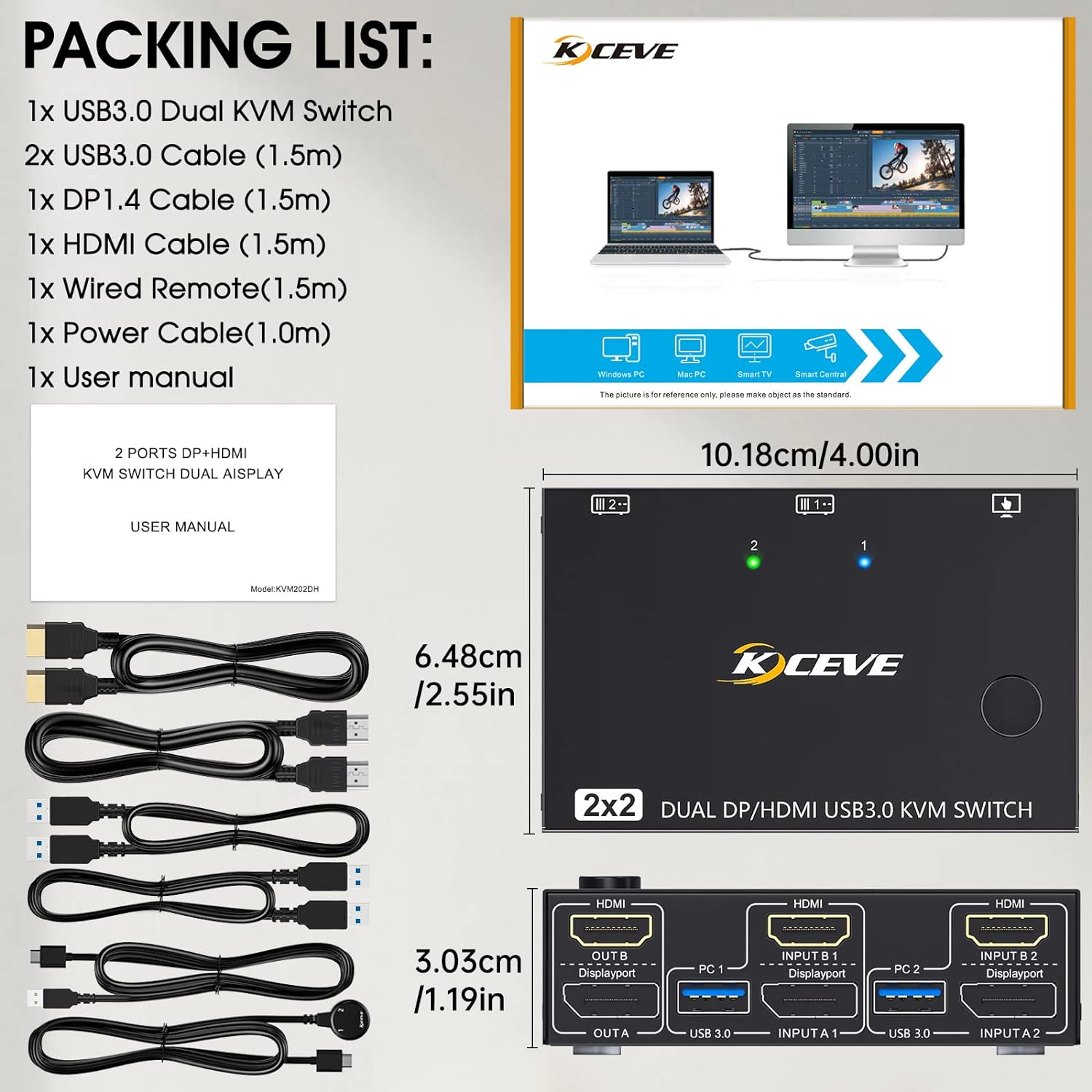
***Notice***
- Adapters Might Be Needed: This KVM Switch requires 1* HDMI and 1* DP input for each computer and 1* HDMI + 1* DP output for monitors. However, most computers especially laptops do not have HDMI+DP output, thus reliable adapters will be needed for non-HDMI DP outputs like mini DP, USB C.
- For laptops, this dual monitor KVM switch supports USB C docking stations, but the resolution refresh rate may be limited by the docking station, and you may need to connect DC 5V to power the KVM (depending on your docking station).
- If your computer has only 2 HDMI output ports, then you need a dedicated HDMI to DisplayPort (DP) converter or cable (with USB power supply), connect the HDMI end to the computer, and the DP end to KVM, the resolution may be affected by the converter , so that it cannot reach 4K@60Hz. Please be aware that most of the DP to HDMI converters/cables on the market do not support bidirectional transmission.


![USB 3.0 Dual Monitor KVM Switch HDMI+Displayport 4K@60Hz, 2K@120Hz, 2 in 2 Out [DP + HDMI] USB 3.0 KVM Switch for 2 Computers Share 2 Display and 4 USB3.0 Devices, Wired Remote and 4 Cables Included](https://c1.neweggimages.com/productimage/nb1280/AMYES2401160E9BZF9E.jpg)