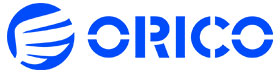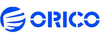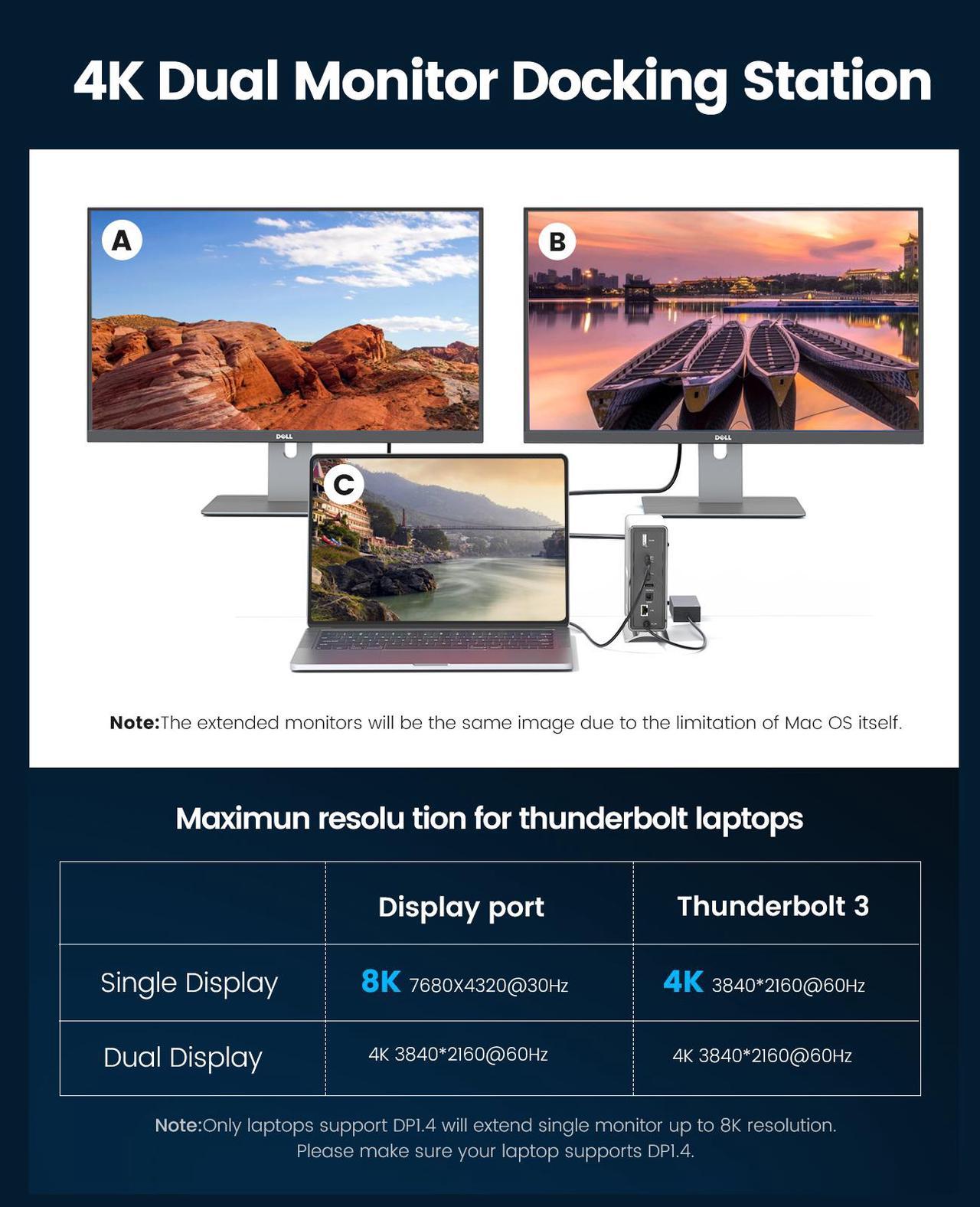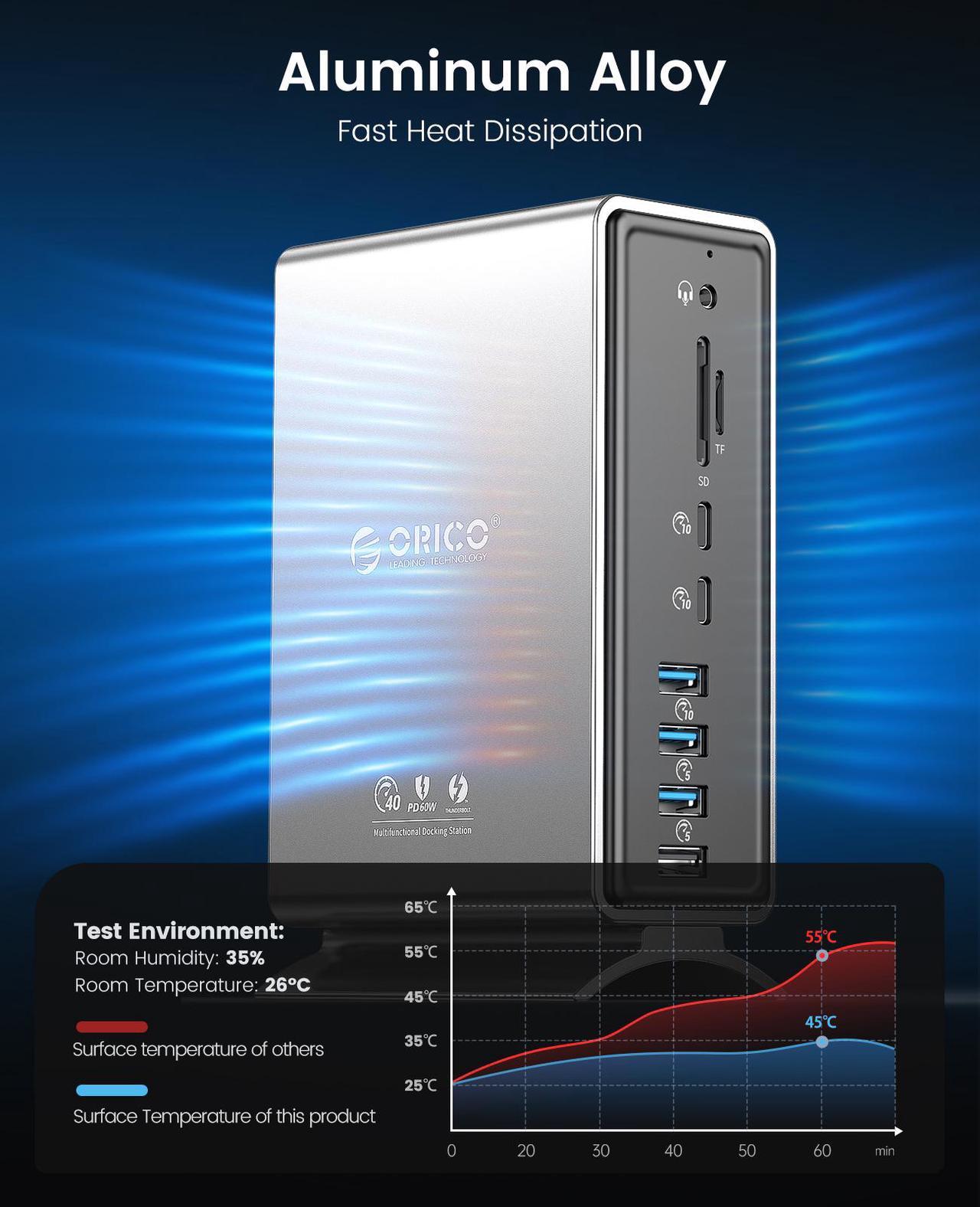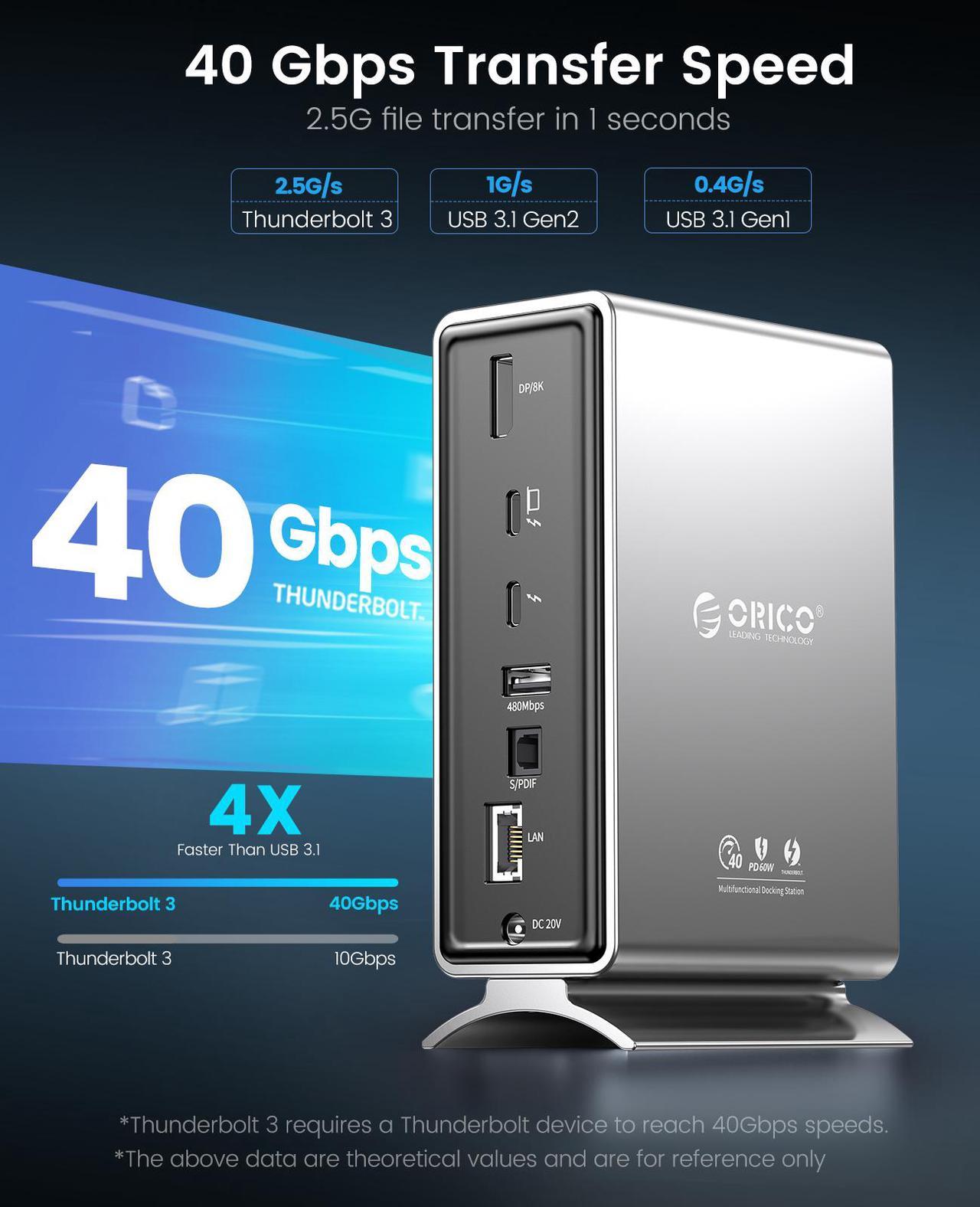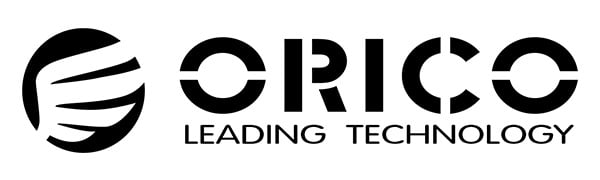



3.5mm audio port support audio input and output and is compatible with devices including speaker, earphone and microphone.

TF/SD slots easily transfer your MacBook into a showcase for stored photos and videos

1x 15 in 1 USB C Docking Station
1x 10Gbps USB C to USB C data cable (length: 1M/3.3FT), support PD100W, 4K
1x screwdriver
1x instruction sheet

Support 8K or Dual 4K Displays:
Single monitor: 8K @ 30Hz & Dual monitor: 4K (3840 x 2160 @ 60 Hz)
System Requirements:
Thunderbolt 3 Computer / MacOS 10.12 or later / Windows 8, 8.1, 10 or later
Set Up Your Docking Station Dual Monitor:
Plug one end of the included power adapter into the DC-IN port and the other into the power outlet; Use the USB-C cable that came with our docking station to connect the dock's 60W Thunderbolt 3 port and the Thunderbolt 3 port of your computer.
NOTICE:
Our product is without HDMI port. We have Thunderbolt 3 Port & DP1.4 Port.
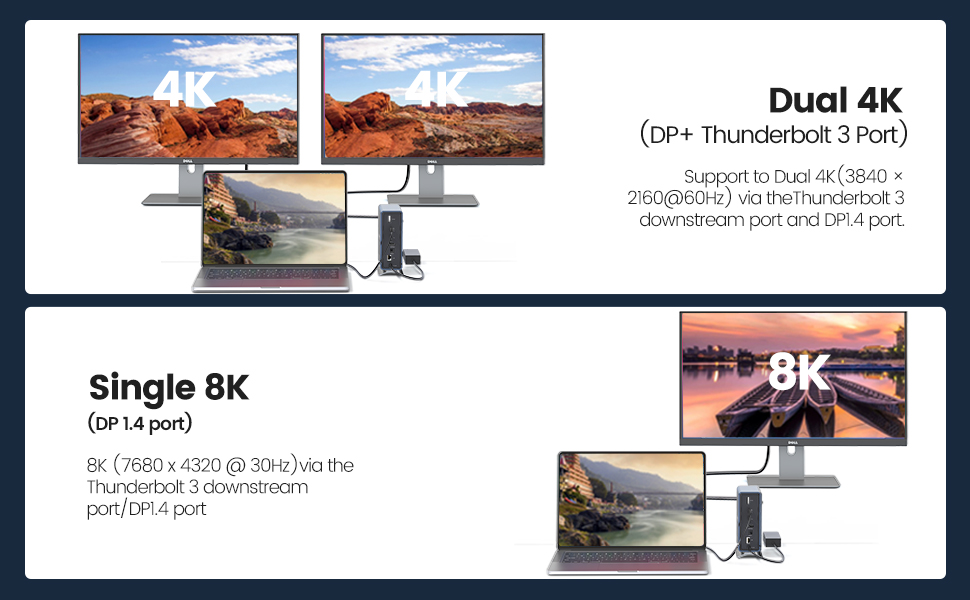
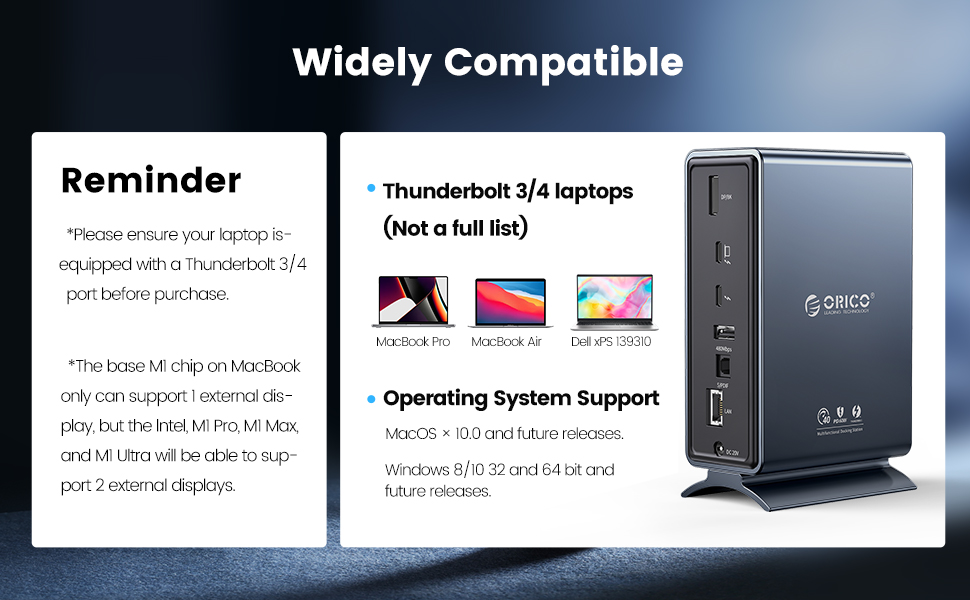
Q1: How do I make sure my laptop works with this docking station?
A: This dock ONLY works with Thunderbolt 3 laptop, compatible with Windows 8, 8.1, 10 or later & Mac OS 10.12 or later. To confirm the Thunderbolt 3 port function of your laptop, please consult your user manual or contact your laptop's manufacturer.
Q2: How many external displays can this dock support and what are the maximum resolutions?
A: This dock supports connection to two external monitors---one connected via the DP 1.4 port, and another via the Thunderbolt 3 downstream port. You can also connect to a third monitor by connecting a USB-C to dual HDMI adapter to the Thunderbolt 3 downstream port. Below are the maximum resolutions:
1) Single monitor: 8K @ 30Hz via the Thunderbolt 3 downstream port; 4K (3840 x 2160 @ 60 Hz) via the DP 1.4 port.
2) Dual monitor: 4K (3840 x 2160 @ 60 Hz) via the Thunderbolt 3 downstream port and DP1.4 port.
Q3: Why does the dock feel warm?
A: When charging or transferring data at high speed, the dock's temperature may increase. But the solid aluminum material and structure make this docking station dual monitor with better heat dissipation effect. So don't worry, this is within the normal limits of the dock's operation.
Q4: The charging output of the dock is listed as 60W, which is lower than my MacBook charger's output. Will the dock still be able to power my MacBook?
A: This dock supports up to 60W of charging via the Thunderbolt 3 port on the back of the dock (indicated with a computer icon). It will charge slower than a 87/96W MacBook charger. Therefore, sometimes the charging speed will be slower than the original laptop charger, but it will still charge at a relatively high speed.
Q5:How to deal with screen drop, black screen, or screen flickering issues when connecting to an external monitor?
A: After the dock has just been connected to the external monitor, it's normal for there to be some degree of flickering. It should go away in a few seconds. If you experience any screen issues after waking up your laptop, reconnect the dock; If your laptop or the docking station has not been shut down for a long time and you're experiencing screen issues, please reconnect the dock.