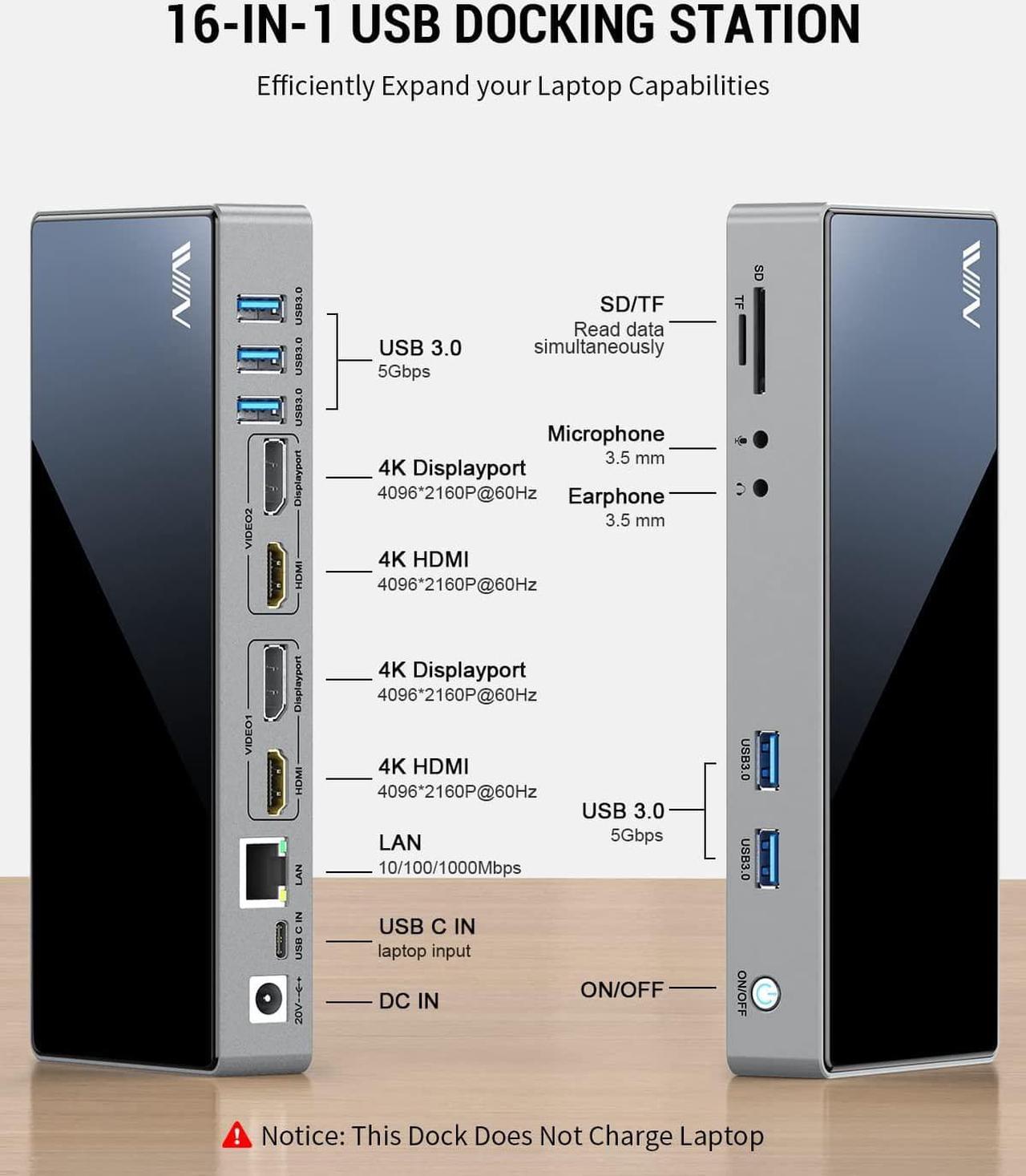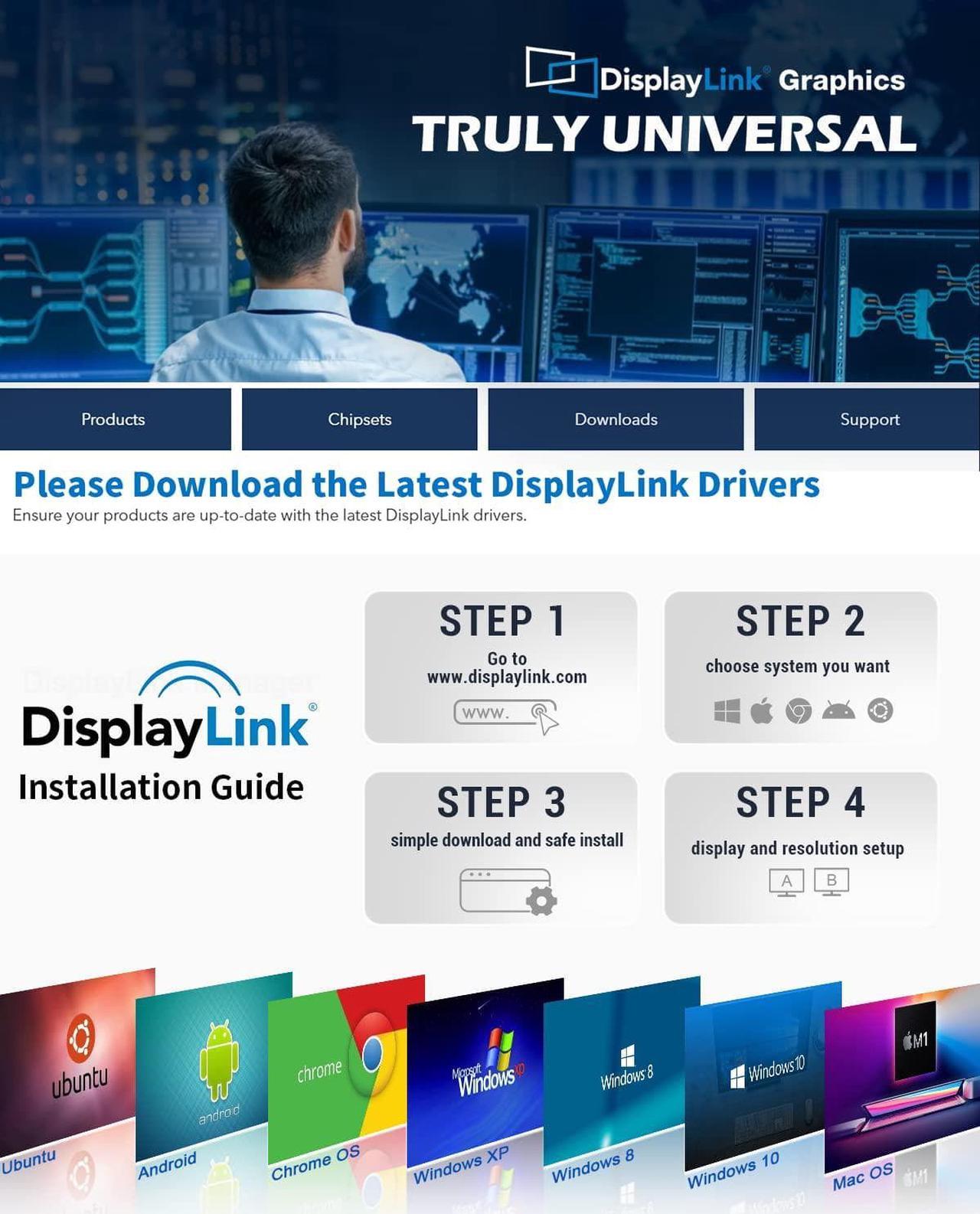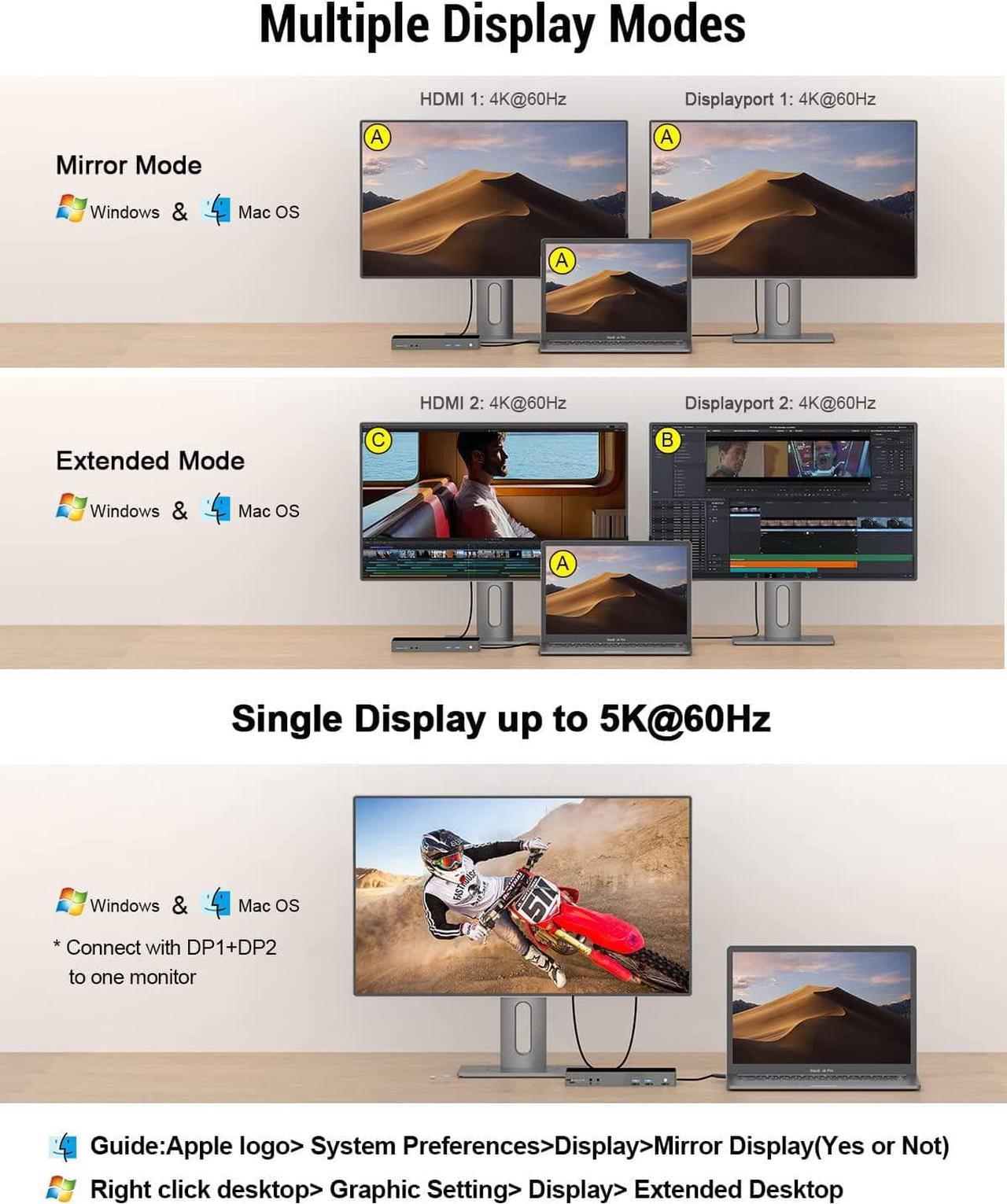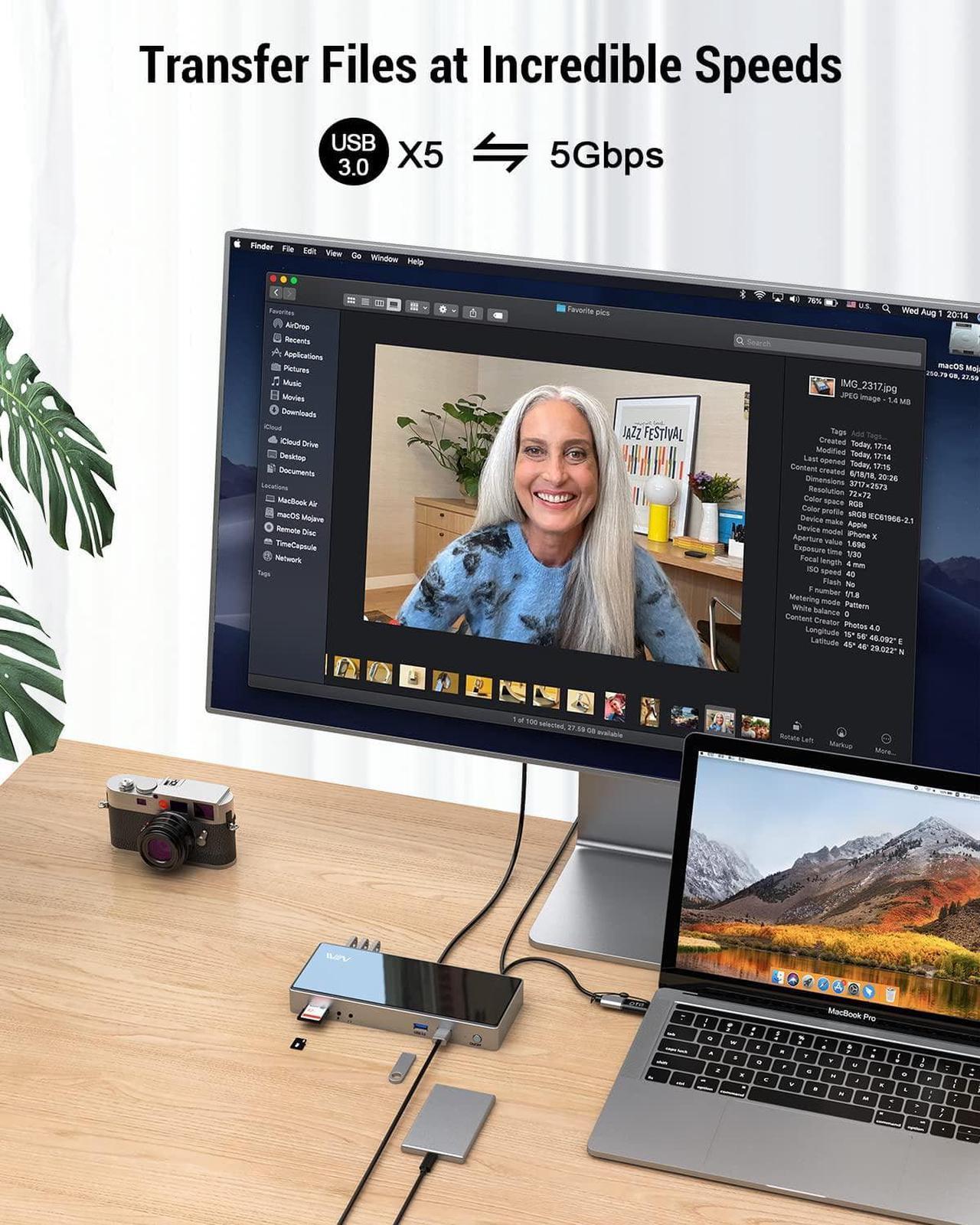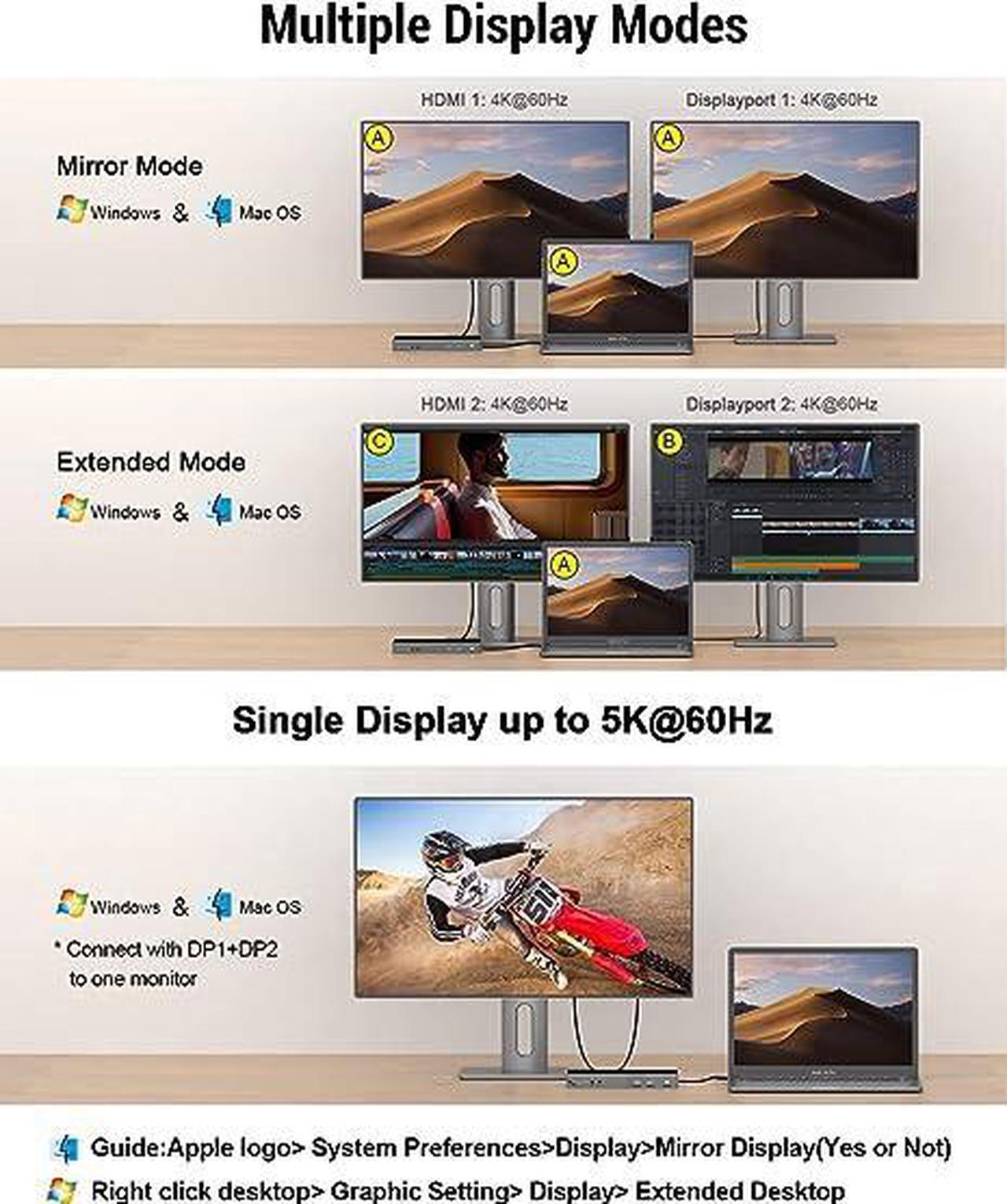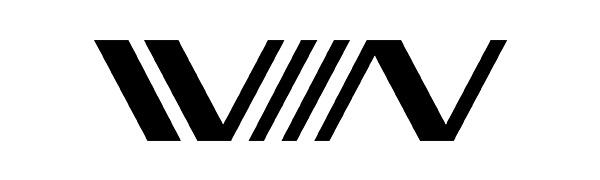

You can conveniently expand your USB A or USB C laptops with 4K HDMI,Displayport, 5 USB 3.0 ports, TF SD card reader,audio output & Mic input
-USB A Docking Station's Feature:
*Tempered Glass Panel Case
The USB docking station is with tempered glass panel, quite elegant and comfortable to touch.
*Compatible Operating Systems(partial list):
Windows 7/8/10 above,Mac 10.0 above,Ubuntu,Chrome os,Android ect.
*Compatible with USB 3.0 and USB C Laptop
laptop/phone/PC/tablet's port is USB 3.0/USB C/USB4/Thunderbolt 3/Thunderbolt 4/ USB Type 3.1 Gen2/USB Type 3.1 Gen1 ect.
*Max Resolution support up to
HDMI & Displayport 4K@60Hz(4096x2160), down compatible with 2560x1440, 1080p,720p,480p.
Dual/Triple Display - 4K@60Hz(4096x2160)---HDMIx 2/Display port+HDMI/Display port x 2
USB C DOCKING STATION-MASSIVE EXPANSION, HIGH-SPEED, HIGH-DEFINITION
- Mirror or extend your screen with the usb dock's Displayport and HDMI port, directly stream 4K@60Hz UHD video to Monitor,Projector, HDTV.
- When connect the usb dock's 2 Displayport ports to one monitor,it can reach resolution to 5k@60Hz

- The TF/SD card slots support virtually all SD card formats for seamless access to photos and other media files.
- Note: Can't read 2 Memory Cards simultaneously

- It supports super faster data transfer up to 5Gbps, 10X faster than USB 2.0.
- Standard USB 3.0 port not recommended for charging USB devices.
- Expand more external devices,like hard driver,u-disk,printer,keyboard,mouse

- Like the original:The laptop docking station Supports using 3.5mm microphone & earphone jack to listen to music or answer phone calls.also supports volume control, all the functions like the original earphones.

- 1000/100/10Mbps Hyper Speed data transfer speed let you no longer suffer from loss or loading when playing games or watching HD videos.

- The usb c dock can not charge the laptop(need an external power supply to charge the host)
- This usb docking station is compatible well with the laptop with usb 3.0/usb c/usb 4/thundebolt 4/3 port, support windows 7 above and Mac 10.0 above.

Expand your workstation
Designed for users who want a one-stop upgrade for your USB 3.0 or USB-C laptop
This dock maximizes your productivity and workspace. Perfect for business use such as email, web applications, Microsoft Office, etc. With its flat, horizontal design, you can easily place this dock under your monitor to save valuable desktop space. For those devices you plug and unplug daily, easily use the front USB and audio ports.
*Important Note:
*With the arrival of the macOS Big Sur 11.0& M1 chip, the operating system applies a stricter security policy to (any) software that requires kernel extensions aka kexts ("kexts" - think of it as a macOS version of "drivers"). The IVIIN driver installation includes a system extension that is affected by this policy. As a result, the user has to explicitly enable/allow this system extension within 'Security & Privacy' in system preferences (after installation and before the software is allowed to run)
Attention for Macbook Pro M1 User:
The HDMI/Displayport port may not work after restarting the Macbook Pro M1. It is possible that the privacy settings are not set to auto-login. Follow these steps to set it up and it will work properly (please refer to the Installation Manual for details)
System Preferences >>Security and Privacy>> -Click the lock to prevent further changes>>Screen Recording>>DisplayLinkUserAgent >>Click +
Finally you can see the DisplayLink icon in the upper right corner of the screen, and then you can use DisplayLink products
Note: Click on the DisplayLink icon to set the auto-start program

A:1. Please make sure download the latest displaylink driver before using
A:2. Please ensure the external monitor as the default audio / video output device (HDMI).
A:3. Please try to remove the hub and all connected devices on it, then reconnect the hub to the laptop and then reconnect the HDMI devices.
A:4. Try a different computer and HDMI cable to see if the issue still persists
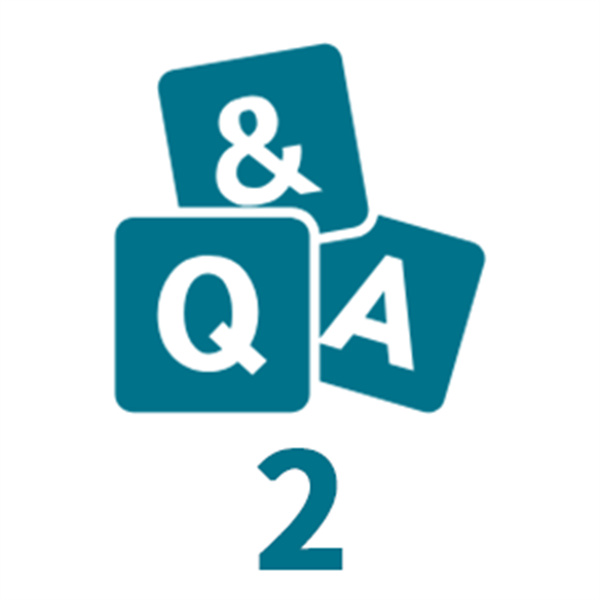
A: Due to the EDID (Extended Display Identification Data), the communication protocol may experience the above situation for a few seconds(1 minute at max, depending on laptop and monitor) when data transfer; Please be patient wait for the data completed. If the problem persists, please restart the docking station. If you're experiencing slowness or latency, please try to reduce your USB-connected monitor's screen resolution via the Windows display control panel.

A:1)Try to move your device and place it away from your computer-and make sure not to place it behind your computer, or near the hinge of its display.
A:2)To avoid external device interference so this alternative is not available for Bluetooth.advise you to use wire usb device
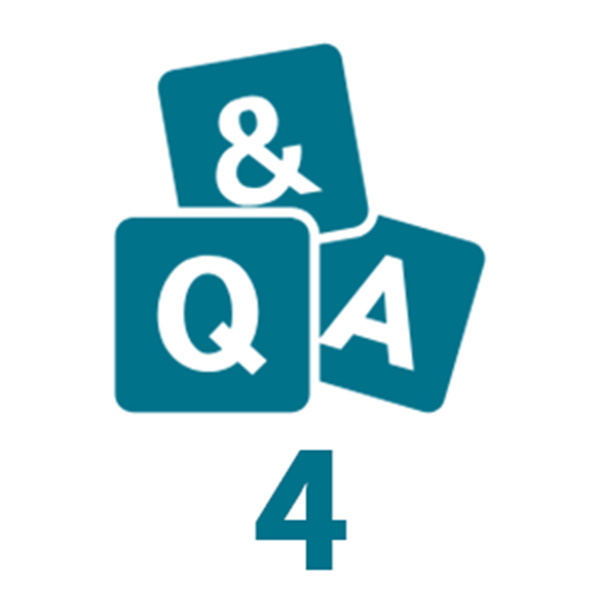
A:1)To manually adjust resolution for your Windows, hold down the "option" key and then click "Scaled".
A:2)To manually adjust resolution for your Mac OS, go to "Mac Setting" - "System" - "Display". If you want to play audio via the external HDMI device, please change "the default audio output device" setting in the system preference.