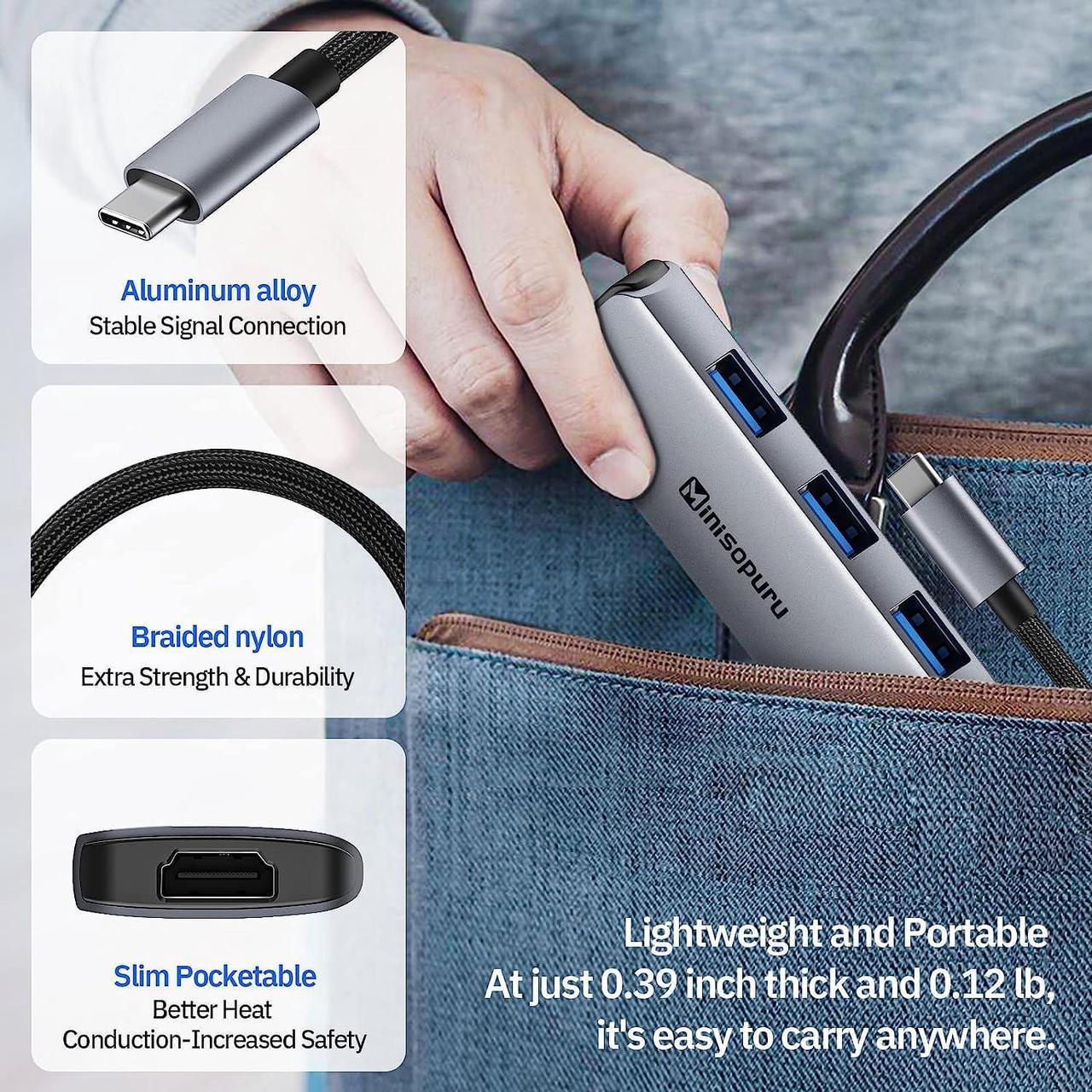The Perfect Companion for Your Laptop
Minisopuru 7 in 1 USB C Hub Multiport Adapter
This small-but-mighty USB Hub extends a single USB-C into 7 different peripheral ports and can Transfer data faster, stream HD video, or charge your device quickly.
Minisopuru USB C Hub is compatible with almost all USB-C devices to accommodate your various daily needs. USB C multiport adapter with a slim and lightweight design, the Type C Adapter is portable to use at the home, at the office, or during traveling to increase work efficiency and make life easier.
Height and weight of USB Hub
Size: The size of a child's palm
Length: 3.7 inches
Width: 1.37 inches
weighs: only 0.12 lb
USB C Dongle
USB C Docking Station
USB Hub for laptop
4K HD video output
The USB Hub for laptop with an HDMI port supports 4K UHD@30Hz or full HD 1080p@60Hz, and the HDCP media display also supports connecting your smartphone or iPad Pro to turn your handheld device into a laptop.
Please note: The phone needs to have an OTG function to use.
Ultra-high-speed Data Transfer
Minisopuru USB-C Hub is equipped with 3 USB 3.0 Hub adapter ports, and the transfer speed can be up to 5Gbps. 10 times faster than USB 2.0, it only takes seconds to transfer a 1GB video file.
100W Fast Charge
The MacBook pro adapter is equipped with PD 3.0 port (which does not support data transmission) that supports up to 100W input, 90W output, fully charged for just 1.5 hours.
Please note: It is recommended to use the original adapter for charging.
Compatible Device (Partial Listed) -Laptops/ Tablets/ Phones:
MacBook MacBook Pro (2022/2021/2020/2019/2018/2017/2016, also support M1/M2 version); MacBook Air (2022/2020/2019/2018, also support M1/M2 version)
iMac iMac (2020/2019/2018/Mid 2017); iMac Pro; Mac Mini (Late 2018 and newer)
Microsoft Surface Pro 7 / Surface Pro 8 / Microsoft Surface Book 2 / Surface Go / Surface Pro X / Surface Laptop 3 / Microsoft Lumia 950/950 XL
Dell XPS 13/15/12 / Latitude 7000 5000 / XPS12 9250 / Inspiron 7000
Lenovo Lenovo Yoga 920/910/900 / Yoga 4 Pro / ThinkPad X 1 X 390
HP HP Specter 13 / Specter X 360 / ENVY 15 13 X 360 / EliteBook Folio G1 X 360
Tablets iPad Pro(11/ 12.9 inches)2018/2020 and all USB C full-featured port device
Phone SAMSUNG S8/S8+/S9/S9+/S10/S10+/S20 5G/S20+ 5G/S20 UItra 5G; SAMSUNG Note8/Note9/Note10/Note10 5G; HUAWEI P20/P20 Pro/P30/P30 Pro/P40/P40 Pro/ P40 Pro+; Mate10/ Mate10 Pro/ Mate 20/ Mate 20 Pro/ Mate 20X/ Mate 20 5G/ Mate, And with the phone of OTG functiion
Warm Tips:
The Max resolution and refresh rate output of the USB C Hub adapter depend on the USB-C host devices, connected cable, and the display specifications.
Please sure that the USB-C (Type C) interface of your device support the function of charging, video and data transfer.
The temperature of the docking station is 25°C under normal working conditions; it can reach 53°C under full load. Don't worry, this is normal and our product has built-in high temperature protection chip and overload protection.
To ensure a stable connection, please connect the power adapter for the laptop before using the USB C Hub.
The docking station cord is 6 inches long. We do not recommend the use of extension cords as the length of the cable will affect the signal transmission.
Please note that when the monitor goes to sleep, the HDMI connection says it loses signal and goes black. If you need to solve this problem, you can set the monitor to the mode that don't lock the screen.
When connecting a tablet or mobile phone, please pay attention, TF card reader /SD card reader can not be used simultaneously, only the first inserted device can be detected.
Some mobile phones are connected to the USB C Hub, and it is necessary to determine whether they have OTG and wired screen projection functions. If not, the storage function and video display function cannot be used.
How to use the external monitors when l close the laptop lid?
For macOS, please keep the laptop in charging status, so you can use the closed lid mode.
Windows has special power management settings that control what happens when the laptop lidis closed. If this happening, these settings need to be changed. Please right-click on the Startbutton and select "Power Options"from the menu. From the choices present on the left-handside of the Power Options window, please click on "Choose what closing the lid does".
lmportant note - if you are running the Creators Update (or newer) to Windows 10, you have click on the "Additional power settings"option to access this window Make sure thesetting for "When l close the lid"under the "Plugged In"column is set to ""Do Nothing". Click the"Save Changes" button and restart the system, making sure that the laptop"s power adapter isalso connected, and test the again.