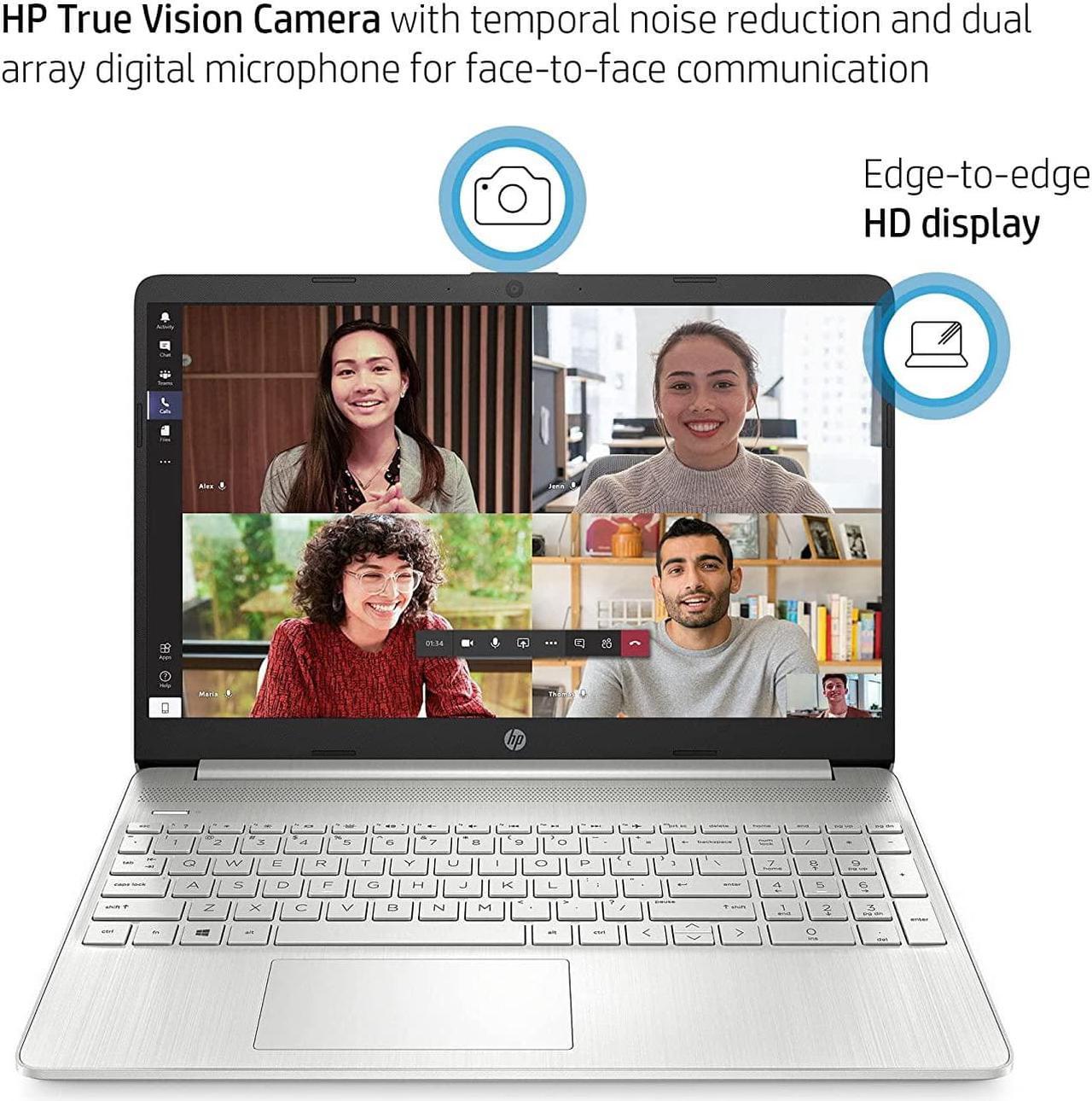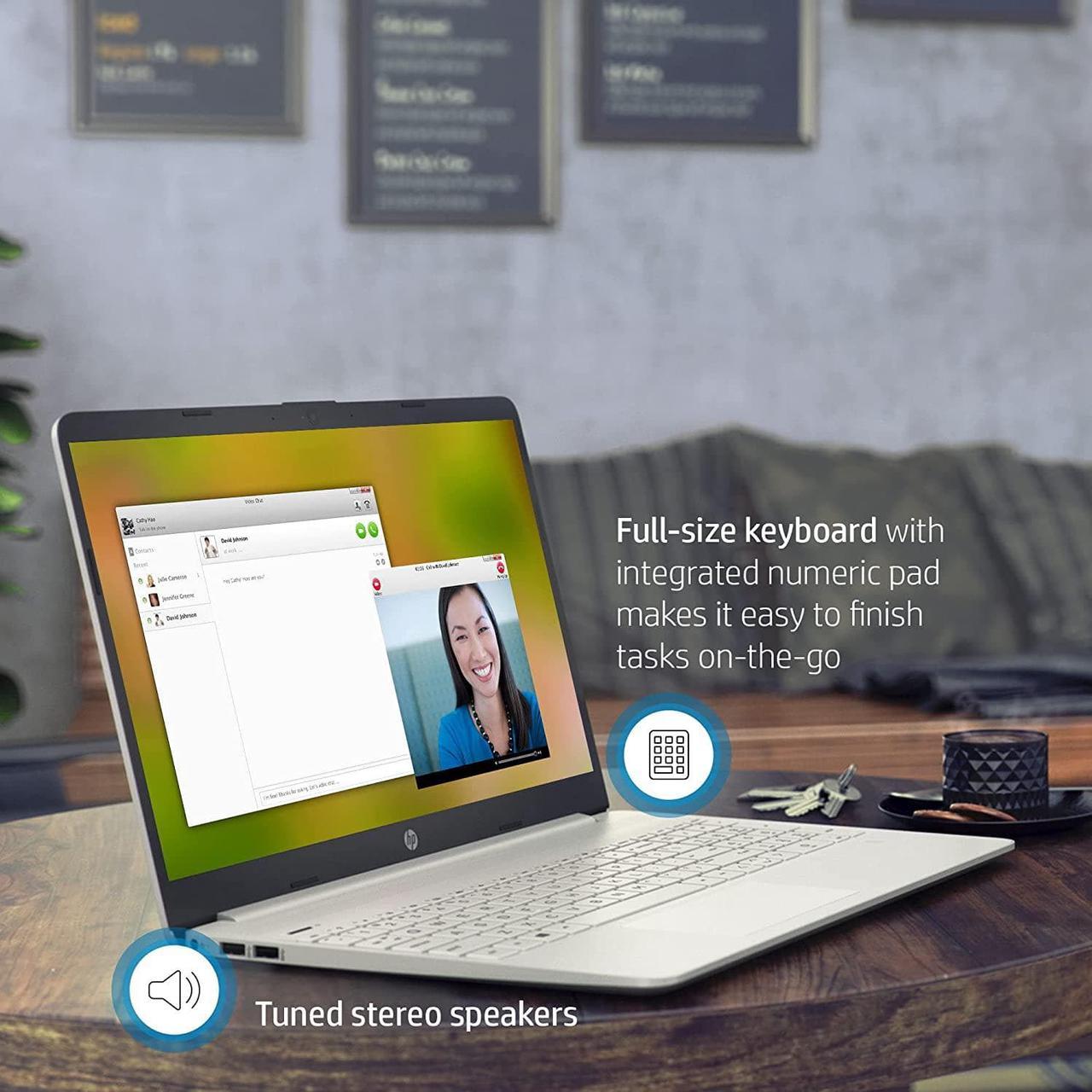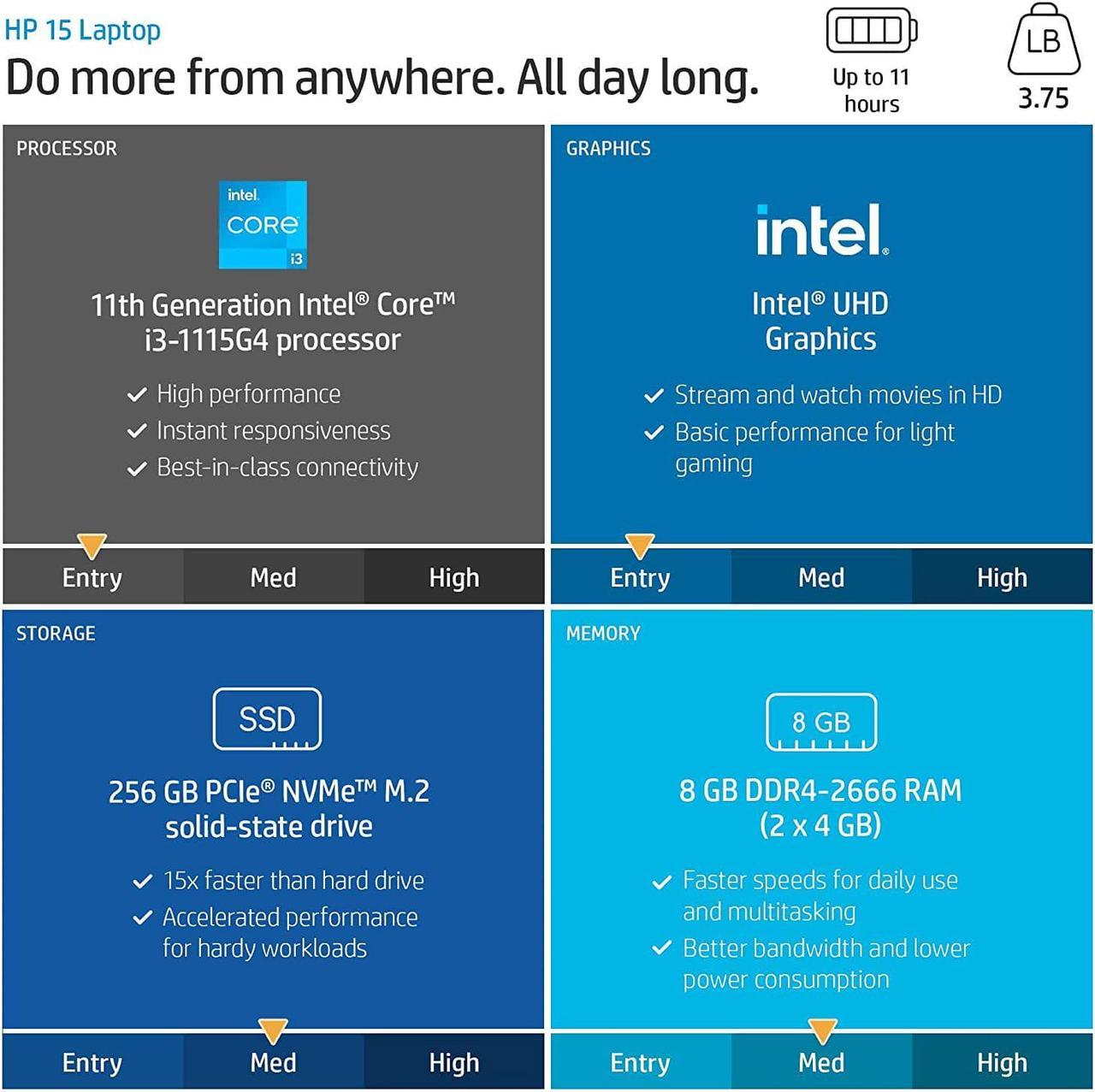We sells computers with upgraded configurations. If the computer has modifications (listed above), then the manufacturer box is opened for it to be tested and inspected and to install the upgrades to achieve the specifications as advertised. If no modifications are listed, the item is unopened and untested. Defects and blemishes are significantly reduced by our in depth inspection and testing.
Processor: Intel Core i3-1115G4 (up to 4.1 GHz with Intel Turbo Boost Technology, 6 MB L3 cache, 2 cores, 4 threads)
Memory: 16GB DDR4
RAM Graphics: Intel UHD
Graphics Storage: 1TB PCIe
SSD Display: 15.6" diagonal, HD (1366 x 768), micro-edge, BrightView, 250 nits, 45%
NTSC Connectivity: Realtek RTL8821CE-M 802.11 a/b/g/n/ac (1x1) Wi-Fi and Bluetooth 4.2 combo
Expansion slots: 1 multi-format SD media card reader
Ports: 1 SuperSpeed USB Type-C 5Gbps signaling rate 2 SuperSpeed USB Type-A 5Gbps signaling rate 1 HDMI 1.4 b 1 AC smart pin 1 headphone/microphone combo
Power supply: 45 W Smart AC power adapter
Battery: 3-cell, 41
Wh Li-ion Webcam: HP True Vision 720p HD camera with integrated dual array digital microphones
Audio: Dual speakers How to switch s mode to windows
111. On your PC running Windows 11 in S mode, open Settings > Update and Security > Activation. 2. In the Switch to Windows 11 Home or Switch to Windows 11 Pro section, select Go to the Store. (If you also see an "Upgrade your edition of Windows" section, be careful not to click the "Go to the Store" link that appears there. )3. On the Switch out of S mode (or similar) page that appears in the Microsoft Store, select the Get button. After you see a confirmation message on the page, you'll be able to install apps from outside of the Microsoft Store.