

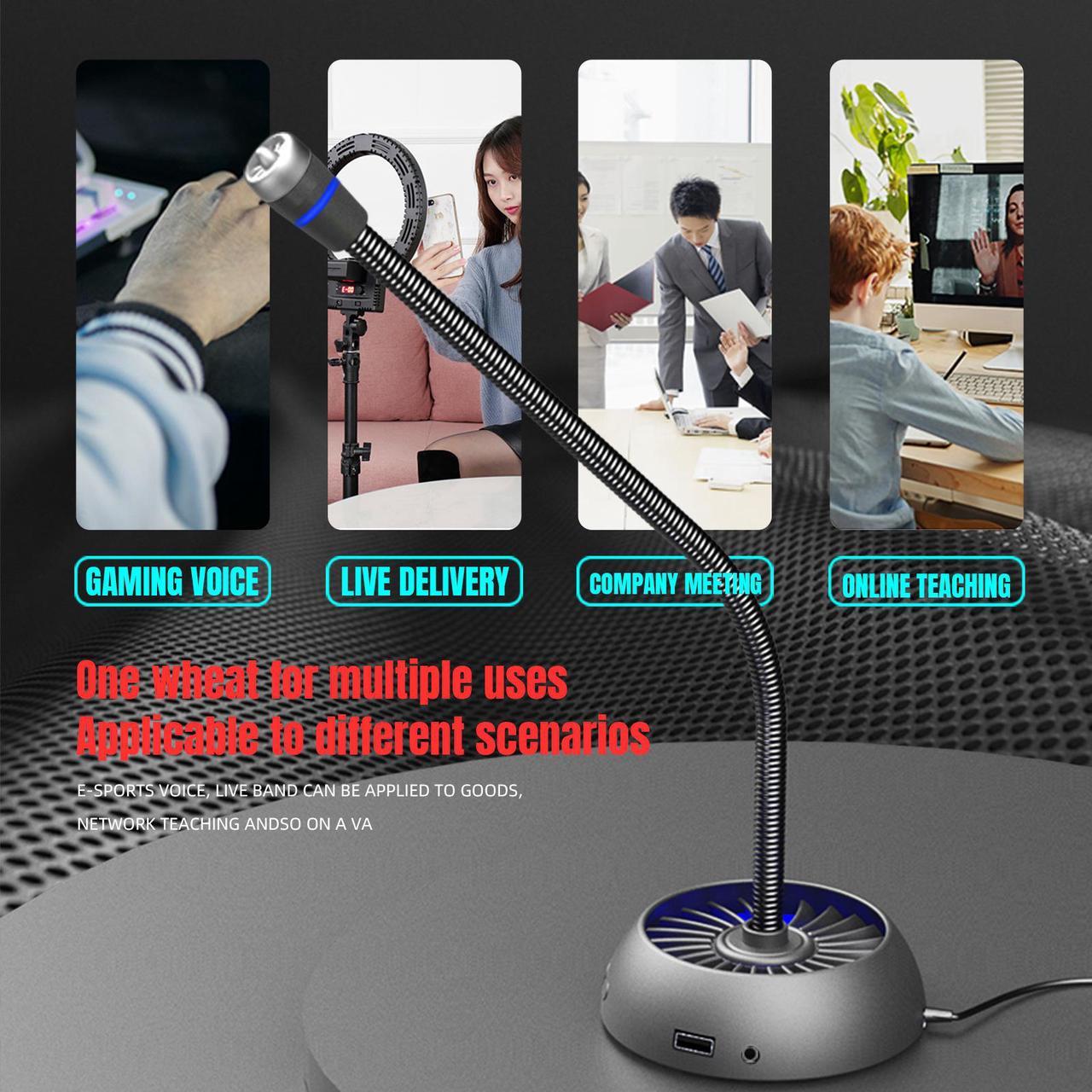


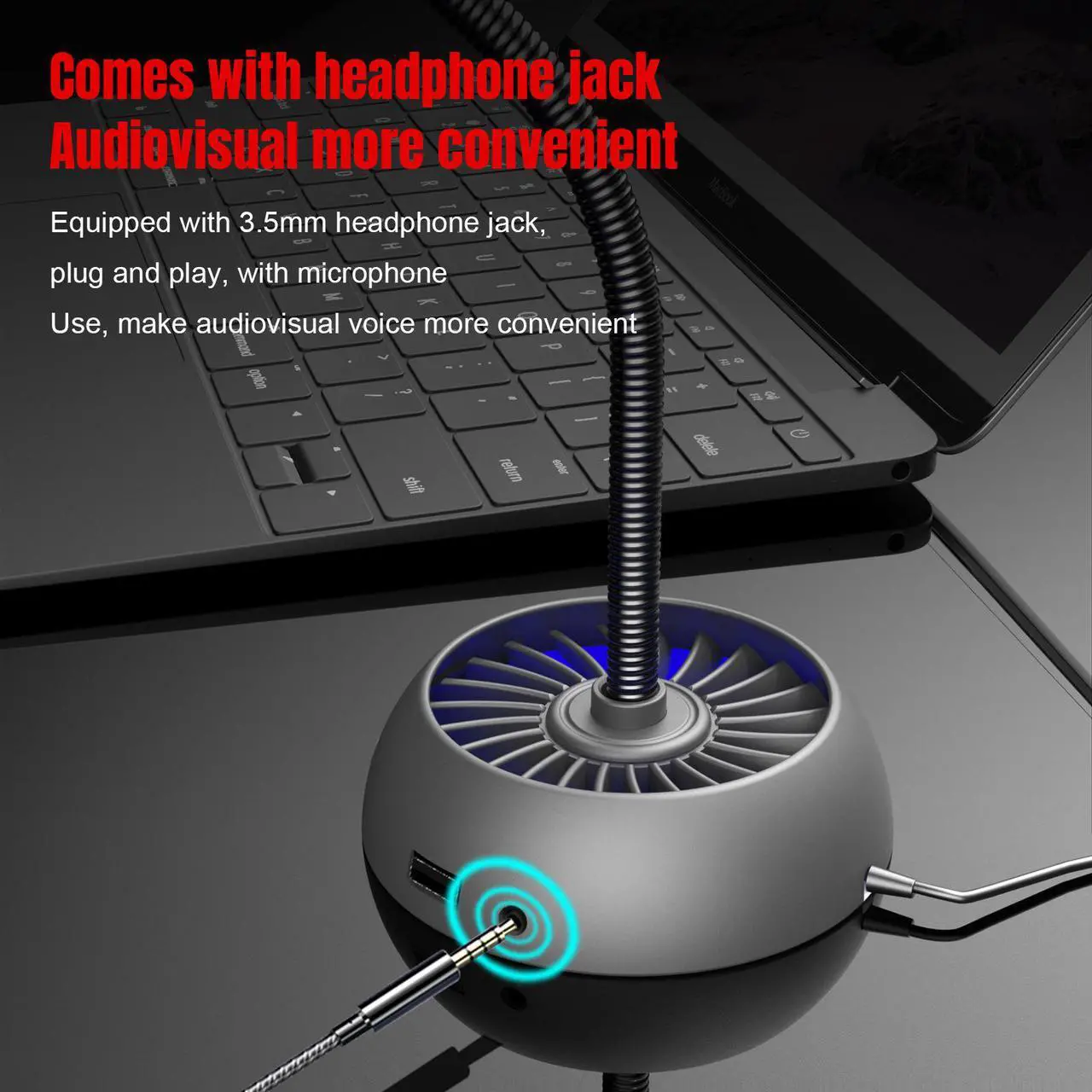

USB Desktop Microphone 3.5mm Jack & 3 * USB Hub RGB Luminous And Flexible Drive-free Voice Video Karaoke Online Chat MIC For Computer And Conference
Product parameters:
Button function: The microphone sound is increased or decreased and turned off. When the microphone is turned off, the blue light goes out.
Product name: Multifunctional voice microphone
Headphone function: 1 jack
Impedance: 2.2KO
Sensitivity: 58±3dB
USB interface: 3PCS
Material: Metal+ABS
Line length: 1.6M
Light: blue
Plug: USB
Hose length: 31.4cm
Directivity : Omni-directional
Audio Sampling Rate:16bit/48KHz
Frequency Response :20Hz~20KHz (+/-3dB)
Operation Voltage : USB DC5V
Signal-to-noise Ratio: >70dB
Product net weight: 278g
Product size:10*10* 34cm
Package Weight:344g
Package Size:16*10.8*10.8CM
Features:
?The F15 voice microphone is developed and designed with dual-capacitor pickups, which makes F15 have inherent superiority in sensitivity and ability to restore the original sound.
?Voice chat has clear and natural sound quality, full and clear vocals,and truly restore vocals.
?Deformable metal gooseneck, users can according to their position,Adjust the direction arbitrarily.
?Computer standard USB in-line plug, plug and play, 1.6M anti-oxidation, wear-resistant and noise-reducing computer cable
Scope of application and instructions for use:
?The microphone is suitable for computers, and can also be used for other audio-visual equipment with USB interface.
?Support multimedia computer microphone, large base,high-end black design, support clear voice chat, suitable for online chat, K song, video conference, WY, QQ, skype and other chat tools.
?Plug the USB plug into the corresponding audio-visual equipment mentioned above.
? To use the microphone on the computer, please confirm whether the microphone switch in the computer is turned on, and double-click the small speaker icon (International) to enter the microphone control for related settings.
Solution 1: Set up the sound and configuration:
[Small speaker icon]?right button [recording device] ?[recording]? [microphone device] ? right button [property] ?[Listen] ?tick off the box before [Listen to this device]?[OK]