


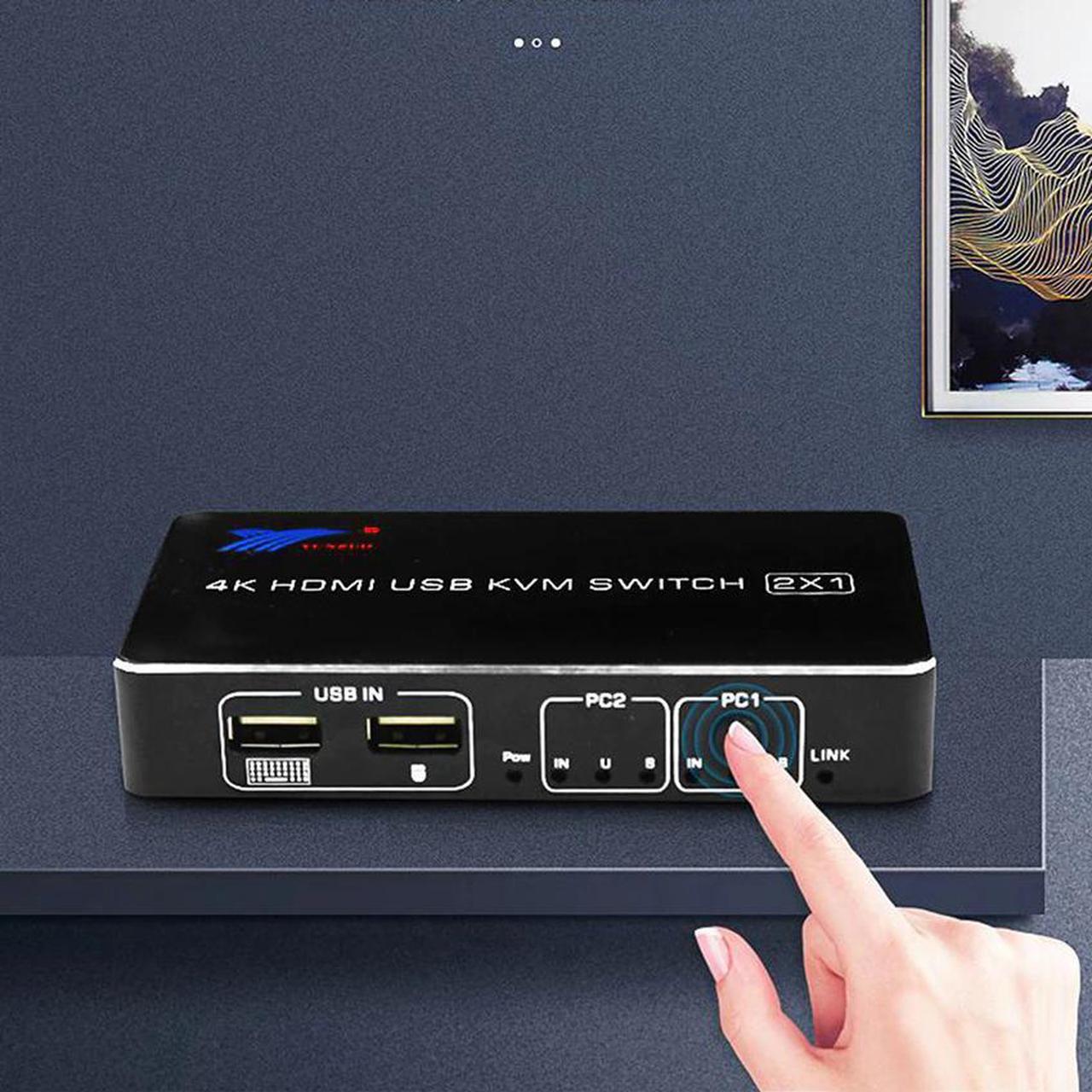
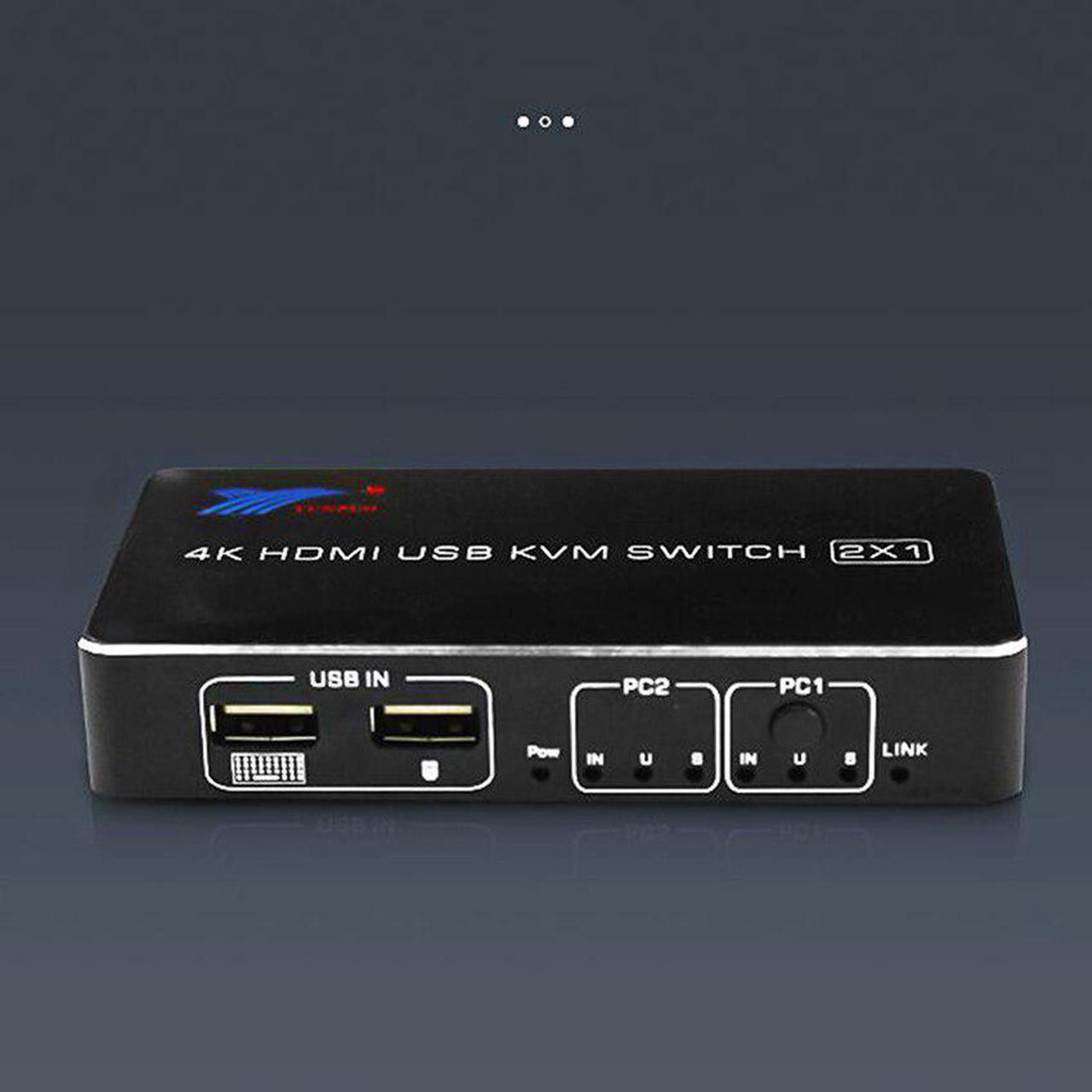
How do I use the USB KVM switch?
1. Connect IN1 / 2 and USB IN1 / 2 to PC1 / 2 at the same time;
2. Connect the output to the monitor/TV/display;
3. Connect the USB keyboard and mouse to the corresponding USB port;
4. Connect the printer, USB flash drive or other USB device to the corresponding USB port.
5. Press the manual switch button to switch between the two computers.
Features:1. The 2-port KVM switch allows two sources to share an display and a printer, and easily control two sources via a set of USB keyboards and mice.
2. Support 2.0, resolution up to 4K @ 60Hz (RGB/YUV 4:4:4), let you enjoy a fantastic visual feast. Of course, it also supports 3D and 1080P or lower resolution.
3. This product is easy to install, plug and play, can automatically identify and match various display devices, and can also support a variety of input
devices or signal source switching.
4. Note: This product does not support wireless mouse and wireless keyboard.
5. This 2-port KVM switch is widely used in offices, game studios, conference rooms, schools and corporate training environments.
Product parameters:Product parameters:
version: 2.0
resolution: 3840x2160@60Hz/30Hz/1080P (downward compatible)
Support video color format: 24bit/deep color 30bit, 36bit
Vertical frequency range: 4Kx2K@60HZ
Support audio format: .DTS-HD / Dolby-trueHD / LPCM7.1 DTS/Dolby-AC3/DSD HD (HBR)
Video interface type: HDCP2.2
Maximum bandwidth: 600MHZ
Maximum baud rate: 18.0 GBPS
1080p input cable distance: 10 mawg24 standard
1080P output cable distance: 15 mawg24 standard