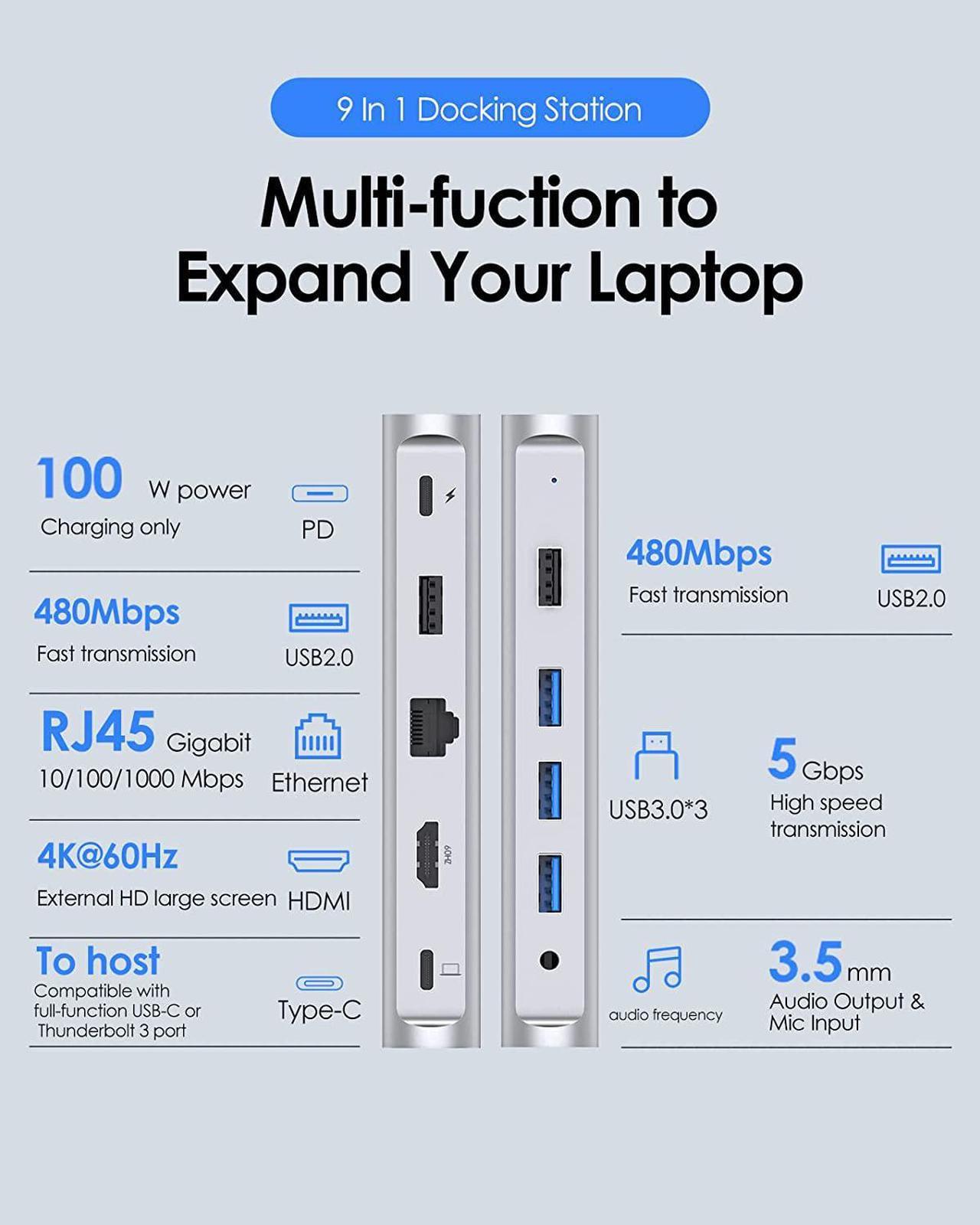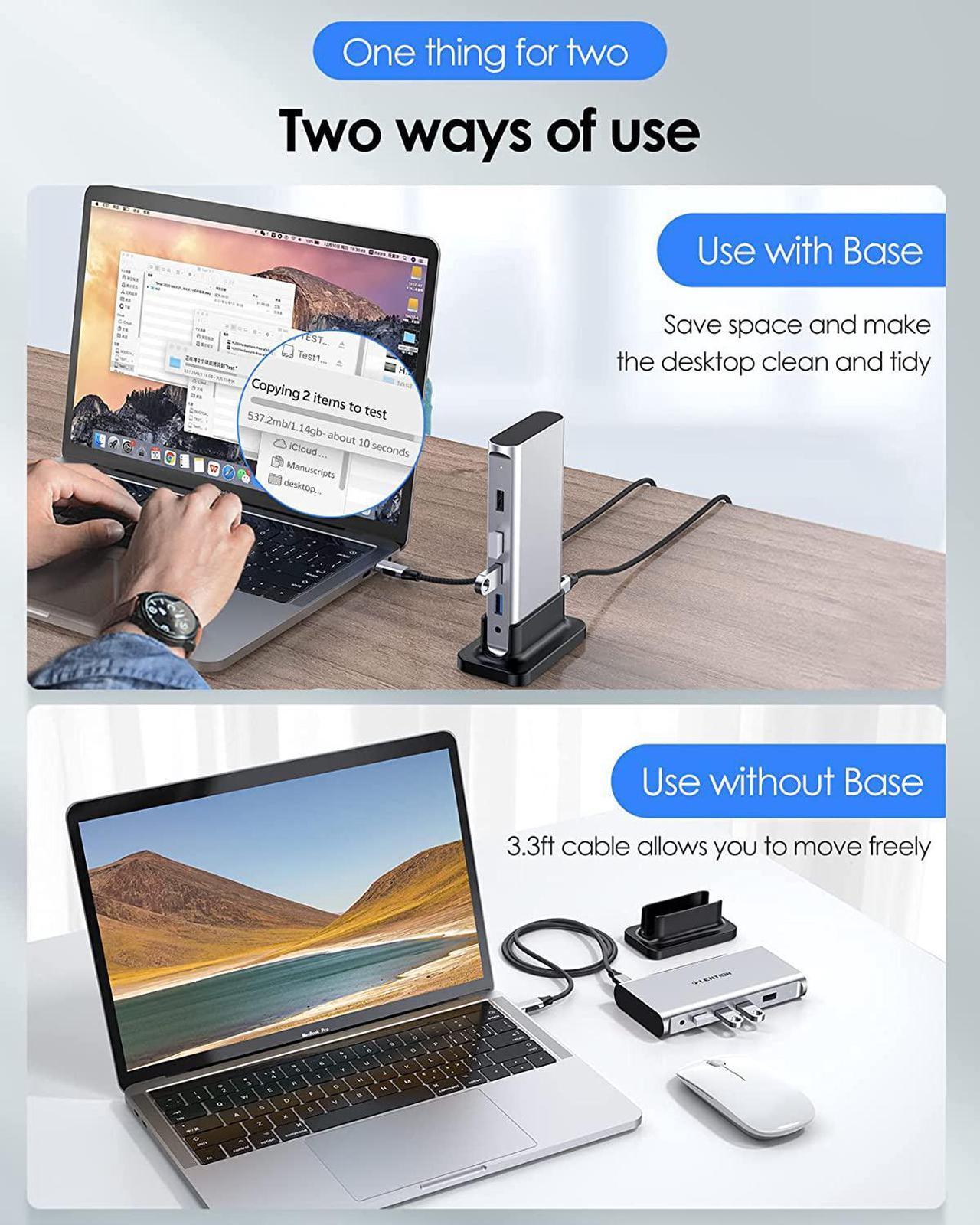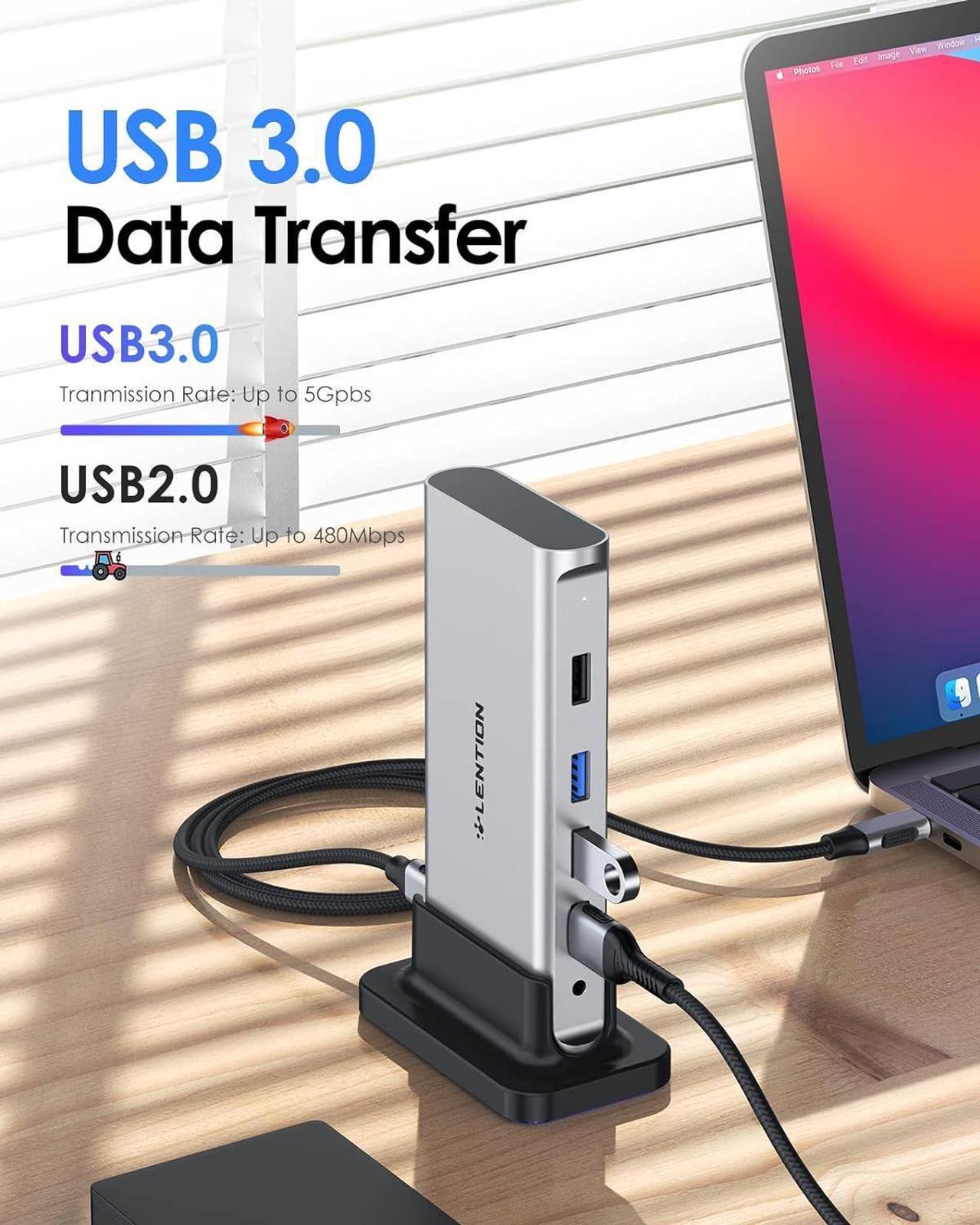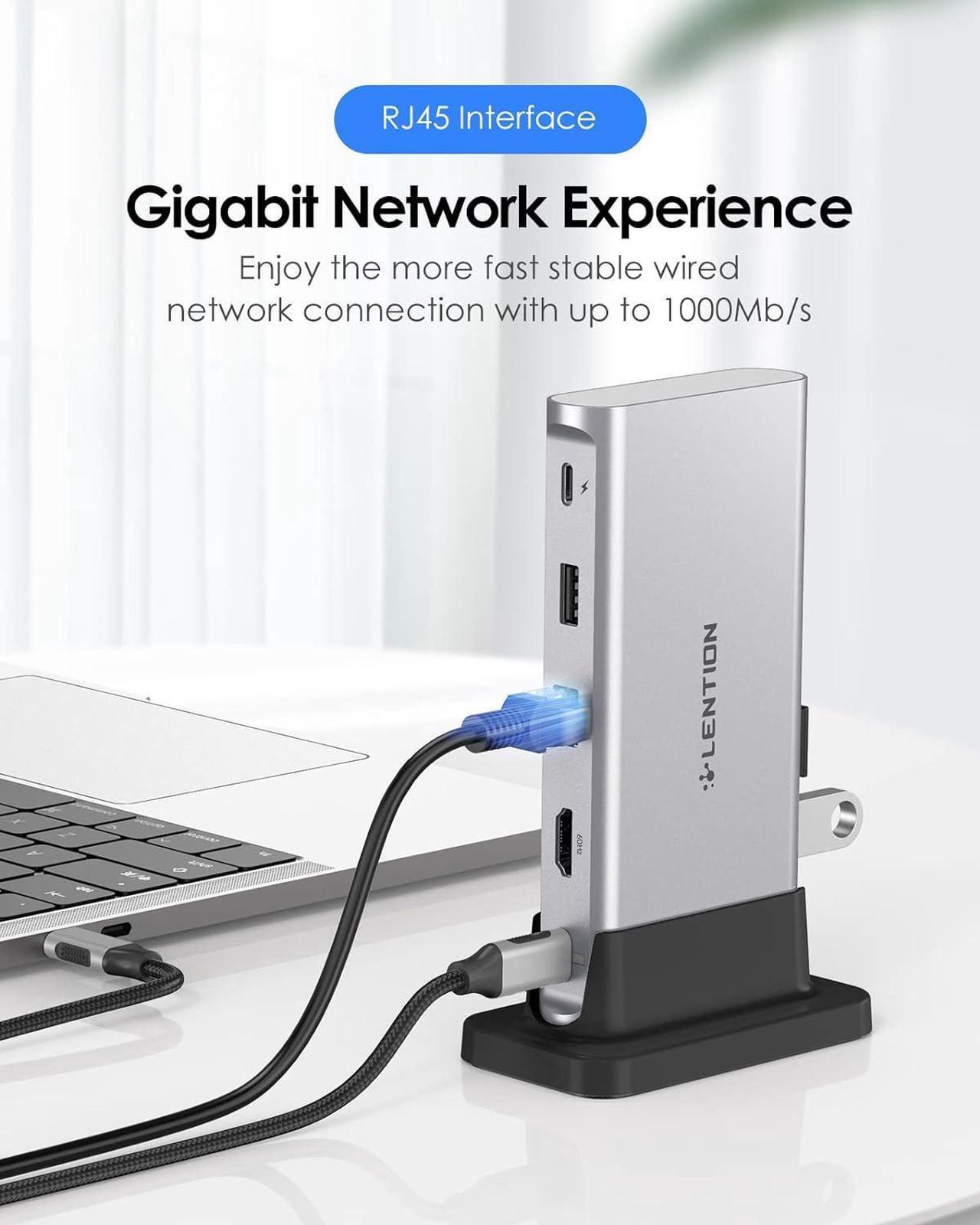Previous page
Next pageDell XPS 13 / XPS 15 / Inspiron 13 7000 / Inspiron 15 7000 / Latitude
HP Spectre / Spectre X360 / ENVY / ENVY X360
Chromebook / Pixelbook / Pixelbook 2
Surface Book 2 / Surface Go
Lenovo Yoga 930 / 920 / 910 / 720
Please Note:
Not compatible with Apple Superdrive.
4K@60Hz is only available for devices with DP1.4 protocol, external display monitor support 4K@60Hz and cable support HDMI 2.0 or higher, length recommended not to exceed 3M.
If your laptop is MacBook Pro&Air M1, please do not upgrade to Mac OS11.6, which HDMI is not compatible with all monitors.
Connect your host device to the Dock through the affiliated LENTION USB-C Connection Cable before using. Third-party cables are not supported.
Use the supplied cable to connect to the USB-C port of the docking station with the laptop icon, and the other USB-C port with the lighting logo is the charging port.
Connect the charger to the PD before using other ports to ensure that the docking station works stably. The docking station will withhold 10W of current. The actual charging power is the power of your PD power adapter minus the 10W required to be withheld for the dock.
Steps to set up Mirror Mode or Extended Mode
Mac OS: Set Display Arrangement Mirror Display or Not
Windows: Right click desktop Graphic setting Display Extended Desktop/Clone Display
The docking station can let the power go-through reach up to 100Watts and charge the connected electronic devices which support Power Delivery protocol with Quick Charge
The usb c hub support video transfer with the quality up to 4K@60Hz with resolution up to 3840*2160, giving the ultra-real cinema viewing experience to the audience
The 3.5mm audio port provides the user with an ultra-real sound experience. The audience can get the best viewing experience with the ultra-real sound & the crystal clear vivid image through HDMI
The built-in chip design helped the user using the docking system without downloading the driver. The built-in chip also protects the docking station from over-current, over-voltage, and short-current damage
1. Is this USB C docking station compatible with my laptop?
You can refer to your laptop's manual to check your USB C port. You can use our docking station only if the USB C port has three functions: Data Transfer, Video Display and PD Charging.
2. Why does the HDMI port not work?
You need to check: (a) whether the laptop supports DP ALT (b) the HDMI cable (c) the connected cable (d) whether the laptop and monitor have sufficient power supply
3. Why cant my HDMI resolution reach 4K@60Hz?
The max resolution and refresh rate output of the hub depends on the USB-C host devices, connected cable, and display specifications. For 4K@60Hz resolution, please note that the monitor and type-c host device must support DP1.4(4K@60hz) to achieve 4K@60Hz high definition resolution, and make sure the HDMI cable is HDMI2.0 or above.
4. Why do some functions of the product not work after upgrading Macbook to Mac os system version 10.15.7 (MS os Catalina)? What should I do?
You can reinstall the system or upgrade to the latest system. To reinstall the system, please back up your data, then turn off your computer and press "Command+R". For the M1 laptop, you need to press and hold the power button until the prompt appears.
5. Why can't charging a laptop via the docking station reach that wattage as described on the details page?
The docking station will withhold 10W of current. The actual charging power is the power of your PD power adapter minus the 10W required to be withheld for the dock.
6. The docking station does not work after the laptop hibernates, what should I do?
You need to reconnect the docking station, otherwise it won't recognize any connected devices.
7. Can the supplied cable be plugged in through any of USB C