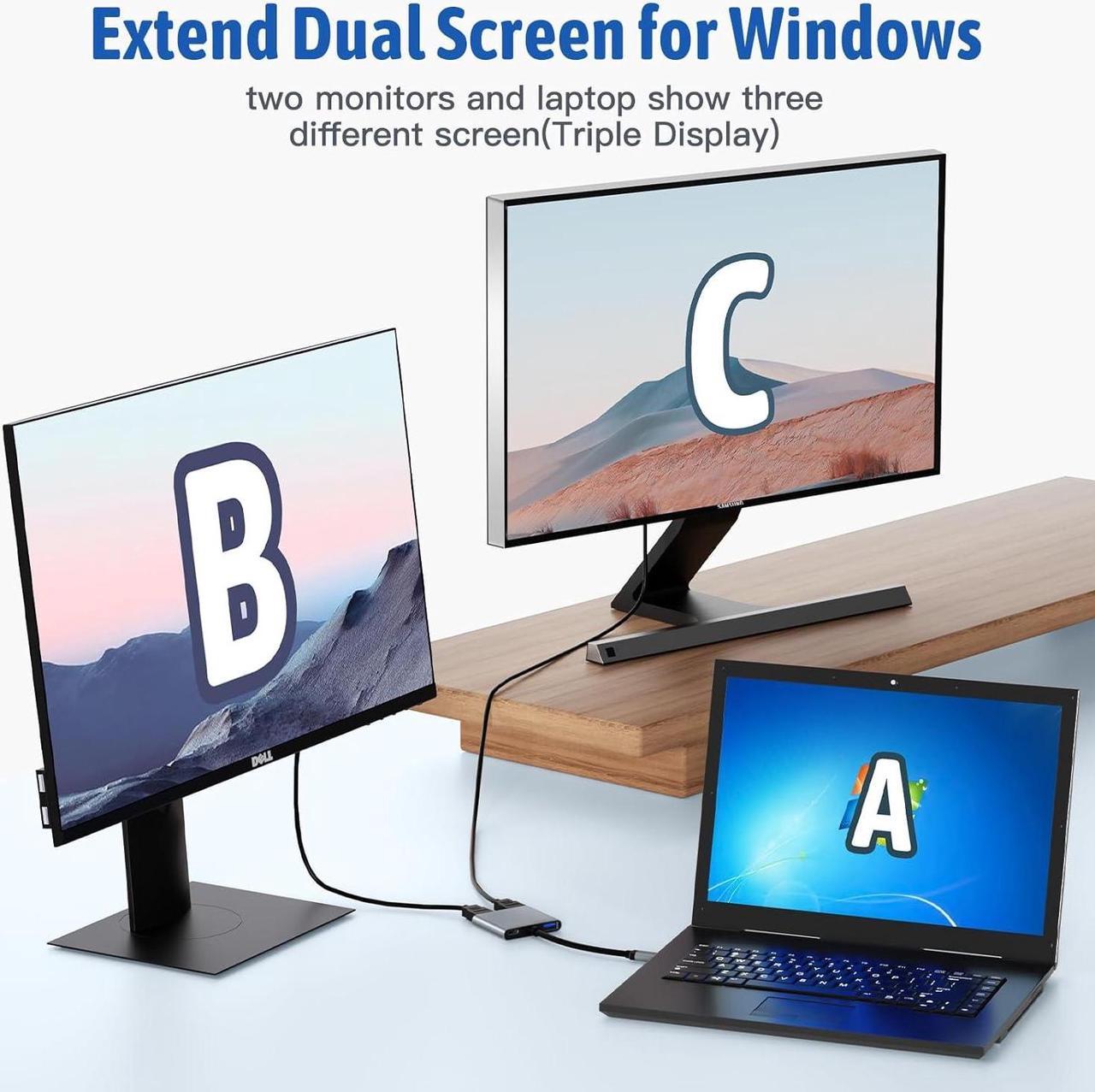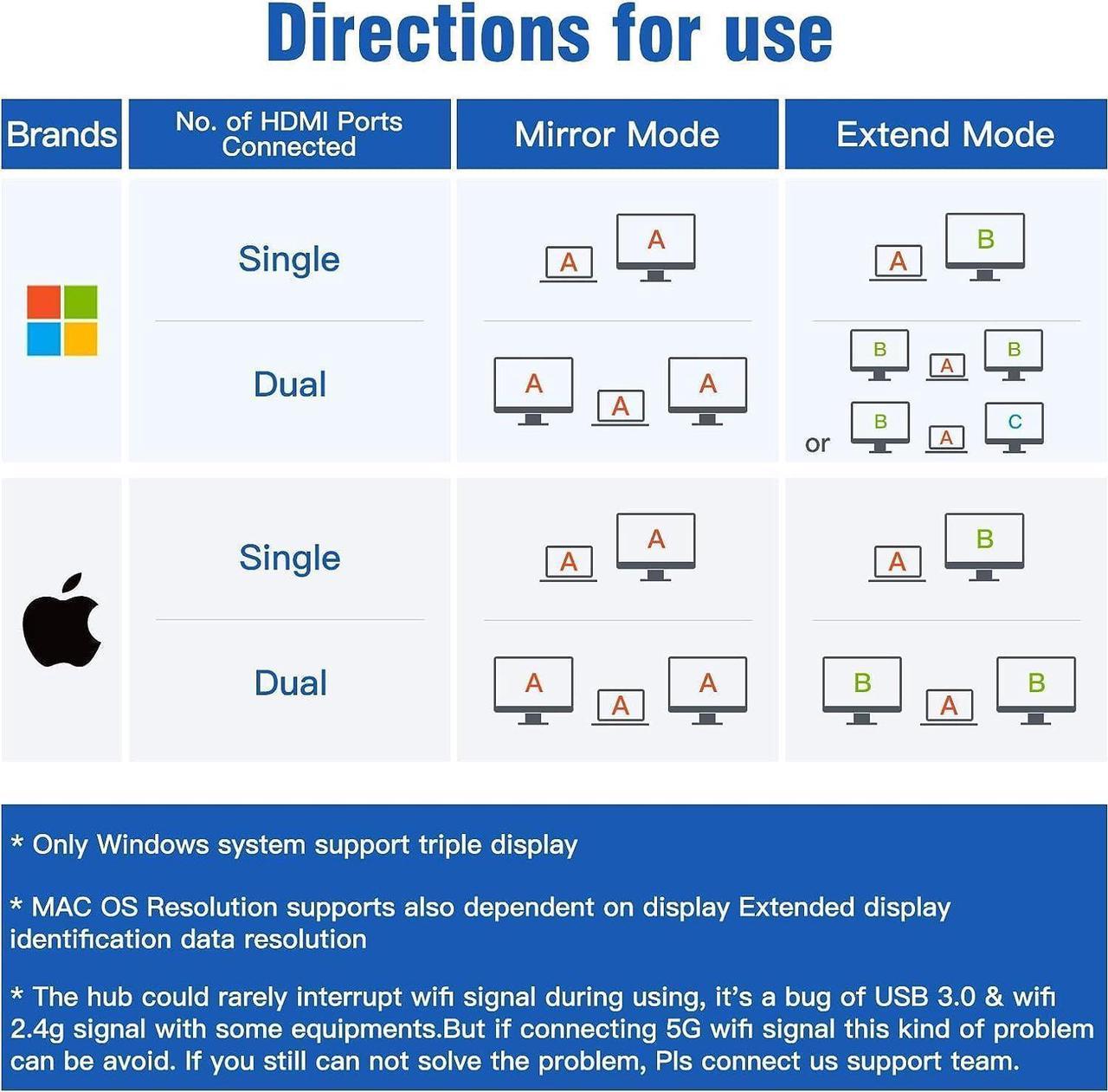Note
MacOS System: The screens of external monitors are the same, no matter they are displayed in mirror mode or extended mode. (such as A+B+B) 3 different screens can not be achieved.
Windows System: ZENIPER HDMI Adapter Works flawlessly with Windows laptop and it supports MST triple display.(such as A+B+C)
The USB 3.0 port allows for high-speed data transfer at up to 5 Gbps, and can be used to connect USB-enabled keyboards, mice, HDDs, and flash drives.
The type-c port only supports input but not output, and does not support phone charging.
When using HDMI, it is necessary to plug in the computer power supply to ensure that the HDMI port is functioning properly.
The USB-C hub supports PD charging at up to 87W (20V/5A, with the hub using a maximum of 13W)
Read Before Use
When connecting the device to the display for streaming, please connect the power source first. When connecting external devices, charge the laptop using a 100W PD charger.
To achieve the best 4K@30Hz (3840 x 2160) resolution, please use a 4K monitor and an HDMI 2.0 cable.
It is normal for the dual-display HDMI adapter to generate heat after extended use, as the outer casing dissipates heat to protect the internal circuit board.(A fever of 45° or less is normal.)
Problem Diagnosis:
Q1.Why is the screen flickering or going black?
A1. Insufficient Power Supply. (Some devices may have a weaker power supply capacity for the docking station, which can lead to insufficient power and screen flickering. Therefore, it is necessary to connect the charger for power supply when using it.)
A2. Check HDMI Port Connection. (Due to the nature of HDMI interfaces, they do not have locking nuts like DVI interfaces, nor do they have locking mechanisms like DP interfaces. Therefore, poor contact can easily lead to screen flickering.)
A3. HDMI Cable Quality: Avoid using HDMI cables longer than 5 meters; Avoid using HDMI to VGA and HDMI to DP cables. (Longer cable lengths can result in more significant signal attenuation, primarily due to impedance and insufficient shielding. Additionally, using other adapter cables can affect transmission power, which constitutes a secondary conversion and can greatly impact stability.)
A4. Display Compatibility Issues. (You can try replacing the display to see if the flickering issue persists, as some displays with weaker signal reception may exhibit flickering.)
Q2. What should you do if your laptop fails to recognize the HDMI display?
A1. Ensure that your laptop's USB C port supports DisplayPort/video output.
A2. Check your HDMI cable and monitor. (Try connecting the monitor directly to the laptop to see if it works.)
A3. Ensure that the USB C hub provides sufficient power.
Next page of related Sponsored ProductsSponsoreduniversal docking station triple monitordocking station dual 4K HDMIMake your work efficient.Tech Gifts for Men Need to check before buying !!! Only for use on computers with the logo in the picture. HDMI Supportable Screen Modes USB 3.0 Dock Fast Power Delivery Compact Design