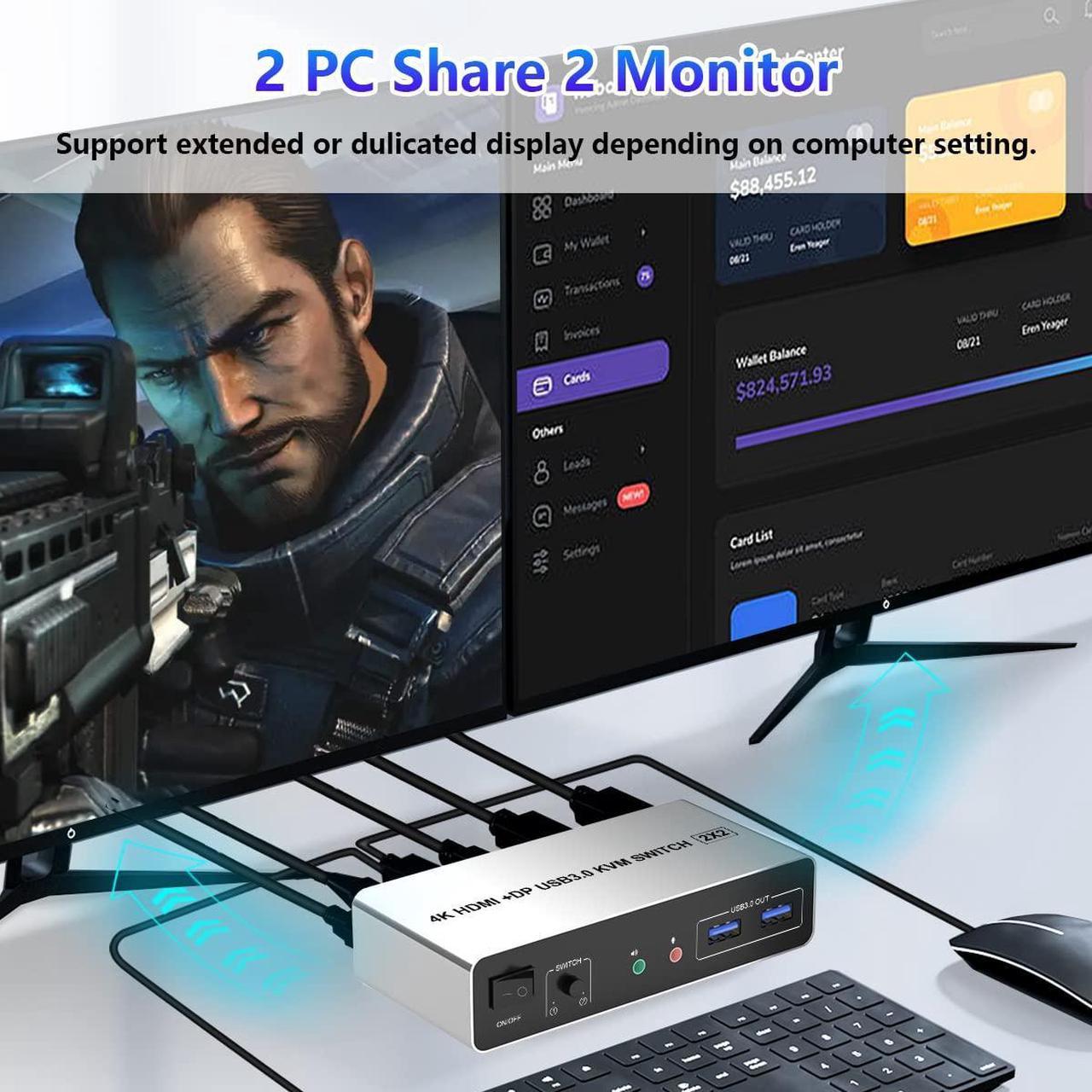Features:
1. USB 3.0 HDMI DisplayPort KVM Switch Dual Monitor share one set of keyboard, mouse and dual monitors (HDMI+DisplayPort) between 2 computers or laptops;
2. Dual monitors output support up to 4K@60Hz;
3. 2 Switching modes: Button switch and wired remote.
4. With extra 3 USB 3.0 and Audio Microphone output
5. Compatible with Windows 10/7/2000/XP/Vista, Linux, UNIX, Ubuntu, Fedora, and other systems.
6. The ports that need to plug in HDMI/DisplayPort/USB cables are all hidden behind the KVM, so the desktop doesn't get cluttered
Confirms to HDMI 2.0 & DP 1.2 protocol, supports a maximum resolution of 3840x2160@60Hz and is compatible downwards.
The dual monitor requires HDMI & DisplayPort connections from each computer to the KVM switch. When both the display and the signal source support 4K@60Hz, the device can provide a 4K experience.
Note: Only when both your computer Graphics card and monitor support 4K@60Hz then you can get 4K@60Hz effect, so if you want the max resolution you have to check your devices first.
1. Connect the DC/5V adapter to power the KVM.
2. Plug the Displayport cable, HDMI cable, and USB cable into the KVM switch and your computer/laptop (HDMI and Displayport cables are not included)(Input)
Please check whether HDMI IN1, Displayport IN1, and USB IN1 are corresponding and whether HDMI IN2, Displayport IN2, and USB IN2 are corresponding. Mixed insertion is not supported.
HDMI IN1 + DP IN1 + USB IN1=PC1
HDMI IN2 + DP IN2 + USB IN2=PC2
3. Plug the Displayport cable and HDMI cable into the KVM switch and monitor; (HDMI and DP cable not included) (Output)
4. Connect the keyboard and mouse to KVM.
5. Connect the headphones and audio to KVM.
6. You can switch by pressing the switch button or wired remote.
Note:
1. Please make sure the cables are properly linked. The cables of PC1 and PC2 do not support mixed connections. If your mouse and keyboard cannot be recognized, please check if the USB cables of PC1 and PC2 are connected backward.
2. Most of the reasons why only one video output works is because of incorrect connection. Please make sure each computer have 1 HDMI cable and 1 DP cable connect to the kvm switch 2 monitors 2 computers display port.
3. If the kvm switch dual monitor displayport does not work, you can turn off the switch on the panel and turn it back on after 2-3 seconds and it will return to normal.
Expansion mode can output two different screens, and mirror mode can output two identical screens.
The requirement for this displayport kvm switch to achieve dual-screen display is that each computer you connect to has support for the dual or multi-screen display. This has nothing to do with the KVM.
Test method: You can connect your computer directly to 2 monitors (not through kvm switch displayport). If both monitors have a screen display, the computer supports multi-screen display.
Dual Monitor KVM Support 2 Switching Modes
Quickly switch between the 2 computers with just one click of the switch button on the panel or use the wired remote controller (included in the package).
Please note: This dual monitor kvm switch displayport does not support hotkey switching.
This kvm switch 2 monitors 2 computers with 3 USB 3.0 Ports for keyboard, mouse, printers, USB headsets or webcams.
Headphone Jack and Microphone Jack
This dual monitor HDMI KVM switch comes with a 3.5mm Audio Jack port with a DAC chip inside, which can be inserted into a 3-segment 3.5mm earpiece device, and a 3.5mm microphone interface, which can be inserted into a 3-segment microphone.
1* USB 3.0 HDMI Displayport Dual Monitor KVM Switch,
2* USB 3.0 A-B PC connection cables,
1x Power Adapter,
1x Wired Button Switch,
1x User's manual.
Note: HDMI and DP Cables are not included.
Next page of related Sponsored ProductsSponsoredChromebooks come with bu